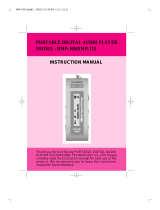Page is loading ...


1
Table of Contents
Introduction.........................................................................................................2
Copyright notice........................................................................................3
Safety information.....................................................................................3
Precautions................................................................................................5
In the Package.....................................................................................................6
Specifications......................................................................................................7
Knowing Your Portable MP3 Player..................................................................8
Name of parts............................................................................................8
Inserting battery........................................................................................9
Turn on MP3 player................................................................................10
Turn off MP3 player................................................................................10
PC Connection..................................................................................................11
Operating Controls..........................................................................................14
Operating in music mode...........................................................................14
Operating in radio mode............................................................................16
Operating in voice mode..........................................................................18
Detailed Controls..............................................................................................20
Switching modes.........................................................................................20
Playing music or voice files......................................................................20
Recording....................................................................................................21
Menu Settings....................................................................................................23
Menu settings in Music mode....................................................................23
Menu setting in Radio mode.....................................................................25
Menu setting in Voice mode......................................................................29
System Settings..................................................................................................30
Troubleshooting.................................................................................................32
Company Contacts............................................................................................34

2
Introduction
Thank you for purchasing PDHercules portable MP3 player!
With this MP3 player you can enjoy digital music in a more convenient way. You
can directly encode your music from any audio source and record your voice into
MP3 quality, all of this WITHOUT the use of a computer. You can also transfer
songs you enjoy from your computer to your player. With its high quality one-
touch voice-recording feature you can record lectures, interviews or meetings in
MP3 quality.
The MP3 player is compact in size, light in weight and highly functional. Begin to
enjoy the various features of your player by following this user manual.
To familiarize yourself with your player, here are some function highlights:
Built-in USB jack
Direct line-in encoding to MP3 or voice format
128MB or 256MB internal memory, depending on version of the player
MP3, WMA, ADPCM playback
30 FM radio preset channels (Enhanced Feature!)
FM recording in MP3 quality
High quality voice recording from built-in microphone
Voice messages recording in MP3 or voice format
Various MP3 recording bit rates (48kbps, 96kbps, 128kbps)
Supports ID3 tagging
Mass Storage

3
Firmware upgrades available
A-B looping support
5 equalizers
Sleep preset
Copyright Notice
You must be aware that distribution of MP3 files without the permission from the
content owner is against the copyright laws. Perception Digital Ltd. and its
associating companies will not be liable against such actions.
Safety information
The user manual or instruction manual for an intentional or unintentional radiator
shall caution the user that changes or modifcations not expressly by the party
responsible for compliance could void the user’s authority to operate the equipment.
Modifications not authorized by the manufacturer may void users authority to
operate this device.
This equipment has been tested and found to comply with limits for class B digital
device, pursuant to part 15 of the FCC rules. These limits are designed to provide
reasonable protection against harmful interference in a residential installation. This
equipment generates, uses and can radiate radio frequency energy and, if not
installed and used in accordance with the instruction, may cause harmful interference
Introduction

4
to radio communications. However, there are no guarantees that interference
will not occur in a particular installation. If this equipment does cause harmful
interference to radio or television reception, which can be determined by
turning the equipment off and on, the user is encouraged to try to correct the
interference by one or more of the following measures:
Reorient or relocate the receiving antenna
Increase the separation between the equipment and receiver
Connect the equipment into an outlet on a circuit different from
that to which the receiver is connected.
Consult the dealer or an experienced radio / TV technician for help.
Keep in mind, modifications not authorized by the manufacturer
may void users authority to operate this device.
If the product suddenly has no response or power off, it may be caused by
electrostatic discharge. If this circumstance, please follow the procedures
below for recovery:
Switch off the unit, if the unit has no response
Turn on the unit again
Introduction

5
Precautions
Do not abuse your MP3 player by
using extreme force.
Avoid keeping or operating the unit in
places with strong magnetic field, direct
sunlight, or heat exposure for extended
periods of time.
Keep the unit away from high humidity. Do not open the MP3 player, as doing
so will damage the unit.
Use a soft towel to clean the surface
of your player.
Keep the player away from chemicals.
Remove the battery from the player when you
are not using the MP3 player. This is to avoid
needless battery wear.
Introduction

6
In the Package
Main Unit
Stereo Earphone
Neck String Carrying PouchUser Manual
Warranty Card (Optional) Battery
USB Extension Cord

7
All specifications are subject to change without notice.
Size (HxWxD)
Net Weight
Internal Flash Memory
Power Supply
PC Interface
Radio Function
Digital Music Format
Playback
Record
Digital Voice Format
Built-in Microphone
Signal to Noise Ratio
Frequency Range
Battery Life
Equalizer
Play Mode
70x41x18.7mm
39g (without battery)
128MB or 256MB(depending on product version)
1x AAA alkaline battery
USB
FM with auto scan and 30 preset channels
MP3, WMA, all bit rates including VBR
MP3 (48,96,128kbps in 44.1kHz from line-in,
FM or internal mic)
ADPCM (32kbps)
Electric condenser microphone
>90dB
20Hz - 20kHz
15 hours or more
Jazz, Rock, Classic, Pop, User Default
Normal, Repeat one, Repeat all, Random,
Repeat random
Specifications

8
Knowing your Portable MP3 Player
Name of parts
LCD: Display Window

9
Inserting battery
Knowing your Portable MP3 Player
Open the battery door
according to this direction
Close the battery door.Put the battery into the
compartment. Pay attention
to the polarity.

10
Turn on MP3 player
Press and hold
Make sure the HOLD button is switched off. If not, “LOCKED” will be
displayed.
Turn off MP3 player
Press and hold (except when your player is connected to a PC)
Knowing your Portable MP3 Player

11
This is a mass storage device. No driver installation is required except Windows
98. The driver is not required for Windows 2000/XP or Mac. For Window 98
users, please download the driver from www.perceptiondigital.com. Locate the
downloaded driver file (setup.exe) on your hard drive and double click the driver
file (setup.exe). Follow on-screen prompts to complete the driver installation
process.
(For Window 98 users, you can use the Window 98 driver CD if you retailer
bundled it in the package)
Mac OS 8/9 may or may not require driver installation.
Transfer files from PC to player:
1. Switch on the player and connect it securely to the PC with the USB cable.
2. Double click on “My Computer” on the desktop of windows, there will be an
additional drive created.
3. If the player is connected to your PC, you will see “USB Connected” on the
player’s screen.
4. To download music files to your MP3 player, simply drag the files from the
Windows File Explorer and drop them to the newly opened drive. You can also
upload files from the player to the PC by doing the reverse.
PC Connection

12
CAUTION:
ONLY UNPLUG THE USB CABLE WHEN ALL DOWNLOAD PROCEDURES
ARE COMPLETED.
Do not unplug the USB cable when the LCD is still displaying “USB writing” as
doing so may corrupt the files stored in the player and you will need to re-format
the MP3 player. If the player encounters abnormal interruption during recording
such as battery removal, you may also need to re-format it.
PC Connection

13
Add on functions:
1. The MP3 player can also be used as an external drive for storage of non-music
files.
2. The MP3 player is compatiable with Music Match. You can directly rip your
audio CDs to WMA or MP3 format using Music Match software and directly
download to the player.
* Our MP3 player does not support WAV files downloaded or created by user. It
only supports WAV files recording direct from the MP3 player.
How to format the player?
The purpose of re-formatting the player is to try to restore the player to normal
operation. This is for when the player is not able to function properly or in cases
where you player is unable to power on. Keep in mind, that the content of the
player will be removed once being formatted.
1. Connect the player to the PC.
2. Right click the additional drive and click Format.
3. Click “Yes” to confirm.
Firmware Upgrader
You should check your vendor’s website for new firmware upgrades, these devel-
opments provide add-on functions and language support options. Upgrades are
announced on the web site and users can then download the software from the
download section at
www.perceptiondigital.com.
PC Connection

14
Operating controls
There are three modes which you can operate your portable MP3 player; music
mode, radio mode, and voice mode.
Operating in Music Mode
The following tables show all key responses under different operations in music
mode.
Music Playing Mode
Key
MENU
VOL +
VOL -
REC
—> Hold
Key Action
Short
Long
Short
Long
Short
Long
On/Off
Browsing
Play current track
Power off
Move to next track
Move to next track con-
tinuously
Move to previous track
Move to previous track
continuously
Enter Menu Mode
Change language
Change language
Start recording
All keys are locked
Playing
Stop/Pause current track
Power off
Play next track
Fast Forward
Play previous track
Rewind
Enter Menu Mode
Increase the volume
Decrease the volume
Set point A (A-B loop
function)
All keys are locked

15
Music Recording Mode
Key
MENU
VOL +
VOL -
REC
—> Hold
Recording
Pause / Resume recording
Power off
No response
No response
No response
No response
No response
Stop recording
All keys are locked
Key Action
Short
Long
Short / Long
Short / Long
Operating controls

16
Operating in Radio Mode
The following tables show all key responses under different operations in radio
mode.
FM Radio Playing Mode
Key
MENU
VOL +
VOL -
REC
—>Hold
Normal Mode
No response
Power off
Increase frequency (step
size = 0.05MHz)
Auto-search up
Decrease frequency (step
size = 0.05MHz)
Auto-search down
Enter Menu Mode
Increase the volume
Decrease the volume
Start recording
All keys are locked
Key Action
Short
Long
Short
Long
Short
Long
On / Off
Preset Mode
No response
Power off
Move to next preset sta-
tion
Continuously move to
next preset station
Move to previous preset
station
Continuously move to
previous preset station
Enter Menu Mode
Increase the volume
Decrease the volume
Start recording
All keys are locked
Operating controls

17
FM Radio Recording Mode
Key
MENU
VOL +
VOL -
REC
—>Hold
Key Action
Short
Long
Short / Long
Short / Long
On / Off
Recording
Pause / Resume recording
Power off
No response
No response
No response
No response
No response
Stop recording
All keys are locked
Operating controls

18
Operating in Voice Mode
The following tables show all key responses under different operations in voice
mode.
Voice Mode
Key
MENU
VOL +
VOL -
REC
—>Hold
Key Action
Short
Long
Short
Long
Short
Long
On / Off
Browsing
Play current track
Power off
Move to next track
Move to next track con-
tinuously
Move to previous track
Move to previous track
continuously
Enter Menu Mode
Change language
Change language
Start recording
All keys are locked
Playing
Stop/Pause current track
Power off
Play next track
Fast Forward
Play previous track
Rewind
Enter Menu Mode
Increase the volume
Decrease the volume
Set point A (A-B loop
function)
All keys are locked
Operating controls

19
Voice Recording Mode
Key
MENU
VOL +
VOL -
REC
—>Hold
Key Action
Short
Long
Short / Long
Short / Long
Short / Long
On / Off
Recording
Pause/Resume current track
Power off
No response
No response
No response
No response
No response
Stop recording
(Go back to previous screen)
All keys are locked
Operating controls
/