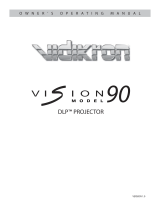Page is loading ...

INSTRUCTIONS
LD-HD2KU/LD-HD2KE
®
DIGITAL VIDEO PROCESSOR
LD-HD2KU
For customer Use:
Serial No.
Model No.
Enter below the Serial No. which is located
on the side panel of the cabinet. Retain
this information for future reference.
OFF
VIDEO
S-VIDEO
PASS-T
MENU
RGB YCrCb
BRIGHTNESS CONTRAST
COLOR DETAIL
ANAMORPHIC
TINT
4:3 LETTERBOX
PASS-TX
PROFILE
1 2 3
4 5 6
7 8 9
0
STORE
®
LCT1679-001A
This product (LD-HD2KU) is exclusively for the
above-mentioned model. The performance cannot
be guaranteed when using with other models.
This processor is used as a dedicated machine and
this manual (instruction manual) may contain de-
scription of features as well as specifications not
used by the processor.
This product (LD-HD2KE) is exclusively for the
above-mentioned model. The performance cannot
be guaranteed when using with other models.
This processor is used as a dedicated machine and
this manual (instruction manual) may contain de-
scription of features as well as specifications not
used by the processor.
Machine Models Compatible for Con-
nection with this Product
DLA-HD2KU
DLA-HD2KE

2
SAFETY PRECAUTIONS
IMPORTANT SAFEGUARDS
IMPROPER USE OF THIS EQUIPMENT CAN RESULT
IN POTENTIAL ELECTRICAL SHOCK OR FIRE HAZ-
ARD.
In order not to defeat the safeguards incorporated into this
product, observe the following basic rules for its installation,
use and service.
– All the safety and operating instructions should be read
before the product is operated.
– The safety and operating instructions should be followed
and retained for future reference.
– All warnings on the product and in the operating instruc-
tions should be adhered to.
– Unplug this product from the wall outlet before cleaning.
Do not use liquid cleaners or aerosol cleaners. Use a damp
cloth for cleaning.
– Do not use attachments not recommended by the product
manufacturer as they may be hazardous.
– Do not use this product near water. Do not use immedi-
ately after moving from a low temperature to high tempera-
ture, as this causes condensation, which may result in fire,
electric shock, or other hazards.
– Do not place this product on an unstable cart, stand, or
table. The product may fall, causing serious injury to a child
or adult, and serious damage to the product. The product
should be mounted according to the manufacturer’s instruc-
tions, and should use a mount recommended by the manu-
facturer.
– When the product is used on a cart, care should be taken
to avoid quick stops, excessive force, and uneven surfaces
which may cause the product and cart to overturn, damag-
ing equipment or causing possible injury to the operator.
– Slots and openings in the cabinet are provided for ventila-
tion. These ensure reliable operation of the product and
protect it from overheating. These openings must not be
blocked or covered. (The openings should never be blocked
by placing the product on bed, sofa, rug, or similar surface.
It should not be placed in a built-in installation such as a
bookcase or rack unless proper ventilation is provided and
the manufacturer’s instructions have been adhered to.)
–This product should be operated only with the type of power
source indicated on the label. If you are not sure of the
type of power supply to your home, consult your product
dealer or local power company.
– This product is equipped with a three-wire plug.
This plug will fit only into a grounded power outlet. If you
are unable to insert the plug into the outlet, contact your
electrician to install the proper outlet. Do not defeat the
safety purpose of the grounded plug.
–Power-supply cords should be routed so that they are not
likely to be walked on or pinched by items placed upon or
against them. Pay particular attention to cords at doors,
plugs, receptacles, and the point where they exit from the
product.
–For added protection of this product during a lightning storm,
or when it is left unattended and unused for long periods of
time, unplug it from the wall outlet and disconnect the cable
system. This will prevent damage to the product due to light-
ning and power line surges.
IMPORTANT INFORMATION
WARNING: TO PREVENT FIRE OR SHOCK HAZ-
ARDS, DO NOT EXPOSE THIS APPLIANCE TO RAIN
OR MOISTURE.
CAUTION:
To reduce the risk of electric shock, do not remove cover.
Refer servicing to qualified service personnel.
This product is equipped with a 3-blade grounding type plug
to satisfy UL, CUL, TUV, FCC rules.
If you are unable to insert the plug into the outlet, contact
your electrician.
FCC INFORMATION (U.S.A. ONLY)
CAUTION:
Changes or modifications not approved by JVC could void
the user’s authority to operate the equipment.
Note: This equipment has been tested and found to comply
with the limits for a Class B digital devices, pursuant to Part
15 of the FCC Rules. These limits are designed to provide
reasonable protection against harmful interference in a resi-
dential installation. This equipment generates, uses, and can
radiate radio frequency energy and, if not installed and used
in accordance with the instructions, may cause harmful inter-
ference to radio communications.
However, there is no guarantee that interference will not oc-
cur in a particular installation. If this equipment does cause
harmful interference to radio or television reception, which
can be determined by turning the equipment off and on, the
user is encourage to try to correct the interference by one or
more of the following measures:
– Reorient or relocate the receiving antenna.
– Increase the separation between the equipment.
– Connect the equipment into an outlet on a circuit different
from that to which the receiver is connected.
– Consult the dealer or an experienced radio/TV technician
for help.
About the installation place
Do not install the processor in a place that cannot support its
weight securely, or that does not allow for proper heat venti-
lation.

3
– Do not overload wall outlets, extension cords, or conve-
nience receptacles on other equipment as this can result
in a risk of fire or electric shock.
–Never push objects of any kind into this product through
openings as they may touch dangerous voltage points or
short out parts that could result in a fire or electric shock.
Never spill liquid of any kind on the product.
– Do not attempt to service this product yourself as opening
or removing covers may expose you to dangerous voltages
and other hazards. Refer all service to qualified service
personnel.
– Unplug this product from the wall outlet and refer service
to qualified service personnel under the following condi-
tions:
a) When the power supply cord or plug is damaged.
b) If liquid has been spilled, or objects have fallen on the
product.
c) If the product has been exposed to rain or water.
d) If the product does not operate normally by following
the operating instructions. Adjust only those controls that
are covered by the Operation Manual, as an improper
adjustment of controls may result in damage and will
often require extensive work by a qualified technician to
restore the product to normal operation.
e) If the product has been dropped or damaged in any
way.
f ) When the product exhibits a distinct change in perfor-
mance – this indicates a need for service.
– When replacement parts are required, be sure the service
technician has used replacement parts specified by the
manufacturer or with same characteristics as the original
part. Unauthorized substitutions may result in fire, electric
shock, or other hazards.
– Upon completion of any service or repairs to this product,
ask the service technician to perform safety checks to de-
termine that the product is in proper operating condition.
– The product should be placed more than one foot away
from heat sources such as radiators, heat registers, stoves,
and other products (including amplifiers) that produce heat.
– When connecting other products such as VCR’s, and per-
sonal computers, you should turn off the power of this prod-
uct for protection against electric shock.
– Use only the accessory cord designed for this product to
prevent shock.
The power supply voltage rating of this product is AC 120 V,
AC 100 V - AC 240 V, the power cord attached conforms to
the following power supply voltage. Use only the power cord
designated by our dealer to ensure Safety and EMC. When it
is used by other power supply voltage, power cable must be
changed.
Ensure that the power cable used for the projector is the cor-
rect type for the AC outlet in your country.
Consult your product dealer.
*DO NOT allow any unqualified person to install the
unit.
Be sure to ask your dealer to install the unit since special
technical knowledge and skills are required for installation
and connection to multiple devices.
If installation is performed by an unqualified person, it may
cause personal injury or electrical shock.
Precautions for using the screen terminal
Connect the cable to the screen before using the screen ter-
minal of this unit.
Signal with DC+12 V/100 mA max. is output from the screen
terminal of this unit.
Short-circuit will result in malfunction, fire and electric shock.
Leave the connection of the wires to the installation contrac-
tor.

4
SAFETY PRECAUTIONS ............................................................................................................................................... 2
QUICK START ................................................................................................................................................................ 5
INSTALLATION ............................................................................................................................................................... 6
SETUP ............................................................................................................................................................................ 8
IR REMOTE/OSD ......................................................................................................................................................... 10
RS232 ........................................................................................................................................................................... 13
HELP MENUS ............................................................................................................................................................... 16
SPECIFICATIONS ......................................................................................................................................................... 17
TABLE OF CONTENTS

5
QUICK START
Connection with Other Devices
Before connecting to other devices, ensure to turn off the power supply of the device to be connected with the digital video
processor.
䡵 Connecting to a Projector
● Read through the projector’s instruction manual thoroughly.
● Depending on the DVI cable used, signals may be attenuated and images may become unstable. Use high-quality DVI
cables that are 5 m or shorter. When a DVI cable longer than 5 m is used, make use of a distribution system or an optical
fiber cable.
Caution on Devices to be Connected
Please refer to the list of ‘Devices Compatible with this Product’ on the front page for devices that can be
connected with this unit. Performance of this unit will not be guaranteed if it is connected with a device not
specified in the list.
DVI
VIDEO IN
H/C SYNC V SYNC
RS-232
DVI INPUT
I/R REMOTE
UTPUT
DVI OUTPUT
100-240 VAC 50-60Hz 35 WATTS
SCREEN
DVI Connection Cable (sold separately)
Right End of this Unit
Setup of this Unit
1. Connect the supplied power cord to the power supply in-
put terminal on this unit. Connect the earth wire to the
equipped earth terminal in the building, followed by in-
serting the plug of the supplied power cord into the wall
outlet.
2. This unit will be initialized once the plug of the power cord
is inserted into the power outlet. Upon completion of ini-
tialization, this unit switches to the Standby mode (LED
turns red).
3. Press the Power/Standby button on this unit (or Power
button on the remote). Once the unit is turned on, the
LED turns green.
4. Press the Menu button on the remote for 5 seconds or
more to display the Setup Menu on this unit’s display
panel. After the Setup Menu is displayed, use the Func-
tion Up/Down keys on the remote to select an adjustment.
Select the set values accordingly using the Value Left/
Right keys on the remote.
5. Select Set: SCANRATE and set the value to 1920 x 1080.
Press the STORE key on the remote. The message “Are
You Sure” is displayed on the display panel of this unit.
Press the STORE key on the remote again to set the scan
rate.
6. Select Set: Active Output and set the value to Digital.
7. Select Set: Screen Shape and set the value to Wide Screen.
8. Press the Menu button on the remote to exit the Setup
Menu.
Profile Setting
This unit can store up to 8 profiles. Each profile stores values
that have been set for this unit during each adjustment. Select
the profile number (1 - 8) at the OSD and press the STORE
key on the remote to save the current settings. For further
details, please refer to ‘OSD’. (☞ Page 10)
Video Image Adjustment
The following item can be adjusted according to the input
signals. Adjusted values can also be stored in the profile.
● BRIGHTNESS (☞ Page 11)
● CONTRAST (☞ Page 11)
● COLOR (☞ Page 12)
● TINT (☞ Page 12)
● DETAIL (☞ Page 12)
● ADVANCED COLOR SYSTEM (☞ Page 12)

6
INSTALLATION
INSTALLATION
Accessories
The following accessories are packed together with this unit.
Please confirm all items. If any item is missing, please contact
your dealer.
Placement
The processor can be either placed on a table or rack
mounted. A rack mounting installation kit is available. Securely
mount the side rack brackets with the screws that are provided
with the kit.
Ventilation
The unit uses convection to cool. A fan is not needed. As hot
air raises out of the top vent, cool air is drawn in from the
bottom and side. These vents must not be blocked. When
rack mounted, a minimum of 1.75” (1 rack unit height) of free
space is required above and below the unit to allow for proper
cooling. A forced air fan should be added to the rack
installation if power amps are located in the same air space.
Do not install unit above power amps.
Connections
Because of the high performance of this unit it is very important
to use the highest quality cables possible, for both input and
output signals.
To avoid AC ground loop problems, the source equipment,
this unit and projector should all be running on the same
grounded AC power line (one rated for the power
requirements).
1 S-Video input (4-pin DIN) for sources such as DVDs,
Satellite systems, S-VHS tape decks (when using S-VHS
tapes only), Hi-8 tape decks.
2 Composite video input (BNC) for sources such as
Laserdisc players, cable TV, VHS tape decks, 8mm tape
decks.
3 YPrPb/RGBs Input (BNC): 480i and HDTV scan rates are
sent to the internal processor and then output at the se-
lected scan rate. If the output is set to analog RGBHV or
digital DVI, the unit will automatically transcode the YPrPb
HDTV to RGBHV.
Note on DVDs:
For proper aspect ratio and to insure the highest quality
image from the DVD player, be sure to set the DVD screen
shape to 16:9 in the DVD player’s Setup menu. See the
DVD player’s owner’s manual for details.
4 High scan rate input (D-sub15 pin) for sources such as
HDTV signals or computers are passed through to the
projector. The signal is sent to the outputs in the same
format as the input unless Transcoding is selected. YPrPb
from HDTV sources can be transcoded to RGBHV, as
well. Use a BNC to D15 breakout cable if necessary. The
Green, Red, Blue BNCs are used for YPrPb.
5 D-sub15 pin connector output for use with computer moni-
tors or to a second display device. Use only short cable
runs. This output can be used at the same time as the
BNC outputs.
6 DVI Input. The DVI Input will automatically process 480p,
720p and 1080p signals. Computer rates are not sup-
ported for processing but may be passed through to the
DVI output if any of the pass-through inputs are selected.
This unit will not convert a computer DVI output to the
analog output.
For incompatible input signals, a “Not Supported”
message will be displayed on the LCD display
and the image will be muted (black screen).
Y/C
VIDEO
RED/Pr
INPUT
GREEN/Y BLUE/Pb C-SYNC HDTV INPUT
RED/Pr GREEN/Y
OUTPUT
BLUE/Pb H/C SYNC V SYNC
RS-232
DVI INPUT
I/R REMOTE
MONITOR OUTPUT
DVI OUTPUT
100-240 VAC 50-60Hz 35 WATTS
SCREEN
21
389pq
45 67 w
• Instructions • Remote Control
• Power Cord • AA/R6 size Battery
(for operation confirmation)
• Guarantee
Note

7
Satellite Receiver
S-Video
YPrPb
HDTV
DVI
Alt.
Conn.
S-Video
Input
HD/PC
Input
YPrPb
Input
DVI
Input
RGBVH
DVI
Display
Set Input to Transcode
This unit
Note
7 DVI Output: Digital output interface for compatible dis-
plays. All processed analog and digital in-
puts are output to this connector as well as
computer scan rates when the pass-through
input is selected. Maximum cable length is
50ft with a high quality DVI cable. For longer
lengths a distribution system or fiber optic
system must be used.
8 BNC connectors for main output with RGBHV or YPrPb
signals to display devices. Cable runs up to 100ft are okay
if good quality cables are used. For YPrPb outputs use:
Red = Pr
Green = Y
Blue = Pb
RGBHV is recommended.
● If Computer signals are to be used, separate H & V
sync cables must be connected to the display.
9 IR remote terminal
Cannot be used with this digital video processor.
p SCREEN terminal
12V trigger to activate automatic screen relays. Voltage
is constant when unit power is on.
In addition, refer to ‘Precautions for using the screen ter-
minal’ on page 3 before using it.
q RS-232C (D-sub 9 pin) terminal
RS-232C connection for use with RS-232C control sys-
tems.
w AC Power connection.
● The DVI or analog RGBHV outputs cannot be active at
the same time. Select the output type in the
Setup menu prior to use of the processor.
Connecting HDTV Satellite Receivers
Since HDTV ready satellite receivers offer different signal
types, they require special attention for connection to the
processor. Every receiver is different so be sure to consult
the receivers manual for details. For this manual, we will
assume the receiver being used operates as follows:
1. Non HDTV material is output from the receiver via an S-
video connection
2. HDTV material is output via YPrPb outputs
3. If available, HDTV material is also output via a DVI con-
nector.
The following diagram offers one way to connect the system.
With this hookup viewing the different sources is as follows:
● This unit’s pass-through input will “pass ” the input signal
to the output stage in the same format as the input
signal, i.e. analog HDTV in – analog HDTV out, DVI
HDTV in – DVI HDTV out.
HDTV Cross-Conversion
This unit can cross-convert 480p, 720p and 1080i HDTV
signals to the selected output of the processor. Any HDTV
signal connected to the YprPb BNC or DVI inputs will be
cross-converted. Any HDTV or PC signal connected to
the D15 input will be passed-through without processing.
PC signals via the DVI input will be sent to the pass-
through.
To pass-through HDTV signals to avoid processing, select
the passthrough input. DVI is passed through
to the DVI output and analog YPrPb is passed through as
analog RGB (select trancode).
USE THIS
UNIT’S
INPUT
S-Video
DVI
YPrPb
YPrPb
SOURCE
Non-HDTV Channels
Native HDTV Channels
Native HDTV Channels
Native HDTV Channels
with HDCP Encryption
USE THIS UNIT’S
OUTPUT
RGBHV or DVI
DVI or RGBHV
DVI or RGBHV
RGBHV
Installation (continued)

8
SETUP
FRONT PANEL CONTROL
1 Firmware Reset:
Push a small paper clip into this opening to reset the unit’s
CPU.
● Use this reset only if the unit will not respond to commands.
It will not erase custom settings. Use the Factory Restore
command in the Setup Menu to completely reset firmware.
See the setup section of the manual for details.
2 Power / Standby:
Press to turn the unit On (LED turns Green) or to Standby
(Red).
3 Infrared Receiver Window
4 LCD Readout:
Provides information on control of the processor. Displays
current Function being used, matching the On-Screen-
Display. When in the Setup Menu, the OSD is not avail-
able, use the LCD display.
SYSTEM FIRMWARE SETUP
Now that all the sources and cables are connected, the
processor’s firmware needs to be setup for the installation.
Be sure to go through the Setup menu before doing the
final setup of the display.
When the unit is first plugged in it will go through an initializing
procedure and display the output resolution. Do not send any
commands to the unit during this initialization period. Once
this initialization is completed the unit is instant-on.
All display devices have specific setup steps that
must be completed to insure proper operation
with this unit and other sources. Be sure to
carefully follow those instructions as well as the
instructions for this processor.
To enter the Setup menu, press and hold the Menu
button on the remote for five seconds. Setup Func-
tions can only be viewed on the front panel LCD, not
from the OSD.
Press the Function Up or Down to select the available
Functions. Press the Value Up or Down keys to change values
or to select options.
SETUP MENU FUNCTIONS
SET : SCANRATE
Select the required scanrate by using the right and left arrows.
When the desired rate is displayed on the LCD display, press
the STORE key. This unit will ask you “Are you sure” and
press the STORE key again. The scanrate is now selected.
SET : ACTIVE OUTPUT
Analog / Digital (Default)
This must be selected to determine if the Analog (BNC) or
Digital (DVI) output is used. Both outputs cannot be used at
the same time.
SET : SCREEN SHAPE
Wide Screen / 4:3 / Wide 4:3
● This sets the processor for the screen shape of the display
to be used. If this is not set properly, the aspect ratio selec-
tion for the different sources located in the user menu will
be incorrect.
䡵 WIDE SCREEN
Choose this when the screen is Widescreen and the pro-
jector will provide the anamorphic vertical squeeze.
Example : Example: A 16:9 plasma, a digital or CRT
projector set to Anamorphic using a wide angle
screen or when using a Panamorph lens, or a
1280x720 digital projector.
䡵 4:3
Choose this when the projector is 4:3 and the screen is
4:3
Example : Using a 1024x768 digital projector on a 4:3
screen.
䡵 WIDE 4:3
Choose this when the digital projector operates as 4:3
and the screen is Widescreen. (Not available on units
scanning at rates below 720p.)
Example : A digital projector that has a 4:3 display chip
that locks the aspect ratio when sent the native
resolution and then displayed on a wide angle
screen.
POWER
12 3 4
Note

9
SET : BLACK LEVEL (For setting the black level)
7.5 IRE / 0 IRE (Default)
For setting the black signal level of the video signal. When
the video signal is “7.5 IRE Setup”, set to “7.5 IRE”.
SET : DVI Input Level (For setting the gray scale)
16-235 / 0-255 (Default)
OUTPUT FORMAT (ANALOG)
RGB (Default) / YPrPb
Selecting RGB means connecting the processor to the display
via five wire analog RGBHV. This function is not active when
DVI output is selected. DVI is always RGBHV.
COMPOSITE SYNC ON H
On / Off (Default)
● This function is not active when YPrPb output is selected.
● Each input on this unit can be activated or deactivated to
simplify operation so unused inputs are not accessed when
cycling through the inputs with the remote control.
SET : VIDEO INPUT
Enabled (Default) / Disabled
● Disabling this unused input will remove it from the input
menu list.
SET : S-VIDEO INPUT
Enabled (Default) / Disabled
● Disabling this unused input will remove it from the input
menu list.
SET : RGB INPUT
Enabled (Default) / Disabled
● Disabling this unused input will remove it from the input
menu list.
SET : Y/Pr/Pb INPUT
Enabled (Default) / Disabled
● Disabling this unused input will remove it from the input
menu list.
SET : DVI INPUT
Enable / Disable
● Disabling this unused input will remove it from the input
menu list.
SET : PASSTHRU INPUT
Enabled (Default) / Disabled
● Disabling this unused input will remove it from the input
menu list.
SET : PASSTHRU TRANSCODE
Disable (Default) / Enable
YPrPb HDTV signals via the D15 input or the YprPb (BNC)
inputs can be transcoded to RGB when this feature is enabled.
SET : COMPONENT INPUT STANDARD
DVD (Default) / Professional (Betacam)
● Only use professional setting when using a device that
conforms to SMTPE Betacam levels
SET : RGB INPUT SYNC
Sync-on-Green (Default) /Composite Sync
SET : DVI INPUT H SYNC (For setting the H Sync)
Normal (Default) / Wide
SET : OSD (ON SCREEN DISPLAY)
On (Default) / Off
SET : OSD TIMER
0-255 (30 Default)
SET : LCD TIMER
6-255 (40 Default)
● Setting value below 5 will not be displayed. “ALWAYS ON”
is displayed on the LCD display and the backlight is al-
ways lit.
SET : RS232 ECHO
On (Default) / Off
Allows RSR232 characters to be sent back to the controller.
SET : BAUD RATE (For setting the baud rate of
RS-232C)
19200 (Default) / 57600 / 9600
SET : Store NTSC profiles 1-8
SET : Store PAL profiles 1-8
SET : RESTORE FACTORY
Are You Sure? - Press Enter Key
Use this Function only in the event that the processor
no longer functions properly and all other system checks
have been performed. This command will erase all
custom settings and restore the original firmware
configuration. Be sure to go back through the Setup
procedure for proper operation.
The next step in the setup procedure is to align the
display device. Be sure to follow all directions for
setting up the display found in the display’s manual.
Using a test DVD with the Safe Area test pattern,
align the image size, position and blanking first
using the controls found in the display device.
Only use these controls in this unit if the display
device does not offer these controls or if there is
not enough range.
Note
Setup (continued)

10
IR REMOTE/OSD
ON SCREEN DISPLAY (OSD)
Accessing the OSD
1. Press Menu button to bring up main Index.
2. Use Function Up/Down Keys until the triangle
at the top of the OSD turns yellow.
3. Use the Left/Right keys to move to the next menu
page. A list of available Functions will appear.
4. Press Function Up/Down keys to select an
adjustment.
5. Use Value Left/Right keys to adjust.
The main menu drops away and a single line
menu appears.
6. Use the Function keys to return to the drop down
menu.
7. Press Menu at any time to cancel OSD
● Unused inputs can be deactivated for simpler operation of
the processor. See the Setup instructions for details.
The OSD consists of four menu tabs:
Input - Picture - Display - Patterns
IR REMOTE AND OSD OPERATION
This unit is now shipped with a simplified remote control that
allows for direct access to most commands used to control
the processor.
Adjustments can be made three different ways:
1. Press the Menu button to activate the OSD and use the
Function and Value keys to make changes. Press Menu
again to remove OSD.
2. Press the direct access key (Brightness, etc.) and then
adjust using the left/right value keys.
3. Press the direct access key and then enter a three digit
number (i.e. 040 for 40).
4. For direct access to the RGB input:
Press DVI + 1
(allow about one second between commands)
OFF
DVD
MENU
BRIGHTNESS CONTRAST
COLOR DETAIL
ANAMORPHIC
TINT
4:3 LETTERBOX
VIDEO
S-VIDEO DVI/RGB YCrCb
PASS/TX
PROFILE
1 2 3
4 5 6
7 8 9
0
STORE
INPUT PICTURE
INPUTS DVD
ASPECT ANAMORPHIC
PROFILE
RECALL
PATTERNS
DISPLAY
STORE
FORMATS
F 1 2 3 4
1 2 3 4
Press the Function UP/Down
keys until the triangle turns Yellow.
Press the Value Left/Right keys to
cycle to the Menu tabs.
Use the Value Left/Right
keys to change selection
or values.
Navigate
Menus
Adjust Picture
Turn unit
On/Off
Select Inputs
Enter
Numbers
DVD button
not active
Press to
toggle
between
pass-
through and
pass-
through
transcode

11
Note
● When using a 4:3 source on a Wide Angle screen there
are black bars on the left and right of the image. The
sidebars can be changed to gray using the Blanking Level
control located in the Display menu. If filling the entire screen
is desired, select Letterbox. The image will fill the screen
but the top and bottom 1/3 of the image will be cut off
(overscanned).
When watching 2:35 aspect ratio movies on a 16:9 (1:77)
screen, it is normal to see black bars at the top and bottom
of the image.
● The screen shape used in the installation must be set in
the Setup Menu during installation for proper Aspect Ratio
mapping. Anamorphic Aspect Ratio with 4:3 screens and
the Wide-4:3 settings are not available on units with scan
rates, 540p, 600p and Frame Doubling. See Setup section
for details.
Do not leave the 4:3 image with a Wide Angle
screen on for long periods of time on a
projector or plasma display. This can cause
permanent image burn-in. Image burn-in is
not covered by warranty
䡵 Picture Menu
Use these commands to fine-tune the image.
● After tuning the image, if the power is turned off without
storing the profile, the factory default value will be re-
stored.
Brightness
Factory 50
Adjust the brightness of the picture image.
Contrast
Factory 50
Adjusts the contrast of the picture image.
INPUT PICTURE
INPUTS DVI
ASPECT ANAMORPHIC
PROFILE
RECALL
PATTERNS
DISPLAY
STORE
FORMATS
F 1 2 3 4
1 2 3 4
INPUT
PICTURE
BRIGHTNESS 50
CONTRAST 50
COLOR 50
TINT 50
4
NORMAL
ADVANCED COLOR SYS
PATTERNS
DISPLAY
DETAIL
䡵 Input Menu
Formats
1. Input Select: OSD
Video-S-Video- RGB-YCrCb-DVI
● The Pass-Thru input cannot be selected from the OSD
since an OSD is not available on that input. Use the
Input button on the remote to select it. The DVI Input
will not display an OSD unless there is a source con-
nected to it.
2. Aspect Ratio
4:3-Letterbox-Anamorphic
● This selection should match the aspect ratio of the
source, not the display. The aspect ratio of the display
should be selected in the Setup menu.
Profiles
1. Profile: Factory-1-2-3-4-5-6-7-8
2. Store: 1-2-3-4-5-6-7-8
To store a Profile (in the Input Menu):
1. Press Menu button on the remote
2. Make all required adjustments.
3. Use the Function Up/down keys to select Profile
4. Use the Value Left/Right keys to select Profile
5. Press Enter
To recall a Profile (in the Input menu):
1. Press Menu button on the remote
2. Use the Function Up/Down keys to select Recall
3. Use the Value Left/Right keys to select profile
1-8
4. Press Store
5. There are separate banks of eight Profiles for
NTSC and PAL

12
䡵 Display Menu
Use these commands to adjust the image position and edge
blanking. It is recommended to adjust sizing, position and
blanking in the display device first with this unit in the Factory
preset setting. Then use this unit’s controls only if the display
runs out of range or does not offer these controls. This should
be done by a qualified technician.
Horizontal Position
Not functional on this unit.
Vertical Position
Not functional on this unit.
Border LVL (Blanking level)
Setting Values: 0-100
This adjusts the blanking from black to white. This can be
used to create a gray side bar for use with 4:3 aspect ratio
sources on wideangle screens to help reduce the chance of
image burn-in. Image burn in is not covered by warrantee.
Left
Adjusts the left edge border (blanking).
Right
Adjusts the right edge border (blanking).
Bottom
This adjusts the bottom edge border (blanking).
Top
Adjusts the top edge border (blanking).
● This unit will store unique blanking settings for each as-
pect ratio which are automatically stored and recalled when
the different aspect ratios are selected
Color
Factory 50
Adjust the color density of the picture image.
Tint
Factory 50
Tint is not available with YPrPb or PAL sources
Detail
Factory 4
● The Detail circuit is a powerful tool for image quality. The
settings have been optimized for the output scan rate and
resolution. However, the viewer’s tastes plus the types of
software and display require making adjustments of this
setting to fine-tune the image. This control is very effective
to increase detail in poor quality video material. It is rec-
ommended that adjustments be made in small increments
until the desired results are achieved and then store these
custom settings in the Profiles. It is important to not use
too much Detail since the image will start to look artificial.
Typically, digital displays will need less detail than analog
displays. High quality software will need less detail than
poor quality ones. Reducing the Detail level can help to
reduce the visibility of MPEG artifacts on some DVDs and
satellite systems and noise with VHS tapes. The best re-
sults are achieved by adjusting the levels to the software
being viewed instead of just using test patterns.
Advanced Color System
Normal (Default) / Bypass
For some DVDs with computer animation or with very high
levels of color, the chroma edge processing circuits may not
be needed and can be turned off (Bypass). For most sources,
the Normal setting should be selected. These settings can
be stored as a Profile.
● Any changes to the picture level adjustments are automati-
cally stored after one minute has passed without making
any changes. This information is stored separately for each
input. As each input is selected the last used settings will
automatically be recalled. If picture levels are adjusted but
then the input is changed before one minute has passed,
the changes for that input will not be stored and the previ-
ous settings will be recalled the next time that input is used.
INPUT PICTURE
POSITION
25
25
BORDER LVL
LEFT RIGHT
0
DISPLAY
PATTERNS
TOP
BOTTOM
HORIZONTAL
VERTICAL
Osd (continued)

13
RS232
䡵 Patterns Menu
The best approach to system setup is to use a DVD that
offers the proper test patterns. This way, the system is
aligned for the entire signal path. If a test DVD is not avail-
able, then use the internal test patterns provided in this
unit.
● The test pattern generator in this unit is set to SMPTE stan-
dards. To insure proper output levels for display setup, the
picture controls in this unit cannot be accessed when the
test patterns are being used. Adjust levels, if needed, in
the display device.
INPUT PICTURE
TEST PATTERNS
PATTERNS
DISPLAY
SELECT
ON
CONVERGENCE
AVAILABLE PATTERNS
Gray Step : Check gray scale
Cb Ramp : Check linearity of Cb channel
Cr Ramp : Check linearity of Cr channel
Y Ramp : Check linearity of Y channel
Black : Full Black screen
Green Screen : Check for defective pixels
Red Screen : Check for defective pixels
Blue Screen : Check for defective pixels
Convergence : Check convergence of display
Border : Use for H&V positioning
Multiburst : To check bandwidth
Window : Check displays power supply
PLUGE : Set Brightness and Contrast
Color Bars : Color bars for decoder check
Rev Bars : Color bars for decoder check
RS232 INSTRUCTIONS
Connector : DB-9 Female
Baud rate : 19,200 default, 8 bit,1 stop bit and
No Parity
Pin Configuration : Pin 5=Ground
Pin 3=RX in
Pin 2=TX out
All commands are sent using ASCII text strings.
● A command must start with the string header

14
RS232 (continued)
Following the header, a comma is used to delimit the header from the command. All the commands with their descriptions are
listed below. All the text strings are terminated with a carriage return (0x0d or 13). Maximum command string length is 250
characters.
OPTIONS OR RANGE
(0-2) 0=4x3,1=Letterbox, 2=Anamorphic
(0-170) 128 default
(0-155) 110 default
(0-13) 8 default
(0-220) 128 default
(0-8) [1-8=User, 0=Factory]
(0-1) [0=Normal1=Bypass]
(0-255) 128 default
0=Off
1=100% Color Bars
2=Reverse Color Bars
3=10-step Grayscale
4=Luma Ramp
5=Cb Ramp
6=Cr Ramp
7=Green
8=Red
9=Blue
10=Convergence
11=Active Boarder
12=Multiburst
13=100% Window
14=PLUGE Test Pattern Selection
COMMAND
A#
B#
C#
D#
DVI
EXT
FST
HELP
K#
OFF
ON
P#
PM#
PY
R
ST
T#
TP#
TPHELP
V
X
Y
DESCRIPTION
Input Aspect Ratio – for all sources
Brightness
Contrast
Detail
DVI Input
Pass-through Input
Report Current System Status
Displays full list of commands for this unit
Color
Power OFF
Power ON
Recall Preset
Advanced Color System
PassThru Transcoded Input
RGB input
Report Current Status
Tint
Display Test Pattern Help
Video input
YCrCb input
S-Video input
OPERATION COMMANDS (Used for day-to-day operation)

15
COMMAND
BB#
BL#
BLT#
CS#
DVD
DVE
E#
EXTD
EXTE
HP#
LB#
M#
OSDOFF
OSDON
OUTMOD
PYD
PYE
RB#
RD
RE
SETFT
STPP#
STNP#
SRHELP
TB#
VD
VE
VPOL#
W#
XD
XE
YD
YE
DESCRIPTION
Bottom Blanking
Border Level – black to white
LCD Backlite Timer on front panel
Composite Sync – for RGB output
DVI Input Disabled
DVI Input Enabler
RS-232 ECHO
PassThru Input Disabled
PassThru Input Enabled
Horizontal Position
Left Blanking
Output Mode
OSD Off – for processor
OSD On – for processor
Output Mode
PassThru Transcode Disable
Pass-Thru Transcoder Enabled
Right Blanking
RGB Input Disabled
RGB Input Enabled
Restore Factory Defaults
Store PAL Profile
Store NTSC Profile
Scan Rate Help Table
Top Blanking
Video Input Disabled
Video Input Enabled
Vsync Polarity
Screen Shape
YCrCb Input Disabled
YCrCb Input Enabled
S-Video Input Disabled
S-Video Input Enabled
OPTIONS OR RANGE
(0-192)
(0-252)
(0-255)
1=On 0=OFF
1=On 0=OFF
(0-50) 25 default
(0-200)
(0-1) [0=RGB, 1=YPrPb]
0=Analog, 1=Digital
000-192
1-8
1-8
000-192
(0=Neg 1=Pos)
0=4:3, 1=Widescreen, 2=Wide 4:3
SRN2 1920 x 540
SRN4 1280 x 720
SRN6 1280 x 768
SRN8 1440 x 960
SRN10 D-ILA
SRN12 1920 x 1080
SRN3 800 x 600
SRN5 1024 x 768
SRN7 1366 x 768
SRN9 1280 X 1024
SRN11 1400 x 1050
SRP1 720x576/50Hz
SRP2 1280x720/50Hz
SRP3 1024x768/75Hz
SRP4 1920x1080/50Hz
SETUP COMMANDS (Normally not controlled by RS232)
NTSC SCAN RATE LIST (USE ONLY BY QUALIFIED TECHNICIAN!)
PAL SCAN RATE LIST (USE ONLY BY QUALIFIED TECHNICIAN!)

16
33.8 KHz
31.3 KHz
37.6 KHz
45.0 KHz
37.5 KHz
60.5 KHz
48.3 KHz
48.3 KHz
62.9 KHz
63.9 KHz
63.5 KHz
64.0 KHz
56.3 KHz
67.4 KHz
TP1 100% COLOR BARS
TP3 10 STEP GREY
TP5 CB RAMP
TP7 BLACK SCREEN
TP9 RED SCREEN
TP11 CONVERGENCE
TP13 SMPTE PATTERN
TP15 PLUGE
TP0 TEST PATTERN OFF
TP2 REVERSE COLOR BARS
TP4 LUMA RAMP
TP6 CR RAMP
TP8 GREEN SCREEN
TP10 BLUE SCREEN
TP12 ACTIVE BORDER
TP14 WHITE WINDOW
TEST PATTERN HELP MENU
Output Scan Rate
1920 x 540P
720 x 576P
800 x 600P
1280 x 720P
1280 x 720P
1024 x 768P
1024 x 768P
1366 x 768P
1440 x 960P
1280 x 1024P
1365 x 1024P
1400 x 1050P
1920 x 1080P
1920 x 1080P
HELP MENUS
59.94 Hz
50.00 Hz
59.94 Hz
59.94 Hz
50.00 Hz
75.00 Hz
59.94 Hz
59.94 Hz
59.94 Hz
59.94 Hz
59.94 Hz
59.94 Hz
50.00 Hz
59.94 Hz
Horizontal Frequency Vertical Frequency

17
SPECIFICATIONS
● Design and specifications are subject to change without prior notice.
● Please note that some of the pictures and illustrations may have been abridged, enlarged or contextualized in order to aid
comprehension. Images may differ from the actual product.
LD-HD2KU/LD-HD2KE Digital Video Processor
NTSC, PAL (Auto switching)
1-line, BNC x 1 1.0 Vp-p
1-line, mini-DIN 4 pin x 1 Y: 1.0 Vp-p, C: 0.286 Vp-p
1-line, BNC x 4 R,G,B: 0.7 Vp-p C-SYNC: 1.0 Vp-p
1-line, BNC x 3 Y: 1.0 Vp-p Pr, Pb: 0.7 Vp-p
1-line, DVI-D 24 pin, HDCP-compatible
1-line, D-sub 15 pin
1-line, D-sub 9 pin, RS-232C (External control)
1-line, BNC x 5 R,G,B: 0.7 Vp-p/75 ¸, H/C-SYNC, V: 4.5 V/2 K¸
1-line, BNC x 3 Y: 1.0 Vp-p, Pr, Pb: 0.7 Vp-p
1-line, D-sub 15 pin
R,G,B,Pr, Pb: 0.7 Vp-p/75 ¸, Y: 1.0 Vp-p, H, V : 4.5 V/2 K¸
1-line, DVI-D 24 pin, HDCP-compatible
1-line, mini-jack (+12 VDC Screen trigger, 100mA) (Tip=V+, Case=GND)
AC 100 V - 240 V, 50 Hz/60 Hz, Power consumption 1.0 A
Temperature 41°F to 95°F (+5 °C to +35 °C)
Humidity 20% to 80% (No condensation)
Storage Temperature 14°F to 140°F (–10 °C to +60 °C)
Approx. 1
3
/
4
"x approx. 17 " x approx. 11
4
/
5
" (Approx. 45 mm x 438 mm x 303 mm)
(Excluding carrying handle, lens and protrusion portion)
Approx. 13.9 lbs (Approx. 6.3 kg)
(☞ Page 6)
䡵 Model Name/ Article Name
䡵 Colour System
䡵 Video Input
䡵 Input Terminals
VIDEO
Y/C
R,G,B,C-SYNC
Y, Pr, Pb
DVI
HDTV
RS-232
䡵 Output Terminals
R,G,B,H/C-SYNC,V
Y, Pr, Pb
MONITOR
DVI
SCREEN
䡵 Power Requirements
䡵 Operation Environment
䡵 Dimensions
(Width x Height x Depth)
䡵 Mass
䡵 Accessories
Pin No.
1
2
3
4
5
Signal Name
Red, Pr
Green, Y
Blue, Pb
–
GND
Pin No.
6
7
8
9
10
Signal Name
GND
GND
GND
–
GND
Pin No.
11
12
13
14
15
Signal Name
–
–
H-sync
V-sync
–
Signal
480i
480p
576i
576p
720p
720p
1080i
1080i
Horizontal Frequency
15.7 KHz
31.5 KHz
15.6 KHz
31.3 KHz
37.5 KHz
45.0 KHz
28.1 KHz
33.7 KHz
Vertical Frequency
29.97 Hz
59.97 Hz
25.00 Hz
50.00 Hz
50.00 Hz
59.97 Hz
25.00 Hz
29.97 Hz

18
.........................................................................................................................
.........................................................................................................................
.........................................................................................................................
.........................................................................................................................
.........................................................................................................................
.........................................................................................................................
.........................................................................................................................
.........................................................................................................................
.........................................................................................................................
.........................................................................................................................
.........................................................................................................................
.........................................................................................................................
.........................................................................................................................
.........................................................................................................................
.........................................................................................................................
.........................................................................................................................
.........................................................................................................................
.........................................................................................................................
.........................................................................................................................
.........................................................................................................................
.........................................................................................................................
.........................................................................................................................
.........................................................................................................................
.........................................................................................................................
.........................................................................................................................
.........................................................................................................................
MEMO


LD-HD2KU/LD-HD2KE
®
VICTOR COMPANY OF JAPAN, LIMITED
Printed in Japan
0504-SW-VP
© 2004 VICTOR COMPANY OF JAPAN, LIMITED
DIGITAL VIDEO PROCESSOR
/