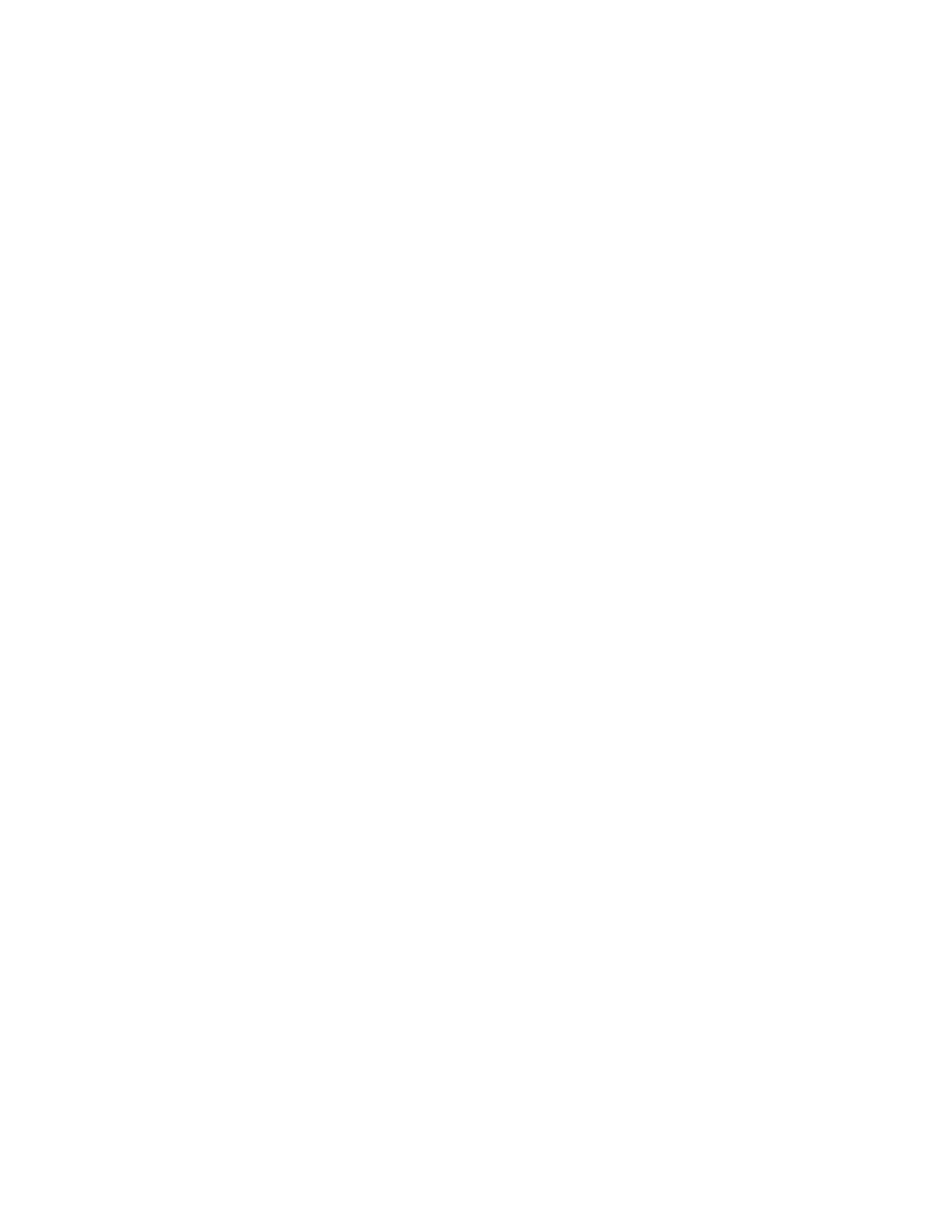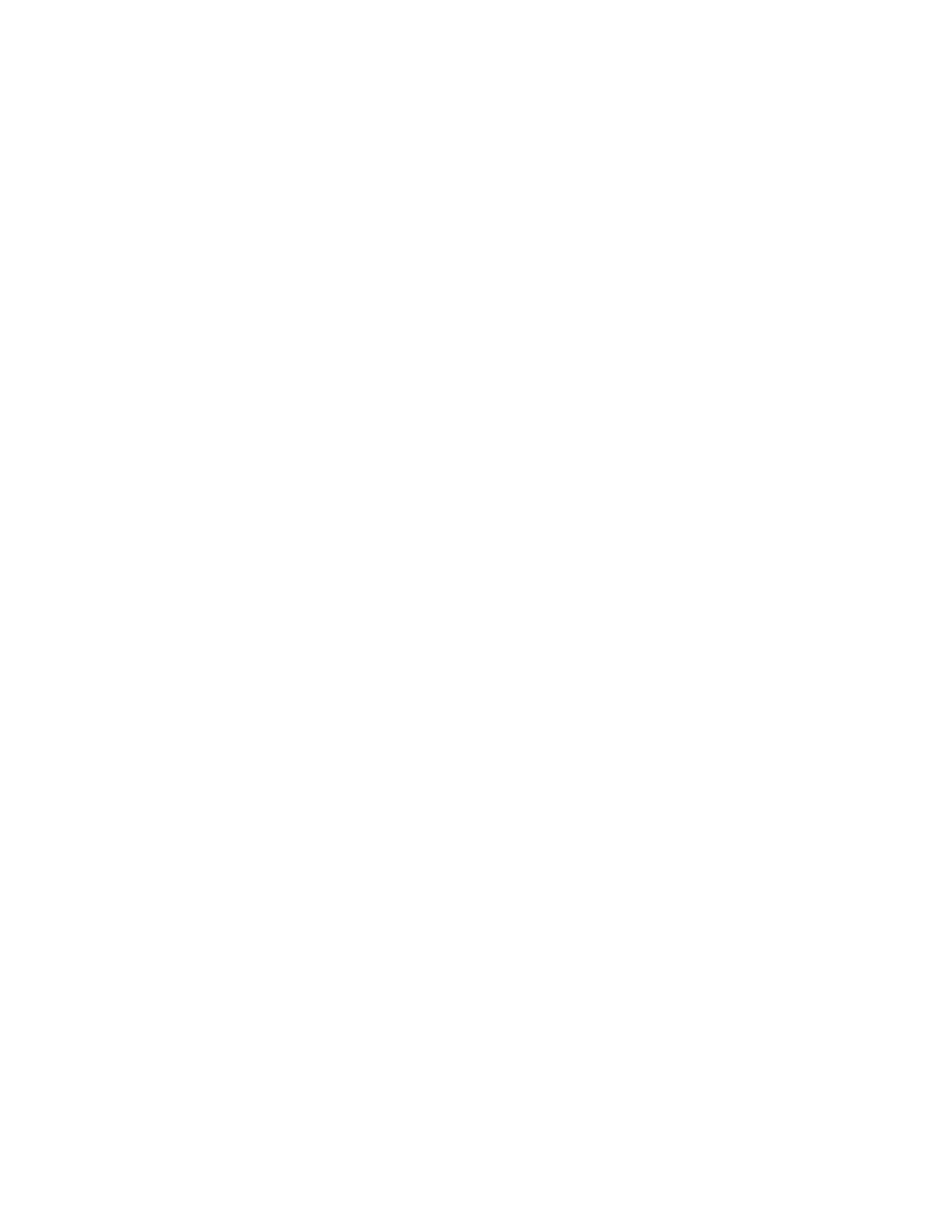
4
Xerox
®
PrimeLink
®
B9100/B9110/B9125/B9136 Copier/Printer
User Guide
Printing with the PostScript Print Drivers........................................................................... 46
Printing with the PCL Print Drivers .................................................................................... 46
Network Tab Printing ............................................................................................................. 48
Network Printing on Tabs Using the PostScript and PCL Print Drivers ................................ 48
5 Copying.....................................................................................................................................49
Copying Using the Duplex Automatic Document Feeder......................................................... 50
Copying Using the Document Glass ....................................................................................... 51
Selecting Copy Options for a DFA Finishing Device ................................................................. 52
Copying a Job with Tabs ........................................................................................................ 53
Using the Copy Option........................................................................................................... 54
Reduce/Enlarge................................................................................................................ 54
Paper Supply.................................................................................................................... 54
2-Sided Copying............................................................................................................... 54
Copy Output .................................................................................................................... 55
Image Shift ..................................................................................................................... 55
Original Type ................................................................................................................... 55
Darken/Lighten ................................................................................................................ 55
Image Quality ....................................................................................................................... 56
Original Type ................................................................................................................... 56
Image Options................................................................................................................. 56
Background Suppression .................................................................................................. 57
Layout Adjustment ................................................................................................................ 58
Book Copying................................................................................................................... 58
2-Sided Book Copying ...................................................................................................... 58
Original Size..................................................................................................................... 59
Edge Erase ...................................................................................................................... 59
Image Shift ..................................................................................................................... 60
Image Rotation .............................................................................................................. 60
Invert Image ................................................................................................................... 60
Original Orientation ......................................................................................................... 61
Output Format....................................................................................................................... 62
Booklet Creation .............................................................................................................. 62
Covers.............................................................................................................................. 63
Page Layout..................................................................................................................... 63
Poster .............................................................................................................................. 65
Folding............................................................................................................................. 65
Annotations..................................................................................................................... 65
Watermark....................................................................................................................... 67
Tab Margin Shift .............................................................................................................. 68
Face Up/Down Output ..................................................................................................... 68
ID Card Copy ................................................................................................................... 69
Job Assembly Tab .................................................................................................................. 70
Build Job.......................................................................................................................... 70
Sample Job ...................................................................................................................... 71
Combine Original Sets...................................................................................................... 72
Form Overlay ................................................................................................................... 72
Table of Contents