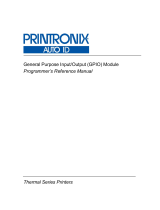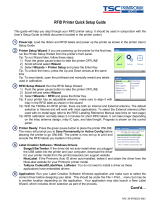Page is loading ...

PrintNet Ethernet User’s Manual

READ THIS SOFTWARE LICENSE AGREEMENT BEFORE USING THIS PRINTER
Software License Agreement
CAREFULLY READ THE FOLLOWING TERMS AND
CONDITIONS BEFORE USING THIS PRINTER. USING THIS
PRINTER INDICATES YOUR
ACCEPTANCE OF THESE TERMS
AND CONDITIONS. IF YOU DO NOT AGREE TO THESE TERMS
AND CONDITIONS, PROMPTLY RETURN
THE PRINTER AND
ALL ACCOMPANYING HARDWARE AND WRITTEN MATERIALS
TO THE PLACE YOU OBTAINED THEM, AND YOUR MONEY
WILL BE REFUNDED.
Definitions
“Software” shall mean the digitally encoded, machine-readable
data and program. The term “Software Product” includes the
Software resident in the
printer and its documentation. The
Software Product is licensed (not sold) to you, and Printronix Auto ID Technology, Inc.
either owns or licenses from
other vendors who own, all copyright,
trade secret, patent and other proprietary rights in the Software
Product.
License
1.
Authorized Use. You agree to accept a non-exclusive license
to use the Software resident in the printer solely for your own
customary business or
personal purposes.
2.
Restrictions.
a.
To protect the proprietary rights of Printronix Auto ID Technology, Inc., you
agree to maintain the Software Product and other
proprietary
information concerning the typefaces in
strict confidence.
b.
You agree not to duplicate or copy the Software
Product.
c.
You shall not sublicense, sell, lease, or otherwise
transfer all or any portion of the Software Product
separate from the printer, without
the prior written
consent of Printronix Auto ID Technology, Inc.
d.
You may not modify or prepare derivative works of the
Software Product.
e.
You may not transmit the Software Product over a
network, by telephone, or electronically using any
means; or reverse engineer, decompile
or disassemble
the Software.
f.
You agree to keep confidential and use your best
efforts to prevent and protect the contents of the
Software Product from unauthorized
disclosure or use.
3.
Transfer. You may transfer the Software Product with the
printer, but only if the recipient agrees to accept the terms
and conditions of this
Agreement. Your license is
automatically terminated if you transfer the Software Product
and printer.
Limited Software Product Warranty
Printronix Auto ID Technology, Inc. warrants that for ninety (90) days after delivery, the
Software will perform in accordance with specifications published
by Printronix Auto ID Technology, Inc. Printronix Auto ID Technology, Inc. does not warrant that the
Software is free from all bugs, errors and omissions.
Remedy
Your exclusive remedy and the sole liability of Printronix Auto ID Technology, Inc. in
connection with the Software is replacement of defective software
with a copy of the same version and revision level.
Disclaimer of Warranties and Limitation of Remedies
1.
THE PARTIES AGREE THAT ALL OTHER WARRANTIES,
EXPRESS OR IMPLIED, INCLUDING WARRANTIES OF
FITNESS FOR A
PARTICULAR PURPOSE AND
MERCHANTABILITY ARE EXCLUDED.
Printronix Auto ID Technology, Inc. does not warrant that the functions contained
in the Software will meet your requirements or that the
operation of the Software will be uninterrupted or error free.
Printronix Auto ID Technology, Inc. reserves the right to make changes and/or
improvements in the Software without notice at any time.
2.
IN NO EVENT WILL PRINTRONIX AUTO ID TECHNOLOGY, INC. BE LIABLE FOR
LOST PROFITS, LOST DATA, BUSINESS
INTERRUPTIONS, OR ANY OTHER DIRECT, INDIRECT,
INCIDENTAL OR CONSEQUENTIAL DAMAGES ARISING
OUT OF THE USE OF
OR INABILITY TO USE THIS
PRODUCT, EVEN IF HAS BEEN ADVISED OF THE
POSSIBILITY OF SUCH DAMAGES, OR ANY DAMAGES
CAUSED BY THE ABUSE OR MANIPULATION OF THE
SOFTWARE. SOME STATES DO NOT ALLOW THE
EXCLUSION OR LIMITATION
OF LIABILITY FOR
CONSEQUENTIAL OR INCIDENTAL DAMAGES, SO THE
ABOVE LIMITATION MAY NOT APPLY TO YOU.
3.
Printronix Auto ID Technology, Inc. will not be liable for any loss or damage
caused by delay in furnishing a Software Product or any other
performance under this Agreement.
4.
Our entire liability and your exclusive remedies for our liability
of any kind (including liability for negligence except liability for
personal injury caused
solely by our negligence) for the
Software Product covered by this Agreement and all other
performance or nonperformance by us under or
related to this
Agreement are limited to the remedies specified by this
Agreement.
5.
California law governs this Agreement.
Termination of License Agreement
This License shall continue until terminated. This license may be
terminated by agreement between you and Printronix Auto ID Technology, Inc. or by
Printronix Auto ID Technology, Inc. if you fail to comply with the terms of this License
and such failure is not corrected within thirty (30) days after
notice.
When this License is terminated, you shall return to the place you
obtained them, the printer and all copies of the Software and
documentation.
U.S. Government Restricted Rights
Use, duplication or disclosure by the Government is subject to
restrictions as set forth in the Rights in Technical Data and
Computer Software clause
at FAR 242.227-7013, subdivision (b) (3) (ii) or subparagraph (c) (1) (ii), as appropriate. Further use,
duplication or disclosure is subject to restrictions
applicable to
restricted rights software as set forth in FAR 52.227-19 (c) (2).
Acknowledgement of Terms and Conditions
YOU ACKNOWLEDGE THAT YOU HAVE READ THIS
AGREEMENT, UNDERSTAND IT, AND AGREE TO BE BOUND
BY ITS TERMS AND
CONDITIONS. NEITHER PARTY SHALL BE
BOUND BY ANY STATEMENT OR REPRESENTATION NOT
CONTAINED IN THIS AGREEMENT. NO

CHANGE IN THIS
AGREEMENT IS EFFECTIVE UNLESS WRITTEN AND SIGNED
BY PROPERLY AUTHORIZED REPRESENTATIVES OF EACH
PARTY. BY USING THIS PRINTER, YOU AGREE TO ACCEPT
THE TERMS AND CONDITIONS OF THIS AGREEMENT.
This document contains proprietary information protected by copyright.
No part of this document may be
reproduced, copied, translated or
incorporated in any other material in any form or by any means,
whether
manual, graphic, electronic, mechanical or otherwise, without the prior written consent of
Printronix Auto ID Technology, Inc.
Printronix Auto ID Technology, Inc. makes no representations or warranties of any kind regarding
this
material, including, but not limited to, implied warranties of
merchantability and fitness for a particular
purpose. Printronix Auto ID Technology shall not be
held responsible for errors contained herein or any
omissions from this
material or for any damages, whether direct or indirect, incidental or
consequential, in
connection with the furnishing, distribution,
performance, or use of this material. The information in this
manual is
subject to change without notice.
Copyright 2016, Printronix Technology, Inc. All rights reserved.
Trademark Acknowledgements
Portions of this manual used by permission of Wyndham Technologies,
Inc. Copyright 1991-1999
Wyndham Technologies Inc.
IGP, LinePrinter Plus, PGL, Network Interface Card, PrintNet and
Printronix are registered trademarks of
Printronix Auto ID Technology, Inc.
AIX, AS/400, NetView, and OS/2 are registered trademarks, and
AFP, Intelligent Printer Data Stream,
IPDS, Print Services Facility,
and PSF are trademarks of International Business Machines
Corporation.
Unix is a registered trademark of X/Open Company Limited.
Microsoft, MS-DOS, Windows, Windows 95, Windows 98, Windows Me,
WIndows NT and Windows 2000
are registered trademarks of Microsoft
Corporation.
FTP Software and OnNet are trademarks or registered trademarks of
FTP Software, Inc.
NetManage and Chameleon are trademarks or registered trademarks of
NetManage, Inc.
Frontier Technologies and SuperTCP are trademarks or registered
trademarks of Frontier Technologies
Corporation.
Solaris is a registered trademark of Sun Microsystems, Inc.
HP-UX is a registered trademark of Hewlett-Packard Company.
DG/UX is a registered trademark of Data
General Corporation.
LINUX is a registered trademark of Linus Torvalds.
Ultrix is a registered trademark of Digital Equipment Corporation.
IRIX is a registered trademark of Silicon
Graphics, Inc.

Table of Contents
Introduction .................................................................... 9
Overview .............................................................................................................. 9
What is the PrintNet? ........................................................................................... 9
What Special Features are Available? ................................................................ 9
Logical Printer Architecture ................................................................................. 9
Destinations/Queues ......................................................................................... 10
Models ............................................................................................................... 11
Interfaces ........................................................................................................... 11
PrintNet Ethernet LED ....................................................................................... 11
Conventions Used in this Manual ...................................................................... 11
Notes and Notices ............................................................................................. 12
Installation And Configuration ...................................... 13
Installation ......................................................................................................... 13
Connecting to the Network ................................................................................ 13
Configuration Tools ........................................................................................... 13
Printing an Ethernet Test Page ......................................................................... 13
PrintNet Verification ........................................................................................... 13
HTML Forms ...................................................................................................... 13
Telnet ................................................................................................................. 14
Setup through Data Stream ............................................................................... 14
PrintNet Web Server .................................................... 15
Overview ............................................................................................................ 15
Configuration ..................................................................................................... 16
Network Configuration ....................................................................................... 17
TCP/IP Network ................................................................................................. 17
Print Path Configuration .................................................................................... 22
Destination Settings ........................................................................................... 22
Chosen Model Settings ..................................................................................... 23
Chosen Logpath ................................................................................................ 23
Print Model Configuration .................................................................................. 23
Log Path Configuration ...................................................................................... 25
TN5250 Configuration ....................................................................................... 26
SNMP Configuration .......................................................................................... 29
Administration Configuration ............................................................................. 33
System Information ............................................................................................ 33
Passwords ......................................................................................................... 34
System Configuration ........................................................................................ 34
Firmware Upgrade ............................................................................................. 35
System Firmware ............................................................................................... 35
Wireless Firmware ............................................................................................. 35

Job Capture ....................................................................................................... 36
Status................................................................................................................. 36
Status - I/O Port ................................................................................................. 36
Status - Network ................................................................................................ 36
Help ................................................................................................................... 37
Windows Configuration ................................................ 38
Overview ............................................................................................................ 38
Windows Environment Description .................................................................... 38
Windows PrintNet Configuration ....................................................................... 38
Mandatory .......................................................................................................... 38
Optional ............................................................................................................. 38
Configuration using ARP ................................................................................... 38
Communicating Across Routers ........................................................................ 39
Changing Destination Names ............................................................................ 40
Unix Configuration ....................................................... 41
Overview ............................................................................................................ 41
Unix Environment Description ........................................................................... 41
Unix PrintNet Configuration ............................................................................... 41
Mandatory .......................................................................................................... 41
Optional ............................................................................................................. 41
Using ARP ......................................................................................................... 41
Using BOOTP .................................................................................................... 42
Communicating Across Routers ........................................................................ 43
Unix Host Configuration..................................................................................... 43
Manual System V Host Setup ........................................................................... 44
PrintNet Installation on HP-UX .......................................................................... 44
Solaris 2.6 – 7 PrintNet Setup ........................................................................... 45
Manual LPR/LPD Host Setup ............................................................................ 45
PrintNet Configuration for AIX 4 ........................................................................ 46
AIX Remote Queue Time–Out Setting .............................................................. 48
Printing from AIX ............................................................................................... 48
Printing with FTP ............................................................................................... 48
Alternate FTP Printing ....................................................................................... 49
Direct Socket Printing ........................................................................................ 49
z/OS Configuration, IPDS Printer ................................. 50
Overview ............................................................................................................ 50
Requirements .................................................................................................... 50
Configuration Checklist...................................................................................... 50
Configuring PSF for z/OS to Print IPDS Files ................................................... 50
Configuration Procedure.................................................................................... 50
Verifying a TCP/IP-Attached Printer on z/OS .................................................... 57

Sharing Printers on z/OS ................................................................................... 58
JES Spool Printer Sharing ................................................................................. 58
Port Switching Printer Sharing .......................................................................... 59
Handling z/OS Connectivity Problems .............................................................. 59
Ping is not Successful ....................................................................................... 59
Ping is Successful ............................................................................................. 60
AS/400 Configuration, ASCII Printer ............................ 61
Overview ............................................................................................................ 61
Configuring AS/400 for ASCII using TCP/IP ..................................................... 62
Configuring with ADDTCPIFC ........................................................................... 63
Configuring a Router Definition with ADDTCPRTE ........................................... 63
Configuring a Local Domain and Hostname ..................................................... 63
Configuring A TCP/IP Host Table Entry ............................................................ 64
Configuring the AS/400 for Printing ................................................................... 64
Setting Up Printing for ASCII Files .................................................................... 64
Verify Printing on AS/400 .................................................................................. 69
AS/400 ASCII Troubleshooting ......................................................................... 69
AS/400 Configuration, IPDS Printer ............................. 70
Configuring on AS/400 as an IPDS Printer ....................................................... 70
Printing AFP, IPDS, and SCS Files ................................................................... 70
Requirements .................................................................................................... 70
Configuration Checklist...................................................................................... 70
Configuring an AS/400 TCP/IP Interface with ADDTCPIFC ............................. 71
Configuring PSF/400 for IPDS on V3R2 ........................................................... 72
Configuring PSF/400 for IPDS on V3R7 and Above ......................................... 76
Configuring PSF for IPDS on V4R2 and Above ................................................ 80
Configuring AFP with CRTPSFCFG on V4R3 and Above (Optional) ............... 80
Configuring PSF with CRTDEVPRT on V4R2 and Above ................................ 82
Verifying the IPDS Configuration on AS/400 ..................................................... 84
Sharing the AS/400 Printer on the Network ...................................................... 85
Printer Sharing Parameters ............................................................................... 85
AS/400 Troubleshooting .................................................................................... 87
Cannot PING the Printer.................................................................................... 87
PSF/400 Terminates when Initialized ................................................................ 88
Spooled Print File Remains in PND Status ....................................................... 88
Spooled Files Disappear without Printing.......................................................... 88
Data is Being Clipped ........................................................................................ 88
AS/400 Configuration TN5250 ..................................... 89
Setting Up TN5250 Print Queues on AS/400 .................................................... 89
Setting Up a TN5250 Connection/Device via a Telnet Session ........................ 89
User Supplied Values ........................................................................................ 90

Using Telnet Commands for TN5250 ................................................................ 90
Command List ................................................................................................... 90
Getting Started .................................................................................................. 90
TN5250 Job Formatting ..................................................................................... 91
Font Identifier (FONT) - Help ............................................................................. 93
Monitoring Printers ....................................................... 95
Implementing Printer Management ................................................................... 95
Agent/Manager Model ....................................................................................... 95
MIB .................................................................................................................... 95
SNMP ................................................................................................................ 96
Monitoring Tools ................................................................................................ 96
Monitoring with AIX NetView/6000 .................................................................... 96
PrintNet Enterprise Auto ID ............................................................................... 96
Commands .................................................................. 97
Command Shell Overview ................................................................................. 97
npsh Access Methods ....................................................................................... 97
Main npsh Command Prefixes .......................................................................... 97
Getting Command Help ..................................................................................... 97
Complete Command List ................................................................................... 97
Store Commands ............................................................................................... 98
Set Commands ................................................................................................ 109
List Commands ................................................................................................ 115
Miscellaneous Commands .............................................................................. 119
Extra Features ........................................................... 121
PrintNet Security .............................................................................................. 121
Users and Passwords...................................................................................... 121
Reset the PrintNet Password .......................................................................... 122
TCP Access Lists ............................................................................................ 122
PrintNet Naming Schemes .............................................................................. 123
Setting the SNMP Community Name .............................................................. 123
Periodic Ping ................................................................................................... 123
SOTI Setup ................................................................ 124
Overview .......................................................................................................... 124
Webpage Setup ............................................................................................... 125
Telnet Setup .................................................................................................... 127
Miscellaneous .................................................................................................. 127
Troubleshooting Tips ................................................. 129
Windows Troubleshooting Tips ....................................................................... 129
Technical Support ............................................................................................ 129

PrintNet cannot be Found on the Network ...................................................... 129
HTML Configuration Forms will not Display .................................................... 129
Errors Occur when Defining an LPR Printer.................................................... 130
Cannot Browse the PrintNet on the Network .................................................. 130
Printer Errors when Printing or No Output....................................................... 130
TCP/IP Access Problem .................................................................................. 130
Web Browser/HTTP Problem .......................................................................... 131
Windows NT 4.0 or 2000 Host Setup Problems .............................................. 131
Unix Troubleshooting Tips ............................................................................... 133
PrintNet Cannot be Found on the Network ..................................................... 133
Nothing Prints .................................................................................................. 133
Stair-Stepped Output ....................................................................................... 134
No Form Feed or Extra Page Comes Out ....................................................... 134
Front Panel Message – Dynamically Set Params Read Only ......................... 134
Wireless Connections Troubleshooting Tips ................................................... 135
General Issues When Using Wireless Ethernet .............................................. 135
Tools Used To Gather Information or Configure The Device .......................... 135
Quality (Signal Strength) = 0% ........................................................................ 135
Quality > 1-100%, Status = Disassociated ...................................................... 136
Quality > 1-100%, Status = Associated, but Cannot Ping the Device ............. 136
Cannot Ping But Associated and Authenticated ............................................. 137
Can Ping the Device but Cannot Print ............................................................. 137
Wireless Device Setup Example ..................................................................... 137
Setup FTP Client Tips ..................................................................................... 139
Setup SNMP .................................................................................................... 142
Customer Support ...................................................... 143
Printronix Customer Support Center ............................................................... 143
Glossary .................................................................... 146

51
Introduction
Overview
This chapter introduces you to the PrintNet architecture and special features, as well as providing
information on installation and configuration tools.
What is the PrintNet?
PrintNet adds Ethernet interface to Printronix printers. Network settings can be configured through the
printer's control panel, telnet, or webpage.
PrintNet is supplied in one of two forms:
• Embedded Ethernet interface.
• Optional wireless network card.
What Special Features are Available?
PrintNet offers an extensive list of features including:
• built-in HTML forms for easy cross-platform configuration
• availability of PrintNet® Enterprise, a remote management software utility
• a detailed and easy-to-use command shell built-in to the firmware
• multi-level configuration security through passwords, permission levels, and access lists
• WAN-wide communication access
• numerous printer logging methods (e.g., automatic email) to record printer errors and usage
• remote management through HTML forms, Telnet sessions, commands, SNMP, and pre-defined
log methods
• extensive built-in troubleshooting tools
• built-in ping client
• protocols can be individually disabled
• multiple destinations/queues for versatile printer manipulation and distinct print setups
• header and trailer strings to instruct printers on font, pitch, printing, etc.
• flexible naming conventions
• automatic network connection and frame type sensing
• simultaneous printing across all I/O ports and all supported protocols
• multiple network protocol support
Logical Printer Architecture
PrintNet provides a logical printer architecture which gives the system administrator the possibility to
configure the print server to handle and act upon the print data in several ways. When a print job comes
through the print server, there is a certain logical print path that it follows before it gets to the printer.
Each logical print path consists of a sequence of logical steps where extra processing may be
performed on the print data before it is sent to the printer. This ability to preprocess the print data before

50
it is sent to the printer allows elimination of certain printing problems, or implementation of printer
enhancements that may be difficult and time consuming to solve or introduce at the system, spool or
queue level. The preprocess ability is also simplistic to perform at the print server level.
The logical print path for a print job going through PrintNet consists of three different
phases:
• Phase 1 - the host sends the job to a destination or queue on PrintNet (e.g. d1prn).
• Phase 2 - the print job passes through the associated “model” (e.g. model “m1”) on PrintNet for any
extra processing associated with the model.
• Phase 3 - the processed print job is directed to the printer for output.
Figure 1 Print Path
Destinations/Queues
For every I/O port on PrintNet, there is at least one pre-defined logical print queue or destination to
accept print jobs destined for it. This includes print jobs that are sent directly to the I/O port, such as port
9100. These queue or destination names are pre-defined but can be changed by the user.
Model 1
(m1)
Destination 2
(d2prn)
Model 2
(m2)
Destination 3
(d3prn)
Model 3
(m3)
Destination 4
(d4prn)
Model 4
(m4)
Destination 5
(d5prn)
Model 5
(m5)
Destination 6
(d6prn)
Model 6
(m6)
Destination 7
(d7prn)
Model 7
(m7)
Destination 8
(d8prn)
Model 8
(m8)
Host
Destination 1
(d1prn)
Printer
Phase 1
Phase 2
Phase 3

51
Models
For every destination or queue, there is a pre-defined model associated with it. The model defines how
the print job will be processed as it passes through to the printer. Models are a set of mini filters that can
be used to modify the print data stream. The functions available for each model are as follows:
1.
Insert carriage return after line feed
2.
Insert a banner page before or after each print job
3.
Insert header strings
4.
Insert trailer strings
5.
Log one or all of the following information as each print job passes through the
model
• Job ID and username
• User ID and three messages per job about the start and finish
• Miscellaneous messages from the printer
• Status of the printer based on the port interface signals
6.
Load a specific printer configuration before processing a print job
• Specify a printer configuration to be associated with a print queue.
• When a job is sent to that print queue, the associated printer configuration will be loaded
before the job is processed.
• Feature allows you to define up to eight unique and independent printer personalities in a
single printer.
• Allows you to effectively have eight virtual printers in one.
Interfaces
The Ethernet interface communicates with the host through an Ethernet network cable in the speed of
10/100Mb or 802.11a/b/g/n wifi option card.
Wired Ethernet is enabled with a security element. Wifi is enabled with the option card.
PrintNet Ethernet LED
Table 1 PrintNet Ethernet LED Indicator
LED Indication Description
Green flashes Indicates activity
Amber Constant Off Indicates that the link is good at 10 Mbps
Amber Constant On Indicates that the link is good at 100 Mbps
Conventions Used in this Manual
All uppercase print indicates control panel keys.
Example: Press the CLEAR key, then press the ONLINE key.
Quotation marks (“ ”) indicate messages on the Liquid Crystal Display (LCD).

50
Example: Press the ONLINE key. “OFFLINE” appears on the LCD.
Command syntax and examples are formatted as follows:
• The Courier font in boldface indicates commands that you type. For example:
• At the prompt, type:
ping ftp.CompanyWebsite.com
• Regular Courier font indicates references to command syntax and output. For example:
The ftp.CompanyWebsite.com site is working properly.
• Variable values are shown in italics in command syntax, output, and in text. For example:
ping ipname
The ipname is working properly.
Notes and Notices
For your safety and to protect valuable equipment, read and comply with the notes included in this
manual. A description follows:
NOTE: A Note gives you helpful information and tips about printer operation and maintenance.

51
Installation And
Configuration
Installation
The printer has an RJ-45 connector on the back panel for 10/100Base Ethernet interface. Print a test
page to confirm that the Ethernet is working properly. Contact your service representative if the Ethernet
is not enabled.
Connecting to the Network
To attach the PrintNet to a network, plug the network cable into the RJ-45 connector.
Configuration Tools
There are two parts to a PrintNet setup:
• Configuring the PrintNet so it can be seen on the network. This involves network-related settings
(e.g., an IP address within TCP/IP environments) configured through the built-in command shell,
npsh, printer web server or from the control panel.
• Configuring a host with a new printer so it knows how to send data to the PrintNet. Just being able
to see the printer on the network does not mean you can automatically print to it. A host has to be
told where to send the data.
NOTE: Some network environments do not require any network settings to be configured on the
PrintNet. However, all network setups require configuration on the host end.
The following methods are available for configuring the Ethernet:
• via the control panel
• HTML forms
• Telnet
• PTX_SETUP
Printing an Ethernet Test Page
Always print an Ethernet Test page before performing any updates or network configuration. Refer to
the Admin Manual for instructions on printing a test page.
PrintNet Verification
Before performing the verification, you must connect PrintNet to the local area network.
1.
Print an Ethernet Test page to verify the settings you selected.
2.
Verify the network setting is correct.
HTML Forms
The network settings can be configured over TCP/IP through a standard Web browser. The PrintNet
Web pages provide a way to access some of the commands built into the print server.
NOTE: If a router is used, make sure a Gateway value is configured.

50
To access the PrintNet home page:
1.
Make sure the print server has an IP address and Subnet Mask so it is recognizable
on your TCP/IP network.
2.
Make sure your network station can successfully ping the PrintNet over the
network.
3.
Direct your Web browser to the URL http://IPaddress
(e.g., http://192.75.11.9)
where IPaddress is the IP address of your PrintNet.
See PrintNet Web Server on page 15 for details.
Besides the HTML forms and software provided, the PrintNet internal command shell, npsh, can also be
reached using Telnet, FTP, and Data Stream:
Telnet
Telnet commands can be used to configure PrintNet settings remotely. A TCP/IP host starts a Telnet
session with the print server and logs into the device command shell to alter and view settings.
Example:
telnet 192.75.11.9
NOTE: The default User ID is root. There is no password by default, just press ENTER. If you have
changed the default User ID and password, use the current User ID and the associated
password instead of the defaults. For more information on setting passwords, see PrintNet
Security on page 121.
Setup through Data Stream
The PTX_SETUP command can also be used to configure PrintNet settings through a printer data port
(serial, parallel, or network etc.). This is done by creating a text file containing the PTX_SETUP
command and PrintNet internal command shell (npsh) commands. The text file is then sent to the
printer through a data port to perform the PrintNet configuration. The following is an example of a
PTX_SETUP file that can be used to configure the PrintNet:
!PTX_SETUP
NIC_SETUP
store net 1 addr 190.168.2.11
store ifc 2 wlan ssid “SomeLongString”
Store ifc 2 wlan defkey 2
END_NIC_SETUP
PTX_END

51
PrintNet Web Server
Overview
The PrintNet comes with a printer management tool that allows you to monitor, configure, and manage
both the printer and its print job. The PrintNet comes with a web server that allows System
Administrators and users access to its printer management capabilities from a standard web browser.
The PrintNet printer’s IP address is used as a URL, similar to the URL of an Internet web page. When a
web browser is activated and the printer’s IP address is entered, the printer’s embedded web server
displays its home page, with links to the printer’s status and configuration settings.
All of PrintNet's configuration settings are protected by a password so unauthorized users cannot make
changes. When you try to open any of the PrintNet 's configuration pages, you are asked for your user
name and password. At the prompt, you need to enter root
(unless you have another user configured
with root privileges) followed by the associated password. If there is no password, just press ENTER.
For more information on setting passwords, refer to PrintNet Security on page 121.
After you configure the PrintNet settings, and click the SUBMIT button on the related form, re-power the
PrintNet to ensure the latest settings are in use. To reset the PrintNet, go to the System form under the
Configuration Menu and click the REBOOT button.
The embedded PrintNet HTML server gives you the ability to configure the network setting, printer
operation, monitor printer status, and to manage print jobs. The PrintNet Web page structure is divided
into several menus.
Figure 2 PrintNet Webpage
The main page is divided into three major sections: Configuration, Printer Status, and Print Server. The
Printer Status and Print Server sections display on the right side amongst other pages.

50
Configuration
This area allows the user to configuration the printer and network settings. The user can click each link
to go to page options.
Printer Virtual Panel
This area displays the printer operator panel. Clicking the virtual panel will trigger a full operator panel
display. The user can click the front panel keys like the real panel. There is no LED on the Virtual
Panel.
To press multiple keys at the same time, hold down the shift key on the key board of the host system
that runs the browser and click the multi-key one at a time and then release the shift key.
Since the browser can sometimes miss the display update, if you are questioning the display or a blank
screen on the virtual panel, you can click the refresh button or press function key F5 to update the
display.
NOTE: When using older version of browser, you may need to enable compatibility View setting in
order to receive proper display.
Printer Status
This area displays the printer type and information, control panel display, and printer state. The user
can click “State” to change the printers between Online and Offline mode.
This section also shows PrintNet information and active print jobs.
Configuration
The Configuration menu items allow you to configure the settings for the following items:
• Printer - this menu item allows you to configure the printer. You can change the printer’s form size,
character set, and emulation settings. You can also load/save configuration files, print
configurations, and manage file systems.
• Network - this menu item allows you to change the TCP/IP network setting over TCP/IP.
• Print Path - this menu item allows you to change the name of the destination queues, and define
how the print job will be preprocessed before printing. It allows you to select what information to log.
• Print Model - this menu item allows you to specify the print model name. It also allows you to select
banner page types, filters, header and trailer strings, and printer configurations.
• Log Path - this menu item allows you to specify the logpath name, type, and destination.
• TN5250/3270 - this menu item allows you to configure the TN5250/3270 settings if TN is enabled in
the printer.
• SNMP - this menu item allows you to configure the SNMP trap manager settings. It also allows you
to define the printer event types to monitor, and the e-mail address that should receive alert
notifications.
• Administration - this menu item allows you to define or change the printer name, location,
description, etc. It also allows you to change the root and guest user passwords, and to specify the
SMTP server’s IP address.
• System - this menu item allows you to reboot the printer, restore its settings to the factory default,
upgrade printer firmware, and capturing the print data.

51
Network Configuration
The network configuration allows you to specify the setting for each network protocol. Beside each
protocol name is a checkbox which allows you to enable or disable each protocol depending on your
network printing needs.
NOTE: TCP/IP is the only supported protocol which is always enabled.
TCP/IP Network
Figure 3 TCP/IP Network Configuration
Interface
The three editable fields contain the PrintNet's IP address, subnet mask, and Gateway. The check
boxes enable the BOOTP, DHCP, and Persistent DHCP protocols, which are alternate methods of

50
assigning IP addresses. On most networks, you want to enter a permanent IP address and subnet
mask and disable BOOTP and DHCP. However, if your network requires one of these, you should clear
the IP address (and possibly the subnet mask) fields and ensure that the appropriate check box is
selected. Interface 2 for the Wireless will only appear if the Wireless option card is installed.
Figure 4 TCP/IP Static Route
Routing
The routing table tells the PrintNet which router or gateway to use to access other subnets or hosts. In
most situations, you can simply add your router's IP address as the default router. All packets destined
for other subnets will be forwarded to the default router for delivery to the destination host. If you have
more complex routing requirements, add static routing entries for specific hosts or networks in the
remaining Routing rows. Packets with IP addresses that match a given Destination and Mask (from the
first two fields in a Routing row) will be routed to the router/gateway named in the third field. Packets
which do not match any of the listed Destinations and Masks will be routed to the default router if one is
set.

51
Wireless
The wireless selections are only shown if the Wireless Option Card is installed in the printer. These
selections allow the setting of the various wireless configurations.
Network Name
Enter the wireless network name. Maximum length is 32 characters.
Speed Type
Change the selected bit-rates. Choosing "auto" will select auto settings even if some or all of the
checkboxes are selected. To manually choose bit-rates, change speed option to "user" and check the
appropriate checkboxes. If "user" is selected, and no checkboxes are checked, then the automatic
setting is used.
Speed
Checkmark the appropriate checkboxes to manually choose the bit- rates.
NOTE: The Speed Type must be set to “user”. If "user" is selected, and no checkboxes are checked,
then the automatic setting is used.
Antenna
Choose the antenna type. Diverse, Primary, and Aux are the available settings.

50
Preamble
Change the preamble from default to short or long.
Power Mgmt Mode
Change the power management mode and adjust the power-save sleep time (milliseconds). Selecting
"Off" will turn the Power Management Mode off and set the power-save sleep time to zero.
Transmit Power
Adjust RF transmit power in percent of full power.
International Mode
Set the International Mode option
Profile
NOTE: For 802.11b/g radio only.
Select the 802.11g Wireless (Wi-Fi) mode in which to operate. Available options include:
• 802.11b operation only
• mixed 802.11b and 802.11g operation
• mixed 802.11b and 802.11g operation without support for
5.5 and 11 Mbps basic rates
• 802.11g only operation
• test 802.11g operation
• 802.11b only operation without support for 5.5 and 11 Mbps basic rates
• mixed 802.11b and 802.11g operation with support for 5.5 and 11 Mbps basic
rates (default)
WPA Mode
Select the WPA wireless security mode. Disabled (default), Personal, and Enterprise are the available
settings.
WPA Cipher
Select the WPA Cipher setting. Disabled (default), TKIP, AES, and TKIP + AES are the available
settings.
WPA Passphrase
Enter the WPA wireless security passphrase used to communicate with an access point. The
passphrase entered must be between 8 and 63 characters long.
EAP Mode
Select the EAP authentication method. LEAP, PEAP, TTLS, TLS and None are the available settings.
Key Selection
Change the key used for WEP encryption. Ascii-Hex Format. Ex: 01234-56789-abcd-ef01-2345-6789
Key Value Type
Select the type of WEP encryption key, either Hex or String.
Key Value (Hex)
Enter the key value in Hex format.
Key Value (String)
Enter the key value in string format.
Key Length (Optional)
Select the key length, 5 or 13.
/