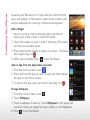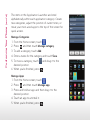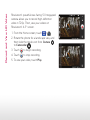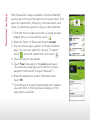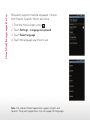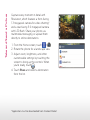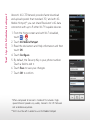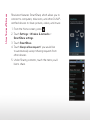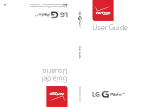Set Up Email
Customize Your Phone
Record and View HD Video
Download Apps
Use Multilanguage Entry
Take and Send a Picture
Set Up 4G Mobile Hotspot
Use SmartShare
GETTING STARTED GUIDE
lgusa.com/revolution

Getting to Know Your Phone
1. Earpiece
2. Proximity Sensors
3. Touch Screen
4. Micro USB Charging Port
5. Home Key
6. Menu Key
7. Microphone
8. Search Key
9. Back Key
10. Camera Lens
11 . Power/Lock Key
12. Volume Up/Down Keys
13. HDMI Port
14. Speaker
15. Camera Lens
16. SIM Card Slot
17. Battery Slot
18. microSD™ Card Slot
19. LED Flash
20. Microphone
21. 3.5mm Headset Jack
2
3
4
5
1
6
8
9
11
10
7
12
13
14
16
15
19
21
20
18
17

Set Up Email
Gmail™ is only the beginning! Revolution by LG supports
a wide range of POP3 and IMAP services. Set up your
Microsoft Exchange account to access important email
from your workplace.
1. From the Home screen, touch .
2. Touch an email account type. Steps may vary from
this point depending on the account you choose.
3. Enter the email address, password, and other
pertinent information associated with your account
and touch Next.
4. Adjust sync options, if necessary, and touch Next.
5. Touch Done.

Customize Your Phone
Organize your Revolution to fit your lifestyle! Add shortcuts,
apps, and widgets to Revolution’s seven home screens, and
add live wallpaper for a moving, interactive background.
Add a Widget
1. Move to a home screen pane and press and hold an
empty part of the screen to enter Edit Mode.
2. Touch the widget you wish to add. If necessary, Revolution
will show you available space.
3. Press and hold the widget to adjust its position. To remove
the widget, drag it to .
4. When you’re finished, press to exit Edit Mode.
Add an App from the Application Launcher
1. From the Home screen, touch .
2. Press and hold the app you wish to add, and then release
the app on the Home screen.
3. To remove the app, press and hold it and drag it to .
Change Wallpaper
1. From the Home screen, press .
2. Touch Wallpaper.
3. Touch a wallpaper to select it. Touch Wallpapers in the upper-left
corner to choose an image from your Gallery or Live Wallpapers.
4. Press to exit Edit Mode.

Customize Your Phone (cont’d)
The items in the Application Launcher are listed
alphabetically within each application category. Create
new categories, adjust the position of current ones, or
move your most-used apps to the top of the screen for
quick access.
Manage Categories
1. From the Home screen, touch .
2. Press and then touch Manage category.
3. To add a category, touch Add.
4. Enter a name for the category and touch Save.
5. To move a category, touch and drag it to the
desired position.
6. When you’re finished, press .
Manage Apps
1. From the Home screen, touch .
2. Press and then touch Manage app.
3. Press and hold an app and then drag it to the
desired position.
4. Touch an app to uninstall it.
5. When you’re finished, press .

Record and View HD Video
Revolution’s powerful rear-facing 5.0 megapixel
camera allows you to record high-definition
video in 720p. Then, view your videos on
Revolution’s 4.3" screen.
1. From the Home screen, touch > .
2. Rotate the phone for a landscape view, and
then slide the mode icon from Camera
to Camcorder .
3. Touch to begin recording.
4. Touch to stop recording.
5. To view your video, touch Play.

Download an App
With thousands of apps available in Android Market™,
you’re sure to find just the right one for every need. Find
apps for organization, shopping, communication, and
more, or download a game to enjoy a little downtime.
1. From the Home screen and with a Google account
already set up on your phone, touch .
2. Read the Terms of Service and touch Accept.
3. You can browse apps, games, or Verizon Wireless
apps. You can also search for an app. To search,
touch , enter the search term, and touch .
4. Touch an app to view details.
5. Touch Free (free apps) or the price (paid apps).
(To purchase a paid app, you’ll need to set up a
payment method with Google Checkout™. )
6. Read the application access information and
touch OK.
7. Once the app has been downloaded and installed,
you can find it in the Downloads category of the
Application Launcher.

Use Multilanguage Entry
Revolution supports multiple languages. Choose
from English, Spanish, French, and more.
1. From the Home screen, press
.
2. Touch Settings > Language & keyboard.
3. Touch Select language.
4. Touch the language you’d like to use.
Note: The Android Market application supports English and
Spanish. Third-party applications may not support all languages.

Note: The Android Market application supports English and
Spanish. Third-party applications may not support all languages.
Take and Send a Picture
Capture every moment in detail with
Revolution, which features a front-facing
1.3 megapixel camera for video chatting*
and a rear-facing 5.0 megapixel camera
with LED flash. Share your photos via
multimedia messaging or upload them
directly to online destinations.
1. From the Home screen, touch > .
2. Rotate the phone for a landscape view.
3. Adjust zoom, brightness, and other
customizable settings by touching the
screen to bring up the controls. When
you’re ready, touch .
4. Touch Share and select a destination
from the list.
*Application must be downloaded from Android Market.

Set Up 4G Mobile Hotspot
Verizon’s 4G LTE Network provides faster download
and upload speeds than standard 3G,* and with 4G
Mobile Hotspot,** you can share Revolution’s 4G data
connection with up to 8 other Wi-Fi®-capable devices.
1. From the Home screen and with Wi-Fi disabled,
touch > .
2. Touch 4G Mobile Hotspot.
3. Read the disclaimers and Help information and then
touch OK.
4. Touch Configure.
5. By default, the Security Key is your phone number.
Touch a field to edit it.
6. Touch Save to save your changes.
7. Touch OK to confirm.
* When compared to Verizon’s standard 3G network. High-
speed Internet speeds vary widely. Verizon’s 4G LTE Network
not available everywhere.
**Wi-Fi must be off in order to use 4G Mobile Hotspot.

Use SmartShare
Revolution features SmartShare, which allows you to
connect to computers, televisions, and other DLNA®-
certified devices to share pictures, videos, and music.
1. From the Home screen, press
.
2. Touch Settings > Wireless & networks >
SmartShare settings.
3. Touch SmartShare.
4. Touch Always allow request if you would like
to automatically accept sharing requests from
other devices.
5. Under Sharing contents, touch the items you’d
like to share.

Wireless Charging Pad
Desktop Charger
Wireless Charger Standard
Battery Door
Extended Battery
Car Mount Bluetooth Headset HBM-230
OPTIONAL ACCESSORIES
Maximize your phone with cutting-edge accessories at
lgusa.com/revolution
All materials in this guide including, without limitation, the design, the text, and any marks are the property of
LG Electronics, Inc. Copyright © 2011 LG Electronics, Inc. ALL RIGHTS RESERVED. LG is a registered trademark
of LG Electronics, Inc. Features and specifications are subject to change without prior notice. Revolution is a
trademark of LG Electronics, Inc. Google and the Google logo are trademarks of Google Inc. Android and Android
Market are trademarks of Google Inc. The Bluetooth® word mark and logos are registered trademarks owned
by Bluetooth SIG, Inc. microSD™ is a trademark of SanDisk. Other trademarks and trade names are those of
their respective owners. Unless otherwise specified herein, all accessories referenced herein are sold separately.
FPO
XX%
Cert no. XXX-XXX-XXX
FPO
-
 1
1
-
 2
2
-
 3
3
-
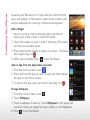 4
4
-
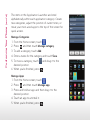 5
5
-
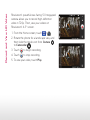 6
6
-
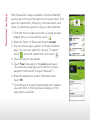 7
7
-
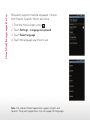 8
8
-
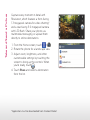 9
9
-
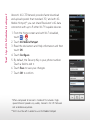 10
10
-
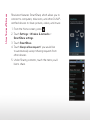 11
11
-
 12
12
LG VS910 Verizon Wireless Quick start guide
- Type
- Quick start guide
- This manual is also suitable for
Ask a question and I''ll find the answer in the document
Finding information in a document is now easier with AI
Related papers
-
LG UN UN200 Quick start guide
-
LG LGP990.ACZEBK User manual
-
LG LGP990.ACZEBK User manual
-
LG LGD858HK.AMALTN Owner's manual
-
LG VS VS700 Quick start guide
-
LG MFL67202801(1.0)H User manual
-
LG LS LS670 Sprint Quick start guide
-
LG LGH525N.AGBRKW User manual
-
 LG US US760 US Cellular Quick start guide
LG US US760 US Cellular Quick start guide
-
LG G VISTA User manual
Other documents
-
LG VS Lucid 3 Verizon Wireless User guide
-
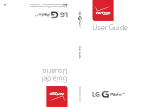 LG VK VK700 Verizon Wireless User guide
LG VK VK700 Verizon Wireless User guide
-
Motorola DROID 2 Global Owner's manual
-
 LG VK VK815 Verizon Wireless User guide
LG VK VK815 Verizon Wireless User guide
-
Motorola Droid Plus Owner's manual
-
 LG VK G-Pad 8.3 LTE Verizon Wireless User guide
LG VK G-Pad 8.3 LTE Verizon Wireless User guide
-
LG VS VS840PP Verizon Wireless User guide
-
Motorola 68000202880-C User manual
-
Motorola DROID R2D2 User manual
-
 LG VK G-Pad 7.0 LTE Verizon Wireless User guide
LG VK G-Pad 7.0 LTE Verizon Wireless User guide