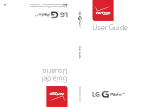Download an App
With thousands of apps available in Android Market™,
you’re sure to find just the right one for every need. Find
apps for organization, shopping, communication, and
more, or download a game to enjoy a little downtime.
1. From the Home screen and with a Google account
already set up on your phone, touch .
2. Read the Terms of Service and touch Accept.
3. You can browse apps, games, or Verizon Wireless
apps. You can also search for an app. To search,
touch , enter the search term, and touch .
4. Touch an app to view details.
5. Touch Free (free apps) or the price (paid apps).
(To purchase a paid app, you’ll need to set up a
payment method with Google Checkout™. )
6. Read the application access information and
touch OK.
7. Once the app has been downloaded and installed,
you can find it in the Downloads category of the
Application Launcher.