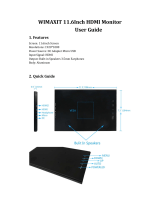Page is loading ...

PRIUS
2 019
ENTUNE
™
SYSTEM
QUICK REFERENCE GUIDE
- Entune
™
Audio
- Entune
™
Premium Audio
with Integrated Navigation
116673_18-MKG-12453 - MY18 Prius Entune Nav QRG_R2.indd 2 12/5/18 11:01 AM

1
TABLE OF CONTENTS
OVERVIEW
6.1INCH 11.6INCH
LIMITATIONS OF THE QUICK REFERENCE GUIDE
2
BASIC MAP OPERATION
2 3-4
INTRODUCTION
SAFETY, PHONE COMPATIBILITY, SUPPORT
5
WHAT ENTUNE
™
SYSTEM DO YOU HAVE?
6
ENTUNE - HOW TO GET STARTED
BASIC OVERVIEW, ACCOUNT CREATION
7
CONNECT A BLUETOOTH
®
PHONE
BLUETOOTH PAIRING FOR ANDROID PHONE AND ENTUNE TOUCH SCREEN SYSTEM
8-10 17
BLUETOOTH PAIRING FOR IPHONE AND ENTUNE TOUCH SCREEN SYSTEM
11-13 17-18
ADVANCED VOICE RECOGNITION SYSTEM
TRAIN VOICE RECOGNITION, VOICE RECOGNITION TUTORIAL
14 19
CALLING BY VOICE RECOGNITION
DIAL BY NUMBER
15 20
DIAL BY NAME
16 21
DESTINATION INPUT
BY ADDRESS
- 22-23
NOTE ON VOICE RECOGNITION, TIPS FOR USING VOICE RECOGNITION,
- 24
BY ADDRESS - VOICE RECOGNITION
DESTINATION INPUT - POINT OF INTEREST (POI)
POINT OF INTEREST BY NAME
- 25
POINT OF INTEREST BY CATEGORY
- 26
POINT OF INTEREST BY CATEGORY - VOICE RECOGNITION
- 27
SET HOME
- 28-29
ADDITIONAL NAVIGATION FEATURES
OPERATION OF EMERGENCY SCREEN, SEARCH AREA, ROUTE PREFERENCES, 3 ROUTES,
- 30
SCREEN CONFIGURATIONS
BEEP SETTING, VOICE VOLUME, LANGUAGE, SYSTEM TIME, AUTO CHANGE TO HOME SCREEN,
- 31
CACHE RADIO
TRAFFIC
TRAFFIC EVENT LIST, PREDICTIVE TRAFFIC MAP
- 32
MY TRAFFIC ROUTES, AUTOMATICALLY AVOID TRAFFIC, TRAFFIC INCIDENT WARNING
- 33
WEATHER
- 34
SIRI
®
EYES FREE
35
116673_MY19_Prius_NavAud_QRG_D6_ML_1031_R1.indd 1 11/29/18 8:49 PM


3
BASIC MAP OPERATION
11.6 inch screen
"Info"
Access to "Energy Monitor", "Fuel consumption", "Traffic
information", "Weather information" screen.
HOME Button
Press to display the home
(Map) screen.
MENU Button
Press to display the Menu
(This) screen.
VOL Button
Press "
V
" or "
V
"to adjust
the volume.
AUDIO Button
Press to turn audio system
on and off.
"App Suite"
Access to APPS.
"Destination"
The "Destination" screen
enables to search for a
destination (Navigation).
"Phone"
Access to hands-free
phone functions.
"Settings"
Access to the "Setup"
screen.
Display the menu
Press the
button
or swipe upward.
Hide the menu Press the
button or Swipe downward.
3 shortcuts
The first 3 buttons displayed on the App
Suite screen are displayed as shortcuts.
App Suite apps can be reordered to
customize shortcuts.
"Display"
Adjust dispay image and
camera image.
Access to Audio
Source
Access to Climate
Control
Audio control
Press Audio at the bottom of the screen to access
audio control functions.
OVERVIEW
116673_MY19_Prius_NavAud_QRG_D6_ML_1031_R1.indd 3 11/29/18 8:49 PM

4
BASIC MAP OPERATION
11.6 inch screen
HOME Button
Press to display the home
(Map) screen.
MENU Button
Press to display the Menu
(This) screen.
VOL Button
Press "
V
" or "
V
"to adjust
the volume.
AUDIO Button
Press to turn audio system
on and off.
"Destination"
The "Destination" screen
enables to search for a
destination (Navigation).
Setup
Press
to access "Setup" screen:
• Select to change the selected language, operation sound, keyboard
layout settings, etc.
• Select to set the voice settings.
• Select to set Bluetooth
®
phones and Bluetooth
®
audio devices.
• Select to set traffic information.
• Select to set memory points (home, preset destinations, address book
entries, areas to avoid), navigation details or to delete previous destinations.
• Select to set audio settings.
• Select to set vehicle information.
• Select to set the phone sound, contacts, message settings, etc.
• Select to set Entune App Suite settings.
• Select to set data services settings.
"Display"
Adjust dispay image and
camera image.
OVERVIEW
116673_MY19_Prius_NavAud_QRG_D6_ML_1031_R1.indd 4 11/29/18 8:49 PM

5
Check phone compatibility using one of the following methods:
• Visit: www.toyota.com/connect
• Call the Toyota Customer Experience
Center at 1-800-331-4331
Note: You do not need an Entune App Suite compatible phone to use Bluetooth
®
hands-free,
Bluetooth audio or the navigation system. To connect a Bluetooth Phone, refer to page 9.
PHONE COMPATIBILITY
- INTRODUCTION
STOP
PLEASE READ
SAFETY
SUPPORT
Concentrating on the road should always be your first priority while driving. Do not use the
Entune system if it will distract you.
You can find additional support at:
www.toyota.com/entune
or
Call
1-800-331-4331.
Monday – Friday 7:00 AM to 7:00 PM CT
and Saturday 7:00 AM to 4:30 PM CT.
or
See Entune
™
Audio tutorials on
https://www.youtube.com/user/ToyotaUSA and search Entune.
116673_MY19_Prius_NavAud_QRG_D6_ML_1031_R1.indd 5 11/30/18 11:35 AM

6
*Be sure to obey traffic regulations and maintain awareness of road and traffic conditions. Select Entune
®
App Suite use a large
amount of data and you are responsible for all data charges. Apps and services vary by phone and carrier. Not all apps and data
services are available at all times and all locations. Apps identified by "™" or "®" are trademarks or registered trademarks of
their respective companies and cannot be used without permission. See toyota.com/entune for the latest information regarding
apps and services.
- INTRODUCTION
WHAT ENTUNE™ SYSTEM DO YOU HAVE?
Entune
™
Premium JBL
®
Audio with 11.6-in. HD
Multimedia Display, Integrated Navigation
• 6.1" Touchscreen
• Siri
®
Eyes Free
• AM/FM/CD
• USB 2.0 Port
Entune
™
Audio
Entune
™
Premium JBL
®
audio with 11.6” touch screen (excludes CD Player)
• 11.6-in. HD Multimedia Display
• JBL
®
Speakers/Amp system
116673_MY19_Prius_NavAud_QRG_D6_ML_1031_R1.indd 6 11/30/18 11:35 AM


8
CONNECT A BLUETOOTH PHONE (6.1 INCH DISPLAY)
Pairing your phone is the first step in connecting with your Toyota for hands-free calling and for
audio streaming via Bluetooth. This pairing process is quick and easy: all Android mobile digital
devices have Bluetooth integrated; all you have to do is setup the phone and multimedia system to
"talk" to each other and form a connection.
1
INITIATE BLUETOOTH ON YOUR ANDROID
step 2step 1 step 3
step 5
step 4
From your APPS
SCREEN, select
SETTINGS.
Select CONNECTIONS
and select
BLUETOOTH.
Ensure
BLUETOOTH
is ON.
Select YOUR PHONE
DEVICE to make it
discoverable.
Phone will seek out Bluetooth
devices while remaining
discoverable.
While your Android device is seeking
out Bluetooth devices, proceed to your
Entune
™
Multimedia Head Unit on your
Toyota vehicle.
BLUETOOTH PAIRING FOR ANDROID PHONE
AND ENTUNE TOUCH SCREEN SYSTEM
1
Some Android devices may have slightly different SETTINGS screen layout depending on manufac-
turer of device and Android OS version.
To begin the Bluetooth Pairing process, press the HOME button on the faceplate of your Toyota Vehicle
Entune
™
Multimedia Head Unit.
**Do not attempt the Bluetooth
®
Pairing process while driving.**
116673_MY19_Prius_NavAud_QRG_D6_ML_1031_R1.indd 8 11/29/18 8:49 PM

9
INITIATE BLUETOOTH ON YOUR ENTUNE MULTIMEDIA HEAD UNIT
Once you have Bluetooth
®
enabled on your phone and ready to pair, you will need to initiate
Bluetooth
®
on your Entune
™
head unit. Please follow the instructions below to pair your Bluetooth
enabled phone to your Entune
™
system.
6.1 inch display:
On your Toyota Vehicle Entune
™
Multimedia Head Unit, select
SETUP BUTTON on the Home
Screen.
For Entune
™
Audio System,
press the SETUP BUTTON on
the faceplate to access the
Setup Screen.
Select BLUETOOTH. Select ADD, to add your phone
device.
step 6 step 7 step 8
CONNECT A BLUETOOTH PHONE (6.1 INCH DISPLAY)
Back on your smartphone,
you can now select your
TOYOTA VEHICLE in
Bluetooth Settings.
You may need to enter the provided
Bluetooth PIN on your phone.
step 9
Your smartphone is now paired
with Entune
™
.
step 10
Once paired, Entune
™
will
attempt to connect audio and
contacts on your phone.
step 11
116673_MY19_Prius_NavAud_QRG_D6_ML_1031_R1.indd 9 11/29/18 8:49 PM

10
A confirmation will
appear once your phone
has been paired and
connected.
Additional Resources
If you’re having trouble pairing your phone, Toyota has you covered. You can get more information
from the following sources:
Online Pairing Guide:
www.toyota.com/connect
Your Toyota Owner’s Manual
Located in the vehicle glovebox
Toyota Customer
Experience Center
(800) 331-4331
Disclosures
This brochure is accurate at the time of print; content subject to change based on periodic multimedia software updates.
1. Concentrating on the road should always be your first priority while driving. Do not use the hands-free phone system if it
will distract you.
2. The Bluetooth word mark and logos are registered trademarks owned by Bluetooth SIG, Inc. and any use of such marks by
Toyota is under license. A compatible Bluetooth enabled phone must first be paired. Phone performance depends on
software, coverage & carrier.
3. Android is a trademark of Google Inc.
4. Apps/services vary by phone/carrier; functionality depends on many factors. Select apps use large amounts of data; you
are responsible for charges. Apps & services subject to change. See Toyota.com/entune for details.
Using your smartphone, you
will need to allow Entune
™
access to your messaging and
contacts.
It is recommended to check the
"Don’t ask again" box, so as not to
have to press OK every time the phone
makes a Bluetooth connection with
your Toyota.
step 12 step 13
116673_MY19_Prius_NavAud_QRG_D6_ML_1031_R1.indd 10 11/29/18 8:49 PM

11
Pairing your phone is the first step in connecting with your Toyota for hands-free calling and for
audio streaming via Bluetooth
®
. This pairing process is quick and easy: all iPhone
®
mobile digital
devices have Bluetooth
®
integrated; all you have to do is setup the phone and multimedia system to
"talk" to each other and form a connection.
INITIATE BLUETOOTH ON YOUR IPHONE
From the HOME
SCREEN, select
SETTINGS.
Select BLUETOOTH.
Ensure
BLUETOOTH
is ON.
Your iPhone will seek
out Bluetooth devices
while remaining
discoverable.
While your iPhone device is seeking
out Bluetooth devices, proceed to your
Entune
™
Multimedia Head Unit on your
Toyota vehicle.
BLUETOOTH PAIRING FOR IPHONE AND ENTUNE
TOUCH SCREEN SYSTEM
step 1 step 2 step 3 step 4
step 5
CONNECT A BLUETOOTH PHONE (6.1 INCH DISPLAY)
**Do not attempt the Bluetooth
®
Pairing process while driving.**
116673_MY19_Prius_NavAud_QRG_D6_ML_1031_R1.indd 11 11/29/18 8:49 PM

12
Once you have Bluetooth
®
enabled on your phone and ready to pair, you will need to initiate
Bluetooth
®
on your Entune
™
head unit. Please follow the instructions below to pair your Bluetooth
enabled phone to your Entune
™
system.
Select BLUETOOTH. Select ADD, to add your phone
device.
Back on your smartphone,
you can now select your
TOYOTA VEHICLE in
Bluetooth Settings.
You may need to enter the provided
Bluetooth PIN on your phone.
Your smartphone is now paired
with Entune
™
.
Once paired, Entune
™
will
attempt to connect audio and
contacts on your phone.
step 6
step 9
step 7
step 10
step 8
step 11
INITIATE BLUETOOTH ON YOUR ENTUNE MULTIMEDIA HEAD UNIT
On your Toyota Vehicle Entune
™
Multimedia Head Unit, select
SETUP BUTTON on the Home
Screen.
For Entune
™
Audio System,
press the SETUP BUTTON on
the faceplate to access the
Setup Screen
116673_MY19_Prius_NavAud_QRG_D6_ML_1031_R1.indd 12 11/29/18 8:49 PM

13
Using your smartphone, you may need to
allow Entune
™
access to your messaging
and contacts.
Only current iPhone text messages can be viewed on the
head unit. iPhone does not allow text message reply.
A confirmation will
appear once your phone
has been paired and
connected.
Disclosures
This brochure is accurate at the time of print; content subject to change based on periodic multimedia software updates.
1. Concentrating on the road should always be your first priority while driving. Do not use the hands-free phone system if it
will distract you.
2. The Bluetooth word mark and logos are registered trademarks owned by Bluetooth SIG, Inc. and any use of such marks by
Toyota is under license. A compatible Bluetooth enabled phone must first be paired. Phone performance depends on
software, coverage & carrier.
3. Apps/services vary by phone/carrier; functionality depends on many factors. Select apps use large amounts of data; you
are responsible for charges. Apps & services subject to change. See Toyota.com/entune for details.
step 12 step 13
Additional Resources
If you’re having trouble pairing your phone, Toyota has you covered. You can get more information
from the following sources:
Online Pairing Guide:
www.toyota.com/connect
Your Toyota Owner’s Manual
Located in the vehicle glovebox
Toyota Customer
Experience Center
(800) 331-4331
CONNECT A BLUETOOTH PHONE (6.1 INCH DISPLAY)
INITIATE BLUETOOTH ON YOUR ENTUNE MULTIMEDIA HEAD UNIT
(CONTINUED)
116673_MY19_Prius_NavAud_QRG_D6_ML_1031_R1.indd 13 11/29/18 8:49 PM

14
ADVANCED VOICE RECOGNITION SYSTEM
VOICE RECOGNITION TRAINING AND TUTORIAL
(6.1 INCH DISPLAY)
Before you begin using the voice recognition system, it is recommended that you access "Train Voice
Recognition" and "Voice Recognition Tutorial" in the Setup menu. Voice recognition training is a feature
that will help train the voice recognition system to better understand your voice. For best results, it is
recommended that voice recognition training be done when there is minimal background noise. The voice
recognition tutorial will give an overview of how to use the voice recognition system, including how to
make calls and how to customize your experience.
step
2
Follow the system prompts and repeat
a series of phrases after each beep.
From the Voice Settings screen, you will
also be able to select the desired level
of system guidance by selecting Voice
Recognition Prompts.
Press the Setup icon on the
faceplate followed by .
Then select .
step
1
TRAIN VOICE RECOGNITION
step
2
Select desired tutorial program to run.
step
1
VOICE RECOGNITION TUTORIAL
Press the Setup icon
on the
faceplate followed by .
Then select .
116673_MY19_Prius_NavAud_QRG_D6_ML_1031_R1.indd 14 11/29/18 8:49 PM



17
CONNECT A BLUETOOTH PHONE (11.6 INCH DISPLAY)
Pairing your phone is the first step in connecting with your Toyota for hands-free calling and for
audio streaming via Bluetooth
®
. This pairing process is quick and easy: all Windows Phone
®
mobile
digital devices have Bluetooth
®
integrated; all you have to do is setup the phone and multimedia
system to "talk" to each other and form a connection.
BLUETOOTH PAIRING FOR A PHONE AND
TOUCH SCREEN SYSTEM
INITIATE BLUETOOTH ON YOUR ANDROID
step 2step 1 step 3 step 4
From your APPS
SCREEN, select
SETTINGS.
Select CONNECTIONS
and select
BLUETOOTH.
Ensure BLUETOOTH
is ON.
Select YOUR PHONE DEVICE
to make it discoverable.
Your phone will seek out Bluetooth
devices while remaining discoverable.
INITIATE BLUETOOTH ON YOUR IPHONE
From the HOME
SCREEN, select
SETTINGS.
Select BLUETOOTH. Ensure BLUETOOTH
is ON.
Your phone will seek out
Bluetooth devices while
remaining discoverable.
step 1 step 2 step 3 step 4
**Do not attempt the Bluetooth
®
Pairing process while driving.**
116673_MY19_Prius_NavAud_QRG_D6_ML_1031_R1.indd 17 11/29/18 8:49 PM

18
CONNECT A BLUETOOTH PHONE (11.6 INCH DISPLAY)
step 5 step 6
step 7
step 8
step 9
Press the button or swipe
upwards to show the menu, swipe to
side to chage to "Phone".
Press "Connect phone".
• Operations up to this point can
also be performed by pressing the
switch on the steering wheel.
Select "Yes" to register a phone.
When this screen is displayed, search
for the device name displayed on this
screen on the screen of your
Bluetooth
®
device.
• For details about operating the
Bluetooth
®
device, see the manual
that comes with it.
T cance the registratin seect
"Cancel".
Register the Bluetooth
®
device using
your Bluetooth
®
device.
iPhoneANDROID
Check that the screen is displayed
when registration is complete.
The syste waits fr cnnectin
requests coming from the
registered device.
At this stage the Buetth
®
functions are not yet available.
Check that "Connected" is displayed
and registration is complete.
• If displayed, select "OK" to
complete the registration process.
If an errr essage is dispayed
follow the guidance on the screen
to try again.
116673_MY19_Prius_NavAud_QRG_D6_ML_1031_R1.indd 18 11/29/18 8:49 PM

19
ADVANCED VOICE RECOGNITION SYSTEM
(11.6 INCH DISPLAY)
VOICE RECOGNITION TRAINING AND TUTORIAL
Press
"MENU"
button
Press
"MENU"
button
Press "Train Voice Recognition" button.
Press "Voice Recognition Tutorial"
button.
In order to improve voice recognition performance, select
"Train Voice Recognition" on the "Voice Settings" screen.
When "Train Voice Recognition" is selected, the user will
be asked to say 10 sample phrases. This will help the
voice command system adapt to the user’s accent.
Press
"Setting" button
Press
"MENU" button
Press
"VOICE"
button
Press
"VOICE"
button
step
1
step
1
step
4
step
4
step
5
step
5
step
2
step
2
step
3
step
3
TRAIN VOICE RECOGNITION
Select desired tutorial program to run.
VOICE RECOGNITION TUTORIAL
116673_MY19_Prius_NavAud_QRG_D6_ML_1031_R1.indd 19 11/29/18 8:49 PM
/