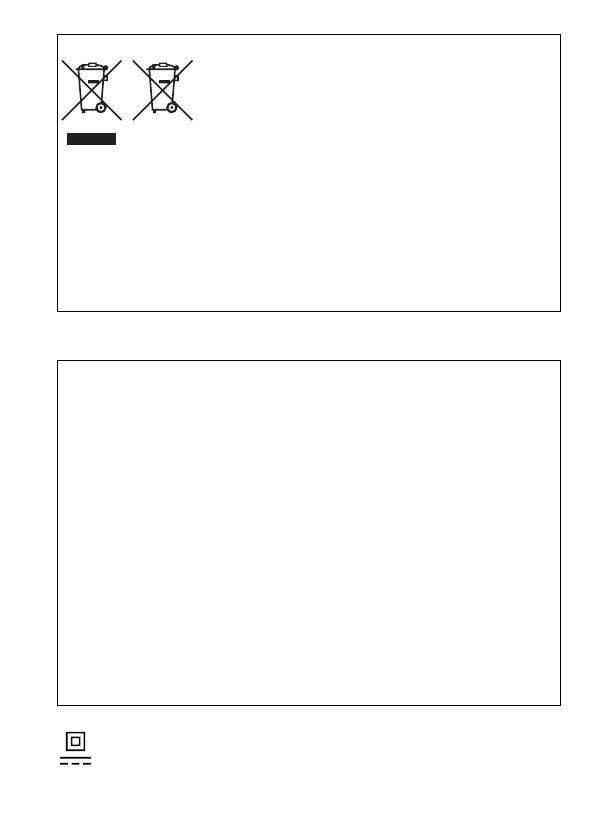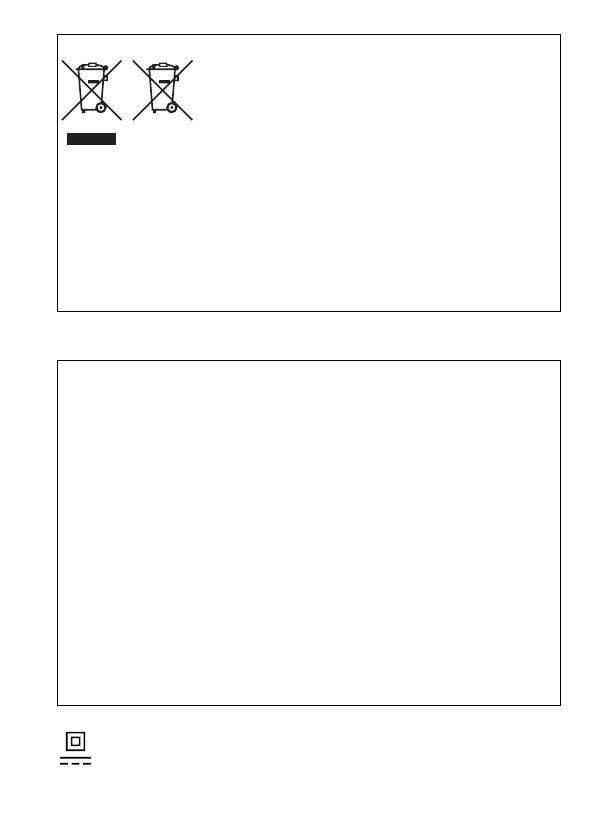
9
© CANON INC. 2014
Only for European Union and EEA (Norway, Iceland and Liechtenstein)
These symbols indicate that this product is not to be disposed of
with your household waste, according to the WEEE Directive
(2012/19/EU), the Battery Directive (2006/66/EC) and/or national
legislation implementing those Directives.
If a chemical symbol is printed beneath the symbol shown above,
in accordance with the Battery Directive, this indicates that a heavy
metal (Hg = Mercury, Cd = Cadmium, Pb = Lead) is present in
this battery or accumulator at a concentration above an applicable
threshold specifi ed in the Battery Directive.
This product should be handed over to a designated collection point, e.g., on an authorized
one-for-one basis when you buy a new similar product or to an authorized collection site for
recycling waste electrical and electronic equipment (EEE) and batteries and accumulators. Improper
handling of this type of waste could have a possible impact on the environment and human health
due to potentially hazardous substances that are generally associated with EEE. Your cooperation
in the correct disposal of this product will contribute to the eff ective usage of natural resources.
For more information about the recycling of this product, please contact your local city offi ce,
waste authority, approved scheme or your household waste disposal service or visit
www.canon-europe.com/weee, or www.canon-europe.com/battery.
CAUTION
RISK OF EXPLOSION IF BATTERY IS REPLACED BY AN INCORRECT TYPE.
DISPOSE OF USED BATTERIES ACCORDING TO LOCAL REGULATION.
The model number is PC2154 (including WLAN module model WM223). To identify your
model, check the label on the bottom of the camera or behind the tilt-up screen for a number
beginning with PC.
Countries and Regions Permitting WLAN Use
- Use of WLAN is restricted in some countries and regions, and illegal use may be punishable
under national or local regulations. To avoid violating WLAN regulations, visit the Canon
website to check where use is allowed.
Note that Canon cannot be held liable for any problems arising from WLAN use in other
countries and regions.
Doing any of the following may incur legal penalties:
- Altering or modifying the product
- Removing the certifi cation labels from the product
Do not use the wireless LAN function of this product near medical equipment or other
electronic equipment.
Use of the wireless LAN function near medical equipment or other electronic equipment may
aff ect operation of those devices.
Hereby, Canon Inc. declares that this equipment is in compliance with Directive 2014/53/EU.
The full text of the EU declaration of conformity is available at the following internet address:
http://www.canon-europe.com/ce-documentation
Wi-Fi Frequency range: 2401 Mhz - 2483 Mhz
Wi-Fi Maximum output power: 12.83 dBm
CANON EUROPA N.V. Bovenkerkerweg 59, 1185 XB Amstelveen, The Netherlands
CANON INC. 30-2, Shimomaruko 3-chome, Ohta-ku, Tokyo 146-8501, Japan
Graphical symbols placed on the equipment
Class II equipment
Direct current