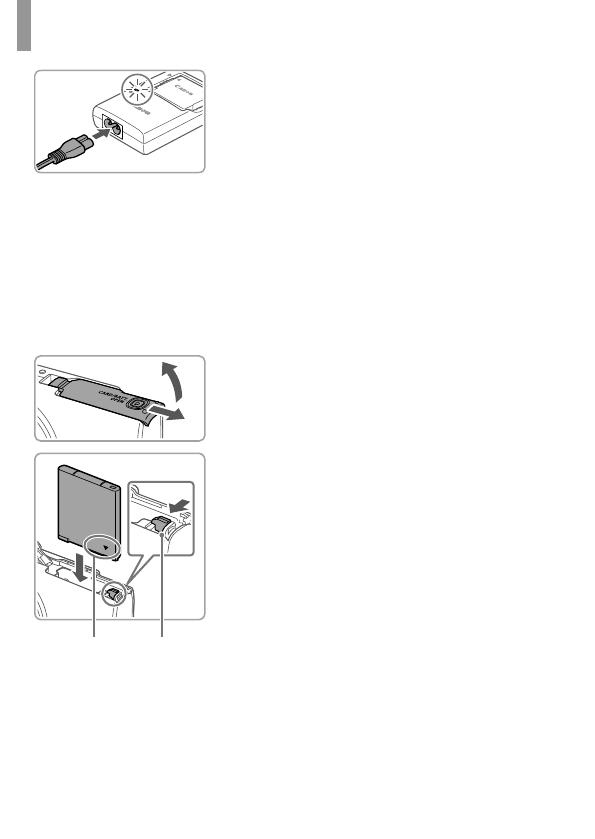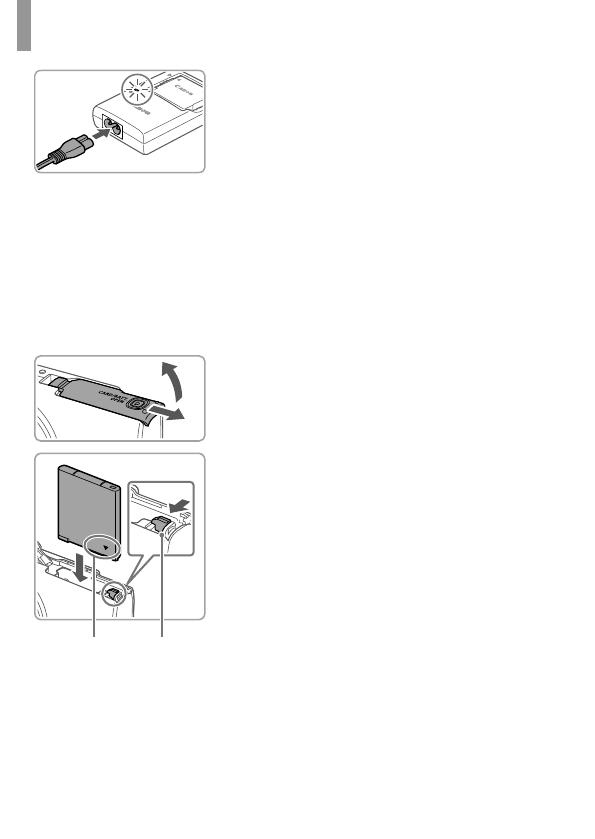
4
Initial Preparations
3 Charge the battery pack.
Plug the power cord into the charger,
then plug the other end into a
power outlet.
The charging lamp turns orange, and
charging begins.
When charging is fi nished, the lamp
turns green, and you can remove the
battery pack.
For details on charging time and the
number of shots or recording time
available with a fully charged battery
pack, refer to “Specifi cations” in the
downloadable Camera User Guide.
4 Open the cover.
Slide the cover (1) and open it (2).
5 Insert the battery pack.
Holding the battery pack with the
terminals (1) facing as shown, press the
battery lock (2) in the direction of the
arrow and insert the battery pack until the
lock clicks shut.
If you insert the battery pack facing the
wrong way, it cannot be locked into the
correct position. Always confi rm that the
battery pack is facing the right way and
locks when inserted.
When removing the battery pack, move
the battery lock in the direction of
the arrow.
(2)
(1)
(1)
(2)