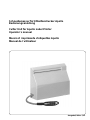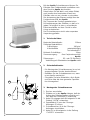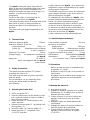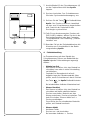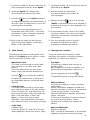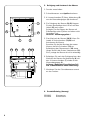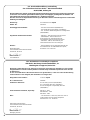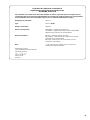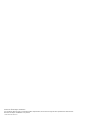CAB Accessories label printers efficiently enhance your labeling tasks, effortlessly printing high-quality labels on a variety of materials, including paper and plastic film. With their compact design and user-friendly interface, these printers seamlessly integrate into any workspace. Unleash your creativity and explore a wide range of applications, from product labeling and shipping to barcode printing and inventory management. Experience precision and reliability with CAB Accessories label printers.
CAB Accessories label printers efficiently enhance your labeling tasks, effortlessly printing high-quality labels on a variety of materials, including paper and plastic film. With their compact design and user-friendly interface, these printers seamlessly integrate into any workspace. Unleash your creativity and explore a wide range of applications, from product labeling and shipping to barcode printing and inventory management. Experience precision and reliability with CAB Accessories label printers.





-
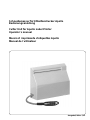 1
1
-
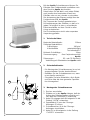 2
2
-
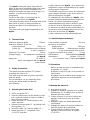 3
3
-
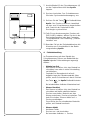 4
4
-
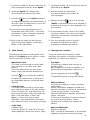 5
5
-
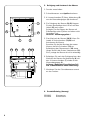 6
6
-
 7
7
-
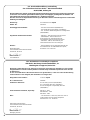 8
8
-
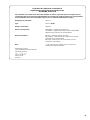 9
9
-
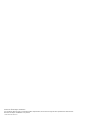 10
10
CAB Accessories label printers User manual
- Type
- User manual
CAB Accessories label printers efficiently enhance your labeling tasks, effortlessly printing high-quality labels on a variety of materials, including paper and plastic film. With their compact design and user-friendly interface, these printers seamlessly integrate into any workspace. Unleash your creativity and explore a wide range of applications, from product labeling and shipping to barcode printing and inventory management. Experience precision and reliability with CAB Accessories label printers.
Ask a question and I''ll find the answer in the document
Finding information in a document is now easier with AI
in other languages
Related papers
Other documents
-
Carl Valentin VITA II Reference guide
-
Carl Valentin VITA II Reference guide
-
Carl Valentin VARIO III series Datasheet
-
Carl Valentin Compa III Reference guide
-
 Tyco Electronics T212M-C-PRINTER System User's Manual
Tyco Electronics T212M-C-PRINTER System User's Manual
-
Toshiba B-450-QP SERIES User manual
-
Toshiba B-480-QP User manual
-
HP Latex 315 Print and Cut Plus Solution Operating instructions
-
Citizen CBM1000II RF User manual
-
Citizen CBM1000II RF User manual