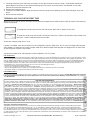VOLUME-SOURCE CONTROL (VSC)
Cat. No. 95A03-1
Installation Instructions and User’s Guide
INSTALLATION ENGLISH
DI-021-95A03-05A
(95I03-1)
WARNINGS AND CAUTIONS
• Read and understand all instructions. Follow all warnings and instructions marked on the product.
• Do not use this product near water - e.g., near a tub, wash basin, kitchen sink or laundry tub, in a wet basement, or
near a swimming pool.
•
Never push objects of any kind into this product through openings, as they may touch dangerous voltages.
• Never install communications wiring or components during a lightning storm.
• Never install communications components in wet locations unless the components are designed specifically for use in
wet locations.
•
Never touch uninsulated wires or terminals unless the wiring has been disconnected at the network interface.
• Use caution when installing or modifying communications wiring or components.
• SAVE THESE INSTRUCTIONS.
DESCRIPTION
The Hi-Fi 2 Volume-Source Control is a 4-button keypad used to interface with Hi-Fi2 audio zones and audio sources.
The audio sources can be selected and controlled by any Volume-Source Control (VSC). Additionally, each VSC
includes an IR receiver that allows you to remotely control the Hi-Fi2 system and/or audio sources from any audio zone
in the house.
INSTALLATION
Volume-Source Control (VSC) Keypads connect directly to the Hi-Fi2 Main Assembly using Cat 5, unshielded, twisted
pair (UTP) for communications. Each end of the wire is terminated with an RJ45 connector. The correct wiring scheme
for the Cat 5 cable is standard EIA/TIA 568A. Properly terminating the Cat 5 cable is crucial for the operation of the
system.
The total distance of Cat 5 between the Hi-Fi2 Main Assembly and the VSC units must not exceed 2000 feet. It is best
that no single run of Cat 5 exceeds 250 feet.
Insert the RJ45 connector on one end of the cable to audio zone input jack (1-8) under “Volume Source Control / IR In”
on the Hi-Fi2 Main Assembly. Insert the RJ45 connector on the other end of the cable to the jack labeled “Zone Control”
on the VSC.
CHANGING THE COLOR OF THE VSC
The color of the VSC may be changed to complement the interior décor. The VSC is supplied with a white faceplate,
rubber keypad, and insert. Additional colors are available; contact your Leviton distributor for more information. Change
the color of the RIM as follows:
1. Remove the faceplate.
WEB VERSION

For Technical Assistance Call: 800-824-3005 - www.leviton.com
DI-021-95A03-05A
© 2013 Leviton Mfg. Co., Inc.
FOR CANADA ONLY
For warranty information and/or product returns, residents of Canada should contact Leviton in writing at Leviton Manufacturing of Canada
Ltd to the attention of the Quality Assurance Department, 165 Hymus Blvd, Pointe-Claire (Quebec), Canada H9R 1E9 or by telephone
at 1 800 405-5320.
FCC Compliance
This equipment has been tested and found to comply with the limits for a Class B digital device, pursuant to part 15 of the FCC Rules. These
limits are designed to provide reasonable protection against harmful interference in a residential installation. This equipment generates, uses
and can radiate radio frequency energy and, if not installed and used in accordance with the instructions, may cause harmful interference
to radio communications. However, there is no guarantee that interference will not occur in a particular installation. If this equipment does
cause harmful interference to radio or television reception, which can be determined by turning the equipment off and on, the user is
encouraged to try to correct the interference by one or more of the following measures:
- Reorient or relocate the receiving antenna.
- Increase the separation between the equipment and receiver.
- Connect the equipment into an outlet on a circuit different from that to which the receiver is connected.
- Consult the dealer or an experienced radio/TV technician for help.
TURNING A VSC ON FOR THE FIRST TIME
When you turn a VSC on for the first time, you will need to configure which audio zone the VSC will control. The following
screen is displayed:
To configure the audio zone that the VSC will control, press the src button on the VSC.
To select the audio zone that the VSC will control, press the + button to increase the zone number and
press the – button to decrease the zone number.
Audio zone settings range from 1 to 16.
If space is available, more than one VSC can be configured to a given audio zone. This is useful if multiple VSC keypads
are installed in a large room to control a single audio zone. When multiple VSC keypads are configured to an audio zone,
all VSC keypads will mimic one another.
A maximum number of 16 VSC keypads can be installed on a Hi-Fi2 system.
+-
Select Zone
Zone 1
SRC-OK
SRC-OK
2. The insert attaches to the VSC with two latches on the right and two on the left. Using a small-blade screwdriver,
gently depress each latch on one side while lifting up on the insert. Once the latches are released on one side,
remove the insert from the other side.
3. Remove the rubber keypad.
4. Insert the new rubber keypad. Align the latches of the new insert to the openings on the VSC and gently snap into
place.
5. Attach the new faceplate.
LEVITON LIMITED WARRANTY
Leviton warrants to the original consumer purchaser and not for the benefit of anyone else that products manufactured by Leviton under
the Leviton brand name (“Product”) will be free from defects in material and workmanship for the time periods indicated below, whichever
is shorter: • OmniPro II and Lumina Pro: three (3) years from installation or 42 months from manufacture date. • OmniLT, Omni IIe,
and Lumina: two (2) years from installation or 30 months from manufacture date. • Thermostats, Accessories: two (2) years from
installation or 30 months from manufacture date. • Batteries: Rechargeable batteries in products are warranted for ninety (90) days from
date of purchase. Note: Primary (non-rechargeable) batteries shipped in products are not warranted. Products with Windows
®
Operating
Systems: During the warranty period, Leviton will restore corrupted operating systems to factory default at no charge, provided that
the product has been used as originally intended. Installation of non-Leviton software or modification of the operating system voids this
warranty. Leviton’s obligation under this Limited Warranty is limited to the repair or replacement, at Leviton’s option, of Product that fails due
to defect in material or workmanship. Leviton reserves the right to replace product under this Limited Warranty with new or remanufactured
product. Leviton will not be responsible for labor costs of removal or reinstallation of Product. The repaired or replaced product
is then warranted under the terms of this Limited Warranty for the remainder of the Limited Warranty time period or ninety (90) days,
whichever is longer. This Limited Warranty does not cover PC-based software products. Leviton is not responsible for conditions or
applications beyond Leviton’s control. Leviton is not responsible for issues related to improper installation, including failure to
follow written Installation and operation instructions, normal wear and tear, catastrophe, fault or negligence of the user or other
problems external to the Product. To view complete warranty and instructions for returning product, please visit us at www.leviton.com.
Copyright and Trademark Information
This document and all its contents herein are subject to and protected by international copyright and other intellectual property rights
and are the property of Leviton Manufacturing Co., Inc, its subsidiaries, affiliates and/or licensors. © 2013 Leviton Manufacturing Co.,
Inc. All rights reserved. Use herein of third party trademarks, service marks, trade names, brand names and/or product names are for
informational purposes only, are/may be the trademarks of their respective owners; such use is not meant to imply affiliation, sponsorship,
or endorsement. No part of this document may be reproduced, transmitted or transcribed without the express written permission of Leviton
Manufacturing Co., Inc.
WEB VERSION
-
 1
1
-
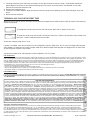 2
2
Leviton 95A05-1 User guide
- Type
- User guide
- This manual is also suitable for
Ask a question and I''ll find the answer in the document
Finding information in a document is now easier with AI
Related papers
-
Leviton 74A00-1 Installation guide
-
Leviton 79A00-1 Installation guide
-
Leviton 95A12-1 Installation guide
-
Leviton 95A00-2 Installation guide
-
Leviton 95A00-3 Installation guide
-
Leviton 95A00-3 Specification
-
Leviton INDS1-S Specification
-
Leviton 37A00-1 Installation Instructions And User Manual
-
Leviton 41920-C8F Installation guide
-
Leviton 35A00-1 Operating instructions