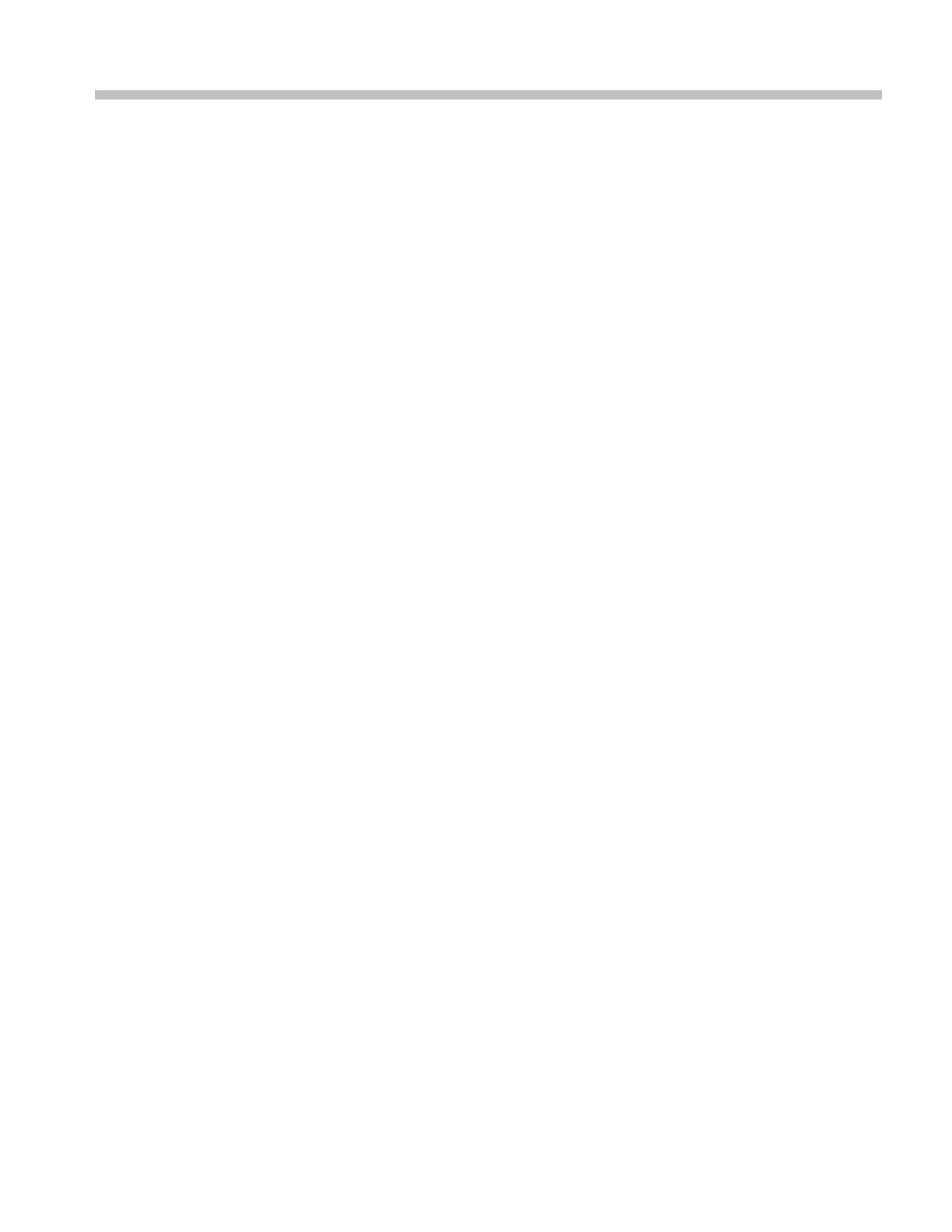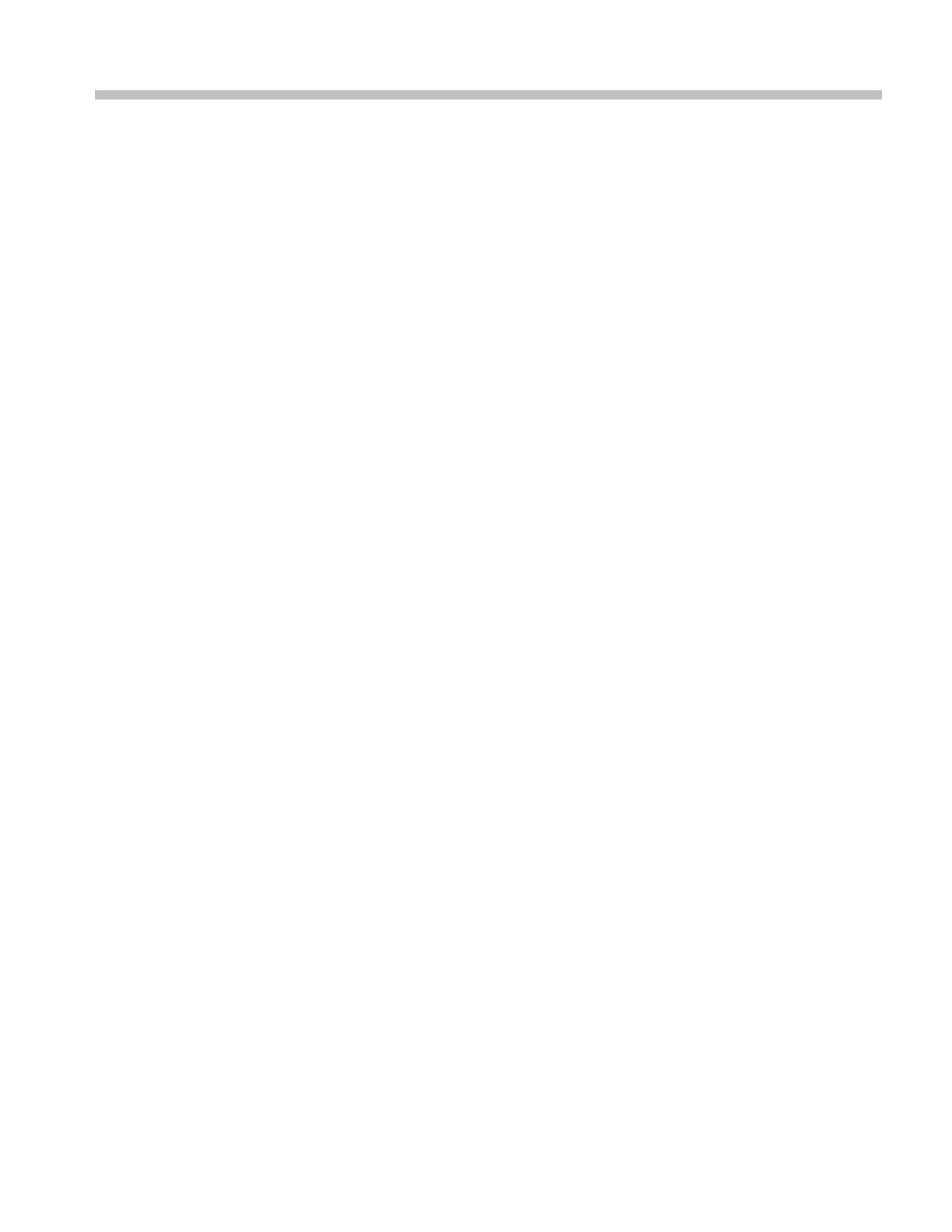
Table of Contents
Getting Started ..................... ........................ ........................ .............. ................. 1-1
Setting Up Remote Communications Hardware .......................... .................. ............. 1-2
Connecting via Ethernet................................................................................ 1-2
Connecting via USB.................................................................................... 1-3
Connecting via GPIB ................................................................................... 1-4
Setting Up Remote Communications Software ..... .............. ................................ ....... 1-5
Using TekVISA ......................................................................................... 1-6
Using Tektronix e*Scope Software .................................................................. 1-7
Documentation ............................................................................................... 1-9
Command Syntax................................................................................................. 2-1
Command and Query Structure ............................................................................ 2-1
Clearing the oscilloscope .......... .............. .................................................... ....... 2-4
Command Entry.............................................................................................. 2-4
Constructed Mnemonics .................................................................................... 2-6
Argument Types.............................................................................................. 2-7
Command Groups .............................................................................................. 2-11
Acquisition Command Group ........... ........................ ........................ ................. 2-11
Alias Command Group.................................................................................... 2-12
Bus Command Group ..................................................................................... 2-13
Calibration and Diagnostic Command Group .......................................................... 2-16
Cursor Command Group.................................................................................. 2-17
Display Command Group................................................................................. 2-18
Ethernet Command Group................................................................................ 2-19
File System Command Group............................................................................ 2-20
FilterVu Command Group ................................................................................ 2-21
Hard Copy Command Group ............................................................................. 2-22
Horizontal Command Group ............................................................................. 2-23
Mark Command Group.................................................................................... 2-23
Math Command Group.................................................................................... 2-25
Measurement Command Group.......................................................................... 2-26
Miscellaneous Command Group......................................................................... 2-29
PictBridge Command Group ............................................................................. 2-30
Save and Recall Command Group ....................................................................... 2-31
Search Command Group.................................................................................. 2-33
Status and Error Command Group....................................................................... 2-37
Trigger Command Group ................................................................................. 2-38
Vertical Command Group................................................................................. 2-47
Waveform Transfer Command Group ................................................................... 2-50
Zoom Command Group................................................................................... 2-57
MSO2000B, DPO2000B, MSO2000 and DPO2000 Series Oscilloscopes Programmer Manual i