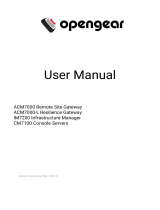May 2010
LES1101A
LES1102A
1101 and 1102 Secure Device Servers
Securely monitor, access, and control the computers,
networking devices, telecommunications equipment,
and power supplies in your data room
or communications centers.
Manage your servers:
• Locally across your management LAN
or through the local serial console port.
• Remotely across the Internet or private network.
Customer
Support
Information
Order toll-free in the U.S.: Call 877-877-BBOX (outside U.S. call 724-746-5500) •
FREE technical support 24 hours a day, 7 days a week: Call 724-746-5500 or fax 724-746-0746 •
Mailing address: Black Box Corporation, 1000 Park Drive, Lawrence, PA 15055-1018 •
Web site: www.blackbox.com
• E-mail: info@blackbox.com

1101 and 1102 Secure Device Servers
724-746-5500 | blackbox.com
2
Federal Communications Commission and Industry Canada Radio Frequency Interference Statements
This equipment generates, uses, and can radiate radio-frequency energy, and if not installed and used properly, that is, in strict accordance with the
manufacturer’s instructions, may cause interference to radio communication. It has been tested and found to comply with the limits for a Class A
computing device in accordance with the specifications in Subpart J of Part 15 of FCC rules, which are designed to provide reasonable protection
against such interference when the equipment is operated in a commercial environment. Operation of this equipment in a residential area is likely to
cause interference, in which case the user at his own expense will be required to take whatever measures may be necessary to correct the
interference. Changes or modifications not expressly approved by the party responsible for compliance could void the user’s authority to operate
the equipment.
This digital apparatus does not exceed the Class A limits for radio noise emission from digital apparatus set out in the Radio Interference Regulation
of Industry Canada.
Le présent appareil numérique n’émet pas de bruits radioélectriques dépassant les limites applicables aux appareils numériques de la classe A
prescrites dans le Règlement sur le brouillage radioélectrique publié par Industrie Canada.

FCC and IC RFI Statements
724-746-5500 | blackbox.com
3
Normas Oficiales Mexicanas (NOM) Electrical Safety Statement
INSTRUCCIONES DE SEGURIDAD
1. Todas las instrucciones de seguridad y operación deberán ser leídas antes de que el aparato eléctrico sea operado.
2. Las instrucciones de seguridad y operación deberán ser guardadas para referencia futura.
3. Todas las advertencias en el aparato eléctrico y en sus instrucciones de operación deben ser respetadas.
4. Todas las instrucciones de operación y uso deben ser seguidas.
5. El aparato eléctrico no deberá ser usado cerca del agua—por ejemplo, cerca de la tina de baño, lavabo, sótano
mojado o cerca de una alberca, etc..
6. El aparato eléctrico debe ser usado únicamente con carritos o pedestales que sean recomendados por el fabricante.
7. El aparato eléctrico debe ser montado a la pared o al techo sólo como sea recomendado por el fabricante.
8. Servicio—El usuario no debe intentar dar servicio al equipo eléctrico más allá a lo descrito en las instrucciones de
operación. Todo otro servicio deberá ser referido a personal de servicio calificado.
9. El aparato eléctrico debe ser situado de tal manera que su posición no interfiera su uso. La colocación del aparato
eléctrico sobre una cama, sofá, alfombra o superficie similar puede bloquea la ventilación, no se debe colocar en
libreros o gabinetes que impidan el flujo de aire por los orificios de ventilación.
10. El equipo eléctrico deber ser situado fuera del alcance de fuentes de calor como radiadores, registros de calor,
estufas u otros aparatos (incluyendo amplificadores) que producen calor.
11. El aparato eléctrico deberá ser connectado a una fuente de poder sólo del tipo descrito en el instructivo de operación,
o como se indique en el aparato.
12. Precaución debe ser tomada de tal manera que la tierra fisica y la polarización del equipo no sea eliminada.
13. Los cables de la fuente de poder deben ser guiados de tal manera que no sean pisados ni pellizcados por objetos
colocados sobre o contra ellos, poniendo particular atención a los contactos y receptáculos donde salen del aparato.
14. El equipo eléctrico debe ser limpiado únicamente de acuerdo a las recomendaciones del fabricante.
15. En caso de existir, una antena externa deberá ser localizada lejos de las lineas de energia.
16. El cable de corriente deberá ser desconectado del cuando el equipo no sea usado por un largo periodo de tiempo.
17. Cuidado debe ser tomado de tal manera que objectos liquidos no sean derramados sobre la cubierta u orificios de
ventilación.
18. Servicio por personal calificado deberá ser provisto cuando:
A: El cable de poder o el contacto ha sido dañado; u
B: Objectos han caído o líquido ha sido derramado dentro del aparato; o
C: El aparato ha sido expuesto a la lluvia; o
D: El aparato parece no operar normalmente o muestra un cambio en su desempeño; o
E: El aparato ha sido tirado o su cubierta ha sido dañada.
European Community (CE) Electromagnetic Compatibility Directive
This equipment has been tested and found to comply with the protection requirements of European Emission Standard EN55022/EN61000-3 and
the Generic European Immunity Standard EN55024.
EMC:
EN55022 (2003)/CISPR-2 (2002): class A
IEC61000-4-2 (2001): 4KV CD, 8KV AD
IEC61000-4-3 (2002): 3V/m
IEC61000-4-4 (2001):1KV (power line), 0.5KV (signal line)

1101 and 1102 Secure Device Servers
724-746-5500 | blackbox.com
4
Trademarks Used in this Manual
Black Box and the Double Diamond logo are registered trademarks of BB Technologies, Inc.
Mac is a registered trademark of Apple Computers, Inc.
Linux is a registered trademark of Linus Torvalds.
Internet Explorer, Windows, Windows Me, Windows NT, and Windows Vista are a registered trademarks of Microsoft Corporation.
Nagios is a registered trademark of Nagios Enterprises LLC.
Java and Solaris are trademarks of Sun Microsystems, Inc.
Unix is a registered trademark of X/Open Company Ltd.
Any other trademarks mentioned in this manual are acknowledged to be the property of the trademark owners.

Table of Contents
724-746-5500 | blackbox.com
5
5
Table of Contents
1. Specifications.......................................................................................................................................................................................................... 9
2. Overview ................................................................................................................................................................................................................10
2.1 Introduction....................................................................................................................................................................................................10
2.2 Manual Organization ....................................................................................................................................................................................10
2.3 Types of Users..................................................................................................................................................................................................10
2.4 Management Console ....................................................................................................................................................................................11
2.5 Hardware Description .....................................................................................................................................................................................11
2.5.1 LES1101A Front Panel .........................................................................................................................................................................11
2.5.2 LES1101A Back Panel ..........................................................................................................................................................................12
2.5.3 LES1102A Front Panel .........................................................................................................................................................................13
2.5.4 LES1102A Back Panel ..........................................................................................................................................................................13
2.6 What’s Included ......................................................................................................................................................................................14
2.6.1 LES1101A.....................................................................................................................................................................................14
2.6.2 LES1102A.....................................................................................................................................................................................14
3. Installation ................................................................................................................................................................................................................15
3.1 Power Connection...........................................................................................................................................................................................15
3.2 Network Connection.......................................................................................................................................................................................15
3.3 Serial Port Connection ....................................................................................................................................................................................15
3.3.1 Non RS-232 Serial Port Pinouts—LES1102A .....................................................................................................................................16
3.3.2 Non RS-232 Serial Port Pinouts—LES1101A .....................................................................................................................................17
4. System Configuration ................................................................................................................................................................................................18
4.1 Management Console Connection................................................................................................................................................................18
4.1.1 Connected PC/Workstation Setup .....................................................................................................................................................18
4.1.2 Browser Connection ............................................................................................................................................................................19
4.2 Administrator Password ..................................................................................................................................................................................20
4.3 Network IP Address .........................................................................................................................................................................................21
4.4 System Services................................................................................................................................................................................................22
4.5 Communications Software.............................................................................................................................................................................24
4.5.1 SDT Connector.....................................................................................................................................................................................24
4.5.2 PuTTY....................................................................................................................................................................................................25
4.5.3 SSHTerm ...............................................................................................................................................................................................25
5. Serial Port, Host, Device, and User Configuration ...................................................................................................................................................26
5.1 Configure Serial Ports......................................................................................................................................................................................26
5.1.1 Common Settings................................................................................................................................................................................27
5.1.2 Console Server Mode ..........................................................................................................................................................................28
5.1.3 SDT Mode.............................................................................................................................................................................................31
5.1.4 Device (RPC, UPS, EMD) Mode...........................................................................................................................................................32
5.1.5 Terminal Server Mode .........................................................................................................................................................................32
5.1.6 Serial Bridging Mode ...........................................................................................................................................................................32
5.1.7 Syslog ....................................................................................................................................................................................................33
5.2 Add/Edit Users .................................................................................................................................................................................................34
5.3 Authentication .................................................................................................................................................................................................36
5.4 Network Hosts .................................................................................................................................................................................................36
5.5 Trusted Networks ............................................................................................................................................................................................37
5.6 Serial Port Redirection .....................................................................................................................................................................................37
5.7 Managed Devices ............................................................................................................................................................................................38
6. Secure SSH Tunneling and SDT Connector...............................................................................................................................
...............................40
6.1 Configuring for SSH Tunneling to Hosts .......................................................................................................................................................41
6.2 SDT Connector Client Configuration.............................................................................................................................................................41
6.2.1 SDT Connector Installation..................................................................................................................................................................41
6.2.2 Configuring a New Console Server Gateway in the SDT Connector Client....................................................................................42
6.2.3 Auto-Configure SDT Connector Client with the User’s Access Privileges .......................................................................................43
6.2.4 Make an SDT Connection through the Gateway to the Host..........................................................................................................44
6.2.5 Manually Adding Hosts to the SDT Connector Gateway .................................................................................................................44
6.2.6 Manually Adding New Services to the New Hosts............................................................................................................................45
6.2.7 Adding a Client Program to be Started for the New Service ...........................................................................................................47
6.3 SDT Connector to Management Console .....................................................................................................................................................49
6.4 SDT Connector–Telnet or SSH Connect to Serially Attached Devices.........................................................................................................49
6.5 Using SDT Connector for Out-of-Band Connection to the Gateway..........................................................................................................50
6.6 Importing (and Exporting) Preferences ..........................................................................................................................................................52

1101 and 1102 Secure Device Servers
724-746-5500 | blackbox.com
6
6
6.7 SDT Connector Public Key Authentication .................................................................................................................................................... 52
6.8 Setting Up SDT for Remote Desktop Access ................................................................................................................................................. 53
6.8.1 Enable Remote Desktop on the Target Windows Computer to be Accessed ................................................................................ 53
6.8.2 Configure the Remote Desktop Connection Client .......................................................................................................................... 54
6.9 SDT SSH Tunnel for VNC ................................................................................................................................................................................ 56
6.9.1 Install and Configure the VNC Server on the Computer to be Accessed........................................................................................ 56
6.9.2 Install, Configure, and Connect the VNC Viewer ............................................................................................................................. 58
6.10 Using SDT to Connect to Hosts that are Serially Attached to the Gateway ............................................................................................. 59
6.10.1 Establish a PPP Connection between the Host COM Port and the Console Server ..................................................................... 60
6.10.2 Setup SDT Serial Ports on the Console Server ................................................................................................................................. 62
6.10.3 Setup SDT Connector to SSH Port Forward over the Console Server Serial Port.......................................................................... 63
6.10.4 SSH Tunneling Using Other SSH Clients (for example, PuTTY) ...................................................................................................... 63
7. Alerts and Logging..................................................................................................................................................................................................... 67
7.1 Configure SMTP/SMS/SNMP/Nagios Alert Service........................................................................................................................................ 67
7.1.1 Email Alerts........................................................................................................................................................................................... 67
7.1.2 SMS Alerts ............................................................................................................................................................................................ 68
7.1.3 SNMP Alerts ......................................................................................................................................................................................... 68
7.1.4 Nagios Alerts ........................................................................................................................................................................................ 69
7.2 Activate Alert Events and Notifications.......................................................................................................................................................... 69
7.2.1 Add a New Alert .................................................................................................................................................................................. 70
7.2.2 Configuring General Alert Types ........................................................................................................................................................ 70
7.2.3 Configuring Power Alert Type ............................................................................................................................................................ 72
7.3 Remote Log Storage........................................................................................................................................................................................ 73
7.4 Serial Port Logging .......................................................................................................................................................................................... 73
7.5 Network TCP or UDP Port Logging ................................................................................................................................................................ 73
8. Power Management .................................................................................................................................................................................................. 75
8.1 Remote Power Control (RPC) ......................................................................................................................................................................... 75
8.1.1 RPC Connection................................................................................................................................................................................... 75
8.1.2 RPC Access Privileges and Alerts......................................................................................................................................................... 77
8.1.3 User Power Management ................................................................................................................................................................... 77
8.1.4 RPC Status ............................................................................................................................................................................................ 78
8.2 Uninterruptible Power Supply Control (UPS)................................................................................................................................................. 78
8.2.1 Managed UPS Connections ................................................................................................................................................................ 79
8.2.2 Remote UPS Management.................................................................................................................................................................. 82
8.2.3 Controlling UPS Powered Computers................................................................................................................................................ 83
8.2.4 UPS Alerts ............................................................................................................................................................................................. 83
8.2.5 UPS Status ............................................................................................................................................................................................ 83
8.2.6 Overview of Network UPS Tools (NUT) .............................................................................................................................................. 84
9. Authentication ........................................................................................................................................................................................................... 87
9.1 Authentication Configuration ........................................................................................................................................................................ 87
9.1.1 Local Authentication............................................................................................................................................................................ 87
9.1.2 TACACS Authentication ..................................................................................................................................................................... 87
9.1.3 RADIUS Authentication ....................................................................................................................................................................... 88
9.1.4 LDAP Authentication ........................................................................................................................................................................... 89
9.1.5 RADIUS/TACACS User Configuration ................................................................................................................................................ 89
9.2 Pluggable Authentication Modules (PAM) .................................................................................................................................................... 90
9.3 SSL Certificate.................................................................................................................................................................................................. 91
10. Nagios Integration ................................................................................................................................................................................................... 94
10.1 Nagios Overview............................................................................................................................................................................................ 94
10.2 Central Management and Setting Up SDT for Nagios............................................................................................................................... 95
10.2.1 Setup Central Nagios Server ............................................................................................................................................................. 96
10.2.2 Setup Distributed Console Servers ................................................................................................................................................... 96
10.3 Configuring Nagios Distributed Monitoring ............................................................................................................................................... 98
10.3.1 Enable Nagios on the Console Server .............................................................................................................................................. 98
10.3.2 Enable NRPE Monitoring ................................................................................................................................................................... 99
10.3.3 Enable NSCA Monitoring.................................................................................................................................................................. 99
10.3.4 Configure Selected Serial Ports for Nagios Monitoring ..................................................................................................................100
10.3.5 Configure Selected Network Hosts for Nagios Monitoring............................................................................................................100
10.3.6 Configure the Upstream Nagios Monitoring Host..........................................................................................................................100
10.4 Advanced Distributed Monitoring Configuration .......................................................................................................................................100
10.4.1 Sample Nagios Configuration...........................................................................................................................................................100
10.4.2 Basic Nagios Plug-Ins .........................................................................................................................................................................103
10.4.3 Number of Supported Devices .........................................................................................................................................................103
10.4.4 Distributed Monitoring Usage Scenarios .........................................................................................................................................104

Table of Contents
724-746-5500 | blackbox.com
7
7
11. System Management ..............................................................................................................................................................................................106
11.1 System Administration and Reset ................................................................................................................................................................106
11.2 Upgrade Firmware ........................................................................................................................................................................................107
11.3 Configure Date and Time .............................................................................................................................................................................108
11.4 Configuration Backup...................................................................................................................................................................................108
12. Status Reports ..........................................................................................................................................................................................................110
12.1 Port Access and Active Users........................................................................................................................................................................110
12.2 Statistics .........................................................................................................................................................................................................110
12.3 Support Reports ............................................................................................................................................................................................111
12.4 Syslog .............................................................................................................................................................................................................112
12.5 Dashboard .....................................................................................................................................................................................................112
12.5.1 Configuring the Dashboard..............................................................................................................................................................113
12.5.2 Creating Custom Widgets for the Dashboard ................................................................................................................................114
13. Management ...........................................................................................................................................................................................................115
13.1 Device Management.....................................................................................................................................................................................115
13.2 Port and Host Logs ........................................................................................................................................................................................115
13.3 Serial Port Terminal Connection...................................................................................................................................................................116
13.4 Power Management .....................................................................................................................................................................................117
14. Configuration from the Command Line................................................................................................................................................................118
14.1 Accessing Config from the Command Line................................................................................................................................................118
14.2 Serial Port Configuration ..............................................................................................................................................................................120
14.3 Adding and Removing Users........................................................................................................................................................................122
14.4 Adding and Removing User Groups ............................................................................................................................................................124
14.5 Authentication...............................................................................................................................................................................................124
14.6 Network Hosts...............................................................................................................................................................................................125
14.7 Trusted Networks ..........................................................................................................................................................................................126
14.8 Cascaded Ports ..............................................................................................................................................................................................127
14.9 UPS Connections...........................................................................................................................................................................................127
14.10 RPC Connections ........................................................................................................................................................................................128
14.11 Managed Devices........................................................................................................................................................................................129
14.12 Port Log .......................................................................................................................................................................................................129
14.13 Alerts ............................................................................................................................................................................................................130
14.14 SMTP and SMS............................................................................................................
................................................................................131
14.15 SNMP ...........................................................................................................................................................................................................132
14.16 Administration.............................................................................................................................................................................................132
14.17 IP Settings ....................................................................................................................................................................................................132
14.18 Date and Time Settings ..............................................................................................................................................................................133
14.19 DHCP Server ................................................................................................................................................................................................134
14.20 Services ........................................................................................................................................................................................................134
14.21 NAGIOS........................................................................................................................................................................................................135
15. Advanced Configuration.........................................................................................................................................................................................136
15.1 Custom Scripting...........................................................................................................................................................................................136
15.1.1 Custom Script to Run When Booting ..............................................................................................................................................136
15.1.2 Running Custom Scripts When Alerts are Triggered ......................................................................................................................136
15.1.3 Example Script—Power Cycling on Pattern Match.........................................................................................................................137
15.1.4 Example Script—Multiple Email Notifications on Each Alert..........................................................................................................137
15.1.5 Deleting Configuration Values from the CLI ...................................................................................................................................138
15.1.6 Power Cycle Any Device When a Ping Request Fails ......................................................................................................................140
15.1.7 Running Custom Scripts When a Configurator is Invoked.............................................................................................................141
15.1.8 Backing Up the Configuration and Restoring Using a Local USB Stick .........................................................................................141
15.1.9 Backing Up the Configuration Off-Box............................................................................................................................................142
15.2 Advanced Portmanager ................................................................................................................................................................................143
15.2.1 Portmanager Commands..................................................................................................................................................................143
15.2.2 External Scripts and Alerts.................................................................................................................................................................144
15.3 Raw Access to Serial Ports ............................................................................................................................................................................145
15.3.1 Access to Serial Ports.........................................................................................................................................................................145
15.3.2 Accessing the Console/Modem Port................................................................................................................................................145
15.4 IP Filtering.......................................................................................................................................................................................................145
15.5 Modifying SNMP Configuration...................................................................................................................................................................146
15.6 Secure Shell (SSH) Public Key Authentication .............................................................................................................................................147
15.6.1 SSH Overview.....................................................................................................................................................................................147
15.6.2 Generating Public Keys (Linux) .........................................................................................................................................................147
15.6.3 Installing the SSH Public/Private Keys (Clustering)...........................................................................................................................148

1101 and 1102 Secure Device Servers
724-746-5500 | blackbox.com
8
8
15.6.4 Installing SSH Public Keys Authentication (Linux)............................................................................................................................148
15.6.5 Generating Public/Private Keys for SSH (Windows) ........................................................................................................................150
15.6.6 Fingerprinting.....................................................................................................................................................................................151
15.6.7 SSH Tunneled Serial Bridging............................................................................................................................................................152
15.6.8 SDT Connector Public Key Authentication ......................................................................................................................................153
15.7 Secure Sockets Layer (SSL) Support .............................................................................................................................................................154
15.8 HTTPS .............................................................................................................................................................................................................154
15.8.1 Generating an Encryption Key..........................................................................................................................................................154
15.8.2 Generating a Self-Signed Certificate with OpenSSL .......................................................................................................................154
15.8.3 Installing the Key and Certificate......................................................................................................................................................155
15.8.4 Launching the HTTPS Server.............................................................................................................................................................155
15.9 Power Strip Control.......................................................................................................................................................................................155
15.9.1 The PowerMan Tool ..........................................................................................................................................................................155
15.9.2 The pmpower Tool ............................................................................................................................................................................156
15.9.3 Adding New RPC Devices .................................................................................................................................................................157
15.10 IPMtool...................................................................................................................................................................................................157
15.11 Custom Development Kit (CDK) ..........................................................................................................................................................160
15.12 Scripts for Managing Slaves..................................................................................................................................................................160
Appendix. Linux Commands and Source Code...........................................................................................................................................................161

Chapter 1: Specifications
724-746-5500 | blackbox.com
9
1. Specifications
CPU: MIcrel KS8695P controller
Memory: 16 MB SDRAM, 8 MB Flash
Serial Baud Rates: 2400 to 115,200 bps
Connectors: LES1101A: (1) DB9 RS-232 serial, (1) RJ-45 10/100BASE-T Ethernet;
LES1102A: (2) DB9 RS-232 serial, (1) RJ-45 10/100BASE-T Ethernet
Indicators: LES1101A: (4) LEDs: Power, Activity, On RJ-45: Connectivity, Activity
LES1102A: (5) LEDs: Power, Serial 1, Serial 2, On RJ-45: Connectivity, Activity
Temperature Tolerance: Operating: 41 to 122° F (5 to 50° C);
Storage: -20 to +140° F (-30 to +60° C)
Humidity Tolerance: 5 to 90%
Power: (1) 12-VDC universal input external wallmount power supply,100–240 VAC, 50/60 Hz
Size: LES1101A: 4”H x 1.75”W x 1”D (10.2 x 4.5 x 2.5 cm);
LES1102A: 3.9”H x 2.8”W x 1”D (10 x 7.2 x 2.5 cm)
Weight: LES1101A: 0.25 lb. (0.11 kg);
LES1102A: 1 lb. (0.45 kg)

1101 and 1102 Secure Device Servers
724-746-5500 | blackbox.com
10
2. Overview
2.1 Introduction
This User’s Manual walks you through installing and configuring your Black Box Secure Device Servers (LES1101A or LES1102A). Each of these
products is referred to generically in this manual as a “console server.”
Once configured, you will be able to use your console server to securely monitor access and control the computers, networking devices,
telecommunications equipment, power supplies, and operating environments in your data room or communications centers. This manual guides
you in managing this infrastructure locally (across your operations or management LAN or through the local serial console port), and remotely
(across the Internet or private network).
2.2 Manual Organization
This manual contains the following chapters:
• Chapter 1. Specifications: Lists the general specifications for the console servers.
• Chapter 2, Overview: An overview of the features of console server and information on this manual.
• Chapter 3, Installation: Physical installation of the console server and how to interconnect controlled devices.
• Chapter 4, System Configuration: Describes the initial installation and configuration using the Management Console. Covers configuration of the
console server on the network and the services that will be supported.
• Chapter 5, Serial Port and Network Host: Covers configuring serial ports and connected network hosts, and setting up Users and Groups.
• Chapter 6, Secure Tunneling (SDT): Covers secure remote access using SSH and configuring for RDP, VNC, HTTP, HTTPS, etc. access to network
and serially connected devices.
• Chapter 7, Alerts and Logging: Explains how to set up local and remote event/data logs and how to trigger SNMP and email alerts.
• Chapter 8, Power Management: Describes how to manage USB, serial, and network attached power strips and UPS supplies including Network
UPS Tool (NUT) operation and IPMI power control.
• Chapter 9, Authentication: Access to the console server requires usernames and passwords that are locally or externally authenticated.
• Chapter 10, Nagios Integration: Describes how to set Nagios central management with SDT extensions and configure the console server as
a distributed Nagios server.
• Chapter 11, System Management: Covers access to and configuration of services that will run on the console server
.
• Chapter 12, Status Reports: View a dashboard summary and detailed status and logs of serial and network connected devices (ports,
hosts, power, and environment)
• Chapter 13, Management: Includes port controls that Users can access.
• Chapter 14, Basic Configuration: Command line installation and configuration using the config command.
• Chapter 15, Advanced Config: More advanced command line configuration activities where you will need to use Linux commands.
The latest update of this manual can be found online at www.Black Box.com/download.html
• Appendix: Linux Commands and Source Code.
2.3 Types of Users
The console server supports two classes of users:
First, there are the administrative users who will be authorized to configure and control the console server; and to access and control all the
connected devices. These administrative users will be set up as members of the admin user group and any user in this class is referred to generically
in this manual as the Administrator. An Administrator can access and control the console server using the config utility, the Linux command line, or
the browser-based Management Console. By default, the Administrator has access to all services and ports to control all the serial connected devices
and network connected devices (hosts).
The second class of users are those who have been set up by the Administrator with specific limits of their access and control authority. These users
are set up as members of the users user group (or some other user groups the Administrator may have added). They are only authorized to perform
specified controls on specific connected devices and are referred to as Users. These Users (when authorized) can access serial or network connected

Chapter 2: Overview
724-746-5500 | blackbox.com
11
devices; and control these devices using the specified services (for example, Telnet, HHTPS, RDP, IPMI, Serial over LAN, Power Control). An
authorized User also has a limited view of the Management Console and can only access authorized configured devices and review port logs.
In this manual, when the term user (lower case) is used, it refers to both the above classes of users. This document also uses the term remote users
to describe users who are not on the same LAN segment as the console server. These remote users may be Users, who are on the road connecting
to managed devices over the public Internet, or it may be an Administrator in another office connecting to the console server itself over the
enterprise VPN, or the remote user may be in the same room or the same office but connected on a separate VLAN than the console server.
2.4 Management Console
The Management Console provides a view of the console server and all the connected devices.
Administrators can use any browser to log into the Management Console either locally or from a remote location. They can then use Management
Console to manage the console server, the users, the serial ports and serially connected devices, network connected hosts, and connected power
devices; and to view associated logs and configure alerts.
Figure 2-1. Login screen for the management console.
A User can also use the Management Console, but has limited menu access to control select devices, review their logs, and access them using the
built-in java terminal or control power to them.
The console server runs an embedded Linux® operating system, and experienced Linux and UNIX® users may prefer to configure it at the
command line. To get command line access, connect through a terminal emulator or communications program to the console serial port; connect
via ssh or telnet through the LAN; or connect through an SSH tunneling to the console server.
2.5 Hardware Description
2.5.1 LES1101A Front Panel
Figure 2-2 shows the front panel of the LES1101A. Table 2-1 describes its components.
Figure 2-2. LES1101A front panel.
1 2 3
5 4
1 2 3
1 2 3

1101 and 1102 Secure Device Servers
724-746-5500 | blackbox.com
12
Table 2-1. LES1101A front-panel components.
Number Component Description
` 1 Barrel connector Power
2 RJ-45 connector Links to 10/100 Mbps Ethernet
3 J1 jumper Selects RS-232, RS-485, RS-422
4 RJ-45 LED Ethernet Connectivity LED
5 RJ-45 Ethernet Activity
2.5.2 LES1101A Back Panel
Figure 2-3 shows the LES1101A back panel. Table 2-2 describes its components.
Figure 2-3. LES1101A back panel.
Table 2-2. LES1101A back-panel components.
Number Component Description
6 DB9 connector Serial connector (RS-232, RS-485, RS-422)
6

Chapter 2: Overview
724-746-5500 | blackbox.com
13
2.5.3 LES1102A Front Panel
Figure 2-4 shows the front panel of the LES1102A. Table 2-3 describes its components.
Figure 2-4. LES1102A front panel.
Table 2-3. LES1102A front-panel components.
Number Component Description
1 Barrel connector Power
2 8-position Phoenix connector Port 2 (RS-422/485)
3 RJ-45 connector Links to 10/100 Mbps Ethernet
4 RJ-45 LED (left side of connector) Ethernet Connectivity LED
5 RJ-45 LED (right side of connector) Ethernet Activity LED
2.5.4 LES1102A Back Panel
Figure 2-5 shows the LES1102A back panel. Table 2-4 describes its components.
Figure 2-5. LES1102A back panel.
Table 2-4. LES1102A back-panel components.
Number Component Description
6 DB9 connector Port 1 RS-232
7 DB9 connector Port 2 RS-232
1 2 3
4 5
6 7

1101 and 1102 Secure Device Servers
724-746-5500 | blackbox.com
14
2.6 What’s Included
Your package should include the following items. If anything is missing or damaged, contact Black Box Technical Support at 724-746-5500 or
info@blackbox.com
.
2.6.1 LES1101A
• 1101 Secure Device Server
• Universal input 12-VDC wallmount power supply
• Printed Quick Start Guide
• CD-ROM containing this user’s manual
2.6.2 LES1102A
• 1101 Secure Device Server
• (2) UTP cables
• (2) DB9 F to RJ-45 S adapters
• Universal input 12-VDC wallmount power supply
• Printed Quick Start Guide
• CD-ROM containing this user’s manual

Chapter 3: Installation
724-746-5500 | blackbox.com
15
3. Installation
Make sure you have everything listed in Chapter 2, Section 2.6 for your 1101 or 1102 Secure Device Server.
3.1 Power Connection
The LES1101A or LES1102A models are each supplied with an external DC wall mount power supply. This power supply comes with a selection of
wall socket adapters for each geographic region (North American, Europe, UK, Japan or Australia) and will operate with 100-240 VAC, 50/60 Hz
input, 7.2 watts maximum.
Plug in the DC power cable. The 12V DC connector from the power supply unit plugs into the DC power socket on the side of the console server
casing.
Plug in the power supply AC power cable and turn on the AC power. Confirm that the console server Power LED (PWR) is lit.
NOTE: When you first apply power to the LES1101A or LES1102A the Local and Serial LEDs will flash alternately.
The LES1102A can also be powered directly from any +9V DC to +48V DC power source by connecting the DC power lines to the IN-GND and
VIN+ screw jacks.
Power connector
Figure 3-1. Power connector.
3.2 Network Connection
The RJ-45 LAN ports are located on the side of the LES1101A and LES1102A units.
All physical connections are made using industry standard CAT5 cabling and connectors. Make sure you only connect the LAN port to an Ethernet
network that supports 10BASE-T/100BASE-T.
The first time you configure the console server, you must connect a PC or workstation to the console server’s network port.
3.3 Serial Port Connection
The LES1102A has two DB9 serial ports (Ports 1–2). By default, Port 1 is configured in Local Console (modem) mode. The LES1101A also has one
DB9 serial port that‘s configured by default in Local Console (modem) mode.
The serial ports are all set by default in RS-232 mode. The RS-232 pinout standards for the DB9 connector are described in Table 3-1.
+9 to +48 VDC 1 GND

1101 and 1102 Secure Device Servers
724-746-5500 | blackbox.com
16
Table 3-1. RS-232 DB9 connector pinouts.
Signal Pin Definition
CD 1 Received Line Signal Detector
RXD 2 Received Data
TXD 3 Transmitted Data
DTR 4 Data Terminal Ready
GND 5 Signal Ground
DSR 6 Data Set Ready
RTS 7 Request To Send
CTS 8 Clear To Send
RI 9 Ring Indicator
3.3.1 Non RS-232 Serial Port Pinouts— LES1102A
Port 2 on the LES1102A can also be software selected to be an RS-485 or RS-422 port connected through the screw terminal block (pinout shown
in Table 3-2.
Table 3-2. Non RS-232 serial port pinout for the LES1102A.
1 +V DC IN
2 GND
3 RX+
4 RX-
5 TX+
6 TX-
7 +3.3V DC OUT
8 GND
Figure 3-2. Front panel of the LES1102A showing pinout connections on the left side.
RS-422 uses a full-duplex transmit on TX+/TX- pair, receive on RX+/RX- pair.
RS-485 uses half-duplex over single pair. The LES1102A supports half duplex “party-line” communications over a 2-wire RS-485 bus (D+/D-). This is
enabled by choosing the RS-485 option (instead of RS-232 or RS-422) for “Signaling Protocol” from the “Serial Port: Configuration” link on the

Chapter 3: Installation
724-746-5500 | blackbox.com
17
Web management console. Two short cable loops are also required between the RX+/TX+ pins and RX-/TX- pins. This is because the LES1102A uses
universal differential transceivers that support 4-wire (RS-422) and 2-wire (RS-485) operation.
In RS-485 mode, Port 2 on the LES1102A listens on the 2-wire bus for receive data until it is required to send data. In RS-485 send mode, it stops
receiving, enables its transmitters when there is data to be sent, transmits the data, and returns to receive mode. This eliminates the possibility of
collisions with other devices that share the RS-485 bus and avoids receiving stale echoed data.
Figure 3-3. RS-485 wiring diagram for LES1102A.
3.3.2 Non RS-232 Serial Port Pinouts— LES1101A
The one DB9 serial port on the LES1101A can be used as an RS-232, RS-485 or RS-422 port. By default, the LES1101A is configured in RS-232
mode (with a vertical jumper in place on the left hand J1 pins).
Figure 3-4. RS-232 configuration for the DB9 port on the LES1101A.
To set the port in RS-422 or RS-485 mode, you must remove the J1 jumper and then configure the Signaling Protocol using the Management
Console.
The DB9 pinout is shown in Table 3-3.
Table 3-3. DB9 pinout for LES1101A.
Pin: Mode: RS232 RS422 RS485
1 DCD DCD+ -
2 RXD RX - -
3 TXD TX + D+
4 DTR DTR+ -
5 GND GND GND
6 DSR RX + -
7 RTS TX - D-
8 CTS DCD- -
9 - DTR- -
D+
D-
1 +3V
2 GND
3 RX+
4 RX-
5 TX+
6 TX-
7 +VIN
8 GND

1101 and 1102 Secure Device Servers
724-746-5500 | blackbox.com
18
4. System Configuration
This chapter provides step-by-step instructions for the console server’s initial configuration, and for connecting it to the Management or Operational
LAN. The Administrator must:
• Activate the Management Console.
• Change the Administrator password.
• Set the IP address console server’s principal LAN port.
• Select the network services that will be supported.
This chapter also discusses the communications software tools that the Administrator may use to access the console server.
4.1 Management Console Connection
Your console server is configured with a default IP Address 192.168.0.1 Subnet Mask 255.255.255.0
• Directly connect a PC or workstation to the console server.
NOTE: For initial configuration we recommend that you connect the console server directly to a single PC or workstation. However, if you choose to
connect your LAN before completing the initial setup steps:
• make sure that there are no other devices on the LAN with an address of 192.168.0.1
• make sure that the console server and the PC/workstation are on the same LAN segment, with no interposed router appliances.
4.1.1 Connected PC/Workstation Setup
To configure the console server with a browser, the connected PC/workstation should have an IP address in the same range as the console server
(for example, 192.168.0.100):
• To configure the IP Address of your Linux or Unix PC/workstation, simply run ifconfig
• For Windows PCs (Win9x/Me/2000/XP, Windows NT, Windows Vista, Windows 7):
- Click Start -> (Settings ->) Control Panel and double click Network Connections (for 95/98/Me, double click Network).
- Right click on Local Area Connection and select Properties.
- Select Internet Protocol (TCP/IP) and click Properties.
- Select Use the following IP address and enter the following details:
-
IP address: 192.168.0.100
Subnet mask: 255.255.255.0
If you want to retain your existing IP settings for this network connection, click Advanced and Add the above as a secondary IP connection.
If it is not convenient to change your PC/workstation network address, you can use the ARP-Ping command to reset the console server IP address.
To do this from a Windows PC:
• Click Start -> Run (or select All Programs then Accessories then Run).
• Type cmd and click OK to bring up the command line.
• Type arp –d to flush the ARP cache.
• Type arp –a to view the current ARP cache (this should be empty).

Chapter 4: System Configuration
724-746-5500 | blackbox.com
19
Figure 4-1. Run screen.
Now add a static entry to the ARP table and ping the console server to assign the IP address to the console server. In the example below, a console
server has a MAC Address 00:13:C6:00:02:0F (designated on the label on the bottom of the unit) and we are setting its IP address to
192.168.100.23. Also the PC/workstation issuing the arp command must be on the same network segment as the console server (that is, have an IP
address of 192.168.100.xxx)
• Type arp -s 192.168.100.23 00-13-C6-00-02-0F (Note for UNIX the syntax is: arp -s 192.168.100.23 00:13:C6:00:02:0F).
• Type ping -t 192.18.100.23 to start a continuous ping to the new IP Address.
• Turn on the console server and wait for it to configure itself with the new IP address. It will start replying to the ping at this point.
• Type arp –d to flush the ARP cache again.
4.1.2 Browser connection
Activate your preferred browser on the connected PC/workstation and enter https://192.168.0.1 The Management Console supports all current
versions of the popular browsers (Internet Explorer, Mozilla Firefox, Chrome, and more).

1101 and 1102 Secure Device Servers
724-746-5500 | blackbox.com
20
You will be prompted to log in. Enter the default administration
username and administration password:
Username: root
Password: default
Figure 4-2. Login screen.
NOTE: Console servers are factory configured with HTTPS access enabled and HTTP access disabled.
Figure 4-3. Management console welcome screen.
A Welcome screen, which lists four initial installation configuration steps, will be displayed:
1. Change the default administration password on the System/Administration page (Chapter 4).
2. Configure the local network settings on the System/IP page (Chapter 4).
3. Configure port settings and enable them on the Serial & Network/Serial Port page (Chapter 5).
4. Configure users with access to serial ports on the Serial & Network/Users page (Chapter 4).
After completing each of the above steps, you can return to the configuration list by clicking in the top left corner of the screen on the Black Box
logo.
NOTE: If you are not able to connect to the Management Console at 192.168.0.1 or if the default Username/Password were not accepted,
then reset your console server (refer to Chapter 11).
4.2 Administrator Password
For security reasons, only the administrator user named root can initially log into your console server. Only people who know the root password can
access and reconfigure the console server itself. However, anyone who correctly guesses the root password could gain access (and the default root
password is default). To avoid this, enter and confirm a new root password before giving the console server any access to, or control of, your
computers and network appliances.
NOTE: We recommend that you set up a new Administrator user as soon as convenient and log in as this new user for all ongoing
administration functions (rather than root). This Administrator can be configured in the admin group with full access privileges
through the Serial & Network: Users & Groups menu as detailed in Chapter 5.
Page is loading ...
Page is loading ...
Page is loading ...
Page is loading ...
Page is loading ...
Page is loading ...
Page is loading ...
Page is loading ...
Page is loading ...
Page is loading ...
Page is loading ...
Page is loading ...
Page is loading ...
Page is loading ...
Page is loading ...
Page is loading ...
Page is loading ...
Page is loading ...
Page is loading ...
Page is loading ...
Page is loading ...
Page is loading ...
Page is loading ...
Page is loading ...
Page is loading ...
Page is loading ...
Page is loading ...
Page is loading ...
Page is loading ...
Page is loading ...
Page is loading ...
Page is loading ...
Page is loading ...
Page is loading ...
Page is loading ...
Page is loading ...
Page is loading ...
Page is loading ...
Page is loading ...
Page is loading ...
Page is loading ...
Page is loading ...
Page is loading ...
Page is loading ...
Page is loading ...
Page is loading ...
Page is loading ...
Page is loading ...
Page is loading ...
Page is loading ...
Page is loading ...
Page is loading ...
Page is loading ...
Page is loading ...
Page is loading ...
Page is loading ...
Page is loading ...
Page is loading ...
Page is loading ...
Page is loading ...
Page is loading ...
Page is loading ...
Page is loading ...
Page is loading ...
Page is loading ...
Page is loading ...
Page is loading ...
Page is loading ...
Page is loading ...
Page is loading ...
Page is loading ...
Page is loading ...
Page is loading ...
Page is loading ...
Page is loading ...
Page is loading ...
Page is loading ...
Page is loading ...
Page is loading ...
Page is loading ...
Page is loading ...
Page is loading ...
Page is loading ...
Page is loading ...
Page is loading ...
Page is loading ...
Page is loading ...
Page is loading ...
Page is loading ...
Page is loading ...
Page is loading ...
Page is loading ...
Page is loading ...
Page is loading ...
Page is loading ...
Page is loading ...
Page is loading ...
Page is loading ...
Page is loading ...
Page is loading ...
Page is loading ...
Page is loading ...
Page is loading ...
Page is loading ...
Page is loading ...
Page is loading ...
Page is loading ...
Page is loading ...
Page is loading ...
Page is loading ...
Page is loading ...
Page is loading ...
Page is loading ...
Page is loading ...
Page is loading ...
Page is loading ...
Page is loading ...
Page is loading ...
Page is loading ...
Page is loading ...
Page is loading ...
Page is loading ...
Page is loading ...
Page is loading ...
Page is loading ...
Page is loading ...
Page is loading ...
Page is loading ...
Page is loading ...
Page is loading ...
Page is loading ...
Page is loading ...
Page is loading ...
Page is loading ...
Page is loading ...
Page is loading ...
Page is loading ...
Page is loading ...
Page is loading ...
Page is loading ...
Page is loading ...
Page is loading ...
Page is loading ...
Page is loading ...
/