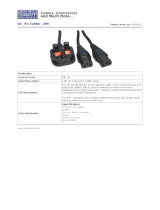Page is loading ...

User's manual
Datalogic DLL2020-WO

Copyright © 1998, Datalogic.
This manual is copyrighted, with all rights reserved. Under the copyright laws, this manual may not, in whole
or in part, be copied, photocopied, reproduced, translated or converted to any electronic medium or
machine readable form without prior written consent of Datalogic.
Limited Warranty
Under all circumstances this manual should be read attentively, before installing and/or using the pro-duct.
In no event Datalogic will be liable for any direct, indirect, special, consequential or incidental damages
arising out of the use or inability to use this documentation or product, even if advised of the possibility of
such damages. In particular, Datalogic shall not be liable for any hardware, software, or data that is stored
or used with the product, including the cost of repairing, replacing or recovering the above. Datalogic
reserves the right to change parts of the device at any time without preceding or direct announcement to
the client.
Datalogic reserves the right to revise this manual, and to make changes in the contents without obli-gation
to notify any person or entity of the revision or change. A serial number appears on the product. Make sure
that this official registration number has not been removed. It should be used whenever servicing by
Datalogic or an authorized Datalogic dealer is ne-cessary.
Important
This equipment has been tested and found to comply with the limits for a Class B digital device, pursuant to
EN55022, and with the limits for a class A digital device, pursuant to part 15 of the FCC rules. These limits
are designed to provide reasonable protection against harmful interference when the equipment is operated
in a commercial environment. This equipment generates, uses, and can radiate radio frequency energy and,
if not installed and used in accordance with the user’s manual, may cause harmful interference to radio
communications. Operation of the equipment in a residential area is likely to cause harmful interference in
which case the user will be required to correct the interference at his own expense. Any unauthorized
changes or modifications to this equipment could void the user’s authority to operate this equipment.
For CE-countries:
- The Dll2020-wo is in conformity with the CE standards.
For USA & Canada:
- To be used with UL listed and CSA certified computers/POS systems.
- À utiliser avec des ordinateurs/systèmes POS registrés UL/certifiés CSA.
Radio and television interference
Operation of this equipment in a residential area can cause interference to radio or television reception. This
can be determined by turning the equipment off and on. The user is encouraged to try to correct the
interference by one or more of the following measures:
• Re-orientate the receiving antenna
• Relocate the device with respect to the receiver
• Move the device away from the receiver
• Plug the device into a different outlet in order to have the device and receiver on different branch
circuits
If necessary, the user should consult the manufacturer, an authorized Datalogic dealer or experienced
radio/television technician for additional suggestions. The booklet
"How to Identify and Resolve Radio-TV
Interference Problems"
, prepared by the Federal Communications Commission, can be of help. It can be
obtained from the U.S. Government Printing Office, Washington, DC 20402, Stock No. 004000003454.
P/N A232001 September
’
98

Table of contents
Preface i
Chapter 1 The DLL2020-WO 1
1.1 Unpacking the DLL2020-WO 2
1.2 Scanning bar codes with the DLL2020-WO 4
1.3 Scanner labelling 7
1.4 Maintaining the scanner 11
1.5 Controlling the scanner from the POS system 11
Chapter 2 Installing the DLL2020-WO 13
Installing the scanner 14
Appendices A. Connector types and pin definitions 22
B. Technical specifications 23
C. Troubleshooting 24

Preface
The Datalogic DLL2020-WO is a high performance omni-directional scanner, which
provides optimal scanning conditions. The DLL2020-WO shares the same quality of
the GOLDRUSH
TM
polygon and Scantium decoder chip as Datalogic’s popular Hunter
H-3010, Pollux P-4010 and Castor C-5010 scanners. Together with its compact and
ergonomic design, operator fatique and other discomforts are less then any
competitive omni-directional scanner.
These characteristics make the DLL2020-WO especially suitable for installation in
small counters such as in drugstores, pharmacies, department stores, tobacconists,
kiosks, petrol stations, and convenience stores.
The omni-directional scan field of the DLL2020-WO generates a scan pattern of
16 lines, ensuring high performance scanning. Featuring an unequalled scan rate of
800 scans per second, the DLL2020-WO is an aggressive scanner.
Barcodes are read simply on presentation to the scanner window. However, the
ergonomic design of DLL2020-WO rubber sleeve, which fits naturally in the hand,
makes the unit easy to pick up when larger or heavier products have to be scanned.
The scanner con be installed ‘free-standing’ on a counter surface using its protective
rubber sleeve or without the sleeve, flush or surface fixed to check-out furniture,
making for a very neat installation.
The DLL2020-WO can also be supplied in different colours to match with corporate/-
retail designs and schemes thus enhancing the check-out environment even further.
This manual contains two chapters and three appendices. The first chapter describes
the DLL2020-WO scanner, its general features as well as the way in which it can be
used. The precise instructions for installing the scanner are listed in the second
chapter. Default settings can be changed using the bar code labels in the
Configuration Guide supplied with the scanner. Appendix A shows the connector types
of the scanner. Technical specifications of the DLL2020-WO can be found in Appendix
B. Refer to Appendix C for troubleshooting if the scanner is not working properly.

Chapter 1
The DLL2020-WO

1.1 Unpacking the DLL2020-WO
Take the scanner and its accessories out of the box and remove all
packing materials. Refer to the packing list in order to ensure that you
have received all the items ordered. Visually inspect the scanner and
accessories for any visible traces of damage. Refer to the figure in
paragraph 1.3 to locate the interface label and verify if the scanner
interface corresponds with the host system interface. Immediately contact
your supplier if anything appears to be damaged, or if the supported
interface does not correspond with the host system interface.
Red LedGreen Led Good read buzzer
Detachable
handle
Sleep mode switch
Rubber sleeve
2 The DLL2020-WO

The various parts of the DLL2020-WO are:
Sleep mode switch If a sleep mode time-out has been programmed,
the scanner can be reactivated by pressing this
switch. The sleep-mode feature can be program-
med by means of the menu labels in the
Configuration Guide.
NOTE: The default value for the sleep mode
time-out is set to 30 minutes. When the
scanner is in sleep mode, the LED is
intermittently flashing red.
Red LED The red LED indicates that the scanner is ready to
read a bar code.
Green LED The green LED indicates a good read.
Good read buzzer The buzzer sounds whenever data have been
correctly read. The frequency can be adjusted by
means of the menu labels from the Configuration
Guide.
Rubber sleeve A rubber sleeve encloses the scanner. The sleeve
protects the scanner, and takes care that it does
not slide when installed ‘free-standing’ on a counter
surface. Furthermore, its ergonomic design makes
the unit easy to pick up; it fits naturally in the hand.
Detachable handle A handle can be attached to the scanner,
depending on the preference of the user. The
handle makes the scanner easy to pick up, in case
large or heavy products need to be scanned.
The DLL2020-WO 3

1.2 Scanning bar codes with the DLL2020-WO
The DLL2020-WO is an omnidirectional scanner featuring a 4-directional
scan field with a 16-lines scan pattern. Bar codes can easily be read by
presenting them to the scanner. The scan volume is illustrated in the
figure above. The optimal reading zone lies between 3 and 15 cm from
the scanner window. However, bar codes can still be read up to 25 cm
(10 inch) from the scanner window.
25 cm
15 cm
X
Z
3 cm
4 The DLL2020-WO

The Dll2020-wo scanner can be used handsfree as well as hand held,
e.g.:
a) Handsfree scanning by presenting the item to the scanner.
b) Bar code labels can also be scanned in hand held mode, by taking the
scanner by the handle and hold it in front of the bar code label on the
product.
1
2
2
1
The DLL2020-WO 5

c) You can also hold the scanner without the handle.
1
2
6 The DLL2020-WO

1.3 Scanner labelling
There are four labels on the scanner. The first three labels can be found
on the housing of the DLL2020-WO, as indicated in the figures below. The
fourth label is visible through the scanner window.
All the labels have been attached by the manufacturer and should in no
case be removed.
The scanner’s serial number can be found under the bar code label. This
official registration number is strictly related to the device. The supplier
may ask for this number when the scanner needs servicing.
The DLL2020-WO 7

Optical The use of optical instruments with this product will
increase eye hazard. Optical instruments include
binoculars, microscopes and magnifying glasses
but do not include eye glasses worn by the user.
Radiant Energy The DLL2020-WO uses a low-power laser diode
operating at 650 nm in an opto-mechanical scanner
resulting in less than 0.7 mW peak output power.
Laser light observed at 15.0 cm (5.9 inch) above
the window through a 7 mm (0.28 in.) aperture and
averaged over 1000 seconds is less than 3.9 µW
per CDRH Class IIa specification. Do not attempt to
remove the protective housing of the scanner, as
unscanned laser light with a peak output up to 0.90
mW could be accessible inside.
Laser Light Viewer The scanner window is the only aperture through
which laser light may be observed on this product.
A failure of the scanner motor, while the laser diode
continues to emit a laser beam, may cause
emission levels to exceed those for safe operation.
The scanner has safeguards to prevent this
occurrence. If, however, a stationary laser beam is
emitted, the failing scanner should be disconnected
from its power source immediately.
Adjustments Do not attempt to make any adjustments to or
alteration of this product. Do not remove the
scanner’s protective housing. There are no user-
serviceable parts inside.
CAUTION Use of controls or adjustments or performan-
ce of procedures other than those specified
herein may result in hazardous laser light
exposure.
10 The DLL2020-WO

1.4 Maintaining the scanner
The DLL2020-WO scanner requires little maintenance. Only occasional
cleaning of the scanner window is necessary in order to remove dirt and
fingerprints. The scanner can be cleaned during operation. To this end use
a non-abrasive glass spray cleaner and a soft lint-free cloth only.
1.5 Controlling the scanner from the pos system
The DLL2020-WO can be controlled from the POS system via the RS232C
interface. Controlling is accomplished by transmitting the following single-
byte commands to the scanner. In the Datalogic default setting the
following commands are available (more details upon request):
When the scanner is disabled, the scanner motor will remain switched-on
until the scanner goes into sleep mode.
ASCII code
0E Hex
0F Hex
05 Hex
function
enable (cancels disable)
disable
power-up re-initialization
byte is also called:
Shift Out or <Ctrl-N>
Shift In or <Ctrl-O>
ENQ or <Ctrl-E>
12 Hex
sleep
DC2 or <Ctrl-R>
14 Hex
wake (cancels sleep)
DC4 or <Ctrl-T>
The DLL2020-WO 11

POS system
Polaris P-7010
Scanner control
12 The DLL2020-WO
DLL2020-WO

Chapter 2
Installing the DLL2020-WO

14 Installing the DLL2020-WO
2.1 Installing the scanner
This chapter describes the instructions necessary for installing the
DLL2020-WO scanner.
Due to many POS systems on the market, a large number of
communication cables is available. Make sure that you have the right
cable to connect the scanner to your POS or computer.
Follow these steps carefully in order to install the scanner.
1. Locate the optimal scanner position in relation to the counter surface.
Pay attention to the product flow, the distance to the counter edge and
convenience for the operator.
■ The scanner and the host system must be switched off before
starting the installation of the scanner. By following this precaution
you prevent any electrical damage.
■ You are advised to install the scanner in an air circulated place out
of direct sunlight.
NOTES

Installing the DLL2020-WO 15
2. You have four options to connect the scanner to your POS or
computer.
A) RS232 direct power
For those systems which supply electrical power on the serial port
(minimal requirements: +5 V dc, 250 mA), the following set-up is
applicable.
Plug the cable with the 10-pin modular jack into the scanner port
until a firm ‘click’ is heard.
Plug the other connector of the cable into the appropriate serial
port of your POS or computer.
RS 232 direct power
Polaris
To host
Cable
Host
DLL2020-WO

16 Installing the DLL2020-WO
B) Keyboard Wedge direct power
For those systems which supply electrical power on the keyboard
port (minimal requirements: +5 V dc, 250 mA), the following set-up
is applicable.
Plug the cable with the 10-pin modular jack into the scanner port
until a firm ‘click’ is heard.
Connect the female connector at the other cable end to the
keyboard.
Plug the male connector into the keyboard port of your computer.
Keyboard Wedge direct power
Polaris
Cable
computer
To computer
To keyboard
DLL2020-WO

Installing the DLL2020-WO 17
C) RS232 non direct power
For those systems which do not supply electrical power on the
serial port, the following set-up is applicable.
Plug the cable with the 10-pin modular jack into the scanner port
until a firm ‘click’ is heard.
Plug the other connector into the splitter box, as illustrated in the
figure below. Plug the communication cable with the 8-pin modular
jack into the RS232 port of the splitter box. Plug the other
connector of the communication cable into the appropriate serial
port of your POS or computer. Connect the Datalogic power supply
unit to the power supply port of the splitter box. Power on the
scanner by connecting the IEC power cord to the AC/DC power
supply and by plugging the AC power cord into an AC outlet.
RS 232 non-direct power
Polaris
Cable
Splitter box
Power supply
Communication
cable
RS - 232
To host
To AC
Power outlet
Host
DLL2020-WO

18 Installing the DLL2020-WO
D) Keyboard Wedge non direct power
For those systems which do not supply electrical power on the
keyboard port, the following set-up is applicable.
Plug the cable with the 10-pin modular jack into the scanner port
until a firm ‘click’ is heard.
Plug the other connector into the splitter box as illustrated in the
figure below. Plug the communication cable with the 8-pin modular
jack into the Keyboard Wedge port of the splitter box. Connect the
female connector at the other end of the cable to the keyboard.
Plug the male connector into the keyboard port of your computer.
Connect the Datalogic power supply unit to the power supply port
of the splitter box. Power on the scanner by connecting the IEC
power cord to the AC/DC power supply and by plugging the AC
power cord into an AC outlet.
Once the scanner has been installed, you can start scanning bar
code labels.
If you want to change the default settings of the scanner, proceed to
the Configuration Guide supplied with the scanner.
Polaris
Cable
Splitter box
Power supply
Communication
cable
KBW
To AC
Power outlet
To keyboard
To computer
Computer
Keyboard Wedge non direct power
DLL2020-WO
/