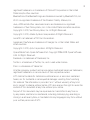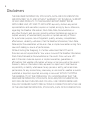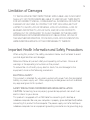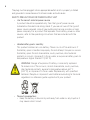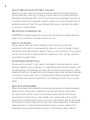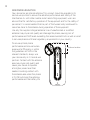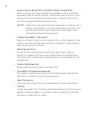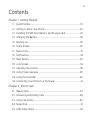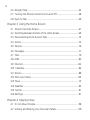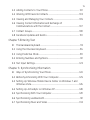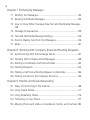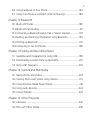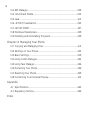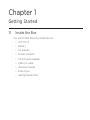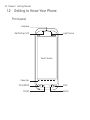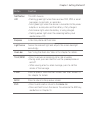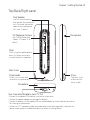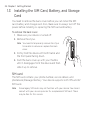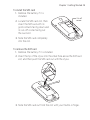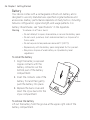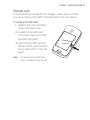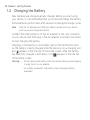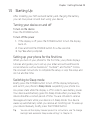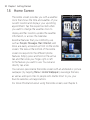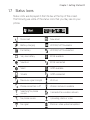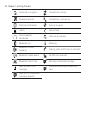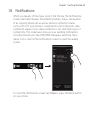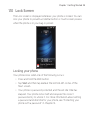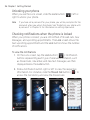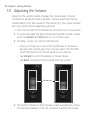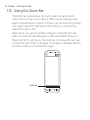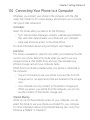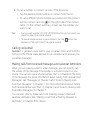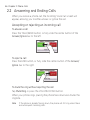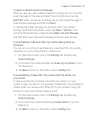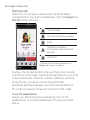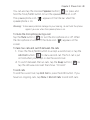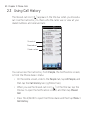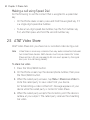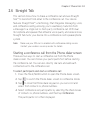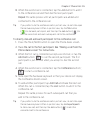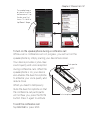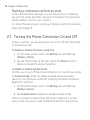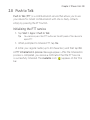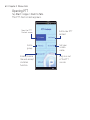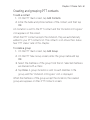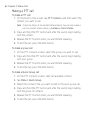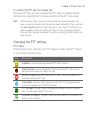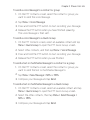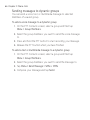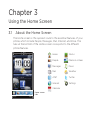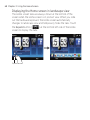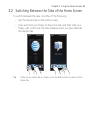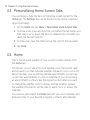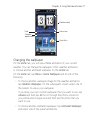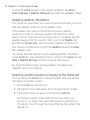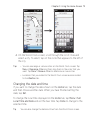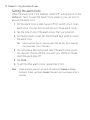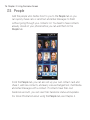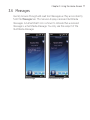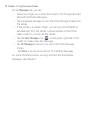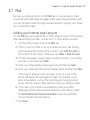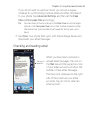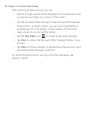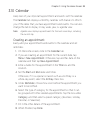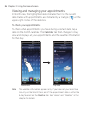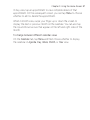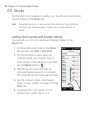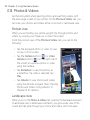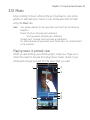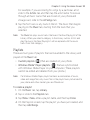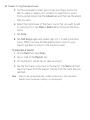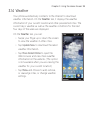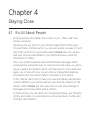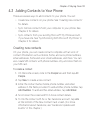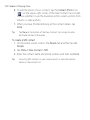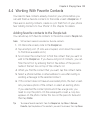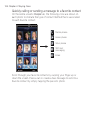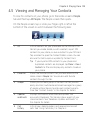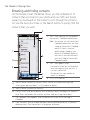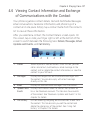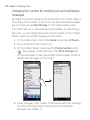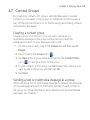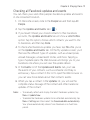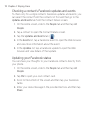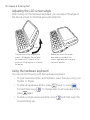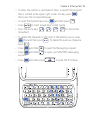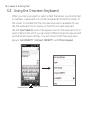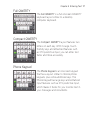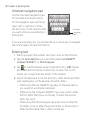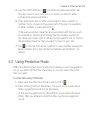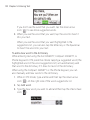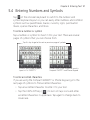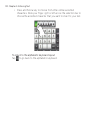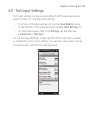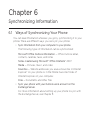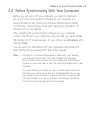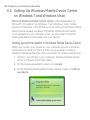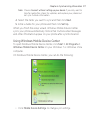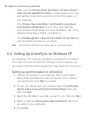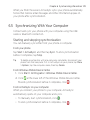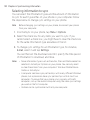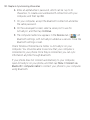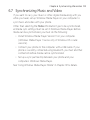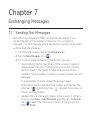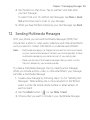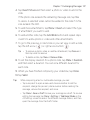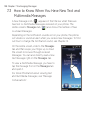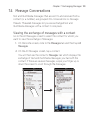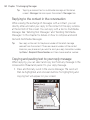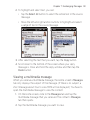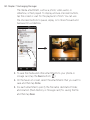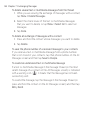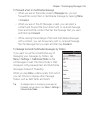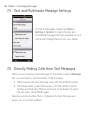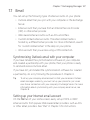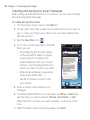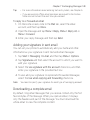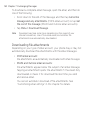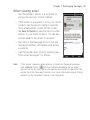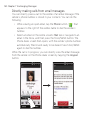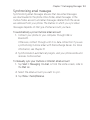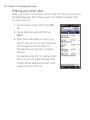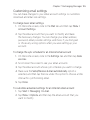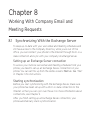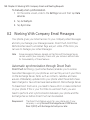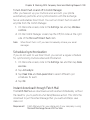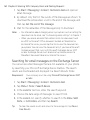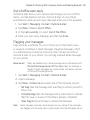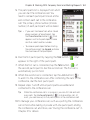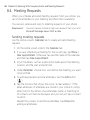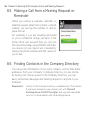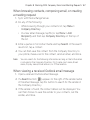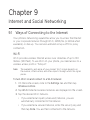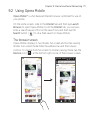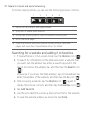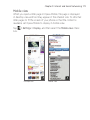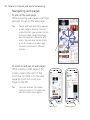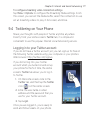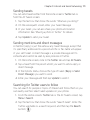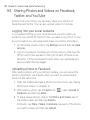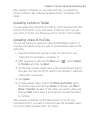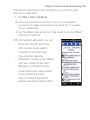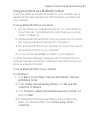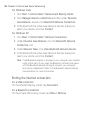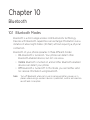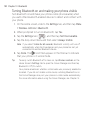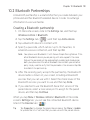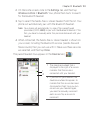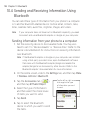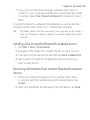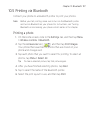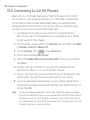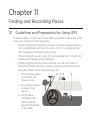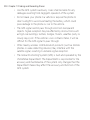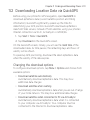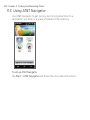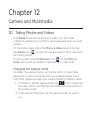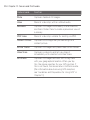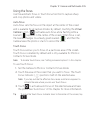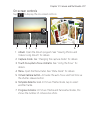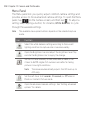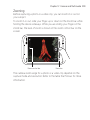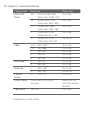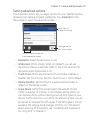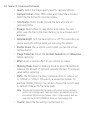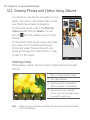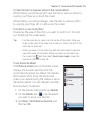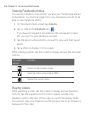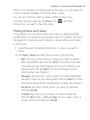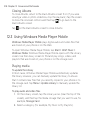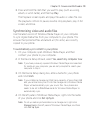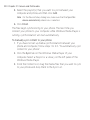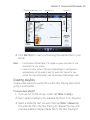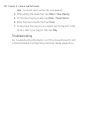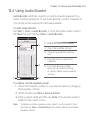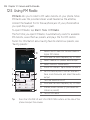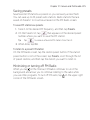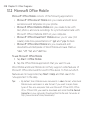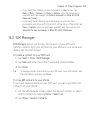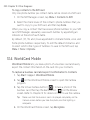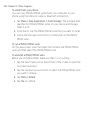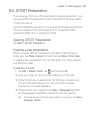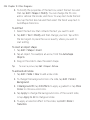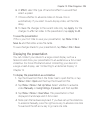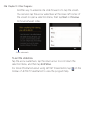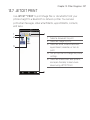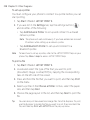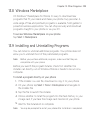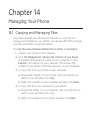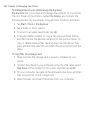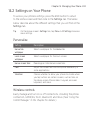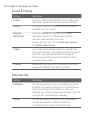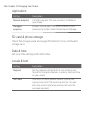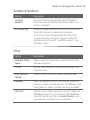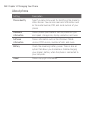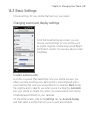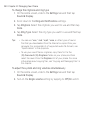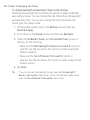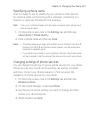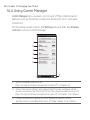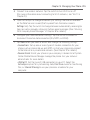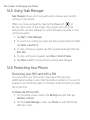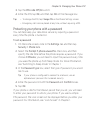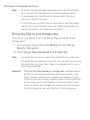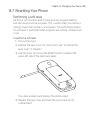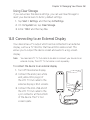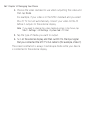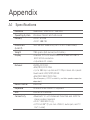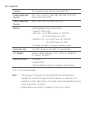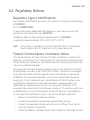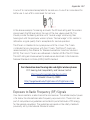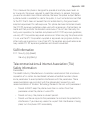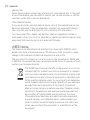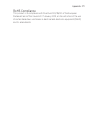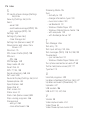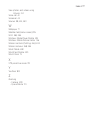HTC Tilt™ 2
User Manual

Please Read Before Proceeding
THE BATTERY IS NOT FULLY CHARGED WHEN YOU TAKE IT OUT OF THE BOX.
DO NOT REMOVE THE BATTERY PACK WHEN THE DEVICE IS CHARGING.
YOUR WARRANTY IS INVALIDATED IF YOU DISASSEMBLE OR ATTEMPT TO
DISASSEMBLE THE DEVICE.
PRIVACY RESTRICTIONS
Some countries require full disclosure of recorded telephone conversations, and
stipulate that you must inform the person with whom you are speaking that the
conversation is being recorded. Always obey the relevant laws and regulations of
your country when using the recording feature of your phone.
A NOTE ABOUT LOCATION SERVICES
Your phone is designed to make it easy for you to access a wide variety of
content. For your protection, we want you to be aware that some applications
that you enable may involve the location of your phone being shared. For
applications available through AT&T, we offer privacy controls that let you decide
how an application may use the location of your phone and other phones on your
account. However, the AT&T privacy tools do not apply to applications available
outside of AT&T. Please review the terms and conditions and the associated
privacy policy for each location-based service to learn how location information
will be used and protected. In addition, your AT&T phone may be used to access
the Internet and to download, and/or purchase goods, applications, and services
from AT&T or elsewhere from third parties. AT&T provides tools for you to control
access to the Internet and certain Internet content. These controls may not be
available for certain devices which bypass AT&T controls.
INTELLECTUAL PROPERTY RIGHT INFORMATION
Copyright © 2010 HTC Corporation. All Rights Reserved.
The HTC logo, the HTC quietly brilliant logo, HTC Sense, and HTC Care are
trademarks of HTC Corporation.
Microsoft, Windows, Windows Mobile, Windows XP, Windows Vista, ActiveSync,
Windows Mobile Device Center, Internet Explorer, MSN, Hotmail, Windows Live,
Outlook, Excel, PowerPoint, Word, OneNote and Windows Media are either
2

3
registered trademarks or trademarks of Microsoft Corporation in the United
States and/or other countries.
Bluetooth and the Bluetooth logo are trademarks owned by Bluetooth SIG, Inc.
Wi-Fi is a registered trademark of the Wireless Fidelity Alliance, Inc.
Java, J2ME and all other Java-based marks are trademarks or registered
trademarks of Sun Microsystems, Inc. in the United States and other countries.
Copyright © 2010, Sun Microsystems, Inc. All Rights Reserved.
Copyright © 2010, Adobe Systems Incorporated. All Rights Reserved.
microSD is a trademark of SD Card Association.
Google and YouTube are trademarks of Google, Inc. in the United States and
other countries.
Copyright © 2010, Aplix Corporation. All Rights Reserved.
Opera Mobile from Opera Software ASA. Copyright 1995-2009 Opera Software
ASA. All Rights Reserved.
Facebook is a trademark of Facebook, Inc.
Twitter is a trademark of Twitter, Inc., and is used under license.
Flickr is a trademark of Yahoo! Inc
All other company, product and service names mentioned herein are trademarks,
registered trademarks or service marks of their respective owners.
HTC shall not be liable for technical or editorial errors or omissions contained
herein, nor for incidental or consequential damages resulting from furnishing
this material. The information is provided “as is” without warranty of any kind
and is subject to change without notice. HTC also reserves the right to revise the
content of this document at any time without prior notice.
No part of this document may be reproduced or transmitted in any form or
by any means, electronic or mechanical, including photocopying, recording or
storing in a retrieval system, or translated into any language in any form without
prior written permission of HTC.

4
Disclaimers
THE WEATHER INFORMATION, STOCK DATA, DATA AND DOCUMENTATION
ARE PROVIDED “AS IS” AND WITHOUT WARRANTY OR TECHNICAL SUPPORT
OF ANY KIND FROM HTC. TO THE MAXIMUM EXTENT PERMITTED BY
APPLICABLE LAW, HTC AND ITS AFFILIATES expressly disclaim any and all
representations and warranties, express or implied, arising by law or otherwise,
regarding the Weather Information, Stock Data, Data, Documentation, or
any other Products and services, including without limitation any express or
implied warranty of merchantability, express or implied warranty of fitness
for a particular purpose, non-infringement, quality, accuracy, completeness,
effectiveness, reliability, usefulness, that the Weather Information, Stock Data,
Data and/or Documentation will be error-free, or implied warranties arising from
course of dealing or course of performance.
Without limiting the foregoing, it is further understood that HTC and its
Providers are not responsible for Your use or misuse of the Weather Information,
Stock Data, Data and/or Documentation or the results from such use. HTC
and its Providers make no express or implied warranties, guarantees or
affirmations that weather information will occur or has occurred as the reports,
forecasts, data, or information state, represent or depict and it shall have no
responsibility or liability whatsoever to any person or entity, parties and non-
parties alike, for any inconsistency, inaccuracy, or omission for weather or events
predicted or depicted, reported, occurring or occurred. WITHOUT LIMITING
THE GENERALITY OF THE FOREGOING, YOU ACKNOWLEDGE THAT THE
WEATHER INFORMATION, STOCK DATA, DATA AND/OR DOCUMENTATION
MAY INCLUDE INACCURACIES AND YOU WILL USE COMMON SENSE AND
FOLLOW STANDARD SAFETY PRECAUTIONS IN CONNECTION WITH THE USE
OF THE WEATHER INFORMATION, STOCK DATA, DATA OR DOCUMENTATION.

5
Limitation of Damages
TO THE MAXIMUM EXTENT PERMITTED BY APPLICABLE LAW, IN NO EVENT
SHALL HTC OR ITS PROVIDERS BE LIABLE TO USER OR ANY THIRD PARTY
FOR ANY INDIRECT, SPECIAL, CONSEQUENTIAL, INCIDENTAL OR PUNITIVE
DAMAGES OF ANY KIND, IN CONTRACT OR TORT, INCLUDING, BUT NOT
LIMITED TO, INJURY, LOSS OF REVENUE, LOSS OF GOODWILL, LOSS OF
BUSINESS OPPORTUNITY, LOSS OF DATA, AND/OR LOSS OF PROFITS
ARISING OUT OF, OR RELATED TO, IN ANY MANNER, OR THE DELIVERY,
PERFORMANCE OR NONPERFORMANCE OF OBLIGATIONS, OR USE OF
THE WEATHER INFORMATION, STOCK DATA, DATA OR DOCUMENTATION
HEREUNDER REGARDLESS OF THE FORESEEABILITY THEREOF.
Important Health Information and Safety Precautions
When using this product, the safety precautions below must be taken to avoid
possible legal liabilities and damages.
Retain and follow all product safety and operating instructions. Observe all
warnings in the operating instructions on the product.
To reduce the risk of bodily injury, electric shock, fire, and damage to the
equipment, observe the following precautions.
ELECTRICAL SAFETY
This product is intended for use when supplied with power from the designated
battery or power supply unit. Other usage may be dangerous and will invalidate
any approval given to this product.
SAFETY PRECAUTIONS FOR PROPER GROUNDING INSTALLATION
CAUTION: Connecting to an improperly grounded equipment can result in an
electric shock to your device.
This product is equipped with a USB Cable for connecting with desktop or
notebook computer. Be sure your computer is properly grounded (earthed) before
connecting this product to the computer. The power supply cord of a desktop or
notebook computer has an equipment-grounding conductor and a grounding plug.

6
The plug must be plugged into an appropriate outlet which is properly installed
and grounded in accordance with all local codes and ordinances.
SAFETY PRECAUTIONS FOR POWER SUPPLY UNIT
Use the correct external power source
A product should be operated only from the type of power source
indicated on the electrical ratings label. If you are not sure of the type of
power source required, consult your authorized service provider or local
power company. For a product that operates from battery power or other
sources, refer to the operating instructions that are included with the
product.
Handle battery packs carefully
This product contains a Li-ion battery. There is a risk of fire and burns if
the battery pack is handled improperly. Do not attempt to open or service
the battery pack. Do not disassemble, crush, puncture, short external
contacts or circuits, dispose of in fire or water, or expose a battery pack to
temperatures higher than 60˚C (140˚F).
WARNING: Danger of explosion if battery is incorrectly replaced.
To reduce risk of fire or burns, do not disassemble, crush, puncture,
short external contacts, expose to temperature above 60° C
(140° F), or dispose of in fire or water. Replace only with specified
batteries. Recycle or dispose of used batteries according to the local
regulations or reference guide supplied with your product.
Take extra precautions
Keep the battery or device dry and away from water or any liquid as it
may cause a short circuit.
•
•
•
•

7
Keep metal objects away so they don’t come in contact with the
battery or its connectors as it may lead to short circuit during
operation.
The phone should only be connected to products that bear the USB-IF
logo or have completed the USB-IF compliance program.
Do not use a battery that appears damaged, deformed, or discolored, or
the one that has any rust on its casing, overheats, or emits a foul odor.
Always keep the battery out of the reach of babies and small children,
to avoid swallowing of the battery. Consult the doctor immediately if
the battery is swallowed.
Only use the battery with a charging system that has been qualified
with the system per this standard, IEEE-Std-1725-2006. Use of an
unqualified battery or charger may present a risk of fire, explosion,
leakage or other hazard.
Replace the battery only with another battery that has been qualified
with the system per this standard, IEEE-Std-1725-2006. Use of an
unqualified battery may present a risk of fire, explosion, leakage or
other hazard.
Avoid dropping the phone or battery. If the phone or battery is
dropped, especially on a hard surface, and the user suspect damage,
take it to a service centre for inspection.
If the battery leaks:
Do not allow the leaking fluid to come in contact with skin or
clothing. If already in contact, flush the affected area immediately
with clean water and seek medical advice.
Do not allow the leaking fluid to come in contact with eyes. If
already in contact, DO NOT rub; rinse with clean water immediately
and seek medical advice.
Take extra precautions to keep a leaking battery away from fire as
there is a danger of ignition or explosion.
•
•
•
•
•
•
•
•
•
•
•

8
SAFETY PRECAUTIONS FOR DIRECT SUNLIGHT
Keep this product away from excessive moisture and extreme temperatures.
Do not leave the product or its battery inside a vehicle or in places where the
temperature may exceed 60°C (140°F), such as on a car dashboard, window sill,
or behind a glass that is exposed to direct sunlight or strong ultraviolet light for
extended periods of time. This may damage the product, overheat the battery,
or pose a risk to the vehicle.
PREVENTION OF HEARING LOSS
CAUTION: Permanent hearing loss may occur if earphones or headphones are
used at high volume for prolonged periods of time.
SAFETY IN AIRCRAFT
Due to the possible interference caused by this product to an aircraft’s
navigation system and its communications network, using this device’s phone
function on board an airplane is against the law in most countries. If you want to
use this device when on board an aircraft, remember to turn off your phone by
switching to Airplane Mode.
ENVIRONMENT RESTRICTIONS
Do not use this product in gas stations, fuel depots, chemical plants or where
blasting operations are in progress, or in potentially explosive atmospheres such
as fuelling areas, fuel storehouses, below deck on boats, chemical plants, fuel or
chemical transfer or storage facilities, and areas where the air contains chemicals
or particles, such as grain, dust, or metal powders. Please be aware that sparks
in such areas could cause an explosion or fire resulting in bodily injury or even
death.
EXPLOSIVE ATMOSPHERES
When in any area with a potentially explosive atmosphere or where flammable
materials exist, the product should be turned off and the user should obey
all signs and instructions. Sparks in such areas could cause an explosion or
fire resulting in bodily injury or even death. Users are advised not to use the
equipment at refueling points such as service or gas stations, and are reminded
of the need to observe restrictions on the use of radio equipment in fuel depots,
chemical plants, or where blasting operations are in progress. Areas with a
potentially explosive atmosphere are often, but not always, clearly marked.

9
These include fueling areas, below deck on boats, fuel or chemical transfer or
storage facilities, and areas where the air contains chemicals or particles, such as
grain, dust, or metal powders.
ROAD SAFETY
Vehicle drivers in motion are not permitted to use telephony services with
handheld devices, except in the case of emergency. In some countries, using
hands-free devices as an alternative is allowed.
SAFETY PRECAUTIONS FOR RF EXPOSURE
Avoid using your phone near metal structures (for example, the steel frame
of a building).
Avoid using your phone near strong electromagnetic sources, such as
microwave ovens, sound speakers, TV and radio.
Use only original manufacturer-approved accessories, or accessories that
do not contain any metal.
Use of non-original manufacturer-approved accessories may violate your
local RF exposure guidelines and should be avoided.
INTERFERENCE WITH MEDICAL EQUIPMENT FUNCTIONS
This product may cause medical equipment to malfunction. The use of this
device is forbidden in most hospitals and medical clinics.
If you use any other personal medical device, consult the manufacturer of your
device to determine if they are adequately shielded from external RF energy.
Your physician may be able to assist you in obtaining this information.
Turn your phone OFF in health care facilities when any regulations posted in
these areas instruct you to do so. Hospitals or health care facilities may be using
equipment that could be sensitive to external RF energy.
HEARING AIDS
Some digital wireless phones may interfere with some hearing aids. In the event
of such interference, you may want to consult your service provider, or call the
customer service line to discuss alternatives.
•
•
•
•

NONIONIZING RADIATION
Your device has an internal antenna. This product should be operated in its
normal-use position to ensure the radiative performance and safety of the
interference. As with other mobile radio transmitting equipment, users are
advised that for satisfactory operation of the equipment and for the safety of
personnel, it is recommended that no part of the human body be allowed to
come too close to the antenna during operation of the equipment.
Use only the supplied integral antenna. Use of unauthorized or modified
antennas may impair call quality and damage the phone, causing loss of
performance and SAR levels exceeding the recommended limits as well as result
in non-compliance with local regulatory requirements in your country.
To assure optimal phone
performance and ensure human
exposure to RF energy is within
the guidelines set forth in the
relevant standards, always use
your device only in its normal-use
position. Contact with the antenna
area may impair call quality and
cause your device to operate
at a higher power level than
needed. Avoiding contact with
the antenna area when the phone
is IN USE optimizes the antenna
performance and the battery life.
Antenna location
10

General Precautions
Avoid applying excessive pressure to the device
Do not apply excessive pressure on the screen and the device to prevent
damaging them and remove the device from your pants’ pocket before
sitting down. It is also recommended that you store the device in a
protective case and only use the device stylus or your finger when
interacting with the touch screen. Cracked display screens due to improper
handling are not covered by the warranty.
Device getting warm after prolonged use
When using your device for prolonged periods of time, such as when
you’re talking on the phone, charging the battery or browsing the web,
the device may become warm. In most cases, this condition is normal and
therefore should not be interpreted as a problem with the device.
Heed service markings
Except as explained elsewhere in the Operating or Service documentation,
do not service any product yourself. Service needed on components inside
the device should be done by an authorized service technician or provider.
Damage requiring service
Unplug the product from the electrical outlet and refer servicing to an
authorized service technician or provider under the following conditions:
Liquid has been spilled or an object has fallen onto the product.
The product has been exposed to rain or water.
The product has been dropped or damaged.
There are noticeable signs of overheating.
The product does not operate normally when you follow the operating
instructions.
Avoid hot areas
The product should be placed away from heat sources such as radiators,
heat registers, stoves, or other products (including amplifiers) that
produce heat.
Avoid wet areas
Never use the product in a wet location.
•
•
•
•
•
•
•
•
•
•
•
1
1

12
Avoid using your device after a dramatic change in temperature
When you move your device between environments with very different
temperature and/or humidity ranges, condensation may form on or within
the device. To avoid damaging the device, allow sufficient time for the
moisture to evaporate before using the device.
NOTICE: When taking the device from low-temperature conditions into a
warmer environment or from high-temperature conditions into
a cooler environment, allow the device to acclimate to room
temperature before turning on power.
Avoid pushing objects into product
Never push objects of any kind into cabinet slots or other openings in the
product. Slots and openings are provided for ventilation. These openings
must not be blocked or covered.
Mounting accessories
Do not use the product on an unstable table, cart, stand, tripod, or
bracket. Any mounting of the product should follow the manufacturer’s
instructions, and should use a mounting accessory recommended by the
manufacturer.
Avoid unstable mounting
Do not place the product with an unstable base.
Use product with approved equipment
This product should be used only with personal computers and options
identified as suitable for use with your equipment.
Adjust the volume
Turn down the volume before using headphones or other audio devices.
Cleaning
Unplug the product from the wall outlet before cleaning. Do not use liquid
cleaners or aerosol cleaners. Use a damp cloth for cleaning, but NEVER
use water to clean the LCD screen.
•
•
•
•
•
•
•

13
Contents
Chapter 1 Getting Started
1.1 Inside the Box ......................................................................................................19
1.2 Getting to Know Your Phone ........................................................................20
1.
3 Installing the SIM Card, Battery, and Storage Card ..............................24
1.
4 Charging the Battery .......................................................................................28
1.
5 Starting Up ..........................................................................................................29
1.
6 Home Screen.......................................................................................................30
1.7 S
tatus Icons .......................................................................................................... 31
1.
8 Notifications ........................................................................................................ 33
1.
9 Start Screen .........................................................................................................34
1.
10 Lock Screen ......................................................................................................... 35
1.
11 Adjusting the Volume ...................................................................................... 38
1.
12 Using Finger Gestures .....................................................................................39
1.
13 Using the Zoom Bar ........................................................................................ 40
1.
14 Connecting Your Phone to a Computer ....................................................41
Chapter 2 Phone Calls
2.1 Making Calls ........................................................................................................42
2.2 Answering and Ending Calls .........................................................................46
2.
3 Using Call History ..............................................................................................50
2.
4 Speed Dial ............................................................................................................. 51
2.
5 AT&T Video Share ............................................................................................. 52

14
2.6 Straight Talk ........................................................................................................ 53
2.7 Turning the Phone Connection On and Off ............................................ 58
2.
8 Push to Talk .........................................................................................................59
Chapter 3 Using the Home Screen
3.1 About the Home Screen ................................................................................. 67
3.2
Switching Between the Tabs of the Home Screen ........................................... 69
3.3 Personalizing Home Screen Tabs ................................................................70
3.4 Home ......................................................................................................................70
3
.5 People .................................................................................................................... 76
3
.6 Messages .............................................................................................................. 77
3
.7 Mail .......................................................................................................................... 79
3
.8 AT&T ........................................................................................................................ 83
3
.9 Internet ..................................................................................................................84
3
.10 Calendar .............................................................................................................. 85
3
.11 Stocks ....................................................................................................................88
3
.12 Photos & Videos ................................................................................................90
3
.13 Music .......................................................................................................................91
3
.14 Weather ................................................................................................................ 95
3
.15 Twitter ................................................................................................................... 97
3
.16 Settings ................................................................................................................. 97
Chapter 4 Staying Close
4.1 It’s All About People ........................................................................................98
4.2 Adding and Sharing Your Personal Details .............................................99

15
4.3 Adding Contacts to Your Phone ................................................................ 101
4.4 Working With Favorite Contacts .............................................................. 103
4
.5 Viewing and Managing Your Contacts .................................................... 105
4
.6 Viewing Contact Information and Exchange of
Communications with the
Contact .......................................................... 107
4.7 Contact Groups ................................................................................................ 109
4
.8 Facebook Updates and Events ................................................................... 110
Chapter 5 Entering Text
5.1 The Hardware Keyboard .................................................................................113
5.2 Using the Onscreen Keyboard .....................................................................116
5
.3 Using Predictive Mode ....................................................................................119
5
.4 Entering Numbers and Symbols .................................................................121
5
.5 Text Input Settings...........................................................................................123
Chapter 6 Synchronizing Information
6.1 Ways of Synchronizing Your Phone ..........................................................124
6.2 Before Synchronizing With Your Computer ..........................................125
6
.3 Setting Up Windows Mobile Device Center on Windows 7 and
Windows Vista ...................................................................................................126
6
.4 Setting Up ActiveSync on Windows XP ..................................................128
6
.5 Synchronizing With Your Computer .........................................................129
6
.6 Synchronizing via Bluetooth .........................................................................131
6
.7 Synchronizing Music and Video .................................................................133

16
Chapter 7 Exchanging Messages
7.1 Sending Text Messages ................................................................................. 134
7.2 Sending Multimedia Messages ....................................................................135
7.
3 How to Know When You Have New Text and Multimedia Messages .
138
7.
4 Message Conversations .................................................................................139
7.
5 Text and Multimedia Message Settings .................................................. 146
7.
6 Directly Making Calls from Text Messages ............................................ 146
7.7 Email......................................................................................................................1
47
Chapter 8 Working With Company Email and Meeting Requests
8.1 Synchronizing With the Exchange Server ..............................................157
8.2 Working With Company Email Messages ...............................................158
8
.3 Starting a Conference Call from an Email ..............................................162
8
.4 Meeting Requests ........................................................................................... 164
8
.5 Making a Call from a Meeting Request or Reminder ......................... 166
8
.6 Finding Contacts in the Company Directory ........................................ 166
Chapter 9 Internet and Social Networking
9.1 Ways of Connecting to the Internet ........................................................ 168
9.2 Using Opera Mobile ..........................................................................................1
71
9.3 Using Streaming Media ..................................................................................176
9.
4 Twittering on Your Phone .............................................................................177
9.
5 Sharing Photos and Videos on Facebook, Twitter, and YouTube ..182

17
9.6 Using Facebook on Your Phone ................................................................ 184
9.7 Using Your Phone as a Modem (Internet Sharing) ............................. 186
Chapter 10 Bluetooth
10.1 Bluetooth Modes ............................................................................................. 189
10.2 Bluet
ooth Partnerships ...................................................................................191
10.3 Connecting a Bluetooth Hands-free or Stereo Headset ...................192
10
.4 Sending and Receiving Information Using Bluetooth ....................... 1
94
10.5 Printing via Bluetooth ....................................................................................197
10
.6 Connecting to Car Kit Phones .................................................................... 198
Chapter 11 Finding and Recording Places
11.1 Guidelines and Preparation for Using GPS ............................................ 199
11.2 Downloading Location Data via QuickGPS ........................................... 201
11.
3 Using AT&T Navigator ................................................................................... 202
Chapter 12 Camera and Multimedia
12.1 Taking Photos and Videos .......................................................................... 203
12.2 Viewing Photos and Videos Using Albums ........................................... 214
12.
3 Using Windows Media Player Mobile........................................................218
12.
4 Using Audio Booster ......................................................................................223
12.
5 Using FM Radio ................................................................................................224
Chapter 13 Other Programs
13.1 Calculator ...........................................................................................................226
13.2 Microsoft Office Mobile .................................................................................228

18
13.3 SIM Manager......................................................................................................229
13.4 WorldCard Mobile ......................................................................................... 230
1
3.5 Java .......................................................................................................................231
1
3.6 JETCET Presentation ....................................................................................233
1
3.7 JETCET PRINT ..................................................................................................237
1
3.8 Windows Marketplace ...................................................................................239
1
3.9 Installing and Uninstalling Programs .......................................................239
Chapter 14 Managing Your Phone
14.1 Copying and Managing Files .......................................................................241
14.2 Settings on Your Phone ................................................................................243
1
4.3 Basic Settings .................................................................................................. 249
1
4.4 Using Comm Manager .................................................................................. 254
1
4.5 Using Task Manager .......................................................................................256
1
4.6 Protecting Your Phone ..................................................................................256
1
4.7 Resetting Your Phone ....................................................................................259
1
4.8 Connecting to an External Display ............................................................261
Appendix
A.1 Specifications ...................................................................................................263
A.2 Regulatory Notices .........................................................................................265
Index

Chapter 1
Getting Started
1.1 Inside the Box
You will find the following inside the box:
HTC Tilt™ 2
Battery
AC adapter
Screen protector
3.5 mm audio adapter
USB sync cable
Quickstart Guide
Extra stylus
Getting Started disc
•
•
•
•
•
•
•
•
•

20 Chapter 1 Getting Started
1.2 Getting to Know Your Phone
Front panel
END
Earpiece
BACK
TALK/SEND
START
Light Sensor
Notification LED
Zoom bar
Touch Screen
Page is loading ...
Page is loading ...
Page is loading ...
Page is loading ...
Page is loading ...
Page is loading ...
Page is loading ...
Page is loading ...
Page is loading ...
Page is loading ...
Page is loading ...
Page is loading ...
Page is loading ...
Page is loading ...
Page is loading ...
Page is loading ...
Page is loading ...
Page is loading ...
Page is loading ...
Page is loading ...
Page is loading ...
Page is loading ...
Page is loading ...
Page is loading ...
Page is loading ...
Page is loading ...
Page is loading ...
Page is loading ...
Page is loading ...
Page is loading ...
Page is loading ...
Page is loading ...
Page is loading ...
Page is loading ...
Page is loading ...
Page is loading ...
Page is loading ...
Page is loading ...
Page is loading ...
Page is loading ...
Page is loading ...
Page is loading ...
Page is loading ...
Page is loading ...
Page is loading ...
Page is loading ...
Page is loading ...
Page is loading ...
Page is loading ...
Page is loading ...
Page is loading ...
Page is loading ...
Page is loading ...
Page is loading ...
Page is loading ...
Page is loading ...
Page is loading ...
Page is loading ...
Page is loading ...
Page is loading ...
Page is loading ...
Page is loading ...
Page is loading ...
Page is loading ...
Page is loading ...
Page is loading ...
Page is loading ...
Page is loading ...
Page is loading ...
Page is loading ...
Page is loading ...
Page is loading ...
Page is loading ...
Page is loading ...
Page is loading ...
Page is loading ...
Page is loading ...
Page is loading ...
Page is loading ...
Page is loading ...
Page is loading ...
Page is loading ...
Page is loading ...
Page is loading ...
Page is loading ...
Page is loading ...
Page is loading ...
Page is loading ...
Page is loading ...
Page is loading ...
Page is loading ...
Page is loading ...
Page is loading ...
Page is loading ...
Page is loading ...
Page is loading ...
Page is loading ...
Page is loading ...
Page is loading ...
Page is loading ...
Page is loading ...
Page is loading ...
Page is loading ...
Page is loading ...
Page is loading ...
Page is loading ...
Page is loading ...
Page is loading ...
Page is loading ...
Page is loading ...
Page is loading ...
Page is loading ...
Page is loading ...
Page is loading ...
Page is loading ...
Page is loading ...
Page is loading ...
Page is loading ...
Page is loading ...
Page is loading ...
Page is loading ...
Page is loading ...
Page is loading ...
Page is loading ...
Page is loading ...
Page is loading ...
Page is loading ...
Page is loading ...
Page is loading ...
Page is loading ...
Page is loading ...
Page is loading ...
Page is loading ...
Page is loading ...
Page is loading ...
Page is loading ...
Page is loading ...
Page is loading ...
Page is loading ...
Page is loading ...
Page is loading ...
Page is loading ...
Page is loading ...
Page is loading ...
Page is loading ...
Page is loading ...
Page is loading ...
Page is loading ...
Page is loading ...
Page is loading ...
Page is loading ...
Page is loading ...
Page is loading ...
Page is loading ...
Page is loading ...
Page is loading ...
Page is loading ...
Page is loading ...
Page is loading ...
Page is loading ...
Page is loading ...
Page is loading ...
Page is loading ...
Page is loading ...
Page is loading ...
Page is loading ...
Page is loading ...
Page is loading ...
Page is loading ...
Page is loading ...
Page is loading ...
Page is loading ...
Page is loading ...
Page is loading ...
Page is loading ...
Page is loading ...
Page is loading ...
Page is loading ...
Page is loading ...
Page is loading ...
Page is loading ...
Page is loading ...
Page is loading ...
Page is loading ...
Page is loading ...
Page is loading ...
Page is loading ...
Page is loading ...
Page is loading ...
Page is loading ...
Page is loading ...
Page is loading ...
Page is loading ...
Page is loading ...
Page is loading ...
Page is loading ...
Page is loading ...
Page is loading ...
Page is loading ...
Page is loading ...
Page is loading ...
Page is loading ...
Page is loading ...
Page is loading ...
Page is loading ...
Page is loading ...
Page is loading ...
Page is loading ...
Page is loading ...
Page is loading ...
Page is loading ...
Page is loading ...
Page is loading ...
Page is loading ...
Page is loading ...
Page is loading ...
Page is loading ...
Page is loading ...
Page is loading ...
Page is loading ...
Page is loading ...
Page is loading ...
Page is loading ...
Page is loading ...
Page is loading ...
Page is loading ...
Page is loading ...
Page is loading ...
Page is loading ...
Page is loading ...
Page is loading ...
Page is loading ...
Page is loading ...
Page is loading ...
Page is loading ...
Page is loading ...
Page is loading ...
Page is loading ...
Page is loading ...
Page is loading ...
Page is loading ...
Page is loading ...
Page is loading ...
Page is loading ...
Page is loading ...
Page is loading ...
Page is loading ...
Page is loading ...
Page is loading ...
Page is loading ...
Page is loading ...
Page is loading ...
Page is loading ...
Page is loading ...
Page is loading ...
Page is loading ...
Page is loading ...
-
 1
1
-
 2
2
-
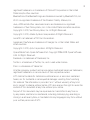 3
3
-
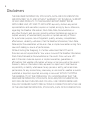 4
4
-
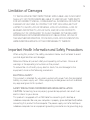 5
5
-
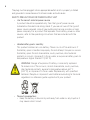 6
6
-
 7
7
-
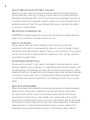 8
8
-
 9
9
-
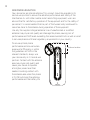 10
10
-
 11
11
-
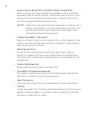 12
12
-
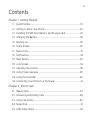 13
13
-
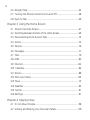 14
14
-
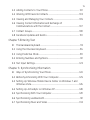 15
15
-
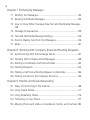 16
16
-
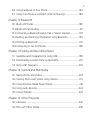 17
17
-
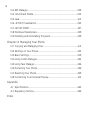 18
18
-
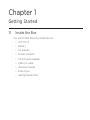 19
19
-
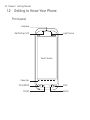 20
20
-
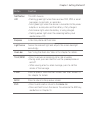 21
21
-
 22
22
-
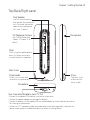 23
23
-
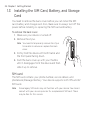 24
24
-
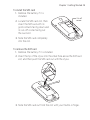 25
25
-
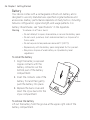 26
26
-
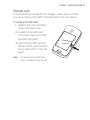 27
27
-
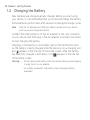 28
28
-
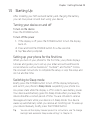 29
29
-
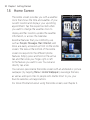 30
30
-
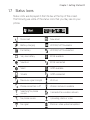 31
31
-
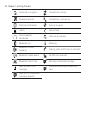 32
32
-
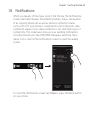 33
33
-
 34
34
-
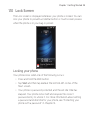 35
35
-
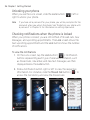 36
36
-
 37
37
-
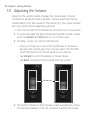 38
38
-
 39
39
-
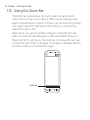 40
40
-
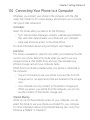 41
41
-
 42
42
-
 43
43
-
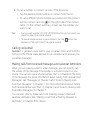 44
44
-
 45
45
-
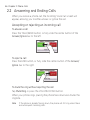 46
46
-
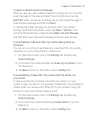 47
47
-
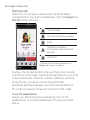 48
48
-
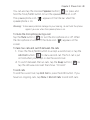 49
49
-
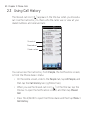 50
50
-
 51
51
-
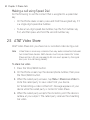 52
52
-
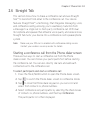 53
53
-
 54
54
-
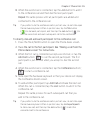 55
55
-
 56
56
-
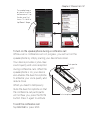 57
57
-
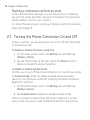 58
58
-
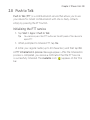 59
59
-
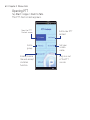 60
60
-
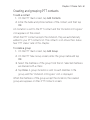 61
61
-
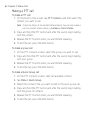 62
62
-
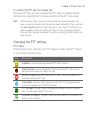 63
63
-
 64
64
-
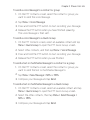 65
65
-
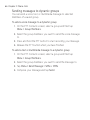 66
66
-
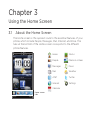 67
67
-
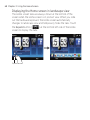 68
68
-
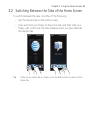 69
69
-
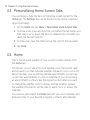 70
70
-
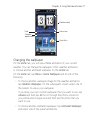 71
71
-
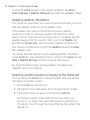 72
72
-
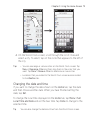 73
73
-
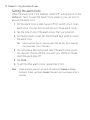 74
74
-
 75
75
-
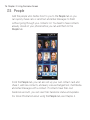 76
76
-
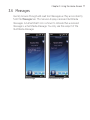 77
77
-
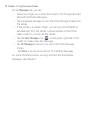 78
78
-
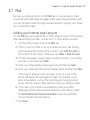 79
79
-
 80
80
-
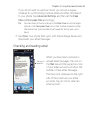 81
81
-
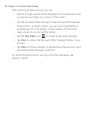 82
82
-
 83
83
-
 84
84
-
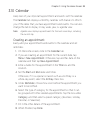 85
85
-
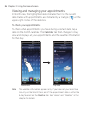 86
86
-
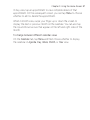 87
87
-
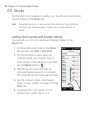 88
88
-
 89
89
-
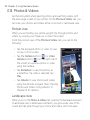 90
90
-
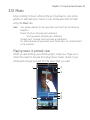 91
91
-
 92
92
-
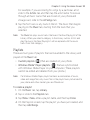 93
93
-
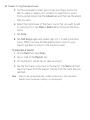 94
94
-
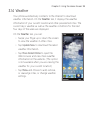 95
95
-
 96
96
-
 97
97
-
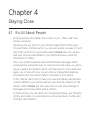 98
98
-
 99
99
-
 100
100
-
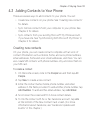 101
101
-
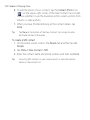 102
102
-
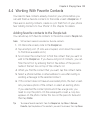 103
103
-
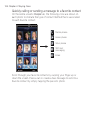 104
104
-
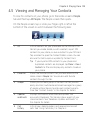 105
105
-
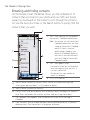 106
106
-
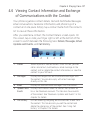 107
107
-
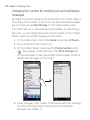 108
108
-
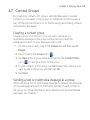 109
109
-
 110
110
-
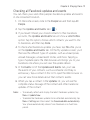 111
111
-
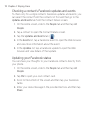 112
112
-
 113
113
-
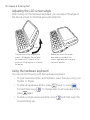 114
114
-
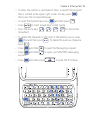 115
115
-
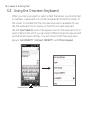 116
116
-
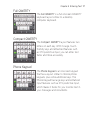 117
117
-
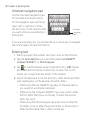 118
118
-
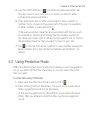 119
119
-
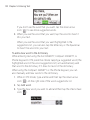 120
120
-
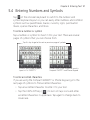 121
121
-
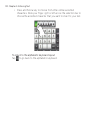 122
122
-
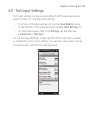 123
123
-
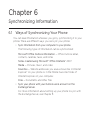 124
124
-
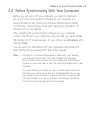 125
125
-
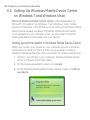 126
126
-
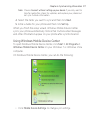 127
127
-
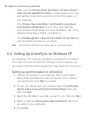 128
128
-
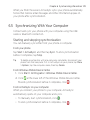 129
129
-
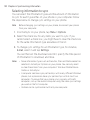 130
130
-
 131
131
-
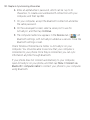 132
132
-
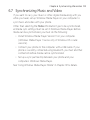 133
133
-
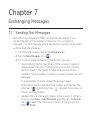 134
134
-
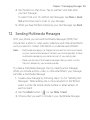 135
135
-
 136
136
-
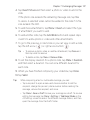 137
137
-
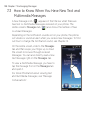 138
138
-
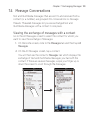 139
139
-
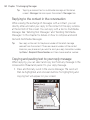 140
140
-
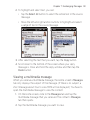 141
141
-
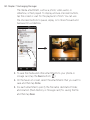 142
142
-
 143
143
-
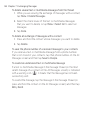 144
144
-
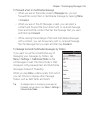 145
145
-
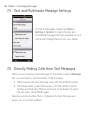 146
146
-
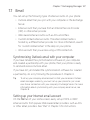 147
147
-
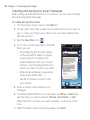 148
148
-
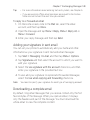 149
149
-
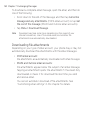 150
150
-
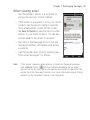 151
151
-
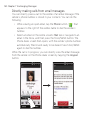 152
152
-
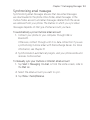 153
153
-
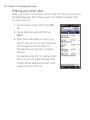 154
154
-
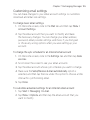 155
155
-
 156
156
-
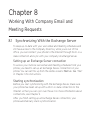 157
157
-
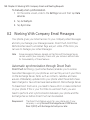 158
158
-
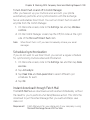 159
159
-
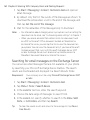 160
160
-
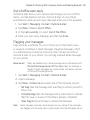 161
161
-
 162
162
-
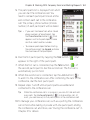 163
163
-
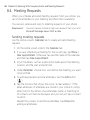 164
164
-
 165
165
-
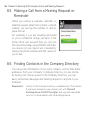 166
166
-
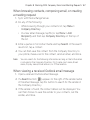 167
167
-
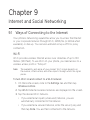 168
168
-
 169
169
-
 170
170
-
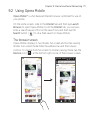 171
171
-
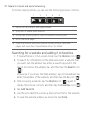 172
172
-
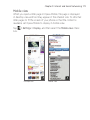 173
173
-
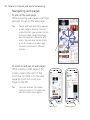 174
174
-
 175
175
-
 176
176
-
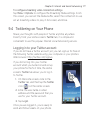 177
177
-
 178
178
-
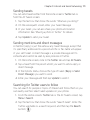 179
179
-
 180
180
-
 181
181
-
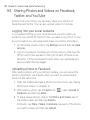 182
182
-
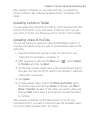 183
183
-
 184
184
-
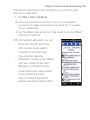 185
185
-
 186
186
-
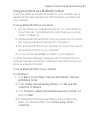 187
187
-
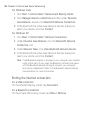 188
188
-
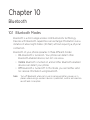 189
189
-
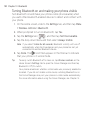 190
190
-
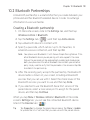 191
191
-
 192
192
-
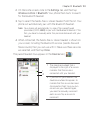 193
193
-
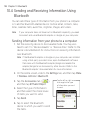 194
194
-
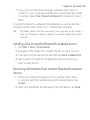 195
195
-
 196
196
-
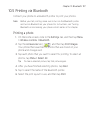 197
197
-
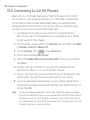 198
198
-
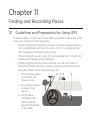 199
199
-
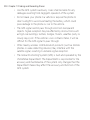 200
200
-
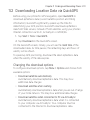 201
201
-
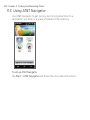 202
202
-
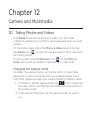 203
203
-
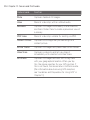 204
204
-
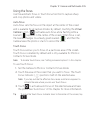 205
205
-
 206
206
-
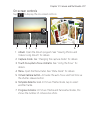 207
207
-
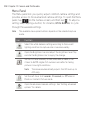 208
208
-
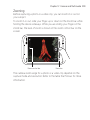 209
209
-
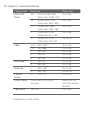 210
210
-
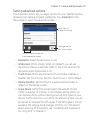 211
211
-
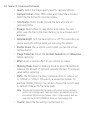 212
212
-
 213
213
-
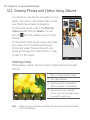 214
214
-
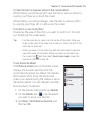 215
215
-
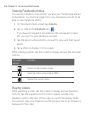 216
216
-
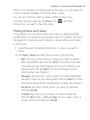 217
217
-
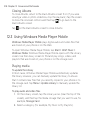 218
218
-
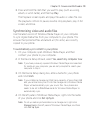 219
219
-
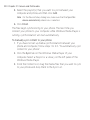 220
220
-
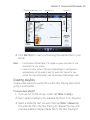 221
221
-
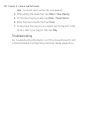 222
222
-
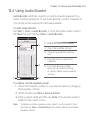 223
223
-
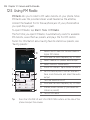 224
224
-
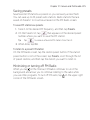 225
225
-
 226
226
-
 227
227
-
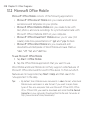 228
228
-
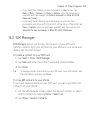 229
229
-
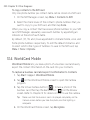 230
230
-
 231
231
-
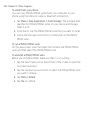 232
232
-
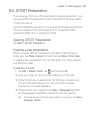 233
233
-
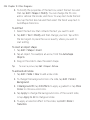 234
234
-
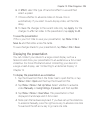 235
235
-
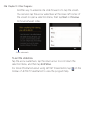 236
236
-
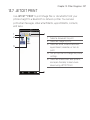 237
237
-
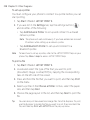 238
238
-
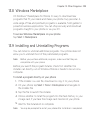 239
239
-
 240
240
-
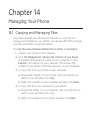 241
241
-
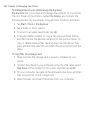 242
242
-
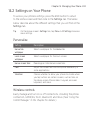 243
243
-
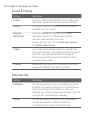 244
244
-
 245
245
-
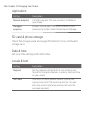 246
246
-
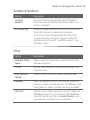 247
247
-
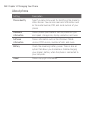 248
248
-
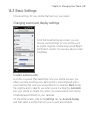 249
249
-
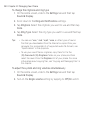 250
250
-
 251
251
-
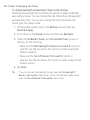 252
252
-
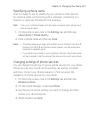 253
253
-
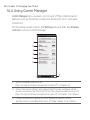 254
254
-
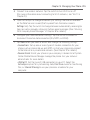 255
255
-
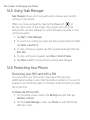 256
256
-
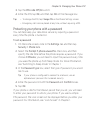 257
257
-
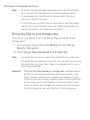 258
258
-
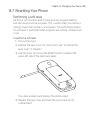 259
259
-
 260
260
-
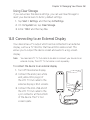 261
261
-
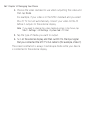 262
262
-
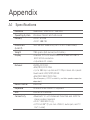 263
263
-
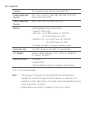 264
264
-
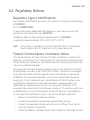 265
265
-
 266
266
-
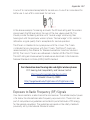 267
267
-
 268
268
-
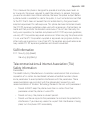 269
269
-
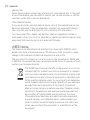 270
270
-
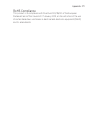 271
271
-
 272
272
-
 273
273
-
 274
274
-
 275
275
-
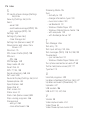 276
276
-
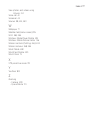 277
277
Ask a question and I''ll find the answer in the document
Finding information in a document is now easier with AI