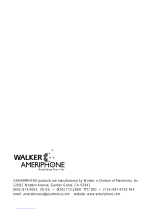20
TELEPHONE OPERATIONS
Flash
Flash is a feature that enables you to answer a call if you
have call waiting. Please contact your local telephone
company for information on subscribing to this feature.
Pressing the FLASH button while you are having a phone
conversation will pick up the second conversation and
place the first call on hold. Press the FLASH button again
to continue your conversation with the first caller.
See Figure 14.
Last Number Redial
Redial allows you to automatically redial the last tele-
phone number you called (up to 32 digits).To use this
feature, listen for dial tone and press the REDIAL button
once. Your call will be dialed. The last number dialed will
be stored in the XL50 for you until you dial another
phone number. See Figure 15.
Hold
To put the line on hold, press the HOLD button and
return the handset to its cradle. You will notice the HOLD
indicator light comes on. To take the phone call off HOLD,
press the HOLD button again. See Figure 16.
Note: If you pick up an extension phone on the same line
when the XL50 is on HOLD, the XL50 will release the
HOLD, and you can continue your conversation on the
extension phone.
Audio Output
The AUDIO OUTPUT socket allows you to connect the
XL50 to a hearing aid, neck loop, cochlear implant or
other assistive listening devices. See Figure 17.
It is important to remember that devices compatible
with this port are intended to be used for listening only.
The phone still requires speaking into the handset for
conversation.
To use this port, plug in a compatible cable and connect it
to your assistive listening device. Speak into the handset
when you use the Audio Output connection.
Figure 17