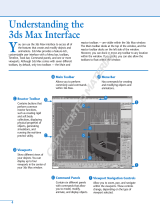XDS Software
User Guide
R59770544/08
22/04/2013

Product revision
Softw a re version: v3.9
Barco nv Advanced Visualization Systems
Noordlaan 5, B-8520 Kuurne
Phone: +32 56.36.82.11
Fax: +32 56.36.84.86
Support: www.barco.com/esupport
Visit us at the web: www.barco.com
Printed in Belgium

Changes
Barco p rovides this manual ’as is’ without warr anty of any kind, either expressed or implied, including but not limited to the implied w ar-
ranties or m erchantability and fitness for a particular purpose. Barco m ay m ake improvements and/or changes to the product(s) and/or the
program(s) described in this publication at any time without notice.
This pub lication could contain technical inaccuracies or typographical errors. Changes are periodically made to the information in this
publication; these changes are incorporated in new editions of this publication.
The latest edition of Barco manua ls c an be dow nloaded from the Barco web site w
ww.bar co.com or from the secured B arco web site
h
ttps://my.barco.com.
Copyright ©
All rights reserved. No part of this doc umen t may be copied, re produced or translated. It shall not otherwise be recorded, transmitted or
stored in a retrieval system without the prior written con sent of Barco.
Barco XDS Software E nd-User License A greement (EULA)
PLEASE RE AD THIS DO CU MENT CAREFULLY BEFORE OPENING OR DOWNLO ADING AND USING SOFTWARE OR HARDWARE
PROVIDED TO YOU BY BARCO A S IT CO NTAINS THE TERMS AND CONDITIONS BY WHICH BARCO O FFERS TO LICENSE THE
SOFTWARE. BY OPENING THE SOFTWARE PACKAGE, OR USING THE HARDWARE IN W HICH THE SOFTWARE IS EMB EDDED,
YOU AGRE E TO BEC OME BOU ND BY THE TERM S OF THIS A GREEMEN T. The S oftware as supplied by BA RC O is licensed , not sold
to y ou, on a non -exclusive basis for use only under the terms of this license, and BARC O reserve all rights not expressly g ranted to you.
You own the disk(s) o n which the Software is provided, but the Software is owned and copyrighted by BARC O or by third party suppliers.
Your license confers no title or owners hip and is not a sale of any rights in the Software or its documentation.
By installing the Software, either as initial v ersion or as an upgrade, update, patch or enhancement of a prior release, this Software License
shall supersede any terms and conditions previously agreed upon (w hether or not in writing) between Barco and you with respect to the
subject matter of this S oftware License and such previous terms shall from the date hereof cease to have any force or effect; provided,
however that this Software License shall not be construed as a renu nciation, discharge or waiver of any right or remedy p rovided in any
terms and conditions previously agreed upon with respect t o a failure of either party to perform any of its obligations under a ny t erms and
conditions previously agreed upon.
Softwa re Sp ecifications
The Software contains 2 main products:
• - X DS RAC U (with Auto Alignmen t);
• - XDS Display Wall Software.
Software License Terms
1. This Software License is between you and BARCO NV, a corporation organized and existing unde r the laws of Belgium registered
under number BE 0 473.191.041, Commercial Companies’ Reg ister of Kortrijk, having its registered offic e President Kennedypark, 35
at B-8500 Kortrijk, Belgium ("Barco") for the use of the Software.
You hereby undertake to inform all Authorized Users of the terms of this Software License and to bind all Authorized Users to accept all
such terms of this Software License as applies to them. Barco gr ants y ou a limited, non-exclusive, non-assignable, non-transferable
license (without the right to grant sublicenses) and right to install the Software on your network for use by you a nd/or any Authorized
User(s). You agree to notify Barc o prior to moving the Software to an y network other than the originally installed network.
2. The Software is licensed to y ou as a network-enabled product. The Software component parts must not be separated or replicated
in any manne r. You and Authorized Users ar e entitled to use the Software for the purposes and in the manner s et out in this EULA
(and documentation), but neither you nor any Authorized User are entitled to: (i) sell or grant a security interest in the Software to
other parties in any w a y, or to r ent, lease or s ub-license the Software to others without the express prior written cons ent of Barco; or
(ii) exploit the Software or any of its component parts for any commercial purpose, other than use by you and/or Authorized Users of
the Software.

3. Barco shall hold y ou harmless and indemnify y ou from and against direct damage s, losses and expenses arising from infringement
or alleged infringement of any patent, trademark or copyright of such third p a rty by the licen se and the right to install the S oftware as
permitted by this Software License and defend and settle at its sole expense any claim, action, suit or proceeding brought against you,
provided that (i) you promptly notify B arco in writing after a claim has been asserted against you or the commencem ent of any claim,
action, suit or proceeding, and (ii) Barco shall assume sole control of the defense and any settlement negotiations related to any claim,
action, suit or pr oceeding, and (iii) you shall not negotiate, settle or comprom ise any claim, ac tion, suit or proceeding without the prior
written consent of Barco and (iv) you, at your cost, shall cooperate with Barco and provide assistance and support, as m ay reasonably
required by Barco, in connection with the defense and any settlement negotiations related to any claim, action, suit or proceeding.
Barco shall have no indem nity obligation for any Software, or any portion thereof, ( i) that is based on s pecifica tions, drawings, models
or other data furnished by you or, (ii) that is not provided by B a rco or, (iii) that is modified, in spite of the prohibition for you to m odify
the software or, (iv) to the extent that you continue allegedly infringing activity after having bee n provided modific ations that avoid t he
alleged infringement, or (v) wher e the use of the Software, or the c ombination or thereof with other Software, processes or materials or
the distribution thereof rather than the Software itself is the primary cause of an alleged infringement. In case it has bee n determined
by a finally awarded judgment that Barco infringed or misappropriated such third party r ights or earlier, at Barco’s discretion, it may, at
its option and cost, ( i) modify the Software in such a way that it shall not infringe upon or misa ppropriate the rights of the third party or
(ii) obtain for you a license or other right to use the rights allegedly infringed or (iii) replace t he Software in question with non-infringing
Software. The remedies set forth in this paragraph shall constitute your sole and exclusive remedy and B arco’s sole and exclusive
liability for a third party claim t hat the Product infringes or m isappropriates any intellectual property right of a third par ty.
4. Barco (and Barco’s licensors, as appropriate) retain ownership of all intellectual property rights in the Software and any copies you or
any Authorized User may make of such Software. The Software is protected by national copyright laws, international copyright treaties
and conven tions, and other applicable laws . All rights not expressly licensed to y ou in this Software L icense are reserved to Barco
and Barco’s licensors, as appropriate. The Software c ontains certain other licensed materials and B arco’s licensors may protect their
rights in the event of any violation of this S oftware License. Neither you nor any Authorized User ma y, whether in whole or in pa rt,
copy, translate, reverse engineer, derive source code from, modify, dis assem ble, dec ompile, c reate derivative works based on the
Software, or remove any p roprietary n otices or labels on the Software, save as may be permitted by law or this Software License,
without the prior consent, in writing, of B arco.
This software uses:
- the Op enSS L library, (c) 1998 -2008 The Op enSS L Project. The full license can be found in O penS SLW in32Lic ense.txt;
- the Crypto++ library, (c) 1 995-2009 by Wei Dai. The full license can be found in cryptopplicense.txt
- the O gg Vo rbis libraries, (c) 2002-2008 the Xiph.org F oundation. The full license can be found in oggvorbislicense.txt;
- the O penCV library, (C) 2000-2006, Intel Corporation. The full license c an be found in OpenCV License.txt
This software is based in part on the work of the Q wt project (http://qwt.sf.net).
5. The duration of this Software License will be from the date of your acceptance (as set forth above) of the Software, with no termination
date, un less otherwise specified. You m ay terminate
this Software License at any time by destroying all copies of the Software then
in your possession and returning all associated m aterials and d ocum entation, to Barc o or the appointed Barco reseller that so ld or
provided th ese to you. Barco may terminate this Software License forthwith by informing yo u at any time if you and/or any Authorized
User are in b reach of any of the Software License
’s terms.
6. YOU UNDERSTAND THAT THE SOFTWARE IS BEING PROVIDED TO YO U "AS IS". BARCO DOES NOT MAKE NOR INTENDS
TO MAKE ANY WARRANTIES OR REPRESE NTAT IONS, EXPRESS O R IMPLIED AND SPECIFICALLY DISCLAIMS ALL IMP LIED
WARRANTIES OF M ERCHANTAB ILITY FITNESS, FO R A PARTICULAR PURPOSE AND NON-INFRINGEMENT OF INTELLEC -
TUAL PROP ERTY AND DOES NOT WARRANT THAT THE SOFTWARE WILL BE FREE FROM ERRORS OR THAT SUCH ERRORS
WILL BE CORRECTED BY BARCO AND YOU ARE SOLELY RESPONSIBLE FOR ALL COSTS AND EXPENSES ASSOCIATED
WITH RECTIFICATION, REPAIR OR DA MAGE C AUSED BY SUCH ERRORS.
YOU ALSO ACKNOWLEDGE AND AGREE THAT:
BARCO ACCEPTS NO LIABILITY FO R ANY D AMAGES , LOSSES O R CLAIMS Y OU OR ANY THIRD PARTY M AY SUFFER AS A
RESULT OF YOUR USE OF THE SOFTWARE, AND YOU HEREBY AGRE E TO INDEMNIFY, KEEP INDEMNIFIED, DEFEND AND
HOLD HARMLESS BARC O AND BARCO’S A FFILIATES A ND SUBSIDIARIES FROM AND AGAINST ANY A ND ALL ACTIONS,
PROCEEDINGS, LIABILITY, LOSS, DAMAGES, FEES AND COSTS (INCLUDING ATTORNEYS’ FEES), AND OTHER E XPENS ES
INCURRED OR S UFFERED BY BA RCO ARISING OUT OF OR IN CONNECTION WITH ANY BREACH BY YOU OF THE TERMS OF
THIS SOFTWARE LICENSE. TO THE MAXIMUM EXTENT P ERMITTED BY LAW, IN NO EVENT W ILL BARCO BE LIABLE FOR ANY
INDIRECT, S PECIAL, P UNITIVE, INCIDENTAL OR CONSEQUENTIAL LOSS OR DAMAGES OF ANY KIND WHICH MAY ARISE
OUT OF OR IN CONNECTION WITH T HE SOFTWARE, THIS S OFTWARE LICENSE OR THE PERFORMANCE O R PURPORTED
PERFORMANCE OF O R FAILURE IN THE PERFORMANCE OF BARCO’S OBLIGATIONS UND ER THIS SOFTWARE LICENSE
OR FOR ANY ECONOMIC LOSS, LOSS OF BUSINESS, CO NTRACTS, DATA, GOODWILL, PRO FITS, TURNOVER, REVENUE,
REPUTATION OR ANY LOSS ARISING FROM WORK STOPPAGE, COMPUTER FAILURE OR MALFUNCTION OF THE SOFT-
WARE AND ANY AND ALL OTHE R COM ME RCIAL DAM AGES OR L OSSES WHICH MAY ARISE IN RE SPECT OF USE OF THE
SOFTWARE, E VEN IF BARCO HAS BEEN ADVISED O F THE PO SSIBILITY OF THEIR OCCU RRENCE; AND
7. You shall treat as confidential all information obtained from the other pursuant to this Software License which is m ark ed ’confidential’
or the equivalent or has the necessary quality of confid ence about it and shall not divulge such information to any persons without
Barco’s prior written cons ent provided that this Paragraph 7 shall not extend to information which was rightfully in the posse ssion of
you prior to the commencement of the negotiations leading to this Software License, which is already public knowledge or becomes
so at a future date (otherwise than as a result of a breach of this paragraph 7), is require d t o be disclosed by law or which is trivial or
obvious. You are aware of and ensure to comply with the provisions of this paragraph 7. The foregoing obligations as to confidentiality
shall survive any termination of this Software License.

8. You agree with and fully accept the following limited service and support statements.
Barco may limit or terminate any Support Services being provided if you use any Support Services in an abusive or fraudulent manner,
as determined by Barco in its reasonable discretion. Resale, as signme nt and transfer o f ownership are strictly prohibited and will be
grounds for termination of the License Agreement, unles s otherwise agreed in writing. A single support incident will be restricted
to support on an is sue that focuses on one aspect of the product – e.g. us e of a specific documented feature of the product or
assistance with a specific problem or er ror message. While this issue may involve other aspects of the product, addressing other
aspects constitutes a separate issue and requires an additional support incident. A single support incident may involve multiple phone
calls, emails and off-line research. Barco w ill determine what char acterizes a single support incident and c omm unicating this to you.
Unless a contractual agreement states differently, Barco will make reasonable efforts to resolve the issue but Barco cannot guarantee
that e very issue will be resolved.
Barco shall not be obliged to provide any Support S ervices relating to problems or issues aris ing out of or from (i) the use of the
Software in a manner for which they were not designed; (ii) dam age to the media on which the Software are provided or to the
computer on which the Software are installed; (iii) negligence, misuse, or modification of the Software; (iv) versions of S oftware other
than the most recent version (e.g., 5.x) and one v ersion back (e.g., 4.x), provided that Barco shall also not be required to provide
any Support S ervices for Software that are no longer listed on the Barco Site as supported Software; (v) third-party Software and
technologies not associated with network installation assistance or (vii) conflicts related to replacing or installing hardware, drivers,
and software.
You will remain responsible for the maintenance of yo ur hardware, operating system, the functioning of your network and in keeping
your systems virus-free. You acknowledge that the Software is a complex computer software application, and that the performance
thereof may vary depending hardware platform, software interactions and configuration. You acknowledge that the Software is not
designed and produced specifically to meet your specific requirements and expectations and the selection of the So ftware by you is
entirely your own choice and decision.
The S oftware has to be installed on a com puter delivered by Barco or by yourself. The X DS Racu software is only compatible with
Microsoft Windows XP and Microsoft W indows XP Embe dded. The XDS Display Wall Software is only compatible with M icrosoft
Windows XP, Vista or Windows 7.
For the avoidance of doubt, nothing in this clause shall impose any obligation on Barco to provide Services not covered by the License
Agreement.
9. This Softw are License is the only understanding and agreement between you and Bar co for use of the Software by you and/or Autho-
rized Users. The Software License supersedes all other communications, understandings or agreements we had prior to this Software
License (with the exception of an y continuing confidentiality agreement) although nothing in this S oftware License purports to exclude
liability for fraudulent m isrepresentation. You m ay not export or re-export the Software or any c opy or adaptation in violation of any
applicable laws or re gulations. This Software License shall not be altered, am ended or varied. If any provision of this Software Li-
cense is determined to be illegal, void o r unenforceable, or if any court of c ompetent jurisdiction in any final decision so determines,
this Software License shall continue in full force s ave that such provision shall be d eemed to be deleted with effect from the date of
such decision, or such earlier date .
10. You acknowledge that this Software may be subject to U .S. or other governm ents Export Jurisdiction. You a gree to comply w ith all
applicable international and national laws that apply to the Software, including the U.S. Export Administration Regulations, as well as
end-user, end-use, and destination restrictions issued by the U.S. or other governments.
11. Barco shall be entitled to sub-contract all or any of B arco’s obligations hereunder to a third party and/or any of Barco’s affiliated
companies.
12. The construction, validity and performance of this S oftware License shall be governed in all respects by the laws of Belgium without
recourse to its conflict of law principles. All disputes arising in any way out of or affecting this S oftware License shall be subject
to the exclusive jurisdiction of the courts of Kortrijk, without prejudice to enforcement of any judgment or order thereof in any other
jurisdiction.
13. The Un ited Nations Convention on Contracts for the International Sale of Goods ( the "Conv ention") shall not apply to this Software
License, how ever, if the Convention is deemed by a court of competent jur isdiction to apply to this Software License, Barco shall not
be liable for any claimed non-conformance of the Software under Article 35(2) of the C onvention.
Trademarks
Brand and product names m entioned in this manual m ay be tradem arks, registered trademarks or copyrights of their respective holders.
All brand and product names mentioned in this manual serve as com men ts or examples and are not to be understood as advertising for
the products or their manufacturers.


Table of contents
TABLE OF CONTENTS
1. Introduction ......................................................................................................... 5
1.1 About this m anual . ................................................................................................................... 5
1.2 Related products . .................................................................................................................... 5
1.3 Symbols and fonts . . .................................................................................................................. 6
2. Overview of the XDS software ................................................................................... 7
2.1 Introducing display software ......................................................................................................... 7
2.2 Introducing client software ........................................................................................................... 8
3. Installation of XDS software...................................................................................... 9
3.1 Introduction ........................................................................................................................... 9
3.2 Installation and updation of XDS Display software ................................................................................. 10
3.2.1 Installing the projecto r display software . . . ................................................................................... 10
3.2.2 Installing the wall display software . . . ........................................................................................16
3.2.3 Updating/Uninstalling the XDS Display software . ...........................................................................19
3.2.3.1 Updating the XDS Display software ...................................................................................19
3.2.3.2 Uninstalling the XDS Display software ................................................................................ 19
3.3 Installation and updation of XDS Client software...................................................................................20
3.3.1 Setting the graphic driver.....................................................................................................20
3.3.2 Installing the XDS Us erClients software . . ...................................................................................22
3.3.3 Installing t he XDS AdminClients software. ................................................................................... 24
3.3.4 Updating/Uninstalling t he X D S Client software . . . ...........................................................................26
3.3.4.1 Updating the XDS Client software .. ................................................................................... 27
3.3.4.2 Uninstalling the XDS Client software ..................................................................................27
3.4 Getting license....................................................................................................................... 28
3.4.1 Things t o remember ..........................................................................................................28
3.4.2 Getting the system ID (needed for license request) ......................................................................... 28
3.4.3 Contacting B arco to get the license file ......................................................................................28
3.4.4 Getting the license file ........................................................................................................28
3.5 Installing the license file.............................................................................................................29
3.5.1 Importing the license file to XDS .............................................................................................29
3.5.2 Installing a new license a fter license expiry..................................................................................29
4. XDS Control Center ...............................................................................................31
4.1 Starting the XDS Control Center application .......................................................................................31
4.2 Bringing up the XDS Control Center GUI........................................................................................... 32
4.3 XDS Control Center GUI ............................................................................................................33
4.3.1 XDS Control Center GUI: Levels of view..................................................................................... 34
4.3.2 XDS Control Center GUI: Changing the level of view . . . ....................................................................34
4.3.3 XDS Control Center GUI: Menu bar..........................................................................................35
4.3.4 Viewing the Display information ..............................................................................................36
4.3.5 XDS Control Center GUI: Toolbar............................................................................................36
4.3.6 XDS Control Center GUI: Sources View .....................................................................................37
4.3.7 Using the Feedback window .................................................................................................. 40
4.3.8 Adding an XDS Desktop Sharing source .................................................................................... 42
4.4 XDS Control Center GUI: Layouts View ............................................................................................43
4.5 Setting privacy options ..............................................................................................................46
4.5.1 Enabling auto accept client co nnection . . ....................................................................................46
4.5.2 Block remote users from connecting to the display..........................................................................46
4.5.3 Disconnecting the clients . . ...................................................................................................47
4.6 Configuring GUI settings of XDS Control Center................................................................................... 47
4.6.1 Basic configuration............................................................................................................48
4.6.1.1 Configuring XDS Control Center settings ............................................................................. 49
4.6.1.2 Configuring the viewer settings........................................................................................49
4.6.1.3 Setting default settings.................................................................................................50
4.6.2 Advanced configuration.......................................................................................................51
4.6.2.1 Configuring Log file settings ........................................................................................... 52
4.6.2.2 Configuring Display settings ........................................................................................... 53
4.6.2.3 Configuring Source View settings ..................................................................................... 56
4.6.2.4 Configuring the Remote Pointer .......................................................................................56
4.6.2.5 Configuring Video Conference settings................................................................................58
4.6.2.6 Configuring License settings........................................................................................... 60
4.6.2.7 Configuring Audio settings .............................................................................................61
4.6.2.7.1 Configure the basic audio settings . . ............................................................................ 61
4.6.2.7.2 Configuring the Biamp Nexia PM ...............................................................................62
4.6.2.7.3 Adjusting the Microphone Input Gain Controls ..................................................................63
4.6.2.7.4 Adjusting the Line Input Gain Controls .......................................................................... 64
4.6.2.7.5 Viewing the Nexia PM Instance IDs .............................................................................65
4.6.2.7.6 Configuring Audio Manager settings ............................................................................66
4.6.2.7.7 Adjusting the volume from XDS CC interface...................................................................68
4.6.2.8 Configuring File Manager settings . . ...................................................................................68
4.6.2.9 Configuring Display Defaults and Inactivity settings ..................................................................69
4.6.2.10 Configuring Display Power settings....................................................................................71
R59770544 XDS SOFTWARE 22/04/2013
1

Table of contents
4.6.2.11 Configuring Welcome Message settings ..............................................................................73
4.7 Hiding the XDS Control Center GUI ................................................................................................75
4.8 Closing an XDS session.............................................................................................................76
4.9 Launching of a source ...............................................................................................................76
4.9.1 Introduction. . . .................................................................................................................77
4.9.2 Launching a source from XDS C C G UI . . ....................................................................................77
4.9.3 Launching a cluster source ...................................................................................................78
4.9.4 Launching a locked source ...................................................................................................79
4.9.5 Launching a source on a w all ................................................................................................81
4.9.6 Launching a source on a p review monitor ...................................................................................81
4.10 Settings of a source — right-click option............................................................................................82
4.10.1 Locking aspect ratio...........................................................................................................83
4.10.2 Maximizing the viewer ........................................................................................................84
4.10.3 Moving a window of which the top bar is off-screen .........................................................................86
4.10.4 Moving a window without w indow dec oration ................................................................................87
4.10.5 Setting native resolution of a source .........................................................................................88
4.10.6 Showing/Hiding a window border . . . . ........................................................................................88
4.10.7 Zooming a window . . ..........................................................................................................89
4.10.8 Enabling hardware acceleration..............................................................................................90
4.10.9 Adjusting the image . . .........................................................................................................91
4.10.10 Adjusting the image file....................................................................................................... 92
4.10.11 Setting Auto image............................................................................................................ 93
4.10.12 Knowing the details of installed XDS software...............................................................................93
4.10.13 Using remote keyboard/mouse co ntrol.......................................................................................94
4.10.14 Disable remote keyboard/mouse control.....................................................................................95
4.11 Introduction to Layouts .............................................................................................................. 95
4.11.1 Creating a layout.............................................................................................................. 96
4.11.2 Saving a layout................................................................................................................97
4.11.3 Using the Save Layout Advanced dialog..................................................................................... 99
4.11 .3.1 Launching the Save Layout Advanced dialog .........................................................................99
4.11.3.2 Saving application(s)/source(s) to the layout.........................................................................101
4.11 .3.3 Initiating a video conference c all on layout launch ...................................................................101
4.11.3.4 Options in Save Layout Advanced dialog ............................................................................102
4.11.3.5 Adding an application to the Layout ..................................................................................102
4.11.3.6 Adding a video insertion...............................................................................................104
4.11 .3.7 Introduction to multi-viewport w indow s ...............................................................................106
4.11.3.7.1 Creating layouts containing Multi-viewport windows...........................................................107
4.11.3.7.2 Using the Viewport Layout settings.............................................................................109
4.11.3.7.3 Using Viewport Insert Calculator ...............................................................................115
4.11.4 Launching a layout. . . ........................................................................................................116
4.11 .4.1 Launching a layout from different levels of view . . ...................................................................116
4.11 .4.2 Launching two layouts on top of each other..........................................................................116
4.11.4.3 Using the navigation buttons..........................................................................................118
4.11 .4.4 Launching a layout on a wall. . . .......................................................................................118
4.11.5 Managing Layouts ...........................................................................................................118
4.11 .5.1 Introduction to layout manager .......................................................................................118
4.11 .5.2 Opening the lay out mana ger.. . .......................................................................................118
4.11.5.3 Adding a presentation.................................................................................................119
4.11 .5.4 Renaming a presentation .............................................................................................120
4.11.5.5 Moving a layout up/down within the presentation....................................................................122
4.11 .5.6 Copying a lay out to another presentation . . ..........................................................................123
4.11.5.7 Providing description for layouts......................................................................................123
4.11.6 Making a layout shared among all us ers (public layouts) ..................................................................124
4.11.7 Deleting a presentation ......................................................................................................124
4.12 Using the video conference control................................................................................................125
4.12.1 Overview .....................................................................................................................126
4.12.2 Launching the video con ference control .. ..................................................................................126
4.12.3 Using the Dialing feature ....................................................................................................127
4.12.4 Adding a contact during a call...............................................................................................129
4.12.5 Removing a contact during a call............................................................................................129
4.12.6 Listing the contacts in alphabetical order ...................................................................................129
4.12.7 Controlling camera...........................................................................................................130
4.12.8 Controlling the audio . ........................................................................................................131
4.12.9 Mute the microphone ........................................................................................................131
4.12.10 Toggling the layout...........................................................................................................131
4.12.11 Wake-up the video conference device ......................................................................................131
4.12.12 Hiding the Video conference device dialog .................................................................................132
4.12.13 Advanced features...........................................................................................................132
4.12.13.1 Selecting a source as secondary input ...............................................................................132
4.12.13.2 Launching a layout automatically at incoming/outgo ing call ........................................................133
4.12.13.3 Using preset option....................................................................................................134
5. XDS Desktop Sharing........................................................................................... 137
5.1 Introduction .........................................................................................................................137
5.2 Starting the XDS Desktop Sharing client ..........................................................................................137
5.3 Connecting to XDS display(s) or XDS Desktop Sharing client....................................................................138
2
R59770544 XDS SOFTWARE 22/04/2013

Table of contents
5.4 Filtering the required displays ......................................................................................................141
5.5 Configuring XDS Desktop Sharing source.........................................................................................141
5.5.1 Opening the C onfigure dialog ...............................................................................................142
5.5.2 Configuring the User Interface settings .....................................................................................143
5.5.3 Configuring License settings ................................................................................................144
5.5.4 Configuring Security settings................................................................................................146
5.5.5 Configuring Performance s ettings . . . . .......................................................................................148
5.5.6 Configuring Viewer settings .................................................................................................149
5.5.7 Configuring Capturing settings ..............................................................................................150
5.5.7.1 Setting up capturing settings..........................................................................................151
5.5.7.2 Audio capturing settings...............................................................................................153
5.6 Sharing your desktop on display...................................................................................................154
5.6.1 Procedure to share y our desktop on display ................................................................................154
5.6.2 Connecting to your desktop/laptop from a meeting roo m ..................................................................157
5.7 Desktop sharing between XDS Desktop Sharing clients..........................................................................160
5.8 Using the remote login feature .....................................................................................................162
5.9 Using the XDS Desktop Sharing startup window..................................................................................163
5.9.1 Using the application menu..................................................................................................164
5.9.1.1 Opening the C onnections d ialog......................................................................................165
5.9.1.2 Using the capturing options...........................................................................................165
5.9.1.3 Using the Help options ................................................................................................167
5.9.1.3.1 Viewing the XDS Desktop Sharing client information..........................................................167
5.9.1.3.2 Viewing the installed XDS Desktop Sharing software version details.........................................168
5.9.1.3.3 O pening the user manual .......................................................................................169
5.9.1.4 Locking the XDS Desktop Sharing PC ...............................................................................170
5.9.1.5 Closing the XDS Desktop Sharing startup window ...................................................................170
5.9.2 Modifying the viewer window ................................................................................................171
5.9.3 Launching source(s) . ........................................................................................................172
5.9.4 Launching layout(s) . .........................................................................................................172
5.9.5 Using the Close connection button . . . .......................................................................................173
5.10 Connecting to displays in a different subnet .......................................................................................173
5.10.1 Overview .....................................................................................................................174
5.10.2 Scanning for displays in a different subnet..................................................................................174
5.10.2.1 Scanning for a known display.........................................................................................175
5.10.2.2 Scanning for a range of displays ......................................................................................176
5.10.3 Deleting a display ............................................................................................................178
5.11 Sharing Windows Media Player . ..................................................................................................179
5.11.1 How to disable overlays in Windows Media Player? .......................................................................179
6. XDS Remote Control Center................................................................................... 183
6.1 Starting up the XDS Remote Control Center ......................................................................................183
6.2 XDS Remote Control Center GU I . .................................................................................................185
6.2.1 XDS Remote Control Center G UI: M enu bar ...............................................................................185
6.2.2 Showing/Hiding windows ....................................................................................................185
6.2.3 XDS Remote C ontrol Center G UI: Too lbar..................................................................................186
6.2.4 Showing/Hiding tool bars ....................................................................................................186
6.3 Immediate versus Preview mode ..................................................................................................186
6.3.1 Working in preview mode....................................................................................................187
6.4 Using the workspace ...............................................................................................................188
6.4.1 Manipulating windows .......................................................................................................188
6.4.2 Using right-click option.......................................................................................................190
6.4.2.1 Maximizing a window . .................................................................................................190
6.4.2.2 Minimizing a window . .................................................................................................191
6.4.2.3 Restoring a window . . .................................................................................................192
6.4.2.4 Blanking a viewer......................................................................................................192
7. Troubleshooting ...... .... ...... .... ...... ...... .... ...... .... ...... ...... .... ...... .... ...... .... .. .... ...... ... 195
7.1 XDS software installation issues...................................................................................................195
7.1.1 Error message while installation is in progress .............................................................................195
7.2 License related issues..............................................................................................................195
7.2.1 Desktop Sharing s hows the overlay message “Could not find license”....................................................195
7.2.2 License error .................................................................................................................195
7.2.3 Installing new license file ....................................................................................................195
7.2.4 License has expired..........................................................................................................196
7.3 XDS Control Center related issues ................................................................................................196
7.3.1 XDS Control Center does not startup .......................................................................................196
7.3.1.1 Stopping and starting the X DS software..............................................................................196
7.3.1.2 Verify the Barco services in XDS Control Center PC ................................................................196
7.3.2 XDS Control Center does not show hardware sources.....................................................................197
7.3.3 No image in inserts, s ource shows red w indow on launch .................................................................197
7.4 Source related issues ..............................................................................................................198
7.4.1 Misaligned insert in viewer window. . . .......................................................................................198
7.4.2 No image in inserts, source show s white window o n launch ...............................................................198
7.4.3 Picture in the viewer is unclear/flickering ...................................................................................199
7.4.4 Cleaning up cu stom files.....................................................................................................199
7.4.4.1 Cleaning up custom files from the Configure dialog .................................................................199
R59770544 XDS SOFTWARE 22/04/2013
3

Table of contents
7.4.4.2 Cleaning up custom files using XDS Maintenance Tool . ............................................................199
7.4.5 Error message while launching a source . ..................................................................................200
7.4.6 Launching a source takes long time. . .......................................................................................200
7.5 Video conference or audio switch related issues..................................................................................201
7.5.1 Video conference GUI is not visible.........................................................................................201
7.5.2 The XDS Control Center software una ble to connect with Video conference de vice .....................................201
7.5.3 No sound is coming out of B iamp Nexia PM ................................................................................201
7.6 WND source related issues ....................................................................................................... .201
7.6.1 Source window s hows black image . . .......................................................................................201
7.6.2 Sources connected to W ND have black lines at top and bottom...........................................................201
7.6.3 Color difference when displaying many fine lines...........................................................................202
7.6.4 Channels have stereo reversed . . .. . .......................................................................................202
7.7 XDS Desktop Sharing issues ......................................................................................................202
7.7.1 Overlay message “Cou ld not find licens e” is visible in a window after launching a Desktop Sharing source . ...........202
7.7.2 After launc hing a Desktop Shar ing source, the message “Initializing...” is not go ing away . . .............................203
7.7.3 Unable to find display in sc anned Displays list . . . ..........................................................................205
7.7.4 Unable to connec t to Display listed in Connections dialog .................................................................205
7.7.5 Display names do not ap pear in the Connec tions dialog ...................................................................205
7.7.6 Window M edia Player movie does not show content on the wall ..........................................................205
7.7.7 3D applications do not show up on d isplay .................................................................................206
7.7.8 Audio capturing issues.......................................................................................................206
A. XDS Network Port usage and Firewall related information ............................................... 207
A.1 About Firewall.......................................................................................................................207
A.2 XDS Network Port usage...........................................................................................................207
B. Minimum system requirements: XDS Desktop PC ......................................................... 209
B.1 Minimum requirements .............................................................................................................209
B.2 Recommended system requirements..............................................................................................209
C. Audio switcher .................................................................................................... 211
C.1 Configuring the Biamp Nexia PM ..................................................................................................211
Index.................................................................................................................... 219
List of images......................................................................................................... 225
4 R59770544 XDS SOFTWARE 22/04/2013

1. Introduction
1. IN TRODUCTION
Overview
• About this manual
• Related products
• Symbols and fonts
1.1 About this manual
Documentation
This manual is part of the documentation s et describing the X DS software.
Part number Description Type Level Sensitivity
R59770544 User Guide Manual User Public
R59770550 Reference guide Manual Administrator Public
Versioning
This manual is applicable to the following software versions:
Manual version
XDS software version
R59770550 3
1.2 Related products
Software related products
The XDS software suite is a set of software tools. Th e main tools a re the following:
Description Components / Used for
XDS CC Wall installer S W - Display walls based on a Desktop Generating PC/WND-264
- Software only display walls
XDS CC Projector installer SW Systems with a PC and 1 o r 2 projectors ( no Transform A, nor WND-264)
XDS CC XDC–3000 installer XDC-3000
Remote Control CenterXDS CC User Client installer for
Windows
Network D e sktop S haring
XDS CC A dm in Client Installer for
Windows
Remote Administration Center
XDS CC Remote pointer installer Remote Mouse and Keyboard control of image ge nerators connected to the display wall
Hardware related products
Description
Components/Used for
XDS-1100 Multi-channel, multi-windowing, stereo/mono video processor
XDS-1000 Multi-channel, multi-windowing, stereo/mono video processor
XDS-400 4–channel, multi-windowing, stereo/mono video processor
XDS-200 2–channel, multi-windowing, stereo/mono video processor
XDS-150 1-channel, m ulti-windowing, stereo/mono v ideo processor
XDS-100
1-channel, multi-windowing, mono video processor
XDS-400 Master > 4 c hannels, multi-windowing, stereo/mono video processor
MCM-100s 1-channel, multi-windowing, real time warping, stereo/mono video processor
R59770544 XDS SOFTWARE 22/04/2013 5

1. Introduction
Description
Components/Used for
WND264
Customizable, m ulti-channel, m ulti-windowing, stereo/mono video processor
TransformA Desktop gener ating PC, single or multi-channel, mono or stereo + running the
XDS CC SW suite
The following table lists the range of Barco devices with embedded XDS processor
Type of projectors Projectors
Sim5W
NH12
NW12
Mono projectors
XDS-100
Galaxy NH12
Galaxy NW7
Galaxy NW12
Stereo projectors
MCM-100s
The range of related hardware products may evolve over time, and Barco gives no guarantee that future ver-
sions of the XDS software w ill support all of the above hardware products.
1.3 Symbols and fonts
Symbols overview
The following icons are used in the manual :
Icons Description
Info, term definition. G eneral info about the term.
Note, gives extra information about the des cribed subject.
Tip, gives ex tra advice about the described subject.
Font overview
• Buttons are indicated in bold, e.g. OK.
• Menu items are indicated in italic.
• Step related notes, tips, warnings or cautions are pr inted in italic.
• Procedure related notes, tips, warnings or cautions are printed in bold between 2 lines preceded by the corresponding icon.
6
R59770544 XDS SOFTWARE 22/04/2013

2. Overview of the XDS software
2. OVERVIEW OF THE XDS SOFTWARE
Overview
• Introducing display software
• Introducing client software
Introduction
Barco’s XDS s oftware is a flex ible tool for managing multi-windowing displays that use Barco XDS m ulti-windowing processors.
Besides the core functions of source and layout management, the XDS software also supports features like desktop sharing, remote
source control, video conference control, extended mouse and keyboard control, audio switch control, remote administration and
more. The XDS software is easy to set up - and is well integrated into the operating system. It compr ises of display software
and client software. Using the display software, you can launch different sources, organize them as layouts, and sav e them under
different presentations. Features like sharing your d esktop on the X DS display an d between computers, controlling XDS displays
remotely through LAN, and controlling your desktop from the X DS display by enabling remote keyboard an d mouse control, are
some of the functionalities of the client software.
The X DS Control Center software highlights:
- Source an d layout m ana gem ent: Use this feature to launch d ifferent sources, or ganize
the sources as layouts, and save
them under different presentations
- Desktop s haring: Us e the Desktop Sharing Client to sh are your desktop on the XDS display o r to share des ktops between
computers
- Video confere nce: Add a video conference system to an XDS display and start using its controls after configuration
- Audio switching: Add an audio s witch and control the sound of the so urces, the D esktop generating PCs a nd m icrophones
and of the speakers
- Privacy settings: Restrict or dere strict a rem ote user from s haring his/her desktop on the XDS display during an ongoing
meeting. You can also disconnect the connection between the XDS display and the re mote user
- User management: During installation, enable this feature to use different sessions, each customized to different sources
and layouts
- Wizard: Us e the simple wizards that pop up for configuring different settings in just a few simple steps
- Shortcut keys: Instantly a djust setups without running the XDS Control Center application using the shortcut keys
- Feedback: The f eedback m essages de scribe the status of the action performed by you. It also describes the reason behind
that particular s tatus message if the action has failed to perform. Feedbac k messag es can be information message, w arning
message or error message.
An overview of the X DS Control Center software is displayed be low.
X
D
S
Co
n
t
r
ol
Ce
n
te
r
Source an
d
l
a
y
ou
t
managemen
t
Base so
f
twar
e
X
D
S
n
et
w
o
r
ked
d
es
k
top s
h
aring
X
DS exten
d
e
d
mouse an
d
k
e
yb
oar
d
contro
l
XDS vi
d
eo
con
f
erence
contro
l
Ad
min o
p
tion
s
User options
Se
n
d
o
r r
ece
iv
e
data
f
rom deskto
p
s in
t
h
e networ
k
to a
d
isp
l
a
y
wa
ll
Use Mouse/
k
e
yb
oar
d
o
f
the wall to control
s
ource PC (RGB or
DVI)
Co
n
t
r
ol
vi
deo
con
f
erencing usin
g
Tan
db
er
g
X
DS remote
ad
ministratio
n
Centra
l
ize
d
contro
l
a
n
d
d
iagnostic
s
X
DS remote
co
n
t
r
ol
ce
n
te
r
Re
m
ote
ini
t
i
at
i
o
n
a
nd control o
f
th
e
d
isp
l
a
y
V
o
l
u
m
e
co
n
t
r
o
l
of
sources an
d
con
guration o
f
au
d
io setting
s
A
u
d
io contro
l
Image 2-1
XDS Control Center software overview
2.1 Introducing display software
About XDS Control Center
The XDS Control Ce nter is the main user Interface of XDS s oftware. It provides an easy-to-use interface letting you perform various
operations in a quick way. Using this s oftware, you can manage all the sources (i.e. hard wired sources and desktop s haring
sources). Th is s oftware suppor ts use r management feature, which a llows the creation of different user-owned sessions, in which
layouts can be cre ated an d save d. T he layouts a nd presentations created by one session user will not be visible for another session
user.
The XD S Control Center software provides many o ther fun ctionalities such as modifying the viewer, managing the layout of different
sources, setting p rivacy options, configur ing video conference device and integrating video co nference control, configuring audio
settings, and more. This so ftware gives you the fle xibility to configure the GUI settings of X DS Control Center as per your c hoice.
R59770544 XDS SOFTWARE 22/04/2013
7

2. Overview of the XDS software
2.2 Introducing client software
About XDS Desktop Sharing
Using the X DS Desktop S haring client software, you can launch a viewer showing your desktop screen on the conne cted XDS
display(s), provided you mu st be conn ected through the network (LAN). In another scenario, a user of the display wall c an launch a
viewer (using the XD S Control Center) showing the desktop of a remote u ser, after that user has connected to the dis play.
Running this client software on two computers, you can also share each other ’s desktops, and control desktop with mouse /keyboard,
without being connected to the Display.
When us ing the XDS De sktop Sharing client application, you can easily sca n for the available displays on the network by click of
a button and get c onnected to the displays. You can dis play y our desktop on multiple XDS displays at the same time. You can
automate the c onnection and sharing of your desktop on a display by enabling auto connect and auto
share option. This software
also contains authentication feature, which when enabled blocks the user of the XDS display from launching your desktop without
his/her authentication.
The im age below gives yo u the usage model of the XDS display software and client software.
Image 2-2
XDS software: Usage model
About XDS Remote Control Center
The XDS Remote Control Center client software is an application running on a PC, allowing y ou to remotely control and manage an
XDS display in the network, which in turn is controlled by XDS Control Ce nter. In other words, the XDS Remote Control Center is
the client version of the XDS Control Center. This software component is running on a client P C installed in the same LAN as the
server PC. O n application startup, you can connect to any of the display systems in the local network. For connecting to external
displays, the external display scanner is us ed.
8
R59770544 XDS SOFTWARE 22/04/2013

3. Installation of XDS software
3. INSTALLATION OF XDS SOFTWARE
About this chapter
This chapter describes the procedure to install the XDS software.
Overview
• Introduction
• Installation and updation o f X DS Display software
• Installation and updation of XDS Client software
• Getting license
• Installing t he license file
3.1 Introduction
XDS does not support forward/backward compatibility. Every XDS Client and Display software to be instal
led
must be o f the same version for the application to work.
The XDS version nu mb ering is as follows A.B.C.D., (e.g. 3.0.120.1). If the A part of the client version is different
from the A part of the display system versio n, then the client will not ab le b e ab le to connect with the display
system serve r. You do not have to take B, C and D into consideration a s it does not affect the f unctionality
of the ap plication. Ideally the full X DS version num ber is the sam e for he Display software and the C lient
software.
Oth e r th an software ins tallation, th e procedure to configure devices to your XDS Desktop generating PC is
not d ealt in this manual as is it o nly me ant for Barco installation en gineers.
The XDS software can only be installed by users with adm inistrative privileges. To know the minimum/recom -
mended system requirements to run the XDS Desktop g enerating PC, refer to the Appendix B.
Overview
The XDS display software packag e is m eant for a dministrators and XDS client software is meant for basic use rs.
The XDS display software packages are projector and wall installer. These installers need to be installed on the desktop PC co n-
nected to the projector/display wall respectively. W ith this installation the X DS Control Center s oftware will be installed on your
desktop PC.
By installing the projector/wall installer on your desktop PC, you can config ure and control a single or multiple display(s) bas ed on the
available configurations such as 1 x 1 display, 2 x 1 display, 3 x 1 d isplay and more. Devices such as W ND, m atrix, video conference
and preview monitors c an also be configured and c ontrolled. Mono and stereo sources can be s etup using this software. Multiple
XDS Desktop Sharing clients can also be added to the XDS Des ktop generating PC through the XDS Control Center interface. For
detailed explanation about X DS Control Center interface and how to use it, refer to the concerning topic.
The XDS client software packages are AdminClients and UserClients installer.
By installing the XD S AdminClients software, you c an adm inister multiple XDS Displays in a network. This software will install XDS
Remote Adm inistration Center on your desktop. To know more about XDS Remote Administration Center, see the concerning topic.
By installing the X DS UserClients software, you can ins tall the XDS Desktop Shar ing client and XDS Remote Control Center on your
desktop. The XDS Desktop S haring software enables you to share the desktop of that mac hine to a single XDS display or multiple
XDS d isplays through the network or to
another computer. With XDS Rem ote Control Center software you can remotely control an
XDS display system through that machine. To know more about the client software, see the concerning topics.
The installers are available on a CD RO M that is part of the delivery. Based on the XDS product/software being
purchased, the latest version of the installers can be dow nloaded from h
ttps://my.barco.com (accessible by
registered partners) or from h
ttp://www.barco.c om.
Target systems to install the XDS software
The X DS display software c an be installed on des ktop PCs/workstations. The X D S client software can be installed on laptops/work-
stations.
R59770544 XDS SOFTWARE 22/04/2013 9

3. Installation of XDS software
3.2 Installation and updation of XDS Display software
Overview
• Installing the projector display s o ftware
• Installing the wall display s oftware
• Updating/Uninstalling the XDS Display software
3.2.1 Installing the projector display software
When installing the projector display software, yo u can choose single/dual projector setup. Dual projec
tor
setup is d esigned only for Barco SIM 5W projectors. Single p rojector setup is d esigned for Barco SIM 5W and
Barco Galaxy NW-** projectors.
How to Install the projector display software?
1. After reading the XD S installation CD, double-click on XDS_x.x.xxx.x_Projector.exe file to install the pr ojector dis play s oftware,
where ’x’ refers to the software version number
The Barco X DS Software Setup wizard opens.
Image 3-1
Checking for administrator privileges
2. By de fault the installer checks for administrator privileges. If the automatic administrator check gives an error even though y ou
have administrator perm issions, then check the box to skip administrator priv ilege checking.
The following screens app ear as you proceed with the installation.
Image 3-2
Welcome screen
Image 3-3
Accepting End User License agreement
3. In the following screen, enter a u nique identification for the projector display
10
R59770544 XDS SOFTWARE 22/04/2013

3. Installation of XDS software
Image 3-4
Entering the projector identification
4. In the following s creen, specify a display name
Image 3-5
Entering a display name
5. In the following screen, specify a workgroup name
Enter the same workgroup for all the displays that belong to that workgroup.
Image 3-6
Entering a workgroup name
6. In the following s creen, enter the location name
R59770544 XDS SOFTWARE 22/04/2013
11

3. Installation of XDS software
Image 3-7
Entering the location name
Note: Make sure to enter the same location for all the displays that are installed in that location.
7. For single pro jector s etup, read the instructions below. For dual projector setup, go to step 8
a) In the following s creen enter the IP addr ess/host name of the projector
Image 3-8
Entering the IP address/host name of the projector
b) Enter a description for this projector
Image 3-9
Entering a description for the projector
c) Go to step 9
8. For dual projector setup, follow the instructions below.
12
R59770544 XDS SOFTWARE 22/04/2013

3. Installation of XDS software
a) From the following screen, enter the IP address/host name o f the first projector and check the box Add a second projector
to build a dual projector setup to add a secon d projector
Image 3-10
Entering the IP address/host name of first projector and enabling dual projector setup
b) Enter a description for first projector
Image 3-11
Entering a description for first projector
c) Enter the IP address/host nam e of the second projector
Image 3-12
Enter the IP address/host name for second projector
R59770544 XDS SOFTWARE 22/04/2013 13

3. Installation of XDS software
d) Enter a description for second projector
Image 3-13
Entering a description for the second projector
e) Specify the start position for the second projector
Image 3-14
Specifying the start position of second projector
f) Go to s tep 9
9. In the following screen, en ter the administrator’s name who will administer the XDS installation and have full access to the XDS
system
Image 3-15
Entering the adm inistrato
r’s name
Note: Make sure that the administrator login is a valid Windows login name on the domain w here this system is r unning. This
login must have a non-blank pas sword.
14
R59770544 XDS SOFTWARE 22/04/2013
Page is loading ...
Page is loading ...
Page is loading ...
Page is loading ...
Page is loading ...
Page is loading ...
Page is loading ...
Page is loading ...
Page is loading ...
Page is loading ...
Page is loading ...
Page is loading ...
Page is loading ...
Page is loading ...
Page is loading ...
Page is loading ...
Page is loading ...
Page is loading ...
Page is loading ...
Page is loading ...
Page is loading ...
Page is loading ...
Page is loading ...
Page is loading ...
Page is loading ...
Page is loading ...
Page is loading ...
Page is loading ...
Page is loading ...
Page is loading ...
Page is loading ...
Page is loading ...
Page is loading ...
Page is loading ...
Page is loading ...
Page is loading ...
Page is loading ...
Page is loading ...
Page is loading ...
Page is loading ...
Page is loading ...
Page is loading ...
Page is loading ...
Page is loading ...
Page is loading ...
Page is loading ...
Page is loading ...
Page is loading ...
Page is loading ...
Page is loading ...
Page is loading ...
Page is loading ...
Page is loading ...
Page is loading ...
Page is loading ...
Page is loading ...
Page is loading ...
Page is loading ...
Page is loading ...
Page is loading ...
Page is loading ...
Page is loading ...
Page is loading ...
Page is loading ...
Page is loading ...
Page is loading ...
Page is loading ...
Page is loading ...
Page is loading ...
Page is loading ...
Page is loading ...
Page is loading ...
Page is loading ...
Page is loading ...
Page is loading ...
Page is loading ...
Page is loading ...
Page is loading ...
Page is loading ...
Page is loading ...
Page is loading ...
Page is loading ...
Page is loading ...
Page is loading ...
Page is loading ...
Page is loading ...
Page is loading ...
Page is loading ...
Page is loading ...
Page is loading ...
Page is loading ...
Page is loading ...
Page is loading ...
Page is loading ...
Page is loading ...
Page is loading ...
Page is loading ...
Page is loading ...
Page is loading ...
Page is loading ...
Page is loading ...
Page is loading ...
Page is loading ...
Page is loading ...
Page is loading ...
Page is loading ...
Page is loading ...
Page is loading ...
Page is loading ...
Page is loading ...
Page is loading ...
Page is loading ...
Page is loading ...
Page is loading ...
Page is loading ...
Page is loading ...
Page is loading ...
Page is loading ...
Page is loading ...
Page is loading ...
Page is loading ...
Page is loading ...
Page is loading ...
Page is loading ...
Page is loading ...
Page is loading ...
Page is loading ...
Page is loading ...
Page is loading ...
Page is loading ...
Page is loading ...
Page is loading ...
Page is loading ...
Page is loading ...
Page is loading ...
Page is loading ...
Page is loading ...
Page is loading ...
Page is loading ...
Page is loading ...
Page is loading ...
Page is loading ...
Page is loading ...
Page is loading ...
Page is loading ...
Page is loading ...
Page is loading ...
Page is loading ...
Page is loading ...
Page is loading ...
Page is loading ...
Page is loading ...
Page is loading ...
Page is loading ...
Page is loading ...
Page is loading ...
Page is loading ...
Page is loading ...
Page is loading ...
Page is loading ...
Page is loading ...
Page is loading ...
Page is loading ...
Page is loading ...
Page is loading ...
Page is loading ...
Page is loading ...
Page is loading ...
Page is loading ...
Page is loading ...
Page is loading ...
Page is loading ...
Page is loading ...
Page is loading ...
Page is loading ...
Page is loading ...
Page is loading ...
Page is loading ...
Page is loading ...
Page is loading ...
Page is loading ...
Page is loading ...
Page is loading ...
Page is loading ...
Page is loading ...
Page is loading ...
Page is loading ...
Page is loading ...
Page is loading ...
Page is loading ...
Page is loading ...
Page is loading ...
Page is loading ...
Page is loading ...
Page is loading ...
Page is loading ...
Page is loading ...
Page is loading ...
Page is loading ...
Page is loading ...
Page is loading ...
Page is loading ...
Page is loading ...
Page is loading ...
Page is loading ...
Page is loading ...
Page is loading ...
Page is loading ...
Page is loading ...
Page is loading ...
Page is loading ...
Page is loading ...
Page is loading ...
Page is loading ...
Page is loading ...
Page is loading ...
/