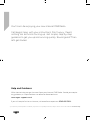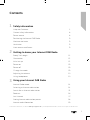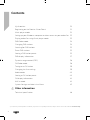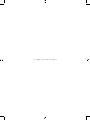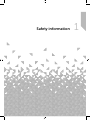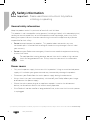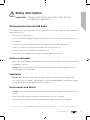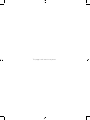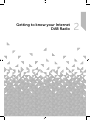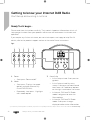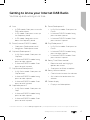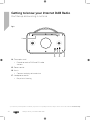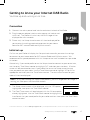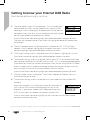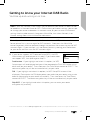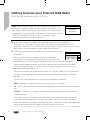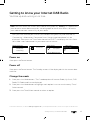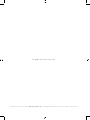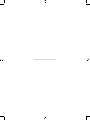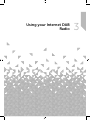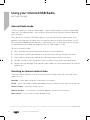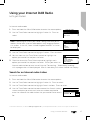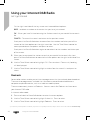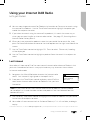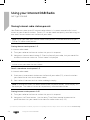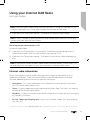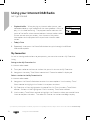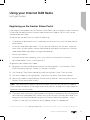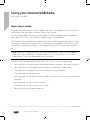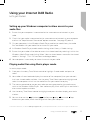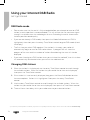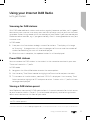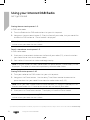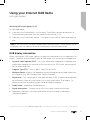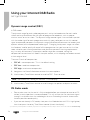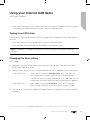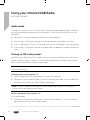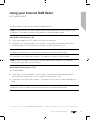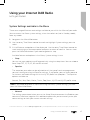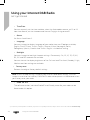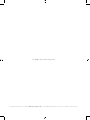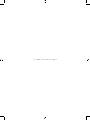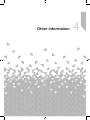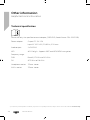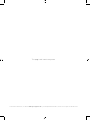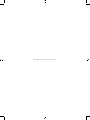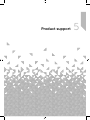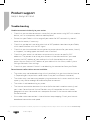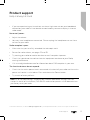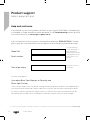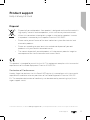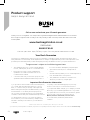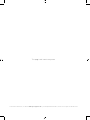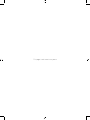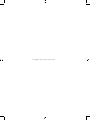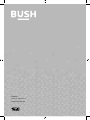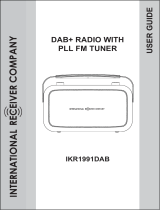Instruction manual
BD-1728

If you require any technical guidance or find that your product is not operating as intended, a simple solution can often be found in the
Tro ubl esho otin g
You’ll soon be enjoying your new Internet DAB Radio.
It all begins here, with your instructions. Don’t worry, there’s
nothing too technical coming up. Just simple, step-by-step
guidance to get you up and running quickly. Sound good? Then
let’s get started.
Help and Guidance
We’re here to help you get the most from your Internet DAB Radio. Should you require
any guidance, a simple solution can often be found online at:
www.argos-support.co.uk
If you still require further assistance, call one of our experts on 0345 600 3021.

3
section of these instructions, or online at www.argos-support.co.uk If you still require further assistance, call one of our experts on 0345 600 3021.
Contents
1
Safety information
Help and Guidance 2
General safety information 8
Power source 8
Positioning the Internet DAB Radio 9
Moisture and water 9
Ventilation 9
Heat sources and flames 9
2
Getting to know your Internet DAB Radio
Ready? Let’s begin... 12
Connection 15
Initial set-up 15
Power on 19
Power off 19
Change the mode 19
Adjusting the volume 20
Using headphones 20
3
Using your Internet DAB Radio
Internet Radio mode 24
Selecting an Internet radio station 24
Search for an Internet radio station 25
Podcasts 26
Last listened 27
Storing Internet radio station presets 28
Internet radio information 29

4
If you require any technical guidance or find that your product is not operating as intended, a simple solution can often be found in the
Troubl esho otin g
My favourites 30
Registering on the Frontier Silicon Portal 31
Music player mode 32
Setting up your Windows computer to allow access to your audio files 33
Playing audio files using Music player mode 33
DAB Radio mode 34
Changing DAB stations 34
Scanning for DAB stations 35
Prune DAB stations 35
Storing a DAB station preset 35
DAB display information 37
Dynamic range control (DRC) 38
FM Radio mode 38
Tuning to an FM station 39
Changing the Scan setting 39
Audio mode 40
Storing an FM station preset 40
FM display information 42
AUX in mode 42
System Settings available in the Menu 43
4
Other information
Technical specification 48
Contents

5
section of these instructions, or online at www.argos-support.co.uk If you still require further assistance, call one of our experts on 0345 600 3021.
Contents
5
Product support
Troubleshooting 52
Help and assistance 54
Disposal 55
Your Bush Guarantee 56
Important Data Protection Information 56

This page is left intentionally blank

1Safety information

Safety information8
If you require any technical guidance or find that your product is not operating as intended, a simple solution can often be found in the
Tro ubl esho otin g
Safety information
Important - Please read these instructions fully before
installing or operating
General safety information
Keep the product and all its parts out of reach of small children.
This product is not intended for use by persons (including children) with reduced physical,
sensory or mental capabilities, or lack of experience and knowledge, unless they have
been given supervision or instruction concerning the use of the appliance by a person
responsible for their safety.
• Do not attempt to open the product. This product does not contain any user
serviceable parts. Unauthorised handling of the device may damage it and will void
your warranty.
• Do not use your Radio near emergency/intensive care medical equipment or during
an electrical storm.
To avoid possible hearing damage, do not listen to this radio at high volume
levels for long periods of time. Always keep the volume within reasonable
limits.
Power source
• Only use the power supply that came with the product. Using an unauthorised power
supply will invalidate your guarantee and may irrecoverably damage the product.
• Disconnect your Radio from the mains power supply during thunderstorms.
• Always check that you have completely switched off your Radio, before you change
or disconnect the power supply.
• Where the mains power plug or an appliance coupler is used as the disconnect
device, the disconnect device shall remain readily operable.
• If the Radio will not be used for a long period of time, make sure that the mains power
is unplugged.

Safety information
9
section of these instructions, or online at www.argos-support.co.uk If you still require further assistance, call one of our experts on 0345 600 3021.
Safety information
Important - Please read these instructions fully before
installing or operating
Positioning the Internet DAB Radio
It is important that you consider carefully in advance where your Radio will be situated and
make sure that it is:
• on a flat and stable surface.
• within 1.4 metres of a power socket. Please ensure that the mains power lead is not a
trip hazard.
• at least 1 metre away from other electrical appliances to avoid interference.
• where it will be within range of your router for WiFi connectivity.
• where you can fully extend the telescopic aerial.
• Never place your Radio directly onto antique or polished surfaces.
Moisture and water
• Keep it dry. Avoid exposure to precipitation, humidity and liquids which could all affect
the product circuitry.
• Do not leave it in low temperatures as moisture can form inside the product, which
may damage the circuit board.
Ventilation
• Do not block or cover slots, holes or openings on the product by placing on soft
furnishings such as carpets, rugs or beds as these are provided for functionality and/or
ventilation to ensure safe operation of the product.
Heat sources and flames
• Do not leave it in high temperatures as electronic devices and plastic parts may warp
in heat.
• Keep it away from bright sunlight or heat sources, such as a radiator.
• Never place any type of candle or naked flame on top of, or near the product.

This page is left intentionally blank

2
Getting to know your Internet
DAB Radio

Getting to know your Internet DAB Radio
12
If you require any technical guidance or find that your product is not operating as intended, a simple solution can often be found in the
Tro ubl esho otin g
Getting to know your Internet DAB Radio
You’ll be up and running in no time
Ready? Let’s begin...
Please read these instructions carefully. They contain important information which will
help you get the best from your product and ensure safe and correct installation and
operation.
If you require any further assistance, our technical experts are happy to help. For full
details, refer to the product support section at the end of these instructions.
Fig 1.
1. Power
• Short press: Power on/off
2. Mode
• Short press: Displays the mode
options available (Internet/My
Music/DAB/FM/Aux)
• Repeatedly short press: Highlights
each mode option
1 2 3
11 12
13
10
96 7 8
54
3. Menu/Info
• In the Setup wizard: Short press to
go back
• In the Setup wizard Key entry
screen: Short press to move to and
back from the 3 additional options
on the right hand side of the screen.
• In Internet, DAB and FM Radio
mode: Long press to enter the
Menu options
• In Internet, DAB and FM Radio
mode: Short press changes
displayed radio station information

Getting to know your Internet DAB Radio 13
section of these instructions, or online at www.argos-support.co.uk If you still require further assistance, call one of our experts on 0345 600 3021.
Getting to know your Internet DAB Radio
You’ll be up and running in no time
4. Scan
• In DAB mode: Short press scans for
DAB radio stations
• In FM mode: Short press scans up
the frequency band
• In FM mode: Long press scans
down the frequency band
5. Preset (Internet/DAB/FM mode)
• Short press: Radio preset recall
• Long press: Radio preset store
6. Skip back/Radio preset 1
• In My Music mode: Short press to
Skip back
• In Internet/DAB/FM mode: Long
press to store a preset
• In Internet/DAB/FM mode: Short
press to recall a preset
7. Skip forward/Radio preset 2
• In My Music mode: Short press to
Skip forward
• In Internet/DAB/FM mode: Long
press to store a preset
• In Internet/DAB/FM mode: Short
press to recall a preset
8. Stop/radio preset 3
• In My Music mode: Short press to
Stop
• In Internet/DAB/FM mode: Long
press to store a preset
• In Internet/DAB/FM mode: Short
press to recall a preset
9. Pause/Radio preset 4
• In My Music mode: Short press to
Pause
• In Internet/DAB/FM mode: Long
press to store a preset
• In Internet/DAB/FM mode: Short
press to recall a preset
10. Play/Radio preset 5
• In My Music mode: Short press to
Pause
• In Internet/DAB/FM mode: Long
press to store a preset
• In Internet/DAB/FM mode: Short
press to recall a preset
11. Rotary Tune/Select control
• Rotate to scroll and highlight
options on screen
• Short press to Select an option
12. Rotary Volume control
• Clockwise to increase the volume
• Anti-clockwise to decrease the
volume
13. Colour display
• Displays available options

Getting to know your Internet DAB Radio
You’ll be up and running in no time
Getting to know your Internet DAB Radio
14
If you require any technical guidance or find that your product is not operating as intended, a simple solution can often be found in the
Tro ubl esho otin g
Fig 2.
1615
14
17
14. Telescopic aerial
• Extend to receive DAB and FM radio
stations.
15. Power socket
16. Aux in
• Connect and play other devices
17. Headphone socket
• For private listening

Getting to know your Internet DAB Radio
You’ll be up and running in no time
Getting to know your Internet DAB Radio 15
section of these instructions, or online at www.argos-support.co.uk If you still require further assistance, call one of our experts on 0345 600 3021.
Connection
1. Connect the mains power lead into the socket on the back of the Radio.
2. Plug the power adaptor into the mains power wall socket and
switch on. The Radio will switch on, the BUSH logo will be
displayed for a few seconds.
3. Please wait, the Setup wizard screen will then be displayed for
you to enter the settings required to connect to your home
router for WiFi internet Radio and MyMusic access.
Initial set-up
On first use your Radio will display the Setup wizard screen for you enter the settings
to connect to your home router for WiFi internet Radio and MyMusic access. We
recommend that you do proceed with this Setup and we have included the steps to do
this below.
Alternatively, if you would prefer to run the Setup wizard to connect to your router later,
use the rotary Tune/Select control to highlight ‘NO’ and short press to select. A further
screen will be presented to check if you would like to run the Setup wizard the next
time you power on your radio. Use the Tune/Select control to highlight YES or NO as
appropriate and short press the Tune/Select control. The main menu screen for your
radio will then be displayed.
Note: If at any point during the Setup wizard process, you wish to go back to change a
setting, just short press the Menu/Info. button.
1. The Setup wizard screen will be displayed, with the ‘YES’ option
highlighted, short press the Tune/Select control.
2. The Date/Time screen will be displayed, with the 24 hour option
already highlighted. Use the Tune/Select control to highlight the
time format that you would prefer for your radio and then short press the Tune/Select
control to select.
Setup wizard
Start now?
YES NO

Getting to know your Internet DAB Radio
16
If you require any technical guidance or find that your product is not operating as intended, a simple solution can often be found in the
Tro ubl esho otin g
Getting to know your Internet DAB Radio
You’ll be up and running in no time
3. The Auto update screen will be displayed. This will enable your
radio to update its clock settings automatically, from the DAB
radio signal, the FM radio signal, to update from the Network or
No update, if you wish to set the time and date manually and do
not want your product to automatically update.
Use the Tune/Select control to highlight your preferred option and press to select.
The steps are included here for if you select the highlighted option of ‘Update from
the Network’.
4. The Set Timezone screen is displayed and UK timezone of UTC +00:00: Dublin,
London is the first option highlighted at the top of the display. Use the Tune/Select
control to highlight your preferred option and press to select.
5. The Daylight savings screen is displayed and the OFF option is highlighted. Use the
Tune/Select control to highlight your preferred option and press to select.
6. The Network settings screen is displayed Please select ‘YES’ if you would like to keep
your radio connected to the Network all of the time. This is the recommended option.
If you prefer to turn off the network connection when you are using DAB or FM Radio
or Aux in mode, you will need to remember to reconnect to your network manually
each time you wish to use the Internet radio or MyMusic features.
Use the Tune/Select control to highlight your preferred option and press to select.
7. The Wlan region screen is displayed. There is only 1 option of ‘Europe’. Press the
Tune/Select control to select.
8. The Network settings screen is displayed whilst your radio scans for available WiFi
networks.
After a few seconds a list the Network Names or (also know as
SSIDs), for the WiFi networks found during the scan will be
displayed. If your router supports WiFi Protected Setup, then
[WPS} will be shown just before the Network name or SSID.
Use the Tune/Select control to highlight the WiFi Network that the Radio should
connect to and press to select.
Auto update
Update from DAB
Update from FM
Update from Network
No update
SSID
Airport Extreme_Soaks
[WPS]Another IR2.5 so...
[WPS]DLNA_3586
HomeRouter-582

Getting to know your Internet DAB Radio 17
section of these instructions, or online at www.argos-support.co.uk If you still require further assistance, call one of our experts on 0345 600 3021.
Getting to know your Internet DAB Radio
You’ll be up and running in no time
Note: If your WiFi network is not listed, if may be because your router has been set not
to broadcast its Network Name or SSID. Please check your router settings; you can opt
to change your router to broadcast its network name, or you can enter the Network
settings into the radio manually. Long press Menu/Info, then select Network, then
Manual settings from within the Internet radio menu.
Note: If your router is set to broadcast its Network name or SSID, but it has not been
found, please first try to scan again for WiFi networks. Short press the Menu/Info
button to go back and then proceed through the previous two screens to scan for WiFi
networks again. If your network is still not found, please try moving your Radio closer
to your router and then scan for WiFi networks again.
9. If your router supports WiFi Protected Setup (WPS), the WPS
Menu screen will be displayed at this point. If your router does
not support WPS, then please go to step 10.
Push button - If you highlight and select this option, the WPS
Setup screen will be displayed and you will be prompted to ‘Push WPS button at the
other end’ (on your router). Then short press the Tune/Select control to SELECT. The
router encryption key will be sent automatically to your radio.
PIN - If you highlight and select this option, the WPS Setup PIN screen will be
displayed. Please enter the PIN displayed on your radio into your router using a web
browser (please refer to your router instructions). Then short press the Tune/Select
control to SELECT. The router encryption key will be sent automatically to your radio.
Skip WPS - If you highlight and select this option, you can enter your router
encryption key manually.
Skip WPS
PIN
Push Button
WPS Menu

Getting to know your Internet DAB Radio
18
If you require any technical guidance or find that your product is not operating as intended, a simple solution can often be found in the
Tro ubl esho otin g
Getting to know your Internet DAB Radio
You’ll be up and running in no time
Note: If you selected either the Push Button or PIN option, the
display will change to show that your radio is ‘Connecting ...’ to
your router. After a short delay, ‘Connected’, then ‘Setup wizard
completed’ will be displayed. Short press the Tune/Select control
to SELECT and display the Main Menu. Your radio is now
connected via your router to the internet.
10. If your router does not support WPS and does not have an encryption key,
‘Connecting...’, followed by ‘Connected’, then ‘Setup wizard completed’ will be
displayed. Short press the Tune/Select control to SELECT and display the Main Menu.
Your radio is now connected via your router to the internet.
11. If your router requires an encryption key, the Key screen will be
displayed.
You will need to enter the correct wireless password or
encryption key, either Wired Equivalent Privacy (WEP) or WiFi
Protected Access (WPA) into your radio, to enable it to connect to your router.
Some wireless routers already have an encryption key or password that has been
set by the manufacturer, this will be shown either on the router itself or within the
documentation provided with it.
To enter the wireless password or encryption key into your radio, use the Tune/Select
control to move around the key screen and press to select each letter or number
required.
On the right hand side of the key screen are three additional options:
BKSP - to delete a number or character that you have just entered.
OK - When you have correctly entered the complete wireless password or encryption
key.
CANCEL - To cancel the wireless password or encryption key entry and rescan for
wireless networks.
Short press the Menu/Info button to move from the number and letters part of the
screen to the three options on the right hand side. Use the Tune/Select control to
move up and down the options and press to select. Short press the Menu/Info button
again to move back to the numbers and letters part of the screen.
Network settings
Please wait
Connecting.
Key
:
0123456789 . - @
,
abcdefghijklmn
opgrstuvwxyzABC
DEFGHIJKLMNOPQR
BKSP
OK
Cancel

Getting to know your Internet DAB Radio 19
section of these instructions, or online at www.argos-support.co.uk If you still require further assistance, call one of our experts on 0345 600 3021.
Getting to know your Internet DAB Radio
You’ll be up and running in no time
Note: You must enter the wireless password or encryption key ‘exactly’, as it appears on
your router or router documentation, including upper or lower case letters, to enable
your radio to connect successfully to your router.
After you have entered your wireless password or encryption key and selected OK,
‘Connecting...’, followed by ‘Connected’, then ‘Setup wizard completed’ will be
displayed. Short press the Tune/Select control to SELECT and display the Main Menu.
Your radio is now connected via your router to the internet.
Power on
Short press the Power button.
Power o
Short press the Power button. The Standby screen will be displayed with the current date
and time.
Change the mode
1. Short press the Mode button. The 5 mode options of Internet Radio, My Music, DAB
Radio, FM Radio and Aux are displayed.
2. Short press the Mode button to highlight each option in turn or use the rotary Tune/
Select control.
3. Short press the Tune/Select control to select an option.
Network settings
Please wait
Connecting.
Connected
Setup wizard
Completed
Setup wizard
Press SELECT to exit
Main menu
Music player
DAB
FM
Internet radio

Getting to know your Internet DAB Radio
20
If you require any technical guidance or find that your product is not operating as intended, a simple solution can often be found in the
Tro ubl esho otin g
Getting to know your Internet DAB Radio
You’ll be up and running in no time
Adjusting the volume
• Turn clockwise to increase the volume.
• Turn anti-clockwise to decrease the volume.
Using headphones
You can connect headphones with a 3.5mm plug (not included) to your radio. The stereo
headphone socket can be found on the back of the Radio, next to the Aux in socket.
When you have headphones connected the Radio speakers are switched off and all
sound is via the headphones.
Note: Always keep the volume within reasonable limits.
Page is loading ...
Page is loading ...
Page is loading ...
Page is loading ...
Page is loading ...
Page is loading ...
Page is loading ...
Page is loading ...
Page is loading ...
Page is loading ...
Page is loading ...
Page is loading ...
Page is loading ...
Page is loading ...
Page is loading ...
Page is loading ...
Page is loading ...
Page is loading ...
Page is loading ...
Page is loading ...
Page is loading ...
Page is loading ...
Page is loading ...
Page is loading ...
Page is loading ...
Page is loading ...
Page is loading ...
Page is loading ...
Page is loading ...
Page is loading ...
Page is loading ...
Page is loading ...
Page is loading ...
Page is loading ...
Page is loading ...
Page is loading ...
Page is loading ...
Page is loading ...
Page is loading ...
Page is loading ...
-
 1
1
-
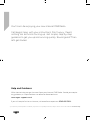 2
2
-
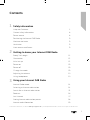 3
3
-
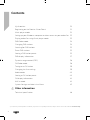 4
4
-
 5
5
-
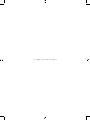 6
6
-
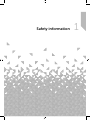 7
7
-
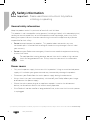 8
8
-
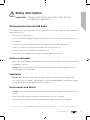 9
9
-
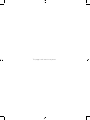 10
10
-
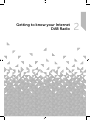 11
11
-
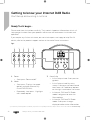 12
12
-
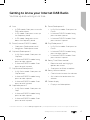 13
13
-
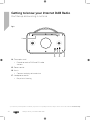 14
14
-
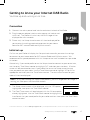 15
15
-
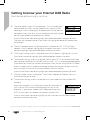 16
16
-
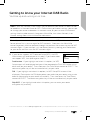 17
17
-
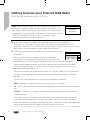 18
18
-
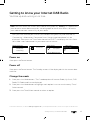 19
19
-
 20
20
-
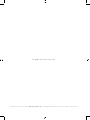 21
21
-
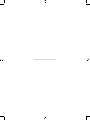 22
22
-
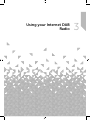 23
23
-
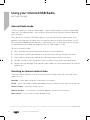 24
24
-
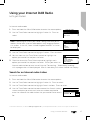 25
25
-
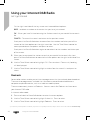 26
26
-
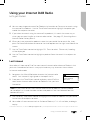 27
27
-
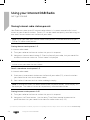 28
28
-
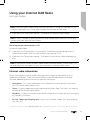 29
29
-
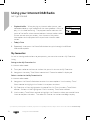 30
30
-
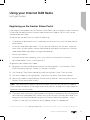 31
31
-
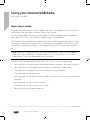 32
32
-
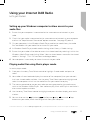 33
33
-
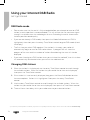 34
34
-
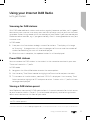 35
35
-
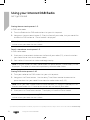 36
36
-
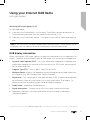 37
37
-
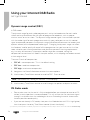 38
38
-
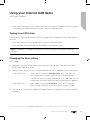 39
39
-
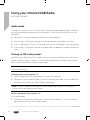 40
40
-
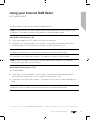 41
41
-
 42
42
-
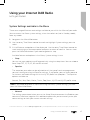 43
43
-
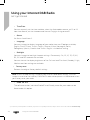 44
44
-
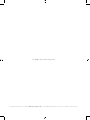 45
45
-
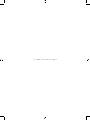 46
46
-
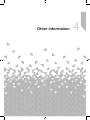 47
47
-
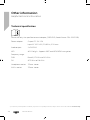 48
48
-
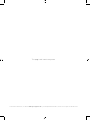 49
49
-
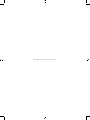 50
50
-
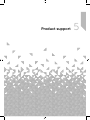 51
51
-
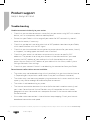 52
52
-
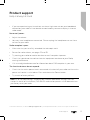 53
53
-
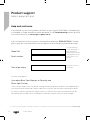 54
54
-
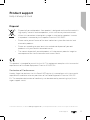 55
55
-
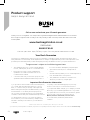 56
56
-
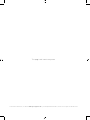 57
57
-
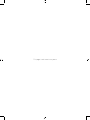 58
58
-
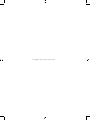 59
59
-
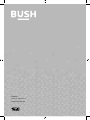 60
60
Bush Internet DAB Radio User manual
- Category
- Radios
- Type
- User manual
Ask a question and I''ll find the answer in the document
Finding information in a document is now easier with AI
Related papers
-
 BUSH CLASSIC Classic Leather DAB Radio User manual
BUSH CLASSIC Classic Leather DAB Radio User manual
-
Bush Easy User manual
-
Bush CROSBIE NO BT User manual
-
Bush Classic User manual
-
Bush FM User manual
-
Bush LEATHER DAB User manual
-
Bush LEATHER DAB User manual
-
Bush ADAK - MONO WOOD DAB User manual
-
Bush Bluetooth DAB Radio User manual
-
Bush DAB User manual
Other documents
-
Alba 411015 User manual
-
Alba 411015 User manual
-
Alba 411015 User manual
-
 Acoustic Solutions DAB31-A User manual
Acoustic Solutions DAB31-A User manual
-
Caliber HPG 318DAB User manual
-
Denver DAB-37RED User manual
-
Alba HERMES User manual
-
Lenco DIR-70BK Owner's manual
-
Philips AE 8000 User manual
-
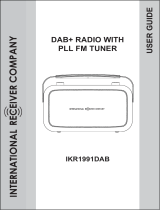 International Receiver Company IKR1991DAB User manual
International Receiver Company IKR1991DAB User manual