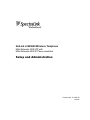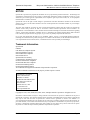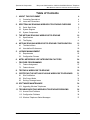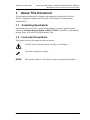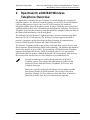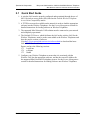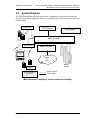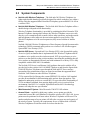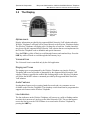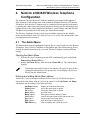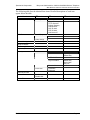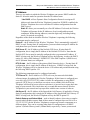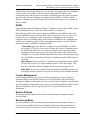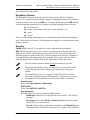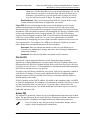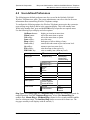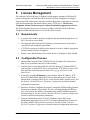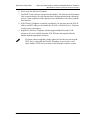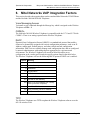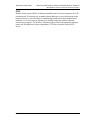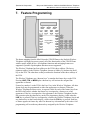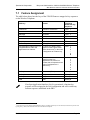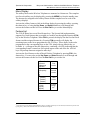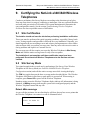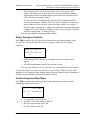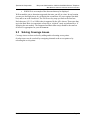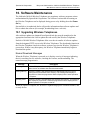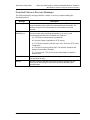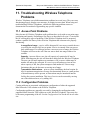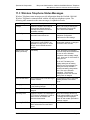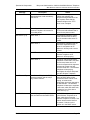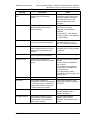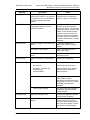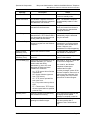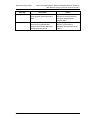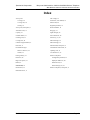Mitel Cell Phone 3300 ICP User manual
- Category
- Telephones
- Type
- User manual
This manual is also suitable for

NetLink e340/i640 Wireless Telephone
Mitel Networks 3300 ICP with
Mitel Networks 5220 IP Phone emulation
Setup and Administration
Part Number: 72-1084-02
Issue B

SpectraLink Corporation Setup and Administration—NetLink e340/i640 Wireless Telephone
Mitel Networks 3300 ICP and 5220 IP Phone emulation
PN: 72-1084-02-B.doc Page 2
NOTICE
SpectraLink Corporation has prepared this document for use by SpectraLink personnel and clients. The drawings and
specifications contained herein are the property of SpectraLink and shall be neither reproduced in whole or in part
without the prior written approval of SpectraLink, nor be implied to grant any license to make, use, or sell equipment
manufactured in accordance herewith.
SpectraLink reserves the right to make changes in specifications and other information contained in this document
without prior notice, and the reader should in all cases consult SpectraLink to determine whether any such changes
have been made.
The terms and conditions governing the sale of SpectraLink hardware products and the licensing of SpectraLink
software consist solely of those set forth in the written contracts between SpectraLink and its customers. No
representation or other affirmation of fact contained in this document including but not limited to statements regarding
capacity, response-time performance, suitability for use, or performance of products described herein shall be deemed
to be a warranty by SpectraLink for any purpose, or give rise to any liability of SpectraLink whatsoever.
In no event shall SpectraLink be liable for any incidental, indirect, special, or consequential damages whatsoever
(including but not limited to lost profits) arising out of or related to this document, or the information contained in it,
even if SpectraLink has been advised, knew, or should have known of the possibility of such damages.
Trademark Information
SpectraLink
LinkPlus
Link Wireless Telephone System
NetLink Telephony Gateway
NetLink Wireless Telephone
NetLink SVP Server
SpectraLink Voice Priority
ccLink Wireless Telephone System
NetLink e340 Wireless Telephone
NetLink i640 Wireless Telephone
NetLink s340 Docking Station
NetLink s640 Docking Station
Are trademarks and registered trademarks of SpectraLink Corporation.
All other trademarks used herein are the property of their respective owners.
Copyright © 1998, 1999, 2000, 2001, 2002, 2003, 2004 SpectraLink Corporation. All rights reserved.
Information in this document is subject to change without notice and does not represent a commitment on the part of
SpectraLink Corporation. The software described in this document is furnished under a license and/or copyright and
may only be used with the terms of SpectraLink’s software license agreement as found in this manual or at
www.spectralink.com/software.htm. The software may be used only in accordance with the terms of the agreement. No
part of this manual, or the software described herein, may be reproduced or transmitted in any form or by any means,
electronic or mechanical, including photocopying and recording, for any purpose except for the sole intent to operate
the product or without the express written permission of SpectraLink Corporation.
SpectraLink Corporation
5755 Central Avenue
Boulder, CO 80301
Within the United States, dial
303.440.5330 or toll free
800.676.5465
Outside the U.S., dial
+1.303.440.5330
www.spectralink.com

SpectraLink Corporation Setup and Administration—NetLink e340/i640 Wireless Telephone
Mitel Networks 3300 ICP and 5220 IP Phone emulation
PN: 72-1084-02-B.doc Page 3
Table of Contents
1. ABOUT THIS DOCUMENT 4
1.1 Contacting SpectraLink 4
1.2 Icons and Conventions 4
2. SPECTRALINK E340/I640 WIRELESS TELEPHONE OVERVIEW 5
2.1 Quick Start Guide 6
2.2 System Diagram 7
2.3 System Components 8
3. THE NETLINK E340/I640 WIRELESS TELEPHONE 10
3.1 Specifications 10
3.2 The Display 11
4. NETLINK E340/I640 WIRELESS TELEPHONE CONFIGURATION 12
4.1 The Admin Menu 12
4.2 User-defined Preferences 20
5. LICENSE MANAGEMENT 22
5.1 Requirements 22
5.2 Configuration Process 22
6. MITEL NETWORKS VOIP INTEGRATION FACTORS 24
7. FEATURE PROGRAMMING 26
7.1 Feature Assignment 27
7.2 Feature Access 28
8. TESTING A WIRELESS TELEPHONE 30
9. CERTIFYING THE NETLINK E340/I640 WIRELESS TELEPHONES 31
9.1 Site Certification 31
9.2 Site Survey Mode 31
9.3 Solving Coverage Issues 33
10. SOFTWARE MAINTENANCE 34
10.1 Upgrading Wireless Telephones 34
11. TROUBLESHOOTING WIRELESS TELEPHONE PROBLEMS 36
11.1 Access Point Problems 36
11.2 Configuration Problems 36
11.3 Wireless Telephone Status Messages 37

SpectraLink Corporation Setup and Administration—NetLink e340/i640 Wireless Telephone
Mitel Networks 3300 ICP and 5220 IP Phone emulation
PN: 72-1084-02-B.doc Page 4
1. About This Document
This document explains how to configure and maintain the SpectraLink e340/i640
Wireless Telephone within the Mitel Networks 3300 Integrated Communications
Platform (ICP).
1.1 Contacting SpectraLink
SpectraLink wants you to have a successful installation. If you have questions please
contact our Customer Support Hotline at (800) 775-5330. The Hotline is open Monday
through Friday, 6:00 AM to 6:00 PM Mountain Time.
1.2 Icons and Conventions
This manual uses the following icons and conventions.
Caution! Follow these instructions carefully to avoid danger.
Note these instructions carefully.
NORM
This typeface indicates a key, label, or button on SpectraLink hardware.

SpectraLink Corporation Setup and Administration—NetLink e340/i640 Wireless Telephone
Mitel Networks 3300 ICP and 5220 IP Phone emulation
PN: 72-1084-02-B.doc Page 5
2. SpectraLink e340/i640 Wireless
Telephone Overview
The SpectraLink e340/i640 Wireless Telephone is a mobile handset for workplace IP
telephone systems. The Wireless Telephone operates over an 802.11b wireless Ethernet
LAN providing users a wireless voice over IP (VoIP) extension. By seamlessly
integrating with the Nortel IP telephony system, Wireless Telephone users are provided
with high-quality mobile voice communications throughout the workplace. The Wireless
Telephone gives users the freedom to roam throughout the workplace while providing all
the features and functionality of an IP desk phone.
The NetLink e340/i640 Wireless Telephone provides a wireless extension to the Mitel
Networks 3300 ICP VoIP solutions. The Wireless Telephone supports the MiNET
protocol, a proprietary protocol developed by Mitel Networks for communication
between a Mitel Networks IP phone and a Mitel Networks PBX.
The Wireless Telephones reside on the wireless LAN with other wireless devices using
Direct Sequence Spread Spectrum (DSSS) radio technology. The handset radio transmits
and receives packets at up to 11Mb/s. The SpectraLink e340/i640 Wireless Telephone
supports Wired Equivalent Privacy (WEP) as defined by the 802.11b specification.
SpectraLink offers the product with both 40-bit and 128-bit encryption. WEP increases
the security of the wireless LAN to a level similar to a wired Ethernet LAN.
IP multicast addresses are used by the SpectraLink i640 Wireless
Telephone system. This requires that multicasting be enabled on the
subnet used for the NetLink Wireless Telephones, SVP Server, and
Telephony Gateways.
Routers are typically configured with filters to prevent multicast traffic
from flowing outside of specific domains. The wireless LAN can be
placed on a separate VLAN or subnet to reduce the effects of broadcast
and multicast traffic from devices in other network segments.

SpectraLink Corporation Setup and Administration—NetLink e340/i640 Wireless Telephone
Mitel Networks 3300 ICP and 5220 IP Phone emulation
PN: 72-1084-02-B.doc Page 6
2.1 Quick Start Guide
1. A wireless LAN must be properly configured and operational through the use of
802.11b wireless access points (APs) listed on the NetLink Wireless Telephone
Access Point Compatibility matrix.
2. A TFTP Server must be available on the network in order to load the appropriate
software into the Wireless Telephones. See the License Management section for
detailed instructions for loading software on Wireless Telephones.
3. The supported Mitel Networks VoIP solution must be connected to your network
and completely operational.
4. The NetLink SVP Server, which facilitates the QoS on the wireless LAN for the
Wireless Telephones, must be on the same subnet as the Wireless Telephones and
have the proper versions of software.
Visit http://www.spectralink.com/service/software.html to download the latest
NetLink SVP Server software.
Ensure you have the following versions:
173 svp100.toc
174 zvmlinux
175 flashfs
5. Configure your Wireless Telephone to ensure that it is associated with the
Wireless LAN, has the appropriate software, and has the correct IP Address for
the supported Mitel Networks IP telephony system. See the License Management
section for detailed instructions for loading software onto Wireless Telephones.

SpectraLink Corporation Setup and Administration—NetLink e340/i640 Wireless Telephone
Mitel Networks 3300 ICP and 5220 IP Phone emulation
PN: 72-1084-02-B.doc Page 7
2.2 System Diagram
The following diagram shows the SpectraLink components residing on a network with
the Mitel Networks IP telephony system, access points (APs), and wireless LAN Ethernet
Switched Hub:
(Mitel Networks IP telephony server architecture example)
SVP Server
Ethernet switch
A
ccess Point
Wireless
POS
Wireless
Telephones
A
ccess Point
Mitel IP
Phones
optional
Mitel IP system
PSTN
or
PBX
Device supplied by
SpectraLink
Ethernet cable
Phone cable
TFTP Server
Wireless
Tele
p
hones

SpectraLink Corporation Setup and Administration—NetLink e340/i640 Wireless Telephone
Mitel Networks 3300 ICP and 5220 IP Phone emulation
PN: 72-1084-02-B.doc Page 8
2.3 System Components
•
••
•
NetLink e340 Wireless Telephone – The NetLink e340 Wireless Telephone is a
lightweight, durable handset specifically designed for mobile workplace use within a
facility using the supported Mitel Networks IP telephony system and 802.11b APs in
a wireless LAN.
•
••
•
NetLink i640 Wireless Telephone – The NetLink i640 Wireless Telephone offers a
durable design with push-to-talk functionality.
Wireless Telephone functionality is provided by emulating the Mitel Networks 5220
Internet Telephone. Among other features, the Wireless Telephone can receive calls
directly, receive transferred calls, transfer calls to other extensions, and make outside
and long distance calls (subject to the restrictions applied in your facility.) The
Wireless Telephones are to be used on-premises; they are not cellular or satellite
phones.
NetLink e340/i640 Wireless Telephones use Direct Sequence Spread Spectrum radio
technology (DSSS) to transmit audio packets over wireless LAN APs that support
SpectraLink Voice Priority (SVP).
• NetLink SVP Server – SpectraLink Voice Priority (SVP) is the SpectraLink quality
of service (QoS) mechanism that is implemented in the Wireless Telephone and AP
to enhance voice quality over the wireless network. SVP gives preference to voice
packets over data packets on the wireless medium, increasing the probability that all
voice packets are transmitted efficiently and with minimum or no delay. SVP is fully
compatible with the IEEE 802.11b standards.
The NetLink SVP Server is an Ethernet LAN appliance that works with the AP to
provide QoS on the wireless LAN. All MiNET packets to and from the SpectraLink
e340/i640 Wireless Telephones pass through the NetLink SVP Server and are
encapsulated for prioritization as they are routed to and from the supported Mitel
Networks VoIP solution or other Wireless Telephone.
SVP is required for QoS because the current IEEE 802.11b wireless LAN standard
provides no mechanism for differentiating audio packets from data packets. This
standard is undergoing revision to version 802.11e to provide all the functionality of
SVP in an industry standard, thus ensuring high-quality voice in a mixed client
environment. Once 802.11e is ratified, SpectraLink and its 802.11b technology
partners will adopt the new specification.
• Mitel Networks IP System - Mitel Networks 3300 ICP VoIP solution.
• Access Points – supplied by third party vendors, access points provide the
connection between the wired Ethernet LAN and the wireless (802.11b) LAN. Access
points must be positioned in all areas where Wireless Telephones will be used. The
number and placement of access points will affect the coverage area and capacity of
the wireless system. Typically, the requirements for use of SpectraLink e340/i640
Wireless Telephones are similar to that of wireless data devices.

SpectraLink Corporation Setup and Administration—NetLink e340/i640 Wireless Telephone
Mitel Networks 3300 ICP and 5220 IP Phone emulation
PN: 72-1084-02-B.doc Page 9
Access points must utilize SpectraLink Voice Priority (SVP). Contact SpectraLink, or
a certified SpectraLink distributor, for information about APs that support SVP.
• Ethernet Switch – interconnects multiple network devices, including the NetLink
SVP Server, the supported Mitel Networks IP telephony system, Mitel Networks IP
Phones and the access points. Ethernet switches provide the highest performance
networks, which can handle combined voice and data traffic, and are required when
using the NetLink e340/i640 Wireless Telephones.
Although a single Ethernet switch network is recommended, the Wireless Telephones
and the NetLink SVP Server can operate in larger, more complex networks, including
networks with multiple Ethernet switches, routers, VLANs, and/or multiple subnets,
as long as the SVP Server and access points are on the same subnet. However, in such
networks, it is possible for the quality of service (QoS) features of the NetLink SVP
Server to be compromised, and voice quality may suffer. Any network that consists of
more than a single Ethernet switch should be thoroughly tested to ensure any quality
issues are detected.
Note that the SpectraLink e340/i640 Wireless Telephones cannot “roam” from one
subnet to another. If routers and multiple subnets are in use, the Wireless Telephones
must only use access points attached to a single subnet, or be powered off and back
on to switch to a different subnet.
• Mitel Networks IP Phone – The wired LAN desksets provided by Mitel Networks
for use with the supported Mitel Networks IP telephony system.
• TFTP Server – Required in the system to distribute software to the Wireless
Telephones. May be on a different subnet than the supported Mitel Networks IP
telephony device(s) and APs.

SpectraLink Corporation Setup and Administration—NetLink e340/i640 Wireless Telephone
Mitel Networks 3300 ICP and 5220 IP Phone emulation
PN: 72-1084-02-B.doc Page 10
3. The NetLink e340/i640 Wireless
Telephone
NetLink e340 Wireless Telephone NetLink i640 Wireless Telephone
3.1 Specifications
Radio frequency 2.4000 – 2.4835 GHz
Transmission type Direct Sequence Spread Spectrum (DSSS)
Transmit data rate up to 11 Mb/s
Radio QoS SpectraLink Voice Priority (SVP)
Wireless security Wired Equivalent Privacy (WEP), 40-bit and 128-bit
FCC certification Part 15.247
Management DHCP, TFTP
Voice encoding G.711, G.729a/ab
VoIP Protocols MiNET
Transmit power 100 mW peak, < 10 mW average
Display Pixel-based (up to 4-line x 18-character) alphanumeric,
plus line and status indicators
e340 Dimensions 5.5” x 2.0” x 0.9” (14.0 x 5.1 x 2.3 cm)
i640 Dimensions 5.9” x 2.2” x 1.0” (15.0 x 5.6 x 2.5 cm)
e340 Weight 4.2 ounces (119.0 g)
i640 Weight 6.0 ounces (170.1 g)
Battery capacity 4 hours talk time, 80 hours standby

SpectraLink Corporation Setup and Administration—NetLink e340/i640 Wireless Telephone
Mitel Networks 3300 ICP and 5220 IP Phone emulation
PN: 72-1084-02-B.doc Page 11
3.2 The Display
Alphanumeric
Display information provided by the supported Mitel Networks VoIP solution when the
Wireless Telephone is off-hook will be passed directly to the Wireless Telephone display.
The Wireless Telephone will display up to 18 characters of each line. Certain characters
may be used by the supported Mitel Networks VoIP solution that are not implemented in
the Wireless Telephone such as definable and special characters.
Press the FCN key while off hook to scroll through features and emulated keys. Press the
LINE key while off hook to scroll through the line/memory keys.
Voicemail Icon
The Voicemail icon is controlled only by the OAI application.
Ringing and Tones
The ringing types are programmed by the Wireless Telephone user into the Wireless
Telephone and are not accessible or changeable by the supported Mitel Networks VoIP
solution. Whenever possible the audible and vibrating ringer on the Wireless Telephone
will follow the MiNET cadence commands provided by the supported Mitel Networks
VoIP solution.
Audio Features
Speakerphone features such as paging, hands-free mode and voice announce are not
available on the Wireless Telephone. The telephony switch should not be programmed to
support such features on the Wireless Telephone.
Line Indicators
The line indicators on the Wireless Telephone will convert to a solid or flashing number
to mimic the icons next to Line keys on the Mitel Networks 5220. The text that appears
next to the line keys on the 5220 IP Phone is accessed on the Wireless Telephone by
pressing the LINE key.

SpectraLink Corporation Setup and Administration—NetLink e340/i640 Wireless Telephone
Mitel Networks 3300 ICP and 5220 IP Phone emulation
PN: 72-1084-02-B.doc Page 12
4. NetLink e340/i640 Wireless Telephone
Configuration
The NetLink e340/i640 Wireless Telephones should be provisioned in the supported
Mitel Networks VoIP solution in the same manner as the Mitel Networks 5220 Internet
Telephones. Each Wireless Telephone may be configured for site-specific requirements
by opening the Admin menu and selecting options or entering specific information. Any
settings entered in the Admin menu must conform to system settings. Only the Wireless
Telephone being configured is affected by the Admin menu settings.
The Wireless Telephone user may select several usability options from the Standby
menu, described below in the User-defined Preferences section. This information is also
provided in the end user manual.
4.1 The Admin Menu
The Admin Menu contains configuration options that are stored locally (on each Wireless
Telephone). Every Wireless Telephone is independent and if the default settings are not
desired, the admin options must be set in each Wireless Telephone requiring different
settings.
Opening the Admin Menu
1. With the Wireless Telephone powered OFF, simultaneously press and hold the
Power On and Power Off keys.
2. Release the Power On key, then release the Power Off key. The Admin Menu
displays.
If an admin password has been set, the display will require its entry before
opening the Admin Menu. If no password is set, the display will proceed
directly into the Admin Menu.
Entering and editing Admin Menu options
An asterisk (*) next to an option indicates that it is selected. The default settings are
shown in the table below with an * prior to the option. Use the Up, Down, and Select
side buttons and the softkeys to navigate and select:
Up/Down buttons: display previous/next menu item.
Select button: selects the menu item or option.
OK softkey selects the menu item or option.
Save softkey: saves the entry.
Bksp softkey: backspaces to allow editing of entry.
Cncl softkey: cancels edit and returns to previous menu level.
Up softkey: returns to previous menu level.
Exit softkey: exits the menu (at the top level).
END CALL key: exits to standby state (from any level)

SpectraLink Corporation Setup and Administration—NetLink e340/i640 Wireless Telephone
Mitel Networks 3300 ICP and 5220 IP Phone emulation
PN: 72-1084-02-B.doc Page 13
Alphanumeric String Entry
1. Press the first digit/letter. The digit displays. Press the key again to scroll through
the letters associated with that key.
Example: if you press 2 repeatedly, you will see 2, A, B, and C, a, b, and c.
The following table shows which key will allow you to enter non-numeric
characters or other characters not represented on the keypad.
To Enter Press
. - _ ! # $ % & ‘ ( ) , : ; / \ = @ ~ 1
Space 0
Q,q 7
Z,z 9
2. When the correct entry displays, press Right Arrow to move on to the next
character. Repeat for each digit/letter of the entry. To erase, press the Left Arrow
or
Bksp softkey to erase the previous character.
3. Press the Save softkey to save the entry and return to the menu.
Press the Up softkey to abort and return to the menu without saving any changes.

SpectraLink Corporation Setup and Administration—NetLink e340/i640 Wireless Telephone
Mitel Networks 3300 ICP and 5220 IP Phone emulation
PN: 72-1084-02-B.doc Page 14
The following table lists the Admin Menu items. Detailed descriptions of each item
appear below the table.
Admin Menu Items 2
nd
Level 3
rd
Level 4
th
Level
IP Address *Use DHCP
Static IP Phone IP
TFTP Server IP
Default Gateway
Subnet Mask
SVP IP Addr
RTC IP Addr
OAI Server IP
ESS ID Static Entry
*Learn Once
Learn Always
License Management Set Current
Restore Defaults
Site Survey Mode
Regulatory Domain
Security *None
WEP Authentication Open System
Shared Key
WEP On/Off
Key Information Default Key
Key Length
Key 1-4
Rotation Secret
Cisco FSR Username
Password
Clear PIN number
OAI on/off Enable OAI
Disable OAI
Admin PW

SpectraLink Corporation Setup and Administration—NetLink e340/i640 Wireless Telephone
Mitel Networks 3300 ICP and 5220 IP Phone emulation
PN: 72-1084-02-B.doc Page 15
IP Address
There are two modes in which the Wireless Telephone can operate: DHCP enabled or
Static IP. Select the mode for operation from the IP Address menu:
* Use DHCP: will use Dynamic Host Configuration Protocol to assign an IP
Address each time the Wireless Telephone is turned on. If DHCP is enabled, the
Wireless Telephone also receives all other IP Address configurations from the
DHCP server.
Static IP: allows you to manually set a fixed IP Address. If selected, the Wireless
Telephone will prompt for the IP Addresses of each configurable network
component. When entering addresses, enter the digits only, including leading
zeroes. No periods are required.
Regardless of the mode in which the Wireless Telephone is operating, the following
components must be configured:
Phone IP – the IP Address of the Wireless Telephone. This is automatically assigned if
DHCP is used. If using Static IP configuration, you must obtain a unique IP Address for
each phone from your network administrator.
SVP Server IP – the IP Address of the NetLink SVP Server. If using Static IP
configuration, this is simply the IP Address of the NetLink SVP Server. Note that the
NetLink SVP Server must be statically configured to have a permanent IP Address. If
DHCP is being used, the Wireless Telephone will try the following, in order: the DHCP
option 151, then a DNS lookup of “SLNKSVP2” if the DHCP options 6 (DNS Server)
and 15 (Domain Name) are configured.
RTC IP Addr – the IP Address of the primary Mitel Networks device. If using Static IP
configuration, this is simply the IP Address of the device. If DHCP is being used, the
Wireless Telephone will try to obtain the device’s IP Address and port information using
the following DHCP options: 129.
The following components may be configured optionally:
TFTP Server IP – the IP Address of a TFTP server on your network which holds
software images for updating the Wireless Telephones. If this feature is configured (not
set to 0.0.0.0 or 255.255.255.255) either via Static IP configuration or using DHCP
option 66 (TFTP Server), or the Boot server/next server (siaddr) field, the Wireless
Telephone will check for newer software each time it is powered on or comes back into
range of your network. This check takes only a second and ensures that all Wireless
Telephones in your network are kept up-to-date with the same version of software.
OAI Server IP – the IP Address of the SpectraLink OAI Gateway (if applicable). If using
Static IP configuration, this is simply the IP Address of the SpectraLink OAI Gateway. If
DHCP is being used, the Wireless Telephone will try the DHCP option 152.
Default Gateway and Subnet Mask – used to identify subnets, when using a complex
network which includes routers. Both of these must be configured (not set to 0.0.0.0 or
255.255.255.255) for the Wireless Telephone to contact any network components on a
different subnet. They can be set using either Static IP configuration or via DHCP
options 3 (Default Gateway) and 1 (Subnet Mask) respectively. Contact your network

SpectraLink Corporation Setup and Administration—NetLink e340/i640 Wireless Telephone
Mitel Networks 3300 ICP and 5220 IP Phone emulation
PN: 72-1084-02-B.doc Page 16
administrator for the proper settings for your network. Note that the Wireless Telephones
cannot “roam” across subnets, since they cannot change their IP Address while
operational. Ensure that all your access points are attached to the same subnet for proper
operation. The Wireless Telephone can change subnets if DHCP is enabled, and the
Wireless Telephone is powered off then back on when within range of access points on
the new subnet.
ESSID
Select the option that will enable the Wireless Telephone to acquire APs with the correct
ESSID (Extended Service Set ID, aka SSID) each time it is turned on.
Note about Automatic Learn options: Broadcast ESSID must be enabled in the access
points for ESSID learning to function. Refer to the Configuration Note for your access
point or call your access point vendor for specifics. Overlapping wireless systems
complicate the use of ESSID learning as the Wireless Telephone in an overlapping area
could receive conflicting signals. If this is the situation at your site, use Static Entry or
Learn Once in an area without overlapping ESSIDs.
* Learn Once: allows the Wireless Telephone to scan all ESSIDs for a DHCP
server and/or TFTP server. Once either is found, the Wireless Telephone retains
the ESSID from whichever access point it associates with at that point. When
overlapping wireless systems exist, the Learn Once feature allows the Wireless
Telephone to use only the ESSID established at first learn at all subsequent power
ons. This ESSID is retained by the Wireless Telephone until the ESSID option is
reselected.
Learn Always: allows the Wireless Telephone to automatically learn the ESSID
at each power on or loss of contact with the wireless LAN (out of range). This
may be useful if the Wireless Telephone will be used at more than one site.
Static Entry: If your access points do not accept broadcast ESSID or if there are
overlapping wireless systems in use at the site, enter the correct ESSID manually.
License Management
License Management lets you select the VoIP protocol that your site is licensed to
download and run. The MiNET protocol to use for the NetLink e340/i640 Wireless
Telephones is 014. Any other protocol will cause the Wireless Telephone to malfunction.
After selecting the correct protocol for your site, you should upgrade the software for the
Wireless Telephones. See the Upgrading Wireless Telephones section for more
information.
Restore Defaults
The Restore Defaults option will set all user and administrative parameters to their
factory defaults.
Site Survey Mode
Site Survey Mode is used to check the signal strength from access points. When you
select Site Survey Mode, the Wireless Telephone will remain in this mode until it is
powered off. See the Certifying the NetLink e340/i640 Wireless Telephone section for

SpectraLink Corporation Setup and Administration—NetLink e340/i640 Wireless Telephone
Mitel Networks 3300 ICP and 5220 IP Phone emulation
PN: 72-1084-02-B.doc Page 17
more information on this mode.
Regulatory Domain
The Regulatory Domain will default to North America on the Wireless Telephone
display. FCC requirements dictate that the menu for changing the domain be available by
password, which in our case is the
LINE key. To change the domain, press LINE and then
enter the digits that represent the site’s domain. Note that both digits must be entered.
01 - North America
02 - Europe (except Spain and France); Japan (channels 1-13)
04 - Spain
05 – France
Note: as of this writing, Spain and France are adopting the general European Regulatory
rules. Check with your wireless LAN administrator or supplier for which domain to enter
in these countries.
Security
*NONE disables any 802.11 encryption or security authentication mechanisms.
WEP (Wired Equivalent Privacy) is a wireless encryption protocol that encrypts data
frames on the wireless medium allowing for greater security in the wireless network. If
WEP/Encryption is required at this site, you must configure each Wireless Telephone to
correspond with the encryption protocol set up in the access points. Select the entries
from the options below to enable the Wireless Telephone to acquire the system.
Set each of these options to match exactly the settings in your APs.
Encryption codes display as they are entered. For security reasons codes
will not display when a user returns to the Admin menu, Encryption
options.
Note that WEP may be set to “optional” at the AP if there are wireless
devices in use that do not have WEP capability. All wireless devices must
be upgraded to WEP capability for a fully secured WEP environment.
Authentication
Select either Open System or Shared Key.
WEP On/Off
Select either WEP Off or WEP On.
Key Information
Press the Right Arrow key to scroll through the options:
Default Key: Enter the key # specified for use by the WTs. This will be 1
through 4.
Key Length: Select either 40-bit or 128-bit depending on the key length
specified for use at this location.
Key 1-4: Scroll to the key option that corresponds to the Default Key that
was entered above. Enter the encryption key as a sequence of hexadecimal

SpectraLink Corporation Setup and Administration—NetLink e340/i640 Wireless Telephone
Mitel Networks 3300 ICP and 5220 IP Phone emulation
PN: 72-1084-02-B.doc Page 18
characters. (Use the 2 and 3 keys to access hexadecimal digits A-F, use the
Right Arrow key to advance to the next digit, and the Left Arrow key to
backspace.) For 40-bit keys you will need to enter 10 digits, for 128-bit
keys you will need to enter 26 digits. The display will scroll as needed.
Rotation Secret: This is used for proprietary WEP key rotation. Refer to your
custom document if this feature is supported in your system.
Cisco FSR (Fast Secure Roaming) In order to provide the highest level of security
without compromising voice quality on Cisco Aironet wireless LAN access points,
SpectraLink and Cisco Systems have cooperated to implement the Fast Secure Roaming
mechanism. FSR is designed to minimize call interruptions for Wireless Telephone users
as they roam throughout a facility. Existing Aironet 350, 1100, and 1200 APs may
require a firmware upgrade to support FSR. Cisco FSR requires advanced configuration
of the Cisco access points in your site. See your Cisco representative for detailed
documentation on configuring your access points and other required security services on
your wired network. To configure Cisco FSR in your Wireless Telephone, you must
enter a Radius Server username and password into each phone.
Username: Enter a username that matches an entry on your Radius server.
Usernames are alphanumeric strings, and can be entered using the alphanumeric
string entry technique.
Password: Enter the password that corresponds to this Username.
OAI On/Off
SpectraLink’s Open Application Interface (OAI) enables third-party computer
applications to display alphanumeric messages on the Wireless Telephone display and
take input from the Wireless Telephone keypad. Refer to the Open Application Interface
(OAI) Specification (Version 1.2) documentation for information about administering the
OAI Gateway and the services it can provide.
If you have an OAI Gateway installed in your system, OAI may be optionally enabled in
each Wireless Telephone. You may select whether the Wireless Telephone should
attempt to connect to the SpectraLink OAI Gateway by choosing either the Enable or
Disable options in this menu.
If OAI is enabled, and an OAI IP Address is available to the telephone (either via DHCP
or Static IP configuration), the telephone will communicate with the OAI Server at power
on, and periodically while it is powered on. If you don’t have a SpectraLink OAI
Gateway installed at your site, you should disable the OAI feature to preserve network
bandwidth and battery life.
Admin PW
The Admin PW (password) controls access to the administration functions in the Admin
Menu. The password must be set in each Wireless Telephone for which controlled access
is desired. Wireless Telephones are shipped without any Admin Menu password.
If you exit with no entry, the password is erased and the display will not
require it before displaying the Admin Menu.

SpectraLink Corporation Setup and Administration—NetLink e340/i640 Wireless Telephone
Mitel Networks 3300 ICP and 5220 IP Phone emulation
PN: 72-1084-02-B.doc Page 19
4.2 User-defined Preferences
The following user-defined preferences are also covered in the NetLink e340/i640
Wireless Telephone user guide. The system administrator can refer to this list for more
information about customizing Wireless Telephone settings.
To configure the following options, the Wireless Telephone must acquire the system (no
error message may display) and be at the extension display. This is the standby state.
While in the standby state, press and hold FCN briefly to open the user options menu.
Use the following keys to display and select options:
Up/Down buttons: display previous/next menu item.
Select button: selects the menu item or option.
OK softkey selects the menu item or option.
Save softkey: saves the entry.
Bksp softkey: backspaces to allow editing of entry.
Cncl softkey: cancels edit and returns to previous menu level.
Up softkey: returns to previous menu level.
Exit softkey: exits the menu (at the top level).
END CALL key: exits to standby state (from any level)
Standby menu item 2
nd
Level 3
rd
Level
Ring Type Telephone ring Normal Ring
Vibrate Ring
Vib/Norm Ring
Auxiliary ring 1 “
Auxiliary ring 2 “
Noise Mode Normal
High
Severe
Alias IP Addr
Current IP Addr
Extension
Mitel options Current RTC IP
Current TCP Port
Current RTP Port
Push-to-talk Channel 1-8
Enable/Disable Enable
Disable
Ring Type: Select Ring Type then Telephone Ring to change the standard ring used for
normal operation. From the Telephone Ring menu, select either Normal Ring (an
audible alert), Vibrate Ring or Vib/Norm Ring (vibrate for five seconds and then audible
alert for subsequent rings). The Auxiliary Ring modes are reserved for future use. The
ring type currently in use displays with an asterisk (*).

SpectraLink Corporation Setup and Administration—NetLink e340/i640 Wireless Telephone
Mitel Networks 3300 ICP and 5220 IP Phone emulation
PN: 72-1084-02-B.doc Page 20
Noise Mode: provides options that describe the noise level in your environment.
Selecting the correct option will adjust the Wireless Telephone to account for background
noise. Select Normal: for most office environments; High: for moderate background
noise; or Severe: for extremely noisy conditions. Use of the non-Normal modes is not
recommended unless you are in a loud environment or you may find it difficult to be
heard on your Wireless Telephone.
Alias IP Addr: displays the IP address currently assigned to this Wireless Telephone by
the SVP Server.
Current IP Addr: displays the IP address currently assigned to the Wireless Telephone.
The IP address is not set here, it is merely displayed and may not be changed.
Extension: allows you to enter the user extension for this Wireless Telephone. This
number is for display purposes only, entering it does not assign the extension in the host
telephone system.
Mitel options: displays the ports being utilized for receiving data at the Wireless
Telephone.
Push-to-talk: displays the menu for the two way radio feature in the NetLink i640
Wireless Telephone. The Channel option allows you to select a channel 1-8 to send and
receive radio messages. The Enable/Disable option allows you to enable or disable the
radio feature. See the NetLink i640 Wireless Telephone end user document for more
information about push-to-talk.
(Additional options may be present. Contact your system administrator for information.)
Page is loading ...
Page is loading ...
Page is loading ...
Page is loading ...
Page is loading ...
Page is loading ...
Page is loading ...
Page is loading ...
Page is loading ...
Page is loading ...
Page is loading ...
Page is loading ...
Page is loading ...
Page is loading ...
Page is loading ...
Page is loading ...
Page is loading ...
Page is loading ...
Page is loading ...
Page is loading ...
Page is loading ...
Page is loading ...
-
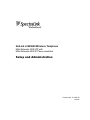 1
1
-
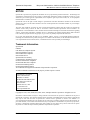 2
2
-
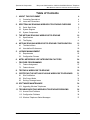 3
3
-
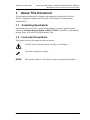 4
4
-
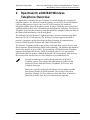 5
5
-
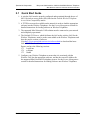 6
6
-
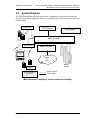 7
7
-
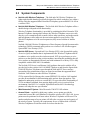 8
8
-
 9
9
-
 10
10
-
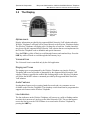 11
11
-
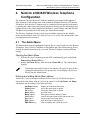 12
12
-
 13
13
-
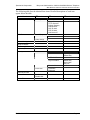 14
14
-
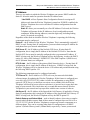 15
15
-
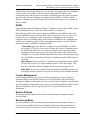 16
16
-
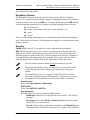 17
17
-
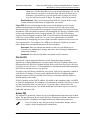 18
18
-
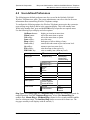 19
19
-
 20
20
-
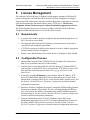 21
21
-
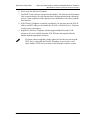 22
22
-
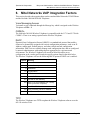 23
23
-
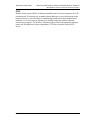 24
24
-
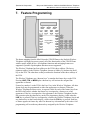 25
25
-
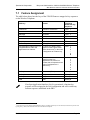 26
26
-
 27
27
-
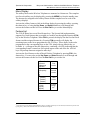 28
28
-
 29
29
-
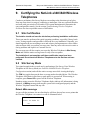 30
30
-
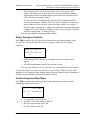 31
31
-
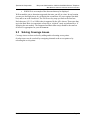 32
32
-
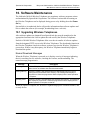 33
33
-
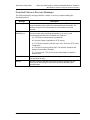 34
34
-
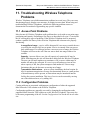 35
35
-
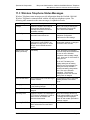 36
36
-
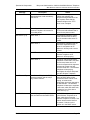 37
37
-
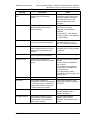 38
38
-
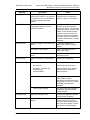 39
39
-
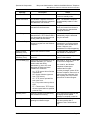 40
40
-
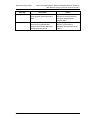 41
41
-
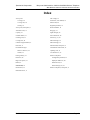 42
42
Mitel Cell Phone 3300 ICP User manual
- Category
- Telephones
- Type
- User manual
- This manual is also suitable for
Ask a question and I''ll find the answer in the document
Finding information in a document is now easier with AI