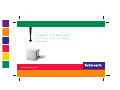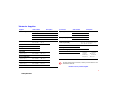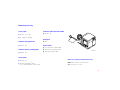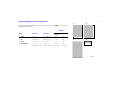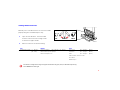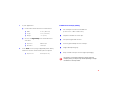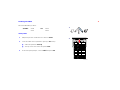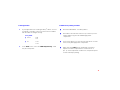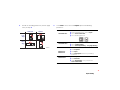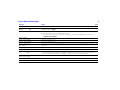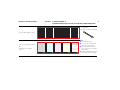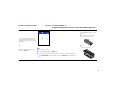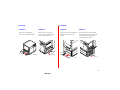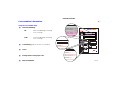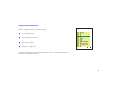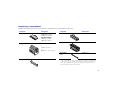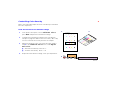®
www.tek.com/Color_Printers/
P H A S E R
®
7 4 0 a n d 7 4 0 L
LASER PRINTERS
User Guide

0
Contents
Tektronix Supplies
1
Getting The Most From Your Printer
2
Printing
3
All About Media
4
Loading Media Trays
7
Using the Multi-Purpose Tray
8
Duplex Printing
16
Front Panel Messages
20
Troubleshooting Print Quality
21
Media Jams
26
Occasional Cleaning
32
Printing Help Pages from the Front Panel
33
Consumables
37
Controlling Color Density
38
Getting More Information
41
Getting Help
42
Symbols
Note
General information
Caution
Use caution or damage to the printer may result.
Hot
Hot surface on or in the printer. Use caution to avoid
personal injury.
Copyright © 1998 by Tektronix, Inc. All rights reserved.
Tektronix
®
and Phaser
®
are registered trademarks of Tektronix, Inc.

1
To order supplies and accessories, contact your local dealer or visit
the Tektronix web site:
www.tek.com/Color_Printers/supplies
Accessories Order number Description
Paper Trays
436-0282-02 A/Letter (U.S.)
436-0283-02 A4 (Metric Letter)
436-0314-02 Legal
Transparency Trays
436-0284-02 A/Letter (U.S.)
436-0285-02 A4 (Metric Letter)
Automatic Duplex /
Lower Tray Assembly
ZDPLX Includes one each: Duplex Unit,
Paper tray, and Transparency tray;
order option 01 for Metric.
Printer Cart
ZCARTA
Cleaning Kit
016-1710-00
Alcohol Cleaning Wipes
006-7824-01 Pack of 10
Printer CD-ROM
063-3079-00 -00 English
-10 French
-20 Italian
-30 German
-40 Spanish
-70 Chinese,
Simplified
-80 Chinese,
Traditional
-90 Korean
Printer Diskettes
063-3078-00
Tektronix Supplies
Supplies Order number Description
Toner Cartridges Hi-Capacity Standard Color
016-1656-00 016-1684-00 Black
016-1657-00 016-1685-00 Cyan
016-1658-00 016-1686-00 Magenta
016-1659-00 016-1687-00 Yellow
Fuser
016-1660-00
016-1661-00
110 volt
220 volt
Fuser Roll
016-1663-00
Imaging Unit
016-1662-00
Transfer Kit
016-1664-00
Main Charge Grid
016-1665-00
Laser paper
A/Letter (U.S.) 016-1368-00 500 sheets
A4 (Metric Letter) 016-1369-00 500 sheets
Glossy Coated paper
A/Letter (U.S.) 016-1704-00 100 sheets
A4 (Metric Letter) 016-1705-00 100 sheets
Transparencies
A/Letter (U.S.) 016-1654-00 50 sheets
A4 (Metric Letter) 016-1655-00 50 sheets
Ordering Information

2
Getting The Most From Your Printer
Supplies Startup Kit
Z740SS
Option 01 for Metric
■
4 Standard color Toner Cartridges (CMYK)
■
Glossy Coated Paper (100 sheets)
■
Tektronix Transparencies (50 sheets)
Color Kit
Z740LCS
Converts a Phaser 740L color-capable printer to a
full-color printer:
■
Adds three color toners.
■
Converts the Phaser 740L product warranty from
a 1-year return-to-depot
to a 1-year on-site
for
the
remainder of the warranty period
.
Automatic Duplex/
Lower Tray Assembly
ZDPLX
Option 01 for Metric
■
Automatic
duplex with the Duplex Unit
■
Lower Tray Assembly
■
Increased paper-printing capacity
■
Increased printing versatility and convenience
Plus Feature Set
Z740FP*
* Includes installation
■
1200 dpi
■
Premium print-quality mode
■
Adds SCSI card for connecting an external hard
drive or a copy unit
■
Check Print and Quick Collate functionality
■
Requires a minimum of 64 Mbytes of memory
(must be purchased separately)
Scanner support
Requires Plus Features
■
Use your printer as a color copier.
■
For a list of supported scanners, contact your
local Tektronix reseller, or visit the Tektronix web
site.
External Hard Disk
ZDISK
■
Required for collation
■
Extends font capacity
■
Requires Plus Feature set
PhaserShare
®
Network Card
■
Easy to install
■
Increases speed and shareability
■
High-performance network connectivity
ZNBFE
100Base-T Ethernet
ZNBTR
Token Ring
ZNBLT
LocalTalk
PhaserLink
™
Software
Requires network
connection via TCP/IP
■
View printer status using any web browser.
■
Control printer settings.
■
Link to online documentation via the World
Wide Web.
■
Receive electronic mail when consumables are
low or other printer maintenance is required.
Additional memory
■
Improved performance
ZMB32
32 Mbytes
ZMB64
64 Mbytes
ZMB128
128 Mbytes
Ordering Information

3
Print Quality Modes
Standard
■
General-purpose mode for full-color
printing.
Premium Monochrome
■
Highest-quality monochrome (gray scale)
prints.
Premium
Requires Plus Features
■
Highest-quality color prints.
■
Near-photographic detail.
Fast Monochrome
■
Fastest gray scale printing.
■
Recommended for documents with lots of
black text.
Fast Color
■
Fastest full-color output.
■
Excellent output using CMY toners for
raster image data or color graphics.
Presentation
■
Smoothest and brightest large-area fills.
■
Useful for printing paper copies of
overhead presentations.
TekColor
™
Color Corrections
Automatic
■
Automatically applies the best color correction mode to
each element on the page.
SWOP
■
Specification for Web Offset Publications. Used to
match U.S. press standards.
Euroscale
■
Used to match equivalent Imation Matchprint
®
proofs.
Commercial
■
Used to match commercial Imation Matchprint
®
proofs.
Toyo
■
Used to match commercial Toyo printing inks on
coated paper.
DIC
■
Used to match Dai Nippon printing inks on coated
paper.
None
■
No color correction made to colors.
■
Used with the PANTONE
®
Color Chart for PANTONE
®
Color matching.
Vivid Color
■
Produces the brightest possible colors.
sRGB Display
■
Adjusts color to closely approximate the colors on a
standard display screen.
To learn more about using color,
visit our color web site:
www.colorize.com
Printing

4
All About Media
Paper Trays
Load only laser paper in the paper trays; specialty media (such as
glossy paper, card stock, envelopes, and labels) must be loaded in
the Multi-Purpose Tray.
Laser paper only
■
Tray sizes:
A/Letter A4 Legal
■
60 - 90 g/m
2
, 16 - 24 lb.
■
250-sheet capacity
■
Use Tektronix media for
best results
PAPER
A4
33100-38
Transparency Tray
Tektronix
transparencies only
■
Tray sizes:
A/Letter A4
■
100-sheet capacity
■
Always use Tektronix
transparencies for best
results
33100-20
TRANSPARENCY
A4
Media

5
Multi-Purpose Tray
Laser paper
■
A/Letter A4 Legal
■
75 - 150 g/m
2
, 20 - 40 lb.
Tektronix transparencies
■
A/Letter A4
Tektronix Glossy Coated paper
■
A/Letter A4
Laser labels
■
A/Letter A4
■
Recommended Avery
™
labels
(U.S.: 5160, 5164; Metric: L7162, L7165)
Tektronix Fabric Transfer media
■
A/Letter A4
Envelopes
■
#10
Other media
■
Cover stock up to 163 g/m
2
, 60 lb.
■
Card stock up to 163 g/m
2
, 40 lb.
■
Index up to 163 g/m
2
, 90 lb.
Media sizes supported in the Multi-Purpose Tray
Metric:
88.9 x 254 mm – 216 x 355.6 mm
U.S.:
3.5 x 10 in. – 8.5 x 14 in.
33100-21

6
Supported page sizes and image area
The printer supports four media sizes, which you select in the
Print
screen (using a
supported printer driver).
Margins
Media Page size Print area Top /
Bottom
Sides
1 Letter
8.5 x 11 in. 8.2 x 10.6 in. .2 in. .15 in.
2 A4
210 x 297 mm 200 x 287 mm 5 mm 5 mm
3 Legal
8.5 x 14 in. 8.2 x 13.6 in. .2 in. .15 in.
4 #10 Envelope
4.13 x 9.5 in.
(104.8 x 241.3 mm)
3.8 x 9.2 in.
(96.5 x 233.7 mm)
.16 in.
(4.1 mm)
.14 in.
(3.6 mm)
2
34
1
33100-22

7
Loading Media Trays
1
Push down on the tray’s metal plate until it clicks, locking it
in place.
2
Fan the media to release sheets that are stuck together.
3
Place the media in the tray under the hooks.
4 Transparencies:
Place the Tektronix logo strip
face-up
under the hooks.
5
Tray capacity:
Place the side to be printed (for example, letterhead
paper)
face-down
under the hooks.
■
Paper: 250 sheets
■ Tektronix Transparencies: 100 sheets
Keep the media level below the indicator on the tray’s
label; otherwise, the printer may jam.
PAPER
A4
1
2
3
5
4
TRANSPARENCY
A4
33100-48
Loading Media Trays

8
Using the Multi-Purpose Tray
1 Adjust the guides for the width of the media.
2 Adjust the Media Thickness switch for the media you are using (see
page 9).
3 Insert the media, printing side
face-up
(for Tektronix transparencies, the
logo strip is
face-down
).
4 Select the media type at the front panel:
5 In the Print screen (using a supported driver), select Multi-Purpose Tray.
Send the job to the printer.
Paper
■ Standard paper and letterhead 75 - 105 g/m
2
, 20 - 28 lb.
Paper 2nd Side
■ Duplex laser paper
Transparency
■ Tektronix transparencies
Coated Paper
■ Tektronix Glossy Coated paper
Card or Envelope
■ Heavy paper 109 - 150 g/m
2
, 29 - 40 lb.
■ Card stock / Index
■ Cover stock
■ Envelope
Label
■ Laser labels
Fabric Transfer
■ Tektronix Fabric Transfer media
The printer waits a minute for you to select the media type. After
a minute, the job prints, using the previously selected media type.
3
2
1
33100-23
Multi-Purpose Tray

9
Setting Media Thickness
Manually select a media thickness for the most reliable
paper-picking from the Multi-Purpose Tray.
1 Open the left side door. The blue media
thickness switch has three settings and is
located on the paper feeder.
2 Move the switch to the desired setting:
Thin Medium Thick
Standard laser paper 75 - 105 g/m
2
(20 - 28 lb.)
Heavy laser paper 109 - 150 g/m
2
(29 - 40 lb.)
Tektronix Glossy Coated paper
Tektronix transparencies
Cover stock up to 163 g/m
2
(60 lb.)
Card stock up to 163 g/m
2
(40 lb.)
Index up to 163 g/m
2
(90 lb.)
Tektronix Fabric Transfer media
Laser labels
#10 Envelopes
For the best coverage when using laser paper heavier than 105 g/m
2
(28 lb.) in the Multi-Purpose Tray,
select Card as the media type.
Thin Thick
Medium
33100-24

10
Loading specialty media
Envelopes Tektronix Transparencies Letterhead Laser Labels
Never use envelopes with windows or metal clasps;
they will damage the printer. Use envelopes that are at
least #10-size.
Never use media for inkjet printers; inkjet media may damage
the Fuser. Tektronix laser media are specially designed for
this printer.
Place
Stamp
Here
1234567
<105 g/m
2
28 lb.
>105 g/m
2
28 lb.
33100-25

11
Paper 2nd Side Tektronix Fabric Transfer Tektronix
Glossy Coated Paper
For best results on double-sided printing, use 90 g/m
2
(24 lb. bond) laser paper.
Feed Fabric Transfer Media one sheet at a time; otherwise the
media may jam.
33100-26

12
Printing Envelopes
1 Prepare each envelope: tuck in the envelope flap.
2 Adjust the printer’s media thickness switch to Thick.
3 Adjust the printer’s media guides for the width of your envelopes.
4 Insert the envelopes (maximum capacity is 10-15, depending on
thickness):
5 At the front panel prompt, scroll to Card or Envelope and press OK.
6 In the front panel’s Printer Defaults menu, scroll to Multi-Purpose
Media and select #10 Envelope under Media Size.
■ Short end enters
first
.
■ Side to be printed is
face-up
.
■ The edge where you place the stamp enters the printer
first
in
some applications; make a test print before proceeding.
33100-47
Place
Stamp
Here
Place
Stamp
Here
3
2
4
1

13
7 In your application:
■ Create a document with these measurements:
■ Access the Page Setup menu and make these
selections:
8 In the Print screen (using a supported printer driver),
make this selection and send the job to the printer.
■ Width: 4.13 in. (104.1 mm)
■ Length: 9.5 in. (241.3 mm)
■ Margins: .2 in. (5 mm)
■ Paper Size: #10 Envelope
■ Orientation: Landscape
■ Paper Source: Multi-Purpose Tray
Guidelines for envelope printing
■ Use envelopes that are at least #10-size
(4.13 x 9.5 in. / 104.1 x 241.3 mm).
■ No plastic windows or metal clips.
■ No exposed gummed surfaces.
■ Tuck the gummed flap into the envelope.
■ Single-sided printing only.
■ Keep unused envelopes in their original packaging.
This printer is not made to handle high-capacity production
envelope printing. Envelopes may wrinkle depending on weight
and stiffness of envelope media.

14
Printing on labels
Recommended Avery
™
labels:
At the printer
1 Adjust the printer’s media thickness switch to Thick.
2 Insert the label sheets (maximum capacity is 30 sheets):
■ Side to be printed is
face-up
.
■ The top of the sheet enters the printer
first
.
3 At the front panel prompt, scroll to Label and press OK.
A/Letter: 5160
5164
A4: L7162
L7165
1
2
33100-46

15
In the application
1 If your application has a setting for Avery
™
labels, use it as
a template. Otherwise, refer to the instructions included
with the labels for margin settings.
2 In the Print screen, select the Multi-Purpose Tray. Send
the job to the printer.
Avery labels
■ A/Letter: 5160
5164
■ A4: L7162
L7165
Guidelines for printing on labels
■ Recommended labels: Use Avery labels.
■ Each label is at least 25.4 x 66.7 mm (1 x 2.625 in.) in size.
Smaller labels may peel off and damage printer
components.
■ If any of the labels on a sheet are missing, do not use that
sheet; it may damage printer components.
■ When selecting Label as the media type, the printer
requires that room temperature be cooler than 27˚ C
(81˚ F). If the temperature is above this, the printer reports
an error and stops printing.

16
Automatic Duplex Printing
Automatic duplex printing requires that the Lower Tray Assembly
be installed.
1 Make sure that the Duplex Unit is inserted in the printer’s
upper (a) slot.
2 Load 75 - 90 g/m
2
(20 - 24 lb.) paper in the paper tray.
3 Insert the paper tray in the printer’s middle (b) or lower (c)
tray slots.
Never put media in the Duplex Unit; the printer will report a
media jam.
If you are using pre-printed paper, such as letterhead:
■ Place the first side to be printed
face-down
.
■ Place the top of the page under the paper tray’s hooks.
This example shows letterhead paper.
For best results with duplex printing,
use 90 g/m
2
(24 lb.) laser paper.
PAPER
A4
1234567
a
b
c
Legal
Paper
A/Letter
Paper
Duplex
Paper
33100-37
1
2

17
4 Decide on a binding preference (how the page
turns) for Step 5:
9102-50
Landscape Portrait
Long
edge
Short
edge
5 In the Print screen, select the Duplex option
and
a binding
preference:
Macintosh Drivers:
LaserWriter 8.5.1
■ From the pull-down menu, choose Layout.
■ Select Print on Both Sides.
■ Select a binding preference.
LaserWriter 8.3.4
■ Click Options.
■ Select 2-Sided Printing.
■ Select Short-Edge Binding or Long-Edge Binding.
PC Drivers:
Windows 95/
Windows 98
■ Click Properties.
■ Click Paper.
■ Click More Options and select your binding
preference.
Windows NT4
■ Click Properties.
■ Click Advanced.
■ Under Paper/Output, select your option for
Print on Both Sides.
Duplex Printing

18
Manual Duplex Printing: Multi-Purpose Tray
Side 1
For a multi-page document, print odd-numbered pages for Side 1.
(This selection is application-specific).
1 Insert paper with the side to be printed
face-up
. This example shows
letterhead paper.
2 In the printer’s front panel, select the media type at the prompt.
3 In the Print screen (using a supported driver), select Multi-Purpose
Tray as the Paper Source or Tray Selection. Send the job to the
printer.
4 Remove the printed paper from the output tray.
Front panel selection Media type
Paper:
Standard laser paper 90 - 105 g/m
2
, 24 - 28 lb.
Coated Paper:
Tektronix Glossy Coated paper
Card or Envelope:
Card stock
Heavy laser paper 109 - 150 g/m
2
, 29 - 40 lb.
Two-sided printing on specialty media can
shorten component life.
For best results with duplex printing, use 90
g/m
2
(24 lb.) laser paper.
32564-06
1234567
Duplex Printing
Page is loading ...
Page is loading ...
Page is loading ...
Page is loading ...
Page is loading ...
Page is loading ...
Page is loading ...
Page is loading ...
Page is loading ...
Page is loading ...
Page is loading ...
Page is loading ...
Page is loading ...
Page is loading ...
Page is loading ...
Page is loading ...
Page is loading ...
Page is loading ...
Page is loading ...
Page is loading ...
Page is loading ...
Page is loading ...
Page is loading ...
Page is loading ...
-
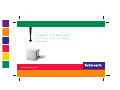 1
1
-
 2
2
-
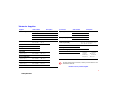 3
3
-
 4
4
-
 5
5
-
 6
6
-
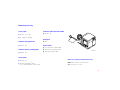 7
7
-
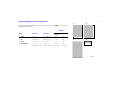 8
8
-
 9
9
-
 10
10
-
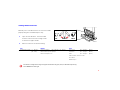 11
11
-
 12
12
-
 13
13
-
 14
14
-
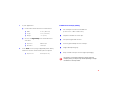 15
15
-
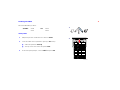 16
16
-
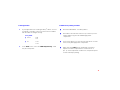 17
17
-
 18
18
-
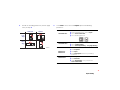 19
19
-
 20
20
-
 21
21
-
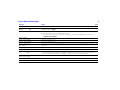 22
22
-
 23
23
-
 24
24
-
 25
25
-
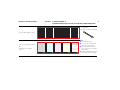 26
26
-
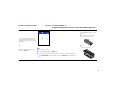 27
27
-
 28
28
-
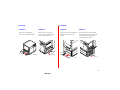 29
29
-
 30
30
-
 31
31
-
 32
32
-
 33
33
-
 34
34
-
 35
35
-
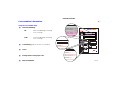 36
36
-
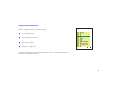 37
37
-
 38
38
-
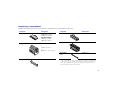 39
39
-
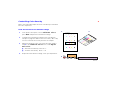 40
40
-
 41
41
-
 42
42
-
 43
43
-
 44
44
Ask a question and I''ll find the answer in the document
Finding information in a document is now easier with AI
Related papers
-
Tektronix Z740/N - Phaser 740 Color Laser Printer User manual
-
Tektronix 750 User manual
-
Tektronix Z740/N - Phaser 740 Color Laser Printer User manual
-
Tektronix Z740/N - Phaser 740 Color Laser Printer User manual
-
Xerox PHASER 750 User manual
-
Tektronix Phaser 780 Color User manual
-
Tektronix Z780N - Phaser 780 Color Laser Printer User manual
-
Tektronix PHASER 850 User manual
-
Tektronix PHASER 840 Troubleshooting Manual
-
Tektronix PHASER 850 User manual
Other documents
-
Xerox C o l o r P r i n t e r P H A S E R 8 6 0 User manual
-
Xerox Phaser 7300 Maintenance Manual
-
Xerox 560 User manual
-
Xerox 1235 User manual
-
Xerox 2135 User manual
-
Xerox 7700 User manual
-
OKI C931e User manual
-
OKI C931e User manual
-
Imation 27301 Installation guide
-
Xerox Phaser, DocuPrint N Series User manual