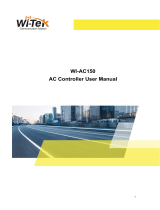Page is loading ...


Vigor2960 Series User’s Guide
ii
Vigor2960
Dual-WAN Security Firewall
User’s Guide
Version: 2.8
Firmware Version: V1.4.3
(For future update, please visit DrayTek web site for further information)
Date: April 02, 2019

Vigor2960 Series User’s Guide
iii
Intellectual Property Rights (IPR) Information
Copyrights
© All rights reserved. This publication contains information that is protected by
copyright. No part may be reproduced, transmitted, transcribed, stored in a retrieval
system, or translated into any language without written permission from the copyright
holders.
Trademarks
The following trademarks are used in this document:
Microsoft is a registered trademark of Microsoft Corp.
Windows, Windows 95, 98, Me, NT, 2000, XP, Vista, 7, 8 and Explorer are
trademarks of Microsoft Corp.
Apple and Mac OS are registered trademarks of Apple Inc.
Other products may be trademarks or registered trademarks of their respective
manufacturers.
Safety Instructions and Approval
Safety
Instructions
Read the installation guide thoroughly before you set up the router.
The router is a complicated electronic unit that may be repaired only be
authorized and qualified personnel. Do not try to open or repair the router
yourself.
Do not place the router in a damp or humid place, e.g. a bathroom.
The router should be used in a sheltered area, within a temperature range of +5 to
+40 Celsius.
Do not expose the router to direct sunlight or other heat sources. The housing and
electronic components may be damaged by direct sunlight or heat sources.
Do not deploy the cable for LAN connection outdoor to prevent electronic shock
hazards.
Keep the package out of reach of children.
When you want to dispose of the router, please follow local regulations on
conservation of the environment.
Warranty
We warrant to the original end user (purchaser) that the router will be free from any
defects in workmanship or materials for a period of two (2) years from the date of
purchase from the dealer. Please keep your purchase receipt in a safe place as it serves
as proof of date of purchase. During the warranty period, and upon proof of purchase,
should the product have indications of failure due to faulty workmanship and/or
materials, we will, at our discretion, repair or replace the defective products or
components, without charge for either parts or labor, to whatever extent we deem
necessary tore-store the product to proper operating condition. Any replacement will
consist of a new or re-manufactured functionally equivalent product of equal value, and
will be offered solely at our discretion. This warranty will not apply if the product is
modified, misused, tampered with, damaged by an act of God, or subjected to abnormal
working conditions. The warranty does not cover the bundled or licensed software of
other vendors. Defects which do not significantly affect the usability of the product will
not be covered by the warranty. We reserve the right to revise the manual and online
documentation and to make changes from time to time in the contents hereof without
obligation to notify any person of such revision or changes.
Be a Registered
Owner
Web registration is preferred. You can register your Vigor router via
http://www.draytek.com.
Firmware & Tools
Updates
Due to the continuous evolution of DrayTek technology, all routers will be regularly
upgraded. Please consult the DrayTek web site for more information on newest
firmware, tools and documents.
http://www.draytek.com

Vigor2960 Series User’s Guide
iv

Vigor2960 Series User’s Guide
v
Table of Contents
Chapter 1: Introduction.....................................................................................................1
1.1 Web Configuration Buttons Explanation ...................................................................................... 1
1.2 LED Indicators and Connectors................................................................................................... 2
1.3 Hardware Installation.................................................................................................................... 4
1.3.1 Network Connection ................................................................................................................4
1.3.2 Wall-Mounted Installation........................................................................................................5
Chapter 2: Initial Configuration ........................................................................................7
2.1 Changing Password..................................................................................................................... 7
2.2 Quick Start Wizard........................................................................................................................ 9
2.2.1 Step 1 – Specifying the WAN Profile.......................................................................................9
2.2.2 Step 2 – Configuring the Selected Protocol...........................................................................10
2.3 Register Vigor Router................................................................................................................. 17
Chapter 3: Application and Tutorial................................................................................19
3.1 How to Build SSL VPN with RDP Service in the Browser via Logging in Router's HTTPS Server?
.......................................................................................................................................................... 19
3.2 How to Configure OSPF?........................................................................................................... 24
3.3 How to Configure LAN to LAN IPsec Tunnel between Vigor2960 and Other Router................ 31
3.4 CVM Application - How to manage the CPE (router) through Vigor2960?................................ 34
3.5 CVM Application - How to build the VPN between remote devices and Vigor2960? ................ 39
3.6 CVM Application - How to upgrade CPE firmware through Vigor2960?.................................... 42
3.7 How to use High Availability for Vigor routers?.......................................................................... 48
3.8 How to Configure DNS Inbound Load Balance on Vigor 2960?................................................ 53
Chapter 4: Advanced Configuration...............................................................................57
4.1 WAN........................................................................................................................................... 57
4.1.1 General Setup........................................................................................................................58
4.1.2 Inbound Load Balance...........................................................................................................80
4.1.3 Switch ...............................................................................................................................86
4.2 LAN ............................................................................................................................................ 90
4.2.1 General Setup........................................................................................................................91
4.2.2 PPPoE Server......................................................................................................................104
4.2.3 Switch .............................................................................................................................109
4.2.4 Bind IP to MAC....................................................................................................................115
4.2.5 LAN DNS .............................................................................................................................119
4.3 Routing..................................................................................................................................... 123
4.3.1 Load Balance Pool...............................................................................................................123
4.3.2 Static Route.........................................................................................................................127
4.3.3 Policy Route.........................................................................................................................133
4.3.4 Fast Route...........................................................................................................................150
4.3.5 Default Route.......................................................................................................................152

Vigor2960 Series User’s Guide
vi
4.3.6 RIP Configuration ................................................................................................................153
4.3.7 OSPF Configuration.............................................................................................................155
4.3.8 BGP Configuration...............................................................................................................157
4.4 NAT........................................................................................................................................... 162
4.4.1 Port Redirection...................................................................................................................162
4.4.2 Fast NAT .............................................................................................................................166
4.4.3 Server Load Balance...........................................................................................................170
4.4.4 DMZ Host 173
4.4.5 ALG .............................................................................................................................176
4.4.6 Connection Timeout.............................................................................................................177
4.5 Firewall..................................................................................................................................... 178
4.5.1 Filter Setup ..........................................................................................................................178
4.5.2 DoS Defense .......................................................................................................................201
4.5.3 MAC Block...........................................................................................................................205
4.5.4 Filter Counter.......................................................................................................................207
4.6 Objects Setting......................................................................................................................... 208
4.6.1 IP Object .............................................................................................................................209
4.6.2 IP Group .............................................................................................................................211
4.6.3 IPv6 Object..........................................................................................................................213
4.6.4 MAC / Vendor Object...........................................................................................................215
4.6.5 Country Object.....................................................................................................................217
4.6.6 Service Type Object ............................................................................................................219
4.6.7 Service Type Group.............................................................................................................221
4.6.8 Keyword /DNS Object..........................................................................................................223
4.6.9 File Extension Object...........................................................................................................226
4.6.10 APP Object........................................................................................................................229
4.6.11 Web Category Object ........................................................................................................233
4.6.12 QQ Object..........................................................................................................................237
4.6.13 QQ Group..........................................................................................................................239
4.6.14 Time Object .......................................................................................................................241
4.6.15 Time Group........................................................................................................................243
4.6.16 SMS Service Object...........................................................................................................245
4.6.17 Mail Service Object............................................................................................................247
4.6.18 Notification Object..............................................................................................................250
4.7 User Management.................................................................................................................... 253
4.7.1 Web Portal...........................................................................................................................253
4.7.2 User Profile..........................................................................................................................260
4.7.3 User Group..........................................................................................................................273
4.7.4 Guest Profile........................................................................................................................275
4.7.5 RADIUS .............................................................................................................................281
4.7.6 LDAP/Active Directory.........................................................................................................283
4.8 Application................................................................................................................................ 286
4.8.1 Dynamic DNS......................................................................................................................286
4.8.2 DNS Security.......................................................................................................................292
4.8.3 GVRP .............................................................................................................................293
4.8.4 IGMP Proxy .........................................................................................................................294
4.8.5 UPnP .............................................................................................................................295
4.8.6 High Availability ...................................................................................................................296
4.8.7 Wake on LAN.......................................................................................................................305
4.8.8 SMS / Mail Alert Service......................................................................................................308
4.9 VPN and Remote Access......................................................................................................... 312
4.9.1 VPN Client Wizard...............................................................................................................312
4.9.2 VPN Server Wizard..............................................................................................................320
4.9.3 Remote Access Control.......................................................................................................326

Vigor2960 Series User’s Guide
vii
4.9.4 PPP General Setup .............................................................................................................327
4.9.5 OpenVPN General Setup....................................................................................................333
4.9.6 IPsec General Setup............................................................................................................335
4.9.7 VPN Profiles ........................................................................................................................336
4.9.8 VPN Trunk Management.....................................................................................................351
4.9.9 Connection Management ....................................................................................................356
4.10 Certificate Management......................................................................................................... 358
4.10.1 Local Certificate.................................................................................................................359
4.10.2 Trusted CA Certificate .......................................................................................................365
4.10.3 Remote Certificate.............................................................................................................367
4.11 SSL Proxy............................................................................................................................... 369
4.11.1 SSL Web Proxy .................................................................................................................369
4.11.2 SSL Application .................................................................................................................371
4.11.3 Online User Status.............................................................................................................375
4.12 Bandwidth Management ........................................................................................................ 376
4.12.1 Quality of Service...............................................................................................................376
4.12.2 QoS Rule...........................................................................................................................380
4.12.3 Sessions Limit....................................................................................................................387
4.12.4 Bandwidth Limit .................................................................................................................390
4.13 USB Application...................................................................................................................... 394
4.13.1 Disk Status.........................................................................................................................394
4.13.2 FTP Server ........................................................................................................................395
4.13.3 SAMBA Server...................................................................................................................396
4.13.4 Printer .............................................................................................................................399
4.13.5 Temperature Sensor..........................................................................................................400
4.13.6 Modem Support List...........................................................................................................402
4.14 System Maintenance.............................................................................................................. 403
4.14.1 TR-069 .............................................................................................................................403
4.14.2 Administrator Password.....................................................................................................406
4.14.3 Configuration Backup ........................................................................................................407
4.14.4 Syslog / Mail Alert..............................................................................................................411
4.14.5 Time and Date...................................................................................................................414
4.14.6 Access Control...................................................................................................................415
4.14.7 SNMP Setup......................................................................................................................420
4.14.8 Reboot System..................................................................................................................421
4.14.9 Firmware Upgrade.............................................................................................................425
4.14.10 APP Signature Upgrade..................................................................................................429
4.14.11 APP Support List .............................................................................................................431
4.15 Diagnostics............................................................................................................................. 432
4.15.1 Routing Table ....................................................................................................................432
4.15.2 ARP Cache Table..............................................................................................................435
4.15.3 DNS Cache Table..............................................................................................................438
4.15.4 DHCP Table.......................................................................................................................439
4.15.5 Session Table....................................................................................................................441
4.15.6 MAC Address Table...........................................................................................................442
4.15.7 Traffic Statistics .................................................................................................................442
4.15.8 Traffic Graph......................................................................................................................444
4.15.9 Web Console.....................................................................................................................446
4.15.10 Ping/Trace Route.............................................................................................................446
4.15.11 Data Flow Monitor............................................................................................................447
4.15.12 User Status......................................................................................................................450
4.16 Central Management (VPN)................................................................................................... 451
4.16.1 General Setup....................................................................................................................451

Vigor2960 Series User’s Guide
viii
4.16.2 CPE Management .............................................................................................................454
4.16.3 Log/Alert ............................................................................................................................463
4.17 Central Management (AP) ..................................................................................................... 464
4.17.1 General Setup....................................................................................................................466
4.17.2 Dashboard.........................................................................................................................467
4.17.3 Status .............................................................................................................................467
4.17.4 WLAN Profile.....................................................................................................................469
4.17.5 AP Maintenance ................................................................................................................473
4.17.6 AP Map .............................................................................................................................474
4.17.7 Traffic Graph......................................................................................................................477
4.17.8 Rogue AP ..........................................................................................................................478
4.17.9 Event Log...........................................................................................................................480
4.17.10 Total Traffic......................................................................................................................481
4.17.11 Station Number................................................................................................................481
4.17.12 Load Balance...................................................................................................................482
4.17.13 Function Support List.......................................................................................................484
4.18 Central Management (Switch)................................................................................................ 485
4.18.1 Status .............................................................................................................................485
4.18.2 Profile .............................................................................................................................488
4.18.3 Group .............................................................................................................................492
4.18.4 Maintenance......................................................................................................................493
4.18.5 Support List........................................................................................................................494
4.19 External Devices .................................................................................................................... 494
4.20 Product Registration............................................................................................................... 495
Chapter 5: Trouble Shooting.........................................................................................497
5.1 Checking If the Hardware Status Is OK or Not......................................................................... 497
5.2 Checking If the Network Connection Settings on Your Computer Is OK or Not ...................... 498
5.3 Pinging the Router from Your Computer.................................................................................. 501
5.4 Checking If the ISP Settings are OK or Not............................................................................. 502
5.5 Backing to Factory Default Setting If Necessary...................................................................... 503
5.6 Contacting DrayTek.................................................................................................................. 504
Chapter 6: Telnet Commands .......................................................................................505
6.1 Accessing Telnet of Vigor Router............................................................................................. 505
6.2 Global Commands.................................................................................................................... 507
6.3 Available Configure Commands............................................................................................... 514
6.4 WAN Configuration................................................................................................................... 516
6.4.1 Telnet Command: pf............................................................................................................516
6.4.2 Telnet Command: defaultroute............................................................................................529
6.4.3 Telnet Command: lbpool......................................................................................................530
6.4.4 Telnet Command: autolb.....................................................................................................533
6.4.5 Telnet Command: switch.....................................................................................................534
6.4.6 Telnet Command: 3g...........................................................................................................535
6.5 LAN Configuration.................................................................................................................... 537
6.5.1 Telnet Command: ipbindmac...............................................................................................538
6.5.2 Telnet Command: iprouting.................................................................................................540
6.5.3 Telnet Command: pf............................................................................................................542

Vigor2960 Series User’s Guide
ix
6.5.4 Telnet Command: route.......................................................................................................553
6.5.5 Telnet Command: route6.....................................................................................................556
6.5.6 Telnet Command: switch.....................................................................................................558
6.6 NAT Configuration.................................................................................................................... 559
6.6.1 Telnet Command: port_redirect...........................................................................................560
6.6.2 Telnet Command: dmz ........................................................................................................564
6.7 Objects Setting Configuration .................................................................................................. 568
6.7.1 Telnet Command: fext_object..............................................................................................568
6.7.2 Telnet Command: ip_group.................................................................................................572
6.7.3 Telnet Command: ip_object.................................................................................................574
6.7.4 Telnet Command: keyword_object......................................................................................577
6.7.5 Telnet Command: service_group ........................................................................................578
6.7.6 Telnet Command: service_object........................................................................................580
6.7.7 Telnet Command: time_group.............................................................................................583
6.7.8 Telnet Command: time_object.............................................................................................585
6.7.9 Telnet Command: web_category.........................................................................................588
6.8 User Management Configuration............................................................................................. 594
6.8.1 Telnet Command: users......................................................................................................594
6.8.2 Telnet Command: group......................................................................................................601
6.9 Applications Configuration........................................................................................................ 604
6.9.1 Telnet Command: DDNS.....................................................................................................604
6.9.2 Telnet Command: GVRP.....................................................................................................606
6.9.3 Telnet Command: ldap ........................................................................................................607
6.9.4 Telnet Command: ospf........................................................................................................610
6.9.5 Telnet Command: rip...........................................................................................................611
6.9.6 Telnet Command: SIP ALG.................................................................................................612
6.9.7 Telnet Command: UPnP......................................................................................................612
6.10 VPN Configuration ................................................................................................................. 613
6.10.1 Telnet Command: lan2lan .................................................................................................614
6.10.2 Telnet Command: remotedialin .........................................................................................632
6.10.3 Telnet Command: trunk.....................................................................................................636
6.11 Bandwidth Management Configuration.................................................................................. 642
6.11.1 Telenet Command: access_barrier ...................................................................................642
6.11.2 Telenet Command: bandwidth_limit..................................................................................643
6.11.3 Telenet Command: sesslimit .............................................................................................647
6.12 System Management Configuration....................................................................................... 650
6.12.1 Telnet Command: acc_ctrl.................................................................................................650
6.12.2 Telnet Command: admin_passwd.....................................................................................653
6.12.3 Telnet Command: autodiscovery.......................................................................................654
6.12.4 Telnet Command: cc..........................................................................................................654
6.12.5 Telnet Command: cmm.....................................................................................................655
6.12.6 Telnet Command: config ...................................................................................................656
6.12.7 Telnet Command: firmware...............................................................................................660
6.12.8 Telnet Command: mailalert ...............................................................................................661
6.12.9 Telnet Command: ntpclient................................................................................................662
6.12.10 Telnet Command: reboot.................................................................................................663
6.12.11 Telnet Command: snmpagent.........................................................................................664
6.12.12 Telnet Command: syslogd...............................................................................................665
6.12.13 Telnet Command: tr069...................................................................................................667


Vigor2960 Series User’s Guide
1
C
C
h
h
a
a
p
p
t
t
e
e
r
r
1
1
:
:
I
I
n
n
t
t
r
r
o
o
d
d
u
u
c
c
t
t
i
i
o
o
n
n
The Vigor2960 Series integrates a rich suite of functions, including NAT, firewall, VPN,
load balance, and bandwidth management capability. These products are very suitable for
providing multi-integrated solutions to SME markets.
A Virtual Private Network (VPN) is an extension of a private network that encompasses
links across shared or public networks like an Intranet. A VPN enables you to send data
between two computers across a shared public Internet network in a manner that emulates
the properties of a point-to-point private link. The DrayTek Vigor2960 Series VPN router
supports Internet-industry standards technology to provide customers with open,
interoperable VPN solutions such as X.509, DHCP over Internet Protocol Security (IPsec)
up to 500 tunnels, and Point-to-Point Tunneling Protocol (PPTP).
1
1
.
.
1
1
W
W
e
e
b
b
C
C
o
o
n
n
f
f
i
i
g
g
u
u
r
r
a
a
t
t
i
i
o
o
n
n
B
B
u
u
t
t
t
t
o
o
n
n
s
s
E
E
x
x
p
p
l
l
a
a
n
n
a
a
t
t
i
i
o
o
n
n
Several main buttons appeared on the web pages are defined as the following:
Save and apply current settings.
Cancel current settings and recover to the previous saved settings, or
discard the settings configured in the page.
Go to next page.
Return to the previous page.
Complete the setting configuration.
Remove the setting if you are not satisfied with it.
Remove the selected entry.

Vigor2960 Series User’s Guide
2
Note: For the other buttons shown on the web pages, please refer to Chapter 4 for detailed
explanation.
1
1
.
.
2
2
L
L
E
E
D
D
I
I
n
n
d
d
i
i
c
c
a
a
t
t
o
o
r
r
s
s
a
a
n
n
d
d
C
C
o
o
n
n
n
n
e
e
c
c
t
t
o
o
r
r
s
s
Before you use the Vigor router, please get acquainted with the LED indicators and connectors first.
The displays of LED indicators and connectors for the routers are different slightly.
D
D
e
e
s
s
c
c
r
r
i
i
p
p
t
t
i
i
o
o
n
n
f
f
o
o
r
r
L
L
E
E
D
D
LED Status Explanation
Blinking The router is powered on and running
normally.
ACT (Activity)
Off The router is powered off.
CSM On The profile(s) of CSM (Content Security
Management) for IM/P2P, URL/Web Content
Filter application can be created and enabled
from Firewall >>Filter Setup.
On The VPN tunnel is active. VPN
Off No VPN tunnel is active.
On The DoS/DDoS function is active. DoS
Blinking It will blink while deleting an attack.
On The WAN1 or WAN2 connection is ready. WAN1/2
Blinking It will blink while transmitting data.
On The QoS function is active.
QoS
Off The QoS function is disabled.
On The USB device is connected and ready for
use.
USB1/2
Blinking The data is transmitting.
LED on Connector
On The port is connected.
Off The port is disconnected.
Left LED
(Green)
Blinking The data is transmitting.
On The port is connected with 1000Mbps.
GigaWAN 1/2
Right LED
(Green)
Off The port is connected with 10/100Mbps.
On The port is connected.
Off The port is disconnected.
Left LED
(Green)
Blinking The data is transmitting.
On The port is connected with 1000Mbps.
GigaLAN
1/2/3/4
Right LED
(Green)
Off The port is connected with 10/100Mbps.

Vigor2960 Series User’s Guide
3
C
C
o
o
n
n
n
n
e
e
c
c
t
t
o
o
r
r
s
s
Interface Description
Factory Reset Restore the default settings. Usage: Turn on the router (ACT LED is
blinking). Press the hole and keep for more than 5 seconds. When you
see the ACT LED begins to blink rapidly than usual, release the button.
Then the router will restart with the factory default configuration.
GigaWAN 1/2 Connecters for remote networked devices.
GigaLAN 1/2/3/4 Connecters for local networked devices.
USB1/2 Connecter for Mobile HDD, 3G Modem or printer.
Connecter for a power cord.
ON/OFF - Power switch.

Vigor2960 Series User’s Guide
4
1
1
.
.
3
3
H
H
a
a
r
r
d
d
w
w
a
a
r
r
e
e
I
I
n
n
s
s
t
t
a
a
l
l
l
l
a
a
t
t
i
i
o
o
n
n
1
1
.
.
3
3
.
.
1
1
N
N
e
e
t
t
w
w
o
o
r
r
k
k
C
C
o
o
n
n
n
n
e
e
c
c
t
t
i
i
o
o
n
n
Before starting to configure the router, you have to connect your devices correctly.
1. Connect one end of an Ethernet cable (RJ-45) to one of the LAN ports of Vigor2960s.
2. Connect the other end of the cable (RJ-45) to the Ethernet port on your computer (that
device also can connect to other computers to form a small area network). The LAN
LED for that port on the front panel will light up.
3. Connect the cable Modem/DSL Modem/Media Converter to any WAN port of router
with Ethernet cable (RJ-45).
4. Connect the power cord to Vigor2960’s power port on the rear panel, and the other side
into a wall outlet.
5. Power on the device by pressing down the power switch on the rear panel. The PWR
LED should be ON.
6. The system starts to initiate. After completing the system test, the ACT LED will light
up and start blinking.
Below shows an outline of the hardware installation for your reference.

Vigor2960 Series User’s Guide
5
1
1
.
.
3
3
.
.
2
2
W
W
a
a
l
l
l
l
-
-
M
M
o
o
u
u
n
n
t
t
e
e
d
d
I
I
n
n
s
s
t
t
a
a
l
l
l
l
a
a
t
t
i
i
o
o
n
n
The Vigor2960 Series can be mounted on the wall by using standard brackets shown below.
Choose a flat surface (on the wall) which is suitable for placing the router. Make the screw
holes on the short side of the bracket aim at the screw holes on the router. Next, fasten both
the bracket and the router with two screws; and fasten both the wall and the bracket with
another two screws. Refer to the following figure.
Then, continue to fasten the screws on the other side of the router and the wall with other
screws.
When you finished about procedure, the router has been mounted on the wall firmly.

Vigor2960 Series User’s Guide
6
This page is left blank.

Vigor2960 Series User’s Guide
7
C
C
h
h
a
a
p
p
t
t
e
e
r
r
2
2
:
:
I
I
n
n
i
i
t
t
i
i
a
a
l
l
C
C
o
o
n
n
f
f
i
i
g
g
u
u
r
r
a
a
t
t
i
i
o
o
n
n
For use the router properly, it is necessary for you to change the password of web
configuration for security and adjust primary basic settings.
This chapter explains how to setup a password for an administrator and how to adjust basic
settings for accessing Internet successfully. Be aware that only the administrator can change
the router configuration.
2
2
.
.
1
1
C
C
h
h
a
a
n
n
g
g
i
i
n
n
g
g
P
P
a
a
s
s
s
s
w
w
o
o
r
r
d
d
To change the password for this device, you have to access into the web browse with default
password first.
1. Make sure your computer connects to the router correctly.
Notice: You may either simply set up your computer to get IP
dynamically from the router or set up the IP address of the computer to be
the same subnet as the default IP address of Vigor router 192.168.1.1.
For the detailed information, please refer to the later section - Trouble
Shooting of this guide.
2. Open a web browser on your PC and type http://192.168.1.1. A pop-up window will
open to ask for username and password. Please type default values on the window for
the first time accessing. The default value for user name is admin and the password is
admin. Next, click Login.

Vigor2960 Series User’s Guide
8
3. Now, the Main Screen will pop up.
4. Go to System Maintenance page and choose Administrator Password.
5. Enter the login password (admin, in default) on the field of Original Password. Type a
new one in the field of New Password and retype it on the field of Confirm Password.
Then click Apply to continue.
6. Now, the password has been changed. Next time, use the new password to access the
Web User Interface for this router.

Vigor2960 Series User’s Guide
9
2
2
.
.
2
2
Q
Q
u
u
i
i
c
c
k
k
S
S
t
t
a
a
r
r
t
t
W
W
i
i
z
z
a
a
r
r
d
d
Quick Start Wizard is a wizard which is designed for configuring your router accessing
Internet with simply steps. In the Quick Start Wizard group, you can configure the router to
access the Internet with different modes such as Static, DHCP, PPPoE, or PPTP modes.
For most users, Internet access is the primary application. The router supports the Ethernet
WAN interface for Internet access.
Click Quick Start Wizard from the home page. Quick Start Wizard will guide the user to
establish LAN interface profile, WAN interface profile and select proper protocol for
connection. The following will explain in more detail for the various broadband access
configurations.
2
2
.
.
2
2
.
.
1
1
S
S
t
t
e
e
p
p
1
1
–
–
S
S
p
p
e
e
c
c
i
i
f
f
y
y
i
i
n
n
g
g
t
t
h
h
e
e
W
W
A
A
N
N
P
P
r
r
o
o
f
f
i
i
l
l
e
e
In the first page of Quick Start Wizard, please choose a WAN profile and specify IPv4
protocol.
Available parameters are listed as follows:
Item Description
Profile
Use the drop down list to choose one of the WAN profiles
for modifying.
IPv4 Protocol
Use the drop down list to choose the type for the IPv4
protocol for such profile.

Vigor2960 Series User’s Guide
10
When you finish the above settings, please click Next to go to next page.
2
2
.
.
2
2
.
.
2
2
S
S
t
t
e
e
p
p
2
2
–
–
C
C
o
o
n
n
f
f
i
i
g
g
u
u
r
r
i
i
n
n
g
g
t
t
h
h
e
e
S
S
e
e
l
l
e
e
c
c
t
t
e
e
d
d
P
P
r
r
o
o
t
t
o
o
c
c
o
o
l
l
This page will be changed according to the IPv4 Protocol Type selected on last page.
I
I
f
f
S
S
t
t
a
a
t
t
i
i
c
c
i
i
s
s
s
s
e
e
l
l
e
e
c
c
t
t
e
e
d
d
If Static is selected, the following screen will appear. You can manually assign a static IP
address to the WAN interface and complete the configuration by applying the settings and
rebooting your router. Please type in values for Static IP address, Static Mask, Static
Gateway and Static DNS specified by your ISP, and then click Next.
Available parameters are listed as follows:
Item Description
IP Address
Type a public IP address for such WAN profile.
Subnet Mask
Choose the static mask from the drop down list.
Gateway IP Address
Type a public gateway address for such WAN profile.
DNS Server IP
Address
Add – Click this button to display the IP address field for
adding a new IP address. Type the IP address on the tiny boxes
one by one.
/