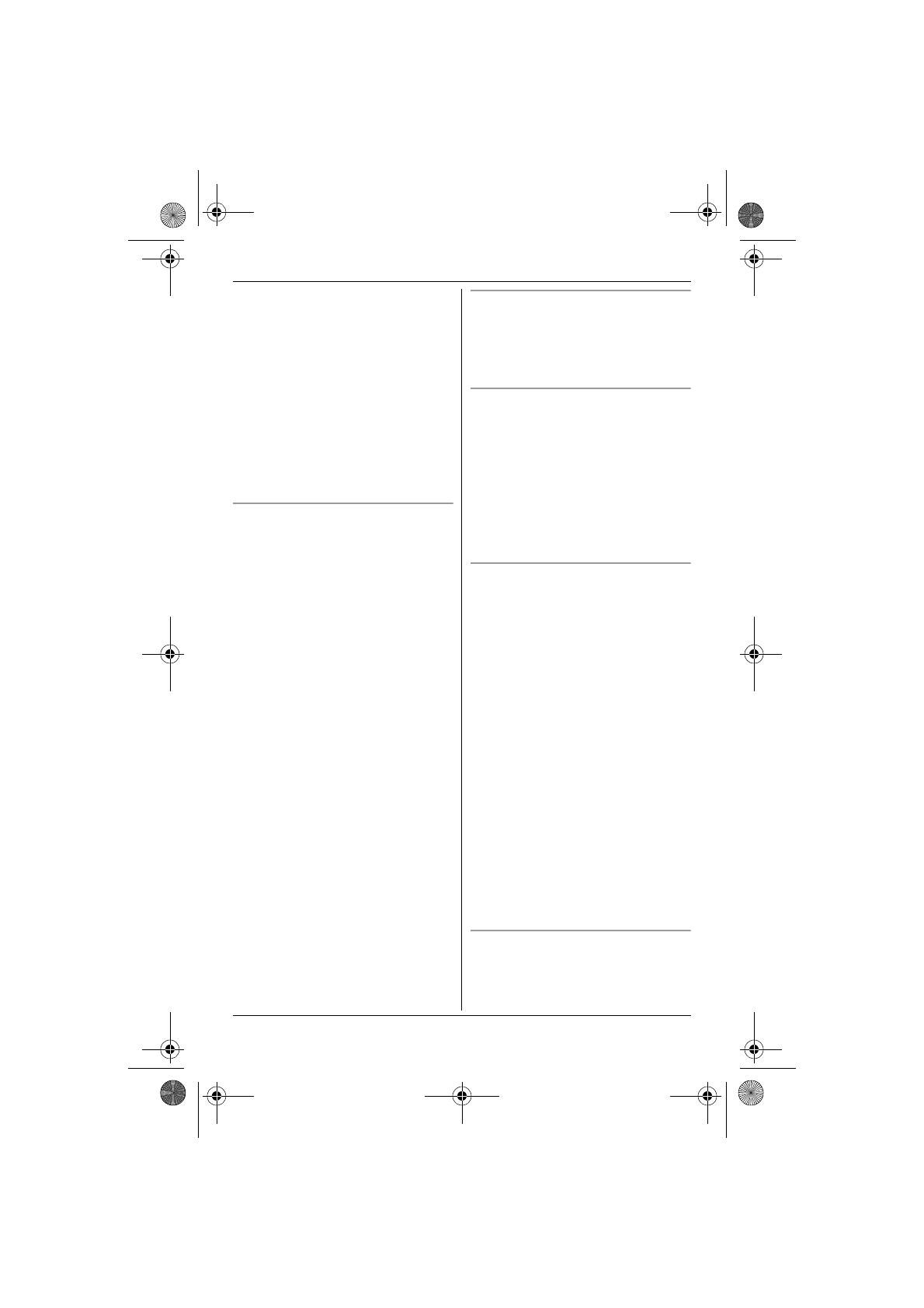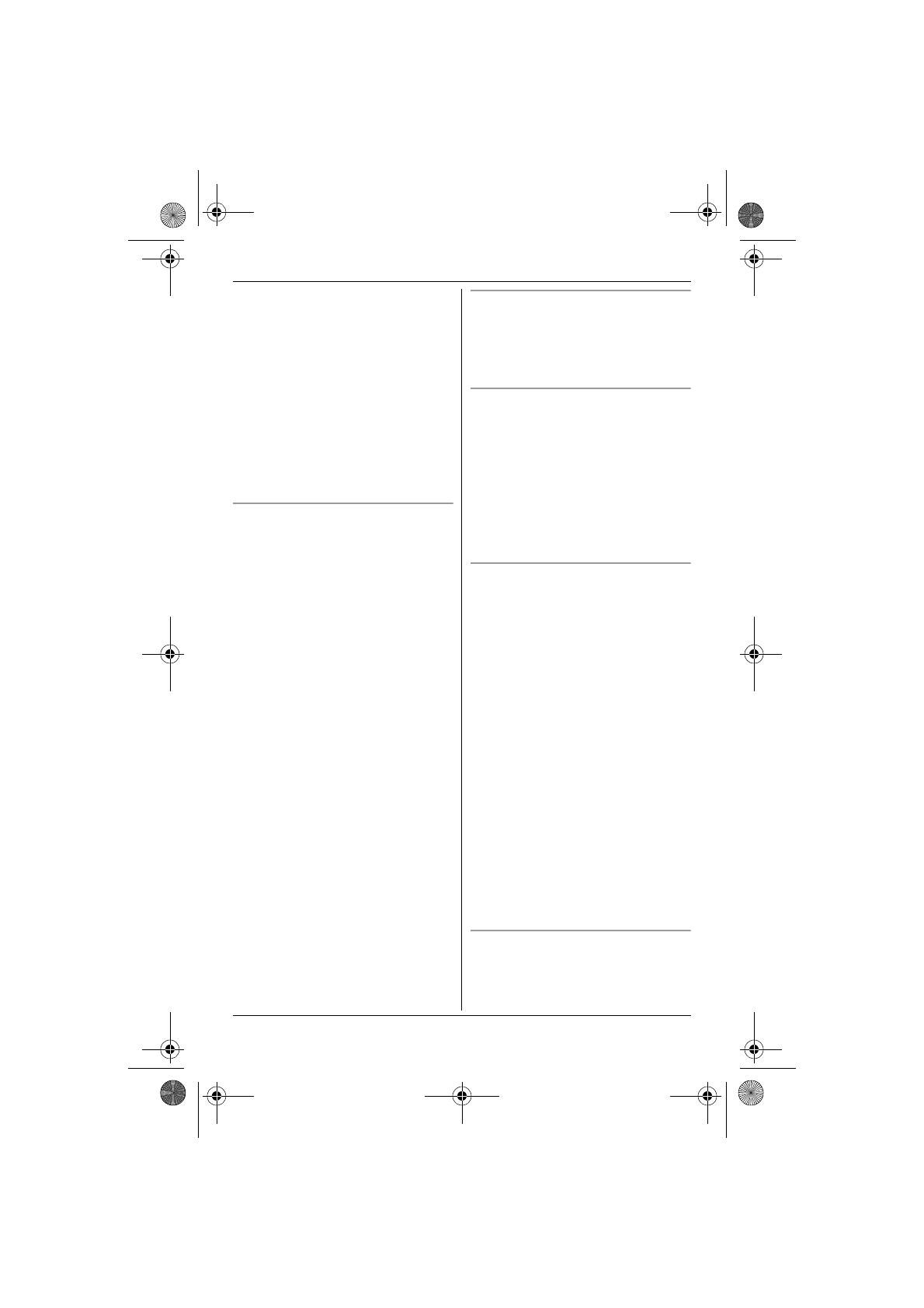
Introduction
9
For assistance, please visit http://www.panasonic.com/help
computers, wireless devices or
other phones.
– avoid facing radio frequency
transmitters, such as external
antennas of mobile phone cell
stations (avoid putting the base unit
on a bay window or near a window).
L Coverage and voice quality depends
on the local environmental conditions.
L If the reception for a base unit location
is not satisfactory, move the base unit
to another location for better
reception.
Environment
L Keep the product away from electrical
noise generating devices, such as
fluorescent lamps and motors.
L The product should be kept free from
excessive smoke, dust, high
temperature, and vibration.
L The product should not be exposed to
direct sunlight.
L Do not place heavy objects on the
power cord or top of the product.
L When you leave the product unused
for a long period of time, unplug the
product from the power outlet.
L The product should be kept away from
heat sources such as heaters, kitchen
stoves, etc. It should not be placed in
rooms where the temperature is less
than 5 °C (41 °F) or greater than 40 °C
(104 °F). Damp basements should
also be avoided.
L The maximum calling distance may be
shortened when the product is used in
the following places: Near obstacles
such as hills, tunnels, underground,
near metal objects such as wire
fences, etc.
L Operating the product near electrical
appliances may cause interference.
Move away from the electrical
appliances.
Routine care
L Wipe the outer surface of the
product with a soft moist cloth.
L Do not use benzine, thinner, or any
abrasive powder.
Notice for product disposal, transfer,
or return
L This product can store your
private/confidential information. To
protect your privacy/confidentiality, we
recommend that you erase the
information such as phonebook or
caller list entries from the memory
before you dispose of, transfer, or
return the product.
Splash resistance (handset only)
The handset is designed to be splash-
resistant. You can use the handset with
wet hands.
L Do not immerse in water or leave
under running water.
L Keep the handset away from salt
water.
L Avoid exposure to prolonged high
humidity.
L Since water in headset jack may
cause damage, close the headset jack
cover when the optional headset is not
in use. When the optional headset is
connected, do not use the handset
with wet hands.
L If the handset is wet, wipe with a soft
dry cloth.
L The base unit/charger is not designed
to be splash resistant. Do not place
the handset on the base unit/charger if
the handset is wet.
Drop resistance (handset only)
The handset is designed to be drop-
resistant, however, it should not be
thrown or stepped on.
TG936x_OI.book Page 9 Wednesday, January 2, 2008 9:12 AM