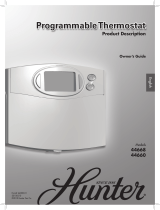Page is loading ...

Ch
T E M P
Form No. 44004-01 Rev 09/04/2008
Your Model 44665 thermostat can read
the temperatures from up to three weath-
er-resistant sensors at a distance of up
to 75 feet*. It will control the temperature
from as many as two indoor sensors, with
a third being a sensor only - perfect for
outdoor use.
If you use multiple sensors, you might
want to number them. Simply use a mark-
er to write a number on the back of each
sensor.
Additional sensors can be pur-
chased separately from your HVAC
contractor, or you can contact us at
www.climatetechnologyproducts.com.
You can mount the Remote Sensors on
a wall or other vertical surfaces, or you
can set the Remote Sensors on tables or
other horizontal surfaces.
Consult the Thermostat Instruction Man-
ual, page 15, Option 8 for instructions in
setting the thermostat to accommodate
the remote sensors.
* Distance my vary based on building con-
struction or other interfering frequencies.
Model 44758
Remote
Sensor
Owners
Manual
NOTE
This device complies with Part 15 of the FCC
Rules. Operation is subject to the following
two conditions: (1) this device may not cause
harmful interference, and (2) this device must
accept any interference received, includ-
ing interference that may cause undesired
operation.
This equipment has been tested and found
to comply with the limits for a Class B digi-
tal device, pursuant to Part 15 of the FCC
Rules. These limits are designed to provide
reasonable protection against harmful
interference in a residential installation. This
equipment generates, uses and can radiate
radio frequency energy and, if not installed
and used in accordance with the instruc-
tions, may cause harmful interference to
radio communications. However, there is no
guarantee that interference will not occur in a
particular installation. If this equipment does
cause harmful interference to radio or televi-
sion reception, which can be determined by
turning the equipment off and on, the user is
encouraged to try to correct the interference
by one or more of the following measures:
• Increase the separation between the
equipment and receiver.
• Connect the equipment into an outlet on
a circuit different from that to which the
receiver is connected.
• Consult the dealer or an experienced
radio/TV technician for help.
1. Remove the four screws on the back
of the Remote Sensor. See Figure 1. The
Outer Cover will drop off.
Figure 1
2. Remove the Battery Compartment
Cover, which is underneath the Outer
Cover. See Figure 2.
Outer Cover
4. Install two fresh AA alkaline batter-
ies into the Battery Compartment, being
careful to observe the battery polarities.
See Figure 4.
Figure 2
Battery
Compart-
ment Cover
Battery
Compart-
ment
(Batteries
installed)
Figure 3
3. Use the tip of a paper clip to set the
FIRST FOUR Remote Sensor DIP Switch-
es to any conguration you desire. NOTE:
Each sensor you use must have a differ-
ent setting. See Figure 3.
To set the remote sensor to display the
temperature in Fahrenheit, place the
FIFTH DIP switch in the DOWN position.
To set the remote sensor to display the
temperature in Celsius, place the FIFTH
DIP switch in the DOWN position.
Figure 4
OPERATION
Initial Start-Up
1. When the batteries are installed, the
LCD Display will show the rst initializing
screen for approx. 2 seconds. See Figure
5.
Ch
R H T E M P
C
%
2. The LCD Display will then show the
second initializing screen for approx. 10
seconds. See Figure 6.
Ch
Figure 5
Figure 6
ON
DIP
1
2 3
4
5

Hunter Fan Co.
2500 FRISCO
AVENUE
MEMPHIS, TN 38114
© 2008 Hunter Fan Company
Form No. 44004-01 Rev 09/04/2008
5) Place the Battery Compartment Cover
over the Battery Compartment.
6) For Wall Mounting
a. Replace the Outer Cover as
shown in Figure 8. Use the four screws to
secure the Outer Cover.
b. Use the provided screw to
mount the Remote Sensor on a wall or
other vertical surface. The back of the
Remote Sensor has a Wall-Mount Indent
from which it will hang from the provided
screw. See Figure 9
Figure 8
Wall-Mount
Indent
Figure 9
6) To Set the Remote Sensor on a Table
a. Replace the Outer Cover as
shown in Figure 10. Use the four screws
to secure the Outer Cover.
b. Rest the Remote sensor on
the horizontal surface of your choice.
Figure 10
Indications
Ch
TEMP
Ch
TEMP
Normal Temperature Indication
If your Remote Sensor is set to show the
temperature in Celsius, the display will
show the ºC indication next to the tem-
perature. See Figure 11.
Ch
T E M P
C
Figure 11
Temperature Measurement Range
Your Remote Sensor will show tempera-
tures from -40ºF to 122ºF (-40ºC to 50ºC).
If the temperature is greater than 122ºF
(50ºC), the LCD will show “HI”. See Fig-
ure 12A. If the temperature is lower than
-40ºF (-40ºC), the LCD will show “LO”.
See Figure 12B.
Figure 12A
Figure 13
Figure 12B
Low Battery Indication
When your Remote Sensor’s battery is
running low, the LCD will show the ash-
ing Low Battery Indication to remind you
to install two fresh AA Alkaline batteries
at your earliest convenience. See Figure
13. At this point your Remote Sensor will
continue to function normally.
Ch
T E M P
Depleted Battery Indication
If your Remote Sensor’s battery is deplet-
ed to the point that the LCD is showing
only the ashing Low Battery Indication,
as in Figure 14, your Remote Sensor has
ceased functioning and will continue in
this condition until two fresh AA Alkaline
batteries are installed. Without further at-
tention, the LCD will eventually go blank.
Your Remote Sensor will return to nor-
mal operation when fresh batteries are
installed.
Figure 14
Troubleshooting
Problem: LCD is Blank.
Solution: Make certain your Remote Sen-
sor’s batteries are 1) installed correctly,
with polarities correctly positioned, and 2)
fresh.
Problem: Thermostat is not showing the
same temperature as the Remote Sensor.
Solution: Make certain you have the cor-
rect Remote Sensor selected at your ther-
mostat (if you are using more than one
Remote Sensor).
If you require further assistance, call Hunter
Fan Technical Support at 1-888-830-1326
from 7am to 7pm Central Time Monday thru
Friday and 8am to 5pm on Saturday.
4. The Remote Sensor Screen will dis-
play the ambient temperature and, in the
bottom-left corner, a channel number
between 0 and 15. See Figure 7. This will
be the channel to which you will set the
thermostat to read the Remote Sensor.
See the Thermostat Instruction Manual,
page 14, Option 8.
Ch
T E M P
3. The LCD Display will then show the
normal operating screen. See Figure 7.
NOTE: It may take up to 30 seconds for
the thermostat to "pick-up" the sensor.
Figure 7
Channel
/