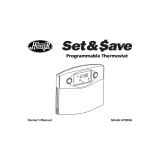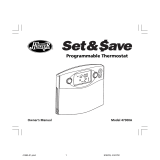Page is loading ...

INSTALLATION
JUST RIGHT
DIGITAL THERMOSTAT
If the code letter
on your existing
thermostat is. . .
then mark the
wire with label
shown. . .
and connect
to thermostat
terminal shown
RH, R, VR or 4
24 Volt
RC, VC
24 Volt Cool
G or F
Fan
Y, C or M
Air Conditioning
Compressor
W or H
Heating
Form No. 41970-01 Rev 4/4/2006
®
Low Battery
Indicator:
Flashes when
batteries need
to be replaced.
System
Switch:
Selector
switch for
Heat, Cool,
and Off.
Fan Switch:
Fan switch for
Automatic or
Continuous fan
operation.
Battery
Compartment:
Front access allows
easy insertion
of two AA 1.5V
batteries.
Up and Down Keys:
Keys for changing the
Temperature setting.
Also used for adjust-
ing the Span.
Filter Key:
Resets the
lter change
counter to
zero.
Reset: Press with a
paper clip to reset the
thermostat and return
to power-up settings.
Front Doors: Covers
keys and batteries
when not used for
neat appearance.
Open with one
nger from top or
bottom.
LCD Display:
Shows Room
Temperature, Set
Temperature, and
other feature
information as
required.
Filter Change Indicator:
Flashes when lter
needs to be checked.
Congratulations!
Your new Hunter thermostat will provide years of reliable service. Using this
digital thermostat will provide more uniform comfort in your home through
the seasons. Thank you for buying a Hunter product!
Please read this manual for complete instructions on installing and operating
your thermostat. If you require further assistance, call Hunter Technical Support
at 1-888-830-1326 from 8am to 5pm Central Time.
Remove the mylar label from the display window.
IMPORTANT INFORMATION
1.
This thermostat is designed to work on the following systems:
• Gas - Standing Pilot
• Gas - Electronic Ignition
• Gas - Fired Boilers
• Gas - Milivolt Systems
• Oil - Fired Boilers
• Oil - Fired Furnace
• Electric Furnace
• Electric Air Conditioning
This thermostat will NOT control single-stage or multi-stage heat pumps or
110/220 V baseboard electric heating systems.
2. Temperature Range
This thermostat can be set between 45°F and 95°F (7°C and 35°C). However,
it will display room temperatures from 30°F to 99°F (0°C and 37°C). “HI” will
be displayed if the temperature is higher than 99°F (37°C), and “LO” will be
displayed if the temperature is lower than 30°F (0°C).
This thermostat will automatically cutoff in Heat mode if the temperature rises
above 95°F (35°C), and automatically cutoff in Cool mode if the temperature
drops below 45°F (7°C).
3. Compressor Protection
This thermostat provides a 3.5 minute delay after shutting off the cooling system
before it can be restarted. This feature will prevent damage to your compressor
caused by rapid cycling. It does not prevent a rapid compressor restart due to
short power outages.
4. Battery Warning
Two fresh AA alkaline batteries should provide well over one year of service.
However, when the batteries become drained, the Low Battery Indicator will
ash on the display. When this message occurs, install new alkaline batteries.
You have approximately 1 minute to change the batteries and keep the ther-
mostat’s settings. Once the batteries have become too low to ensure proper
operation, your system will be turned Off, and the display will be cleared except
for ashing Low Battery Indicator on the LCD display.
CAUTION: When only the battery icon ashes on the display, the ther-
mostat is shut down, and your system will no longer operate. In this
condition, there is no temperature control of your dwelling.
NOTE: If you plan to be away from the premises over 30 days, we recommend
that you replace the old batteries with new alkaline batteries prior to leav-
ing.
5. Notes
This device complies with Part 15 of the FCC Rules. Operation is subject to the
following two conditions: (1) this device may not cause harmful interference,
and (2) this device must accept any interference received, including interference
that may cause undesired operation.
This equipment has been tested and found to comply with the limits for a Class
B digital device, pursuant to Part 15 of the FCC Rules. These limits are designed
to provide reasonable protection against harmful interference in a residential
installation. This equipment generates, uses and can radiate radio frequency en-
ergy and, if not installed and used in accordance with the instructions, may cause
harmful interference to radio communications. However, there is no guarantee
that interference will not occur in a particular installation. If this equipment
does cause harmful interference to radio or television reception, which can be
determined by turning the equipment off and on, the user is encouraged to try
to correct the interference by one or more of the following measures:
• Reorient or relocate the receiving antenna.
• Increase the separation between the equipment and receiver.
• Connect the equipment into an outlet on a circuit different from that to
which the receiver is connected.
• Consult the dealer or an experienced radio/TV technician for help.
FEATURES
What You Need
This thermostat includes two #8 slotted screws and two wall anchors
for mounting. To install your thermostat, you should have the fol-
lowing tools and materials.
• Slotted Screwdriver(s)
• Small Philips screwdriver
• Hammer
• Electric drill and 3/16” bit
• Two 1.5 V (AA) size alkaline batteries
Remove Old Thermostat
CAUTION: Do not remove any wiring from existing thermostat before
reading the instructions carefully. Wires must be labeled prior to
removal.
IMPORTANT! Turn off the power to the furnace at the main power
panel or at the furnace.
Remove existing thermostat cover and thermostat. See Figure 1. Some ther-
mostats will have screws or other locking devices that must rst be removed.
Once the wall mounting plate is exposed, look for wires.
If wires are not visible, they may be connected to the back of the wallplate.
Again, look for screws, tabs, etc. Some models have doors that open to expose
wires and mounting screws. See Figure 1.
Wire Labeling
• Each wire coming from the wall to the existing thermostat is connected
to a terminal point on that thermostat. Each of these terminal points is
usually marked with a code letter as shown in Table A below.
• The number of wires in your system can be as few as two (for heat only
systems), as many as eight, or any number in between. If you follow the
labeling procedures correctly, you do not have to be concerned about how
many wires there are.
• There is often no terminal marking on the existing thermostat of two wire,
heat only systems. Just connect either of the wires to the Rh terminal, then
connect the other wire to the W terminal to complete the circuit.
• IMPORTANT! BEFORE DISCONNECTING ANY WIRES, APPLY THE SELF-AD-
HESIVE LABELS PROVIDED TO THE WIRE AS SHOWN IN TABLE A BELOW.
(For example, attach the label marked W to the wire that goes to the W
or H terminal on your existing thermostat.) IGNORE THE COLOR OF THE
WIRES since these do not always comply with the standard.
• After labeling wires, disconnect them from the existing thermostat ter-
minals.
• Remove existing wallplate. To make sure wires do not fall back into wall
opening, you may want to tape them to the wall.
• If hole in wall is larger than necessary for wires, seal this hole with insulating
material so that no hot or cold air can enter the back of the thermostat
from the wall. This air could cause a false thermostat reading.
NOTE: Do not connect a “Common” wire (sometimes labeled “C”) to any
terminal on this thermostat. Tape up the wire and do not use. This wire provides
electricity to non-battery powered thermostats.
Typical Home Thermostats
Table A
Mount Wallplate and Thermostat
• Remove the wallplate from your thermostat by pressing the release tab on
the bottom of the thermostat. See Figure 2.
Figure 2
• Position wallplate on wall and pull existing wires through large opening.
Then level for appearance. Mark holes for plastic anchors provided, if your
existing holes do not line up with those on the wallplate.
• Drill holes with 3/16” bit and gently tap anchors into the holes until ush
with wall.
• Reposition wallplate to wall, pulling wires through large opening. Insert
mounting screws provided into wall anchor and tighten. See Figure 3.
Figure 3
NOTE: 5-wire Systems
If your thermostat has one wire marked R or Rh (2, 3, or 4-wire system), then
leave the jumper wire between the Rh and Rc terminals on the wallplate.
Otherwise, if you have separate Rh and Rc wires (5-wire system), then remove
the jumper wire between the Rh and Rc terminals.
Connect Wires and Mount
Thermostat to Wallplate
• Match and connect the labeled wires to the appropriate coded terminal
screws on the wallplate. (See Figure 4, 5.) Ignore any wires which may be
present, but which were not connected to the old thermostat.
Figure 5
Figure 4
• Be sure to tighten the terminal screws securely, otherwise a loose wire
could cause operational problems with your system or thermostat.
• Push excess wire back into the hole to prevent interference when installing
the thermostat to the wallplate.
• Make sure the System Switch is set to OFF, and the Fan Switch is set to
AUTO.
• Insert the tabs on top of the thermostat body into the slots at the top of
the wallplate. Press the bottom of the thermostat body into the snap on
the bottom of the wallplate. Refer to Figure 2. (NOTE: Do not force the
thermostat onto the wallplate, as the terminal pins may be damaged. If it
does not snap properly, the thermostat may not work.)
• Insert the two AA size alkaline batteries, observing the polarity marked
inside the battery compartment.
• Switch on the main power at the panel or furnace.
Owners Manual Model 42996
x
x
x
x
x

The Fan switch should normally be located in the AUTO
position. The Fan will be turned on along with normal
operation of your system. In a normal gas or oil furnace,
the Fan will be turned on by your furnace after its
warm-up delay. For electric heat and air conditioning
operation, the Fan will turn on with the system.
To run the Fan on continuously, slide the Fan switch
to the ON position.
The System Selector switch on the front of the
thermostat determines the operating mode of the
thermostat. You may select COOL, OFF, HEAT.
NOTE: Anytime you install or remove the thermostat
from the wallplate, slide the System Selector to the
OFF position to prevent the possibility of a rapid
system On-Off.
• Press to raise the Span to 3. This setting INCREASES
the cycle time by allowing your system to run LON-
GER.
• Press and hold BOTH for three seconds. The dis-
play will ash, and SPAN will be displayed on the
LCD.
• Press to lower the Span to 1. This setting DE-
CREASES the cycle time by causing your system
to run SHORTER.
After changing or cleaning the system lter, press and hold the Filter key for 3
seconds. The display will blink, and the counter will be reset to zero.
• The display will ash
to show that you are
in Set Temperature
mode, then you can
release the key.
ON
DIP
4
3
2
1
A0
A1
A2
A3
®�
Temperature
Display
(SW4)
Fan Option
(SW3)
Hunter Fan Company
2500 FRISCO AVENUE
MEMPHIS, TN 38114
© 2006, Hunter Fan Company
Form No. 41970-01 Rev 4/4/2006
Ask Your Local Retailer for Other Quality Products from Hunter.
Ceiling Fans HumidiersAir Puriers
Raises Setting
Lowers Setting
Remote Control
Address
(SW5)
Selector Switches (See Figure 6)
Use the switches on the back of the thermostat and in the remote control to
match the thermostat to your system (either gas or electric), choose between
temperature readout (either Fahrenheit or Celsius), and set the remote control
address.
• Heating System Selector (HG - HE switch)
The factory position for this switch is in the “HG” position. Leave it in this
position if you have a gas furnace or an oil burner. If you have an electric
furnace, test to see whether the Heat and Fan come on as expected after
installation. If the Fan operation is normal, leave it in the “HG” position.
If the Fan does not come on within a minute of the thermostat calling for
heat, change the switch position to “HE”. The system selector has no effect
in the cooling mode.
NOTE: “HG” position is for gas and most other systems. “HE” position is
for certain electric systems having a fan relay.
• F° / C° selector (Fahrenheit / Celsius)
Your thermostat is set for F° mode from the factory. In order to change to
C° mode, slide the switch to C° and press the reset button on front of the
thermostat with a paper clip.
NOTE: Unless the reset button is pressed, the thermostat will not change
temperature mode.
• Remote Control Address
Use a pin to congure the four Remote Control Address switches.
NOTE: Write down the address to which you congure these switches, as
you will have to congure the Remote Control to the same address.
Remove the battery compartment Cover from the back of the remote control.
See Figure 7. Use a pin to congure the four remote control Address switches
to same address you gave to the thermostat.
Figure 7
Figure 6
• Press either the up or down key and hold for longer
than 1 second.
OPERATION
Start-up
The LCD will show the factory default display of
70°F (21°C) when batteries are rst installed, or
after the Reset button is pressed. The temperature
will update after a few seconds.
System Selector Switch
Fan Switch
Setting New Temperature
• Press either up or down again to change to
your desired Set Temperature. Hold the key
down for over 2 seconds to fast-advance the
Set Temperature.
Filter Monitor
The thermostat counts the number of hours your system’s lter has been in
use. To maximize your system’s performance and energy efciency, change or
clean your lter regularly.
When the total system run time for heat and
cool reaches 400 hours, the Filter Change
Indicator will ash as a reminder to check your
system’s lter.
NOTE: Pressing the Filter key at any time for less than 3 seconds will cause the Filter
Change Indicator to appear on the LCD. This is only to conrm key operation, and
the counter is not affected unless the key is held for greater than 3 seconds.
SPAN Setting
Your thermostat is set at the factory to cycle at 1°F (0.5°C) above and below
the set temperature. (Span = 2) This setting has been designed to provide
a comfortable room temperature under most all conditions. However, if you
nd your system cycling too fast or too slow, then the Span can be adjusted
to modify the cycle time.
The Span settings remain the same for both HEAT and COOL, and can be
changed in any System Switch position.
When batteries are installed in the thermostat, or the Reset key is pressed, the
Span is reset back to setting 2.
Low Battery Warning
Your thermostat has a two-stage low battery
warning system. When the batteries are rst
detected to be weak, the rst stage low battery
warning is indicated by battery symbol ashing
on the LCD display. At your earliest convenience,
you need to replace the batteries with 2 new AA
alkaline batteries.
When the batteries become too weak for nor-
mal operation, the thermostat enters the second
stage low battery warning which shuts down
the thermostat. In this condition, “BATT” ashes
alone on the display, and the thermostat will
turn your system Off. Your system will remain
shut-off until the batteries are replaced.
NOTE: The thermostat will still keep the current Set Temperature and Filter run
time in memory until new batteries are installed. After conrming that new
batteries have been inserted, the thermostat will return to normal operation.
Error Mode
If the thermostat is unable to control your sys-
tem due to an unexpected battery problem,
the thermostat will enter Error Mode. In this
condition, the thermostat ashes “Er” on the
LCD display, and shuts off your system.
To correct this problem, replace the batteries with 2 new AA alkaline batteries,
even if you have recently replaced them. Next, use a paper clip to press the
RESET button next to the keypad. You will need to reprogram your thermostat
and conrm normal operation.
If Error Mode returns, please call Technical Support at
1-888-830-1326 for further information.
Remote Operation
You can use the remote control (12 volt battery not included) that came with
your thermostat to adjust the temperature setting. Press the “+” side of the
remote button to raise the setting one degree, and press it twice to raise the
setting two degrees. The “+” side of the button will glow red each time you
press it. Press the “–” side of the remote button to lower the setting one degree,
and press it twice to lower the setting two degrees. The “–” side of the button
will glow blue each time you press it. See Figure 8.
NOTE: You can not change your thermostat’s setting by more
than two degrees in either direction by using the remote control.
If you change the setting by two degrees, you must wait until
the room temperature arrives at the new setting before you
adjust the setting again with the remote control.
Auto Cut Off
Your thermostat will automatically cutoff in Heat mode if the room temperature
rises above 95°F (35°C). It will cutoff in Cool mode if the room temperature
drops below 45°F (7°C).
Note that if your system has malfunctioned and no longer responds to ther-
mostat controls, the Auto Cut-Off will have no effect.
TROUBLESHOOTING
Problem
No Display.
1. Check battery connections and batteries.
2. Press RESET button with a small pin and hold in for
two seconds.
Entire Display
Dims.
1. Replace Batteries.
Auto Fan Does Not
Turn On Properly.
1. Move HG/HE selector to correct position.
Heating or Cooling
Does Not Go On
or Off.
1. Check that the function switch is in the correct posi-
tion (“HEAT” or “COOL”).
2. There may be as much as 4-minute delay before
the system turns On—wait and check. (Compressor
protection delay.)
3. Check your circuit breakers and switches to ensure
there is power to the system.
4. Replace batteries.
5. Make sure your furnace blower door is closed prop-
erly.
6. If your system only uses 4-wires, be sure the jumper
wire is installed between the Rc and Rh terminals.
Thermostat does
not respond to
Remote Control
1. Replace the batteries in the remote control.
2. Ensure the Remote Control Address switches in the
thermostat and the remote control are set to the same
adress.
Figure 8
/