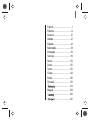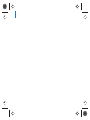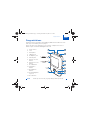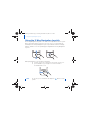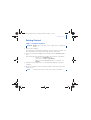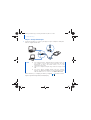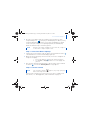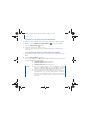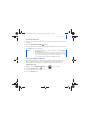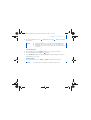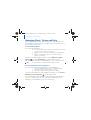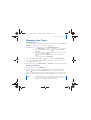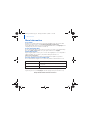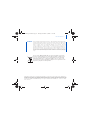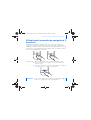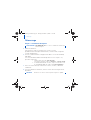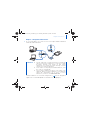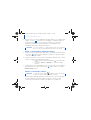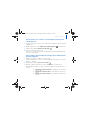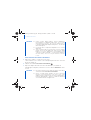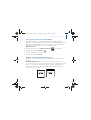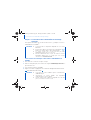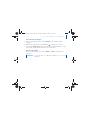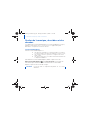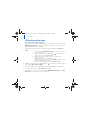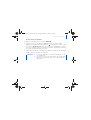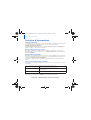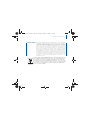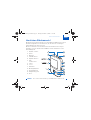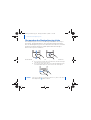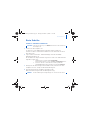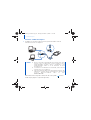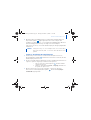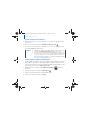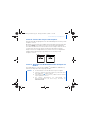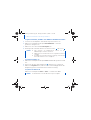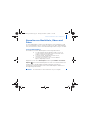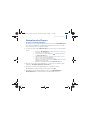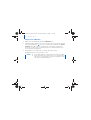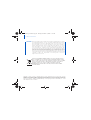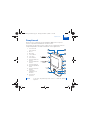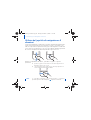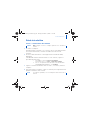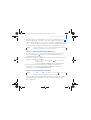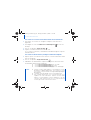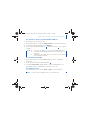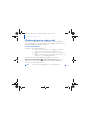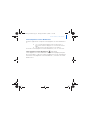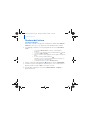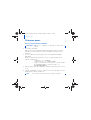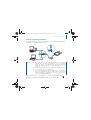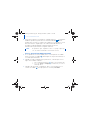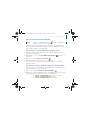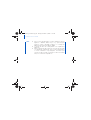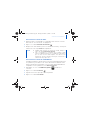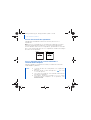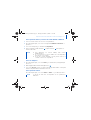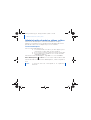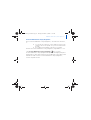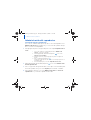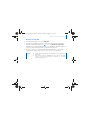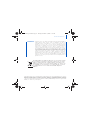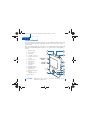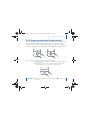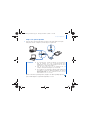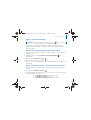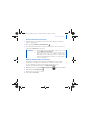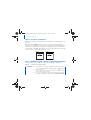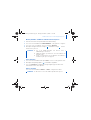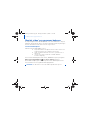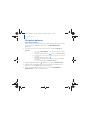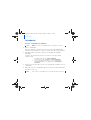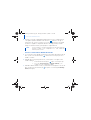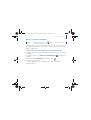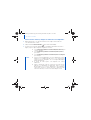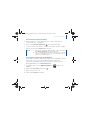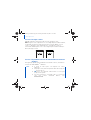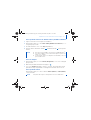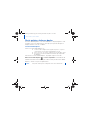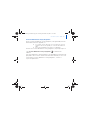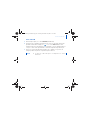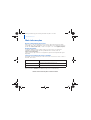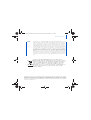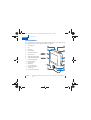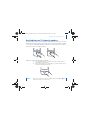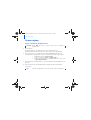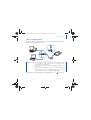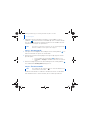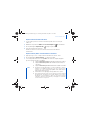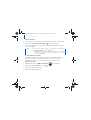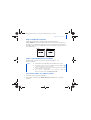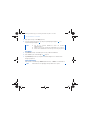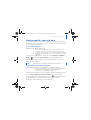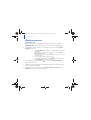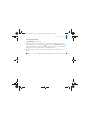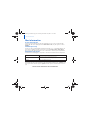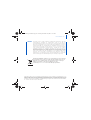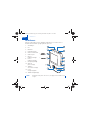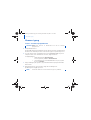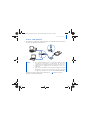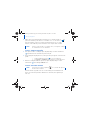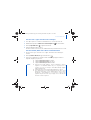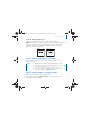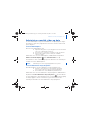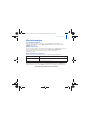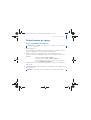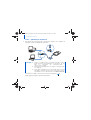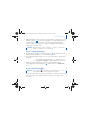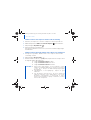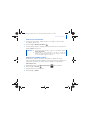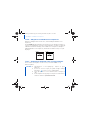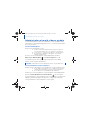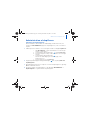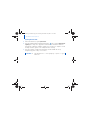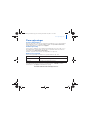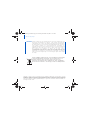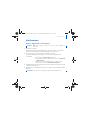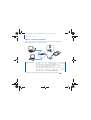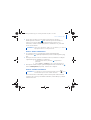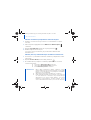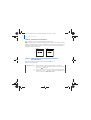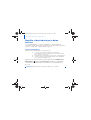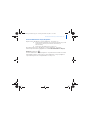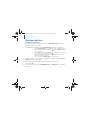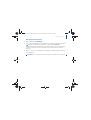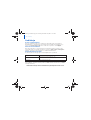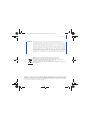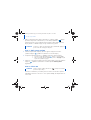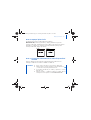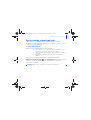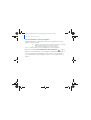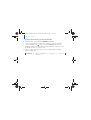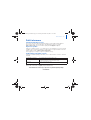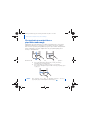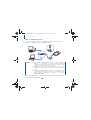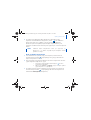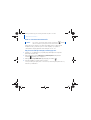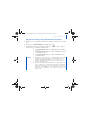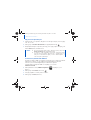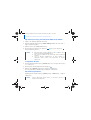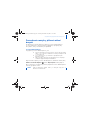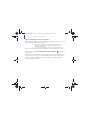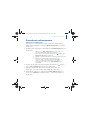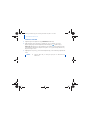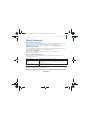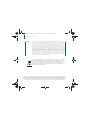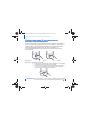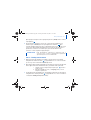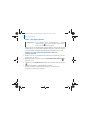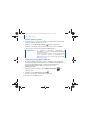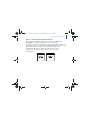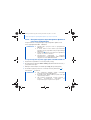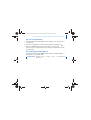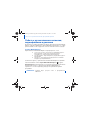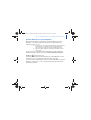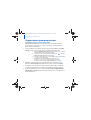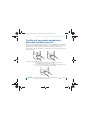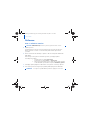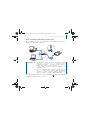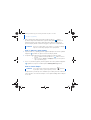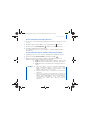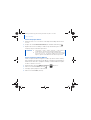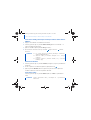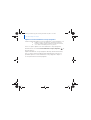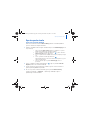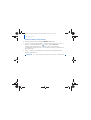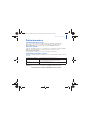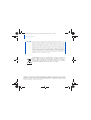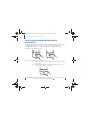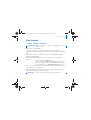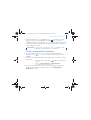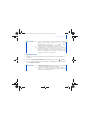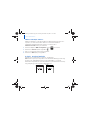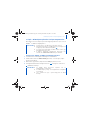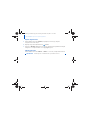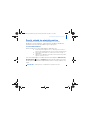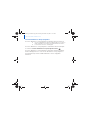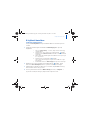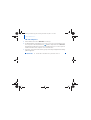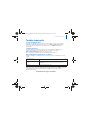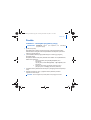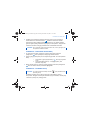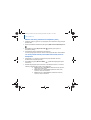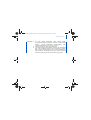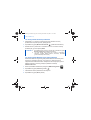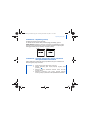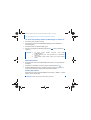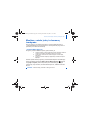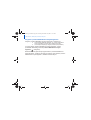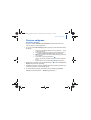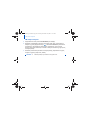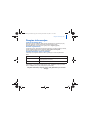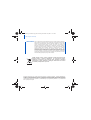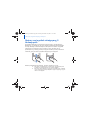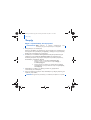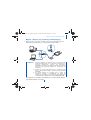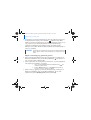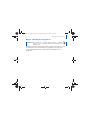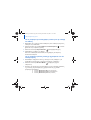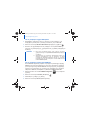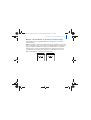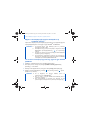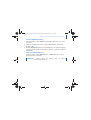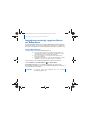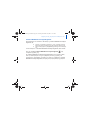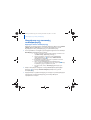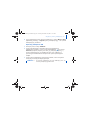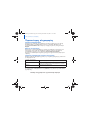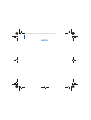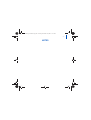Creative Zen V Owner's manual
- Category
- MP3/MP4 players
- Type
- Owner's manual
Page is loading ...
Page is loading ...

Congratulations 1
English
Congratulations
Thank you for purchasing Creative ZEN™ V / ZEN V Plus! Read on to learn
how to get started with your new player!
To get the most out of your player, also read the comprehensive User’s
Guide on your Installation and Applications CD.
NOTE Product specifications may vary, depending on model purchased.
( )
1
13
2
3
4
12
5
6
7
8
9
10
11
( )
( )
1. Power switch
2. Lock
3. Microphone
4. LINE IN jack
5. Headphone jack
6. USB 2.0 port
7. Volume Increase
button
8. Volume Decrease
button
9. Record button
10. Play/Pause
button
11. Back/Options
button
12. 5-way Navigation
Joystick
13. Reset button
Zen V Series_CLE.book Page 1 Tuesday, December 19, 2006 11:37 AM

2 Using the 5-Way Navigation Joystick
Using the 5-Way Navigation Joystick
The 5-way Navigation Joystick is one of the most important features of your
player. In this document, we will use the term "Select" to mean that you
should push the 5-way Navigation Joystick up or down to browse through
options, and then select the option by pressing down the 5-way Navigation
Joystick.
When playing music, you can do the following:
■ push the joystick left or right to go to the previous or next track.
■ push and hold the joystick right or left to move forward or
backward within a track.
NOTE At any time, press and hold the Back/Options
button for more
options.
Zen V Series_CLE.book Page 2 Tuesday, December 19, 2006 11:37 AM

Getting Started 3
Getting Started
Step 1: Set up the software
1 Turn on your computer.
You must log in as an administrator before you can set up the software. For
more information, refer to your operating system’s online Help.
2 Insert the Installation and Applications CD into your CD-ROM/DVD-ROM
drive.
Your CD should start automatically. If it does not, follow the steps below:
i. Double-click the My Computer icon.
Alternatively, click Start
→ My Computer.
ii. Right-click the CD-ROM/DVD-ROM drive icon, and then click
Autoplay.
3 Follow the instructions on the screen and when prompted, restart your
computer.
4 When your computer restarts, follow the product registration instructions
on the screen.
WARNING DO NOT connect your player to your computer before setting up the
software.
NOTE You will require an Internet connection to register your product.
Zen V Series_CLE.book Page 3 Tuesday, December 19, 2006 11:37 AM

4 Charge Your Player
Step 2: Charge Your Player
1 If you have not done so, connect your player to your computer’s USB port
with the supplied USB cable.
When the battery is charging, the battery charging icon flashes on the
Organic Light Emitting Diode (OLED) display.
NOTE ■ For continuous battery charging using the USB port, make sure
your computer is not in power conservation mode. For more
information on power conservation modes, refer to your
operating system's Help.
■ Connect to a computer USB port only; avoid connecting to a USB
hub.
■ For express battery charging without using your computer,
purchase the ZEN Power Adapter. For more information on this
and other ZEN V Series accessories, visit www.creative.com.
Zen V Series_CLE.book Page 4 Tuesday, December 19, 2006 11:37 AM

Select Your Menu Language 5
2 Disconnect your player from your computer when the battery is fully
charged and you see on your player’s OLED display. The battery is fully
charged in approximately six hours. If your fully charged player remains
connected to your computer for a prolonged period, the OLED display
blanks out automatically to save battery power.
Step 3: Select Your Menu Language
1 If your player is not turned on, slide the Power switch towards the Power
icon and hold it there until the OLED display lights up.
2 When you turn on your player for the first time, the menu is in English. To
change the language:
i. Press the Back/Options button. The main menu appears.
ii. Select System
→ Language, and then select the language that
you want.
3 After you have finished using your player, slide the Power switch towards
the Power icon until the Shutting down message appears.
Step 4: Transfer Content
Transfer music and other files from your CD collection or computer. For
more details, see “Managing Music, Videos and Data” on page 10.
NOTE Your player will continue charging even after it turns off, as long as it
is connected to a computer or power outlet.
NOTE If the low battery graphic appears, fully charge your player
before transferring content.
Zen V Series_CLE.book Page 5 Tuesday, December 19, 2006 11:37 AM

6 Transfer Content
To transfer or ‘rip’ music from your CD collection
1 Make sure your player is connected to your computer as shown on page 4.
2 Double-click the ZEN V Series Media Explorer
icon on the desktop.
3 Click the Rip Audio CDs button.
4 Follow the instructions on the screen.
If you are connected to the Internet, album information is automatically
retrieved.
To transfer music, pictures or videos from your computer
1 Repeat steps 1 and 2 in "To transfer or ‘rip’ music from your CD collection"
above.
2 Click the Browse Media button.
3 Locate your media files, and using the drag-and-drop method, copy them to
the following folders in your player:
■ Media Library\Music folder for audio files
■ Media Library\Videos folder for videos
■ Media Library\Pictures folder for pictures.
NOTE
■ Use Creative Media Explorer, Creative MediaSource Player/
Organizer or Windows Media Player 10 (and above) to transfer
files protected by Digital Rights Management (DRM) technology.
■ The video function is available on ZEN V Plus players only.
■ All video formats require conversion before they can be played on
your ZEN V Plus. Use Creative Media Explorer or Creative
MediaSource Player/Organizer only to convert your videos. Note
that if you choose to skip a video file, it will not be transferred to
your player.
Zen V Series_CLE.book Page 6 Tuesday, December 19, 2006 11:37 AM

Transfer Content 7
To transfer data files
1 Repeat steps 1 and 2 in “To transfer or ‘rip’ music from your CD collection”
on page 6.
2 Click the Browse Documents button.
3 Locate your data files, and using the drag-and-drop method, transfer them
to the Data folder in your player.
To transfer ZENcast audio files
With ZENcast Organizer, you can transfer ZENcast audio podcasts to your
player and subscribe to your favorite ZENcast channels. For updated
information about your player's support for ZENcast media files, visit
www.zencast.com.
1 Double-click the ZENcast Organizer icon on the desktop.
2 Click the Transfer button .
3 Follow the instructions on the screen.
4 Click the Done button.
NOTE ■ Do not transfer audio files, pictures and videos using the Browse
Documents button.
■ Use your player's Removable Disk mode if you need to transfer
and manage data between your player and computers that do not
have Creative Media Explorer. For more information, see the
User’s Guide on your Installation and Applications CD.
Zen V Series_CLE.book Page 7 Tuesday, December 19, 2006 11:37 AM

8 Disconnect Your Player
Step 5: Disconnect Your Player
When you have finished transferring files, disconnect your player.
DO NOT disconnect your player if you see the left picture below on the
display. Track or data file transfer is in progress and disconnecting your
player may damage the content being transferred. When you see the right
picture below on the display, disconnect your player.
Step 6: Play Media Files or View Pictures
You are now ready to play or view files, including Audible
®
and ZENcast
audio files.
To play music, Audible or ZENcast audio files
1 Connect your earphones to the Headphone jack.
2 In the main menu, select Music Library → category that you want.
3 Select a track and select Play.
NOTE ■ The video function is available on ZEN V Plus players only.
■ At any time, press and hold the Back/Options button for more
options.
■ Files in your player are sorted alphabetically for quicker
searches.
■ For updated information about your player's support for ZENcast
media files, visit www.zencast.com.
Docked
Docked
Zen V Series_CLE.book Page 8 Tuesday, December 19, 2006 11:37 AM

Play Media Files or View Pictures 9
4 Press the Volume Increase and Volume Decrease buttons to adjust
the volume.
To view pictures
1 In the main menu, select Photos, and select the picture you want.
2 Press and hold the Back/Options button.
3 Select Zoom In, and use the 5-way Navigation Joystick to pan the picture
horizontally or vertically.
To play videos
In the main menu, select Videos → Video → video that you want.
NOTE
■ To manage Audible files, you need to install AudibleManager
®
.
■ Audible files are currently available to selected regions only.
■ If available with a music track, album art will be displayed on
your player.
NOTE The video function is available on ZEN V Plus players only.
Zen V Series_CLE.book Page 9 Tuesday, December 19, 2006 11:37 AM

10 Managing Music, Videos and Data
Managing Music, Videos and Data
Creative Media Explorer and Creative MediaSource Player/Organizer are
included with your player. Try out these applications to decide which one is
more suitable for your needs.
Creative Media Explorer
Use Creative Media Explorer if:
■ you are new to digital music and videos, and want to transfer them
from your CDs or computer to your player
■ you want to convert, synchronize, and organize audio and video
files
■ you prefer to manage your player in the familiar “Windows
Explorer” environment.
To start Creative Media Explorer, double-click the ZEN V Series Media
Explorer icon under My Computer or on the desktop. For more
information about using Creative Media Explorer, refer to its online Help.
Creative MediaSource Player/Organizer
Use the full-featured Creative MediaSource Player/Organizer if:
■ you require additional features such as recording, automatic
playlist generation, and audio format conversion
■ you want to manage a music library on your computer.
To start Creative MediaSource Player/Organizer, double-click the Creative
MediaSource Player/Organizer icon on your desktop.
Creative MediaSource Player/Organizer has a Home page from which you
can access common tasks. For more information about using Creative
MediaSource Player/Organizer, refer to its online Help.
NOTE The video function is available on ZEN V Plus players only.
Zen V Series_CLE.book Page 10 Tuesday, December 19, 2006 11:37 AM

Managing Your Player 11
Managing Your Player
Creating playlists
You can select any combination of tracks you want from your player’s Music
Library to create playlists for convenient playback.
1 To add a track or category of tracks to the Now Playing folder:
i. Select Music Library → track or category of tracks that you want.
ii. Press and hold the Back/Options
button, and select Add to
Selected.
iii. Repeat steps i) and ii) to add another track or category of tracks.
iv. Press the Back/Options
button.
You may need to do this more than once until the main menu
appears
v. In the main menu, select Now Playing.
2 Press and hold the Back/Options button, and select Save As Playlist.
3 Use the 5-way Navigation Joystick to create a name for your playlist and
select Ok to confirm the name.
4 To play a playlist, select Music Library → Playlists → playlist that you want.
Listening to FM Radio
1 In the main menu, select FM Radio.
2 To automatically scan and save radio stations, press and hold the Back/
Options button, and select Autoscan. At the end of the autoscan, your
player saves all stations as preset channels and tunes in to the first preset.
3 To select a different preset, push the 5-way Navigation Joystick right or left.
NOTE ■ The FM radio function is available on ZEN V Plus players only.
■ To fine tune or manually scan for a radio station, see the User’s
Guide on your Installation and Applications CD.
Zen V Series_CLE.book Page 11 Tuesday, December 19, 2006 11:37 AM

12 More Information
More Information
User’s Guide
Read the User’s Guide found on your Installation and Applications CD to learn about
your player’s many features. Go to d:\manual\<language>\manual.chm
(replace d:\ with the drive letter of your CD-ROM/DVD-ROM drive, and <language> with
a language that your User’s Guide is available in)
Creative Knowledge Base
Resolve and troubleshoot technical queries at Creative's 24-hour self-help Knowledge
Base. Go to www.creative.com, select your region and then select Support.
Product Registration
Registering your product ensures you receive the most appropriate service and product
support available. You can register your product during installation or at
www.creative.com/register.
Please note that your warranty rights are not dependent on product registration.
Customer Support Services and Warranty
You can find Customer Support Services, Warranty and other information in the CD.
(replace d:\ with the drive letter of your CD-ROM/DVD-ROM drive, <region> with the
region that you are in, and <language> with the language that your document is in)
Keep this document for future reference.
Customer Support Services d:\support\<region>\<language>\support.chm
Warranty
d:\warranty\<region>\<language>\warranty.chm
Please keep your Proof of Purchase for the duration of the
warranty period.
Safety d:\notices\<language>\safety.chm
Zen V Series_CLE.book Page 12 Tuesday, December 19, 2006 11:37 AM
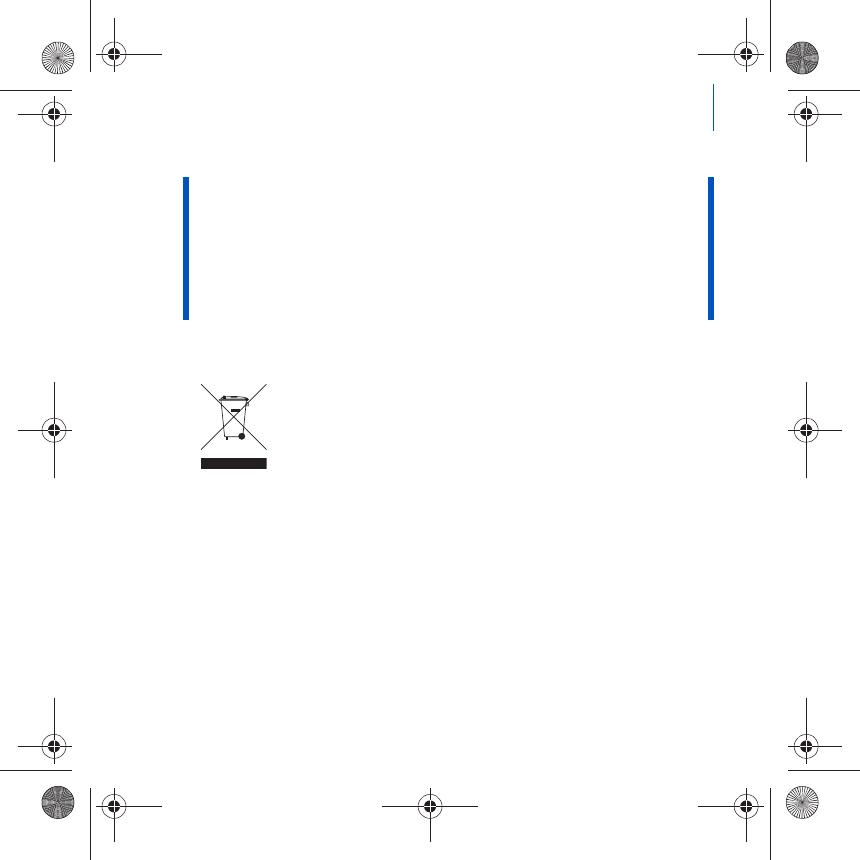
More Information 13
WARNING
As with any digital media-based storage device, data should be backed up regularly. We
strongly recommend that you observe the usage precautions laid out in this booklet, and
also back up the data in your player regularly. In no event will Creative be liable for any
indirect, incidental, special or consequential damages to any persons caused by
Creative's negligence, or for any lost profits, lost savings, loss of use, lost revenues or
lost data arising from or relating to this device, even if Creative has been advised of the
possibility of such damages. In no event will Creative’s liability or damages to you or any
other person ever exceed the amount paid by you for the device, regardless of the form of
the claim. Some countries/states do not allow the limitation or exclusion of liability for
incidental or consequential damages, so the above limitation or exclusion may not apply
to you.
The use of the WEEE Symbol indicates that this product may not be
treated as household waste. By ensuring this product is disposed of
correctly, you will help protect the environment. For more detailed
information about the recycling of this product, please contact your
local authority, your household waste disposal service provider or the
shop where you purchased the product.
Copyright © 2006 Creative Technology Ltd. All rights reserved. The Creative logo, Creative MediaSource
and ZEN are trademarks or registered trademarks of Creative Technology Ltd. in the United States and/
or other countries. Microsoft, Windows and the Windows logo are registered trademarks of Microsoft
Corporation. Audible and AudibleManager are registered trademarks of Audible, Inc. in the U.S. and/or
other countries.
Zen V Series_CLE.book Page 13 Tuesday, December 19, 2006 11:37 AM
Page is loading ...
Page is loading ...
Page is loading ...
Page is loading ...
Page is loading ...
Page is loading ...
Page is loading ...
Page is loading ...
Page is loading ...
Page is loading ...
Page is loading ...

Gestion de la musique, des vidéos et des données 25
Creative MediaSource Player/Organizer
Utilisez les fonctions complètes de Creative MediaSource Player/Organizer,
si :
■ vous avez besoin de fonctionnalités supplémentaires comme
l’enregistrement, la création d’une liste de lecture automatique et
la conversion du format audio
■ vous souhaitez gérer une bibliothèque musicale sur votre
ordinateur.
Pour démarrer Creative MediaSource Player/Organizer, double-cliquez sur
l’icône Creative MediaSource Player/Organizer sur votre bureau.
Vous pouvez accéder aux tâches habituelles à partir de la page d’accueil de
Creative MediaSource Player/Organizer. Pour obtenir plus d’informations
sur l’utilisation de Creative MediaSource Player/Organizer, reportez-vous à
son aide en ligne.
Zen V Series_CLE.book Page 25 Tuesday, December 19, 2006 11:37 AM
Page is loading ...
Page is loading ...
Page is loading ...
Page is loading ...
Page is loading ...
Page is loading ...
Page is loading ...
Page is loading ...
Page is loading ...
Page is loading ...
Page is loading ...
Page is loading ...
Page is loading ...
Page is loading ...
Page is loading ...
Page is loading ...
Page is loading ...
Page is loading ...
Page is loading ...
Page is loading ...
Page is loading ...
Page is loading ...
Page is loading ...
Page is loading ...
Page is loading ...
Page is loading ...
Page is loading ...
Page is loading ...
Page is loading ...
Page is loading ...
Page is loading ...
Page is loading ...
Page is loading ...
Page is loading ...
Page is loading ...
Page is loading ...
Page is loading ...
Page is loading ...
Page is loading ...
Page is loading ...
Page is loading ...
Page is loading ...
Page is loading ...
Page is loading ...
Page is loading ...
Page is loading ...
Page is loading ...

Administración de música, vídeos y datos 73
Creative MediaSource Player/Organizer
Utilice Creative MediaSource Player/Organizer, con numerosas funciones,
si:
■ necesita funciones adicionales como la grabación, la generación
automática de listas de reproducción y la conversión de formatos
de audio.
■ desea administrar una biblioteca de música en su equipo.
Para iniciar Creative MediaSource Player/Organizer, haga doble clic en el
icono Creative MediaSource Player/Organizer del escritorio.
Creative MediaSource Player/Organizer dispone de una Página principal a
la que puede acceder para realizar las tareas habituales. Para obtener más
información sobre el uso de Creative MediaSource Player/Organizer,
consulte la ayuda en línea.
Zen V Series_CLE.book Page 73 Tuesday, December 19, 2006 11:37 AM
Page is loading ...
Page is loading ...
Page is loading ...
Page is loading ...
Page is loading ...
Page is loading ...
Page is loading ...
Page is loading ...
Page is loading ...
Page is loading ...
Page is loading ...
Page is loading ...
Page is loading ...
Page is loading ...
Page is loading ...
Page is loading ...
Page is loading ...
Page is loading ...
Page is loading ...
Page is loading ...
Page is loading ...
Page is loading ...
Page is loading ...
Page is loading ...
Page is loading ...
Page is loading ...
Page is loading ...
Page is loading ...
Page is loading ...
Page is loading ...
Page is loading ...
Page is loading ...
Page is loading ...
Page is loading ...
Page is loading ...
Page is loading ...
Page is loading ...
Page is loading ...
Page is loading ...
Page is loading ...
Page is loading ...
Page is loading ...
Page is loading ...
Page is loading ...
Page is loading ...
Page is loading ...
Page is loading ...
Page is loading ...
Page is loading ...
Page is loading ...
Page is loading ...
Page is loading ...
Page is loading ...
Page is loading ...
Page is loading ...
Page is loading ...
Page is loading ...
Page is loading ...
Page is loading ...
Page is loading ...
Page is loading ...
Page is loading ...
Page is loading ...
Page is loading ...
Page is loading ...
Page is loading ...
Page is loading ...
Page is loading ...
Page is loading ...
Page is loading ...
Page is loading ...
Page is loading ...
Page is loading ...
Page is loading ...
Page is loading ...
Page is loading ...
Page is loading ...
Page is loading ...
Page is loading ...
Page is loading ...
Page is loading ...
Page is loading ...
Page is loading ...
Page is loading ...
Page is loading ...
Page is loading ...
Page is loading ...
Page is loading ...
Page is loading ...
Page is loading ...
Page is loading ...
Page is loading ...
Page is loading ...
Page is loading ...
Page is loading ...
Page is loading ...
Page is loading ...
Page is loading ...
Page is loading ...
Page is loading ...
Page is loading ...
Page is loading ...

176 Správa hudby, videoklipů a dat
Creative MediaSource Player/Organizer
Komplexní přehrávač a organizátor médií Creative MediaSource Player/
Organizer použijte, pokud:
■ vyžadujete funkce jako nahrávání, automatické vytváření seznamů
skladeb nebo převod do jiného zvukového formátu,
■ chcete knihovnu skladeb spravovat pomocí počítače.
Chcete-li spustit aplikaci Creative MediaSource Player/Organizer,
poklepejte na ikonu Creative MediaSource Player/Organizer na ploše.
Aplikace Creative MediaSource Player/Organizer má domovskou stránku, ze
které máte přístup k běžným úkolům. Další informace o použití aplikace
Creative MediaSource Player/Organizer najdete v online nápovědě k této
aplikaci.
Zen V Series_CLE.book Page 176 Tuesday, December 19, 2006 11:37 AM
Page is loading ...
Page is loading ...
Page is loading ...
Page is loading ...
Page is loading ...
Page is loading ...
Page is loading ...
Page is loading ...
Page is loading ...
Page is loading ...
Page is loading ...
Page is loading ...
Page is loading ...
Page is loading ...
Page is loading ...
Page is loading ...
Page is loading ...
Page is loading ...
Page is loading ...
Page is loading ...
Page is loading ...
Page is loading ...
Page is loading ...
Page is loading ...
Page is loading ...
Page is loading ...
Page is loading ...
Page is loading ...
Page is loading ...
Page is loading ...
Page is loading ...
Page is loading ...
Page is loading ...
Page is loading ...
Page is loading ...
Page is loading ...
Page is loading ...
Page is loading ...
Page is loading ...
Page is loading ...
Page is loading ...
Page is loading ...
Page is loading ...
Page is loading ...
Page is loading ...
Page is loading ...
Page is loading ...
Page is loading ...
Page is loading ...
Page is loading ...
Page is loading ...
Page is loading ...
Page is loading ...
Page is loading ...
Page is loading ...
Page is loading ...
Page is loading ...
Page is loading ...
Page is loading ...
Page is loading ...
Page is loading ...
Page is loading ...
Page is loading ...

240 Zenék, videók és adatok kezelése
Creative MediaSource Player/Organizer
A Creative MediaSource Player/Organizer programot akkor használja, ha:
■ speciális szolgáltatásokat igényel, például hangfelvétel, lejátszási
listák automatikus létrehozása és hangformátum konvertálása;
■ zenetárat kíván kezelni a számítógépén.
A Creative MediaSource Player/Organizer elindításához kattintson duplán
az asztalon a Creative MediaSource Player/Organizer ikonra .
A Creative MediaSource Player/Organizer alkalmazás általános feladatait
annak kezdőlapjáról érheti el. A Creative MediaSource Player/Organizer
használatával kapcsolatos további tudnivalók a szoftver súgójában
találhatók.
Zen V Series_CLE.book Page 240 Tuesday, December 19, 2006 11:37 AM
Page is loading ...
Page is loading ...
Page is loading ...
Page is loading ...
Page is loading ...
Page is loading ...
Page is loading ...
Page is loading ...
Page is loading ...
Page is loading ...
Page is loading ...
Page is loading ...
Page is loading ...
Page is loading ...
Page is loading ...

256 Muzikos, vaizdo įrašų ir duomenų tvarkymas
Programa „Creative MediaSource Player/Organizer“
Programą „Creative MediaSource Player/Organizer“ naudokite, jei:
■ norite naudoti papildomas funkcijas, pvz., įrašyti, automatiškai
sukurti grojaraštį ir konvertuoti garso rinkmenų formatus;
■ norite tvarkyti kompiuteryje saugomą muzikos įrašų biblioteką.
Jei norite paleisti „Creative MediaSource Player/Organizer“, dukart
spustelėkite darbalaukyje esančią Creative MediaSource Player/
Organizer piktogramą.
Bendrsias užduotis galite tvarkyti pagrindiniame „Creative MediaSource
Player/Organizer“ puslapyje. Daugiau informacijos, kaip naudotis „Creative
MediaSource Player/Organizer“, ieškokite interneto Žinyne.
Zen V Series_CLE.book Page 256 Tuesday, December 19, 2006 11:37 AM
Page is loading ...
Page is loading ...
Page is loading ...
Page is loading ...
Page is loading ...
Page is loading ...
Page is loading ...
Page is loading ...
Page is loading ...
Page is loading ...
Page is loading ...
Page is loading ...
Page is loading ...
Page is loading ...
Page is loading ...
Page is loading ...
Page is loading ...
Page is loading ...
Page is loading ...
Page is loading ...
Page is loading ...
Page is loading ...
Page is loading ...

280
NOTES
Zen V Series_CLE.book Page 280 Tuesday, December 19, 2006 11:37 AM

281
NOTES
Zen V Series_CLE.book Page 281 Tuesday, December 19, 2006 11:37 AM
Page is loading ...
-
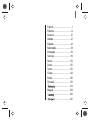 1
1
-
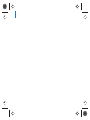 2
2
-
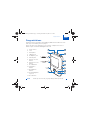 3
3
-
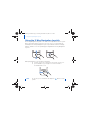 4
4
-
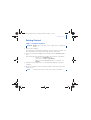 5
5
-
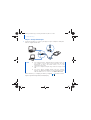 6
6
-
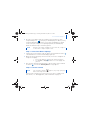 7
7
-
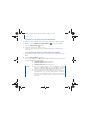 8
8
-
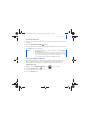 9
9
-
 10
10
-
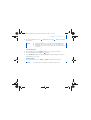 11
11
-
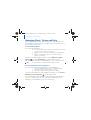 12
12
-
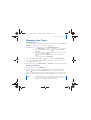 13
13
-
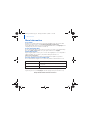 14
14
-
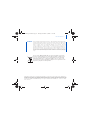 15
15
-
 16
16
-
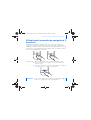 17
17
-
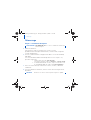 18
18
-
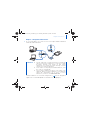 19
19
-
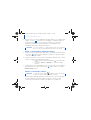 20
20
-
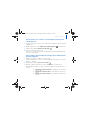 21
21
-
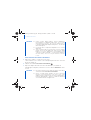 22
22
-
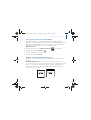 23
23
-
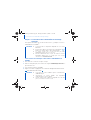 24
24
-
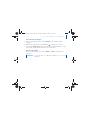 25
25
-
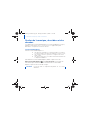 26
26
-
 27
27
-
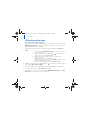 28
28
-
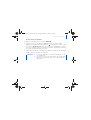 29
29
-
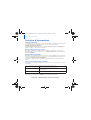 30
30
-
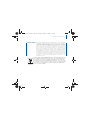 31
31
-
 32
32
-
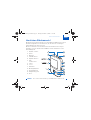 33
33
-
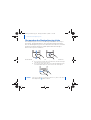 34
34
-
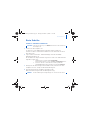 35
35
-
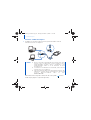 36
36
-
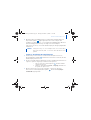 37
37
-
 38
38
-
 39
39
-
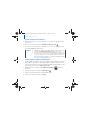 40
40
-
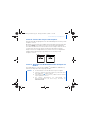 41
41
-
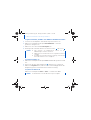 42
42
-
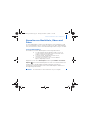 43
43
-
 44
44
-
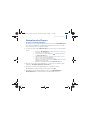 45
45
-
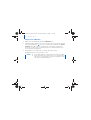 46
46
-
 47
47
-
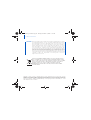 48
48
-
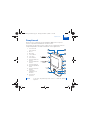 49
49
-
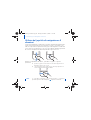 50
50
-
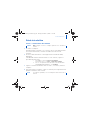 51
51
-
 52
52
-
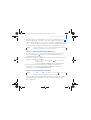 53
53
-
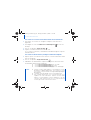 54
54
-
 55
55
-
 56
56
-
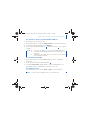 57
57
-
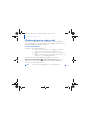 58
58
-
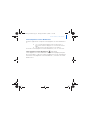 59
59
-
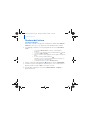 60
60
-
 61
61
-
 62
62
-
 63
63
-
 64
64
-
 65
65
-
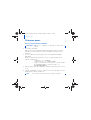 66
66
-
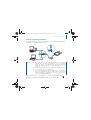 67
67
-
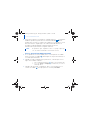 68
68
-
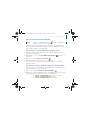 69
69
-
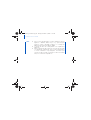 70
70
-
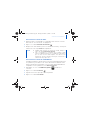 71
71
-
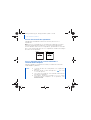 72
72
-
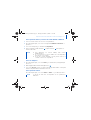 73
73
-
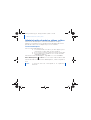 74
74
-
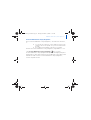 75
75
-
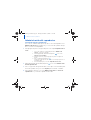 76
76
-
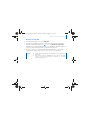 77
77
-
 78
78
-
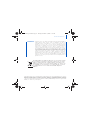 79
79
-
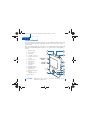 80
80
-
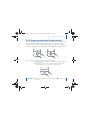 81
81
-
 82
82
-
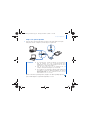 83
83
-
 84
84
-
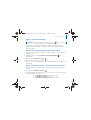 85
85
-
 86
86
-
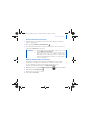 87
87
-
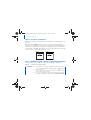 88
88
-
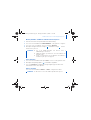 89
89
-
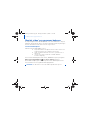 90
90
-
 91
91
-
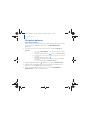 92
92
-
 93
93
-
 94
94
-
 95
95
-
 96
96
-
 97
97
-
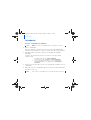 98
98
-
 99
99
-
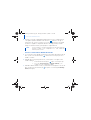 100
100
-
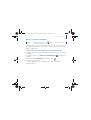 101
101
-
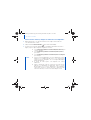 102
102
-
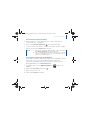 103
103
-
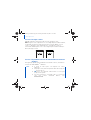 104
104
-
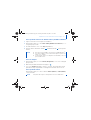 105
105
-
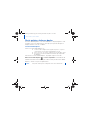 106
106
-
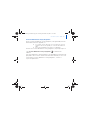 107
107
-
 108
108
-
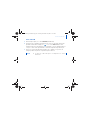 109
109
-
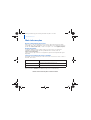 110
110
-
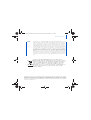 111
111
-
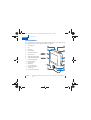 112
112
-
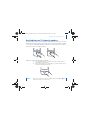 113
113
-
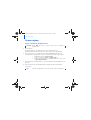 114
114
-
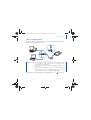 115
115
-
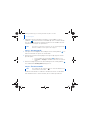 116
116
-
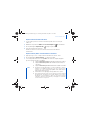 117
117
-
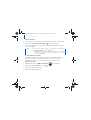 118
118
-
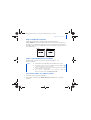 119
119
-
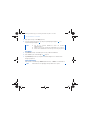 120
120
-
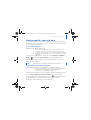 121
121
-
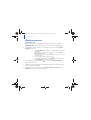 122
122
-
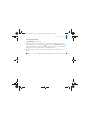 123
123
-
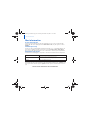 124
124
-
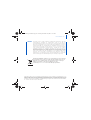 125
125
-
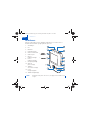 126
126
-
 127
127
-
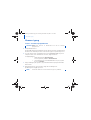 128
128
-
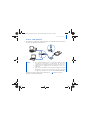 129
129
-
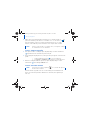 130
130
-
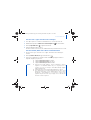 131
131
-
 132
132
-
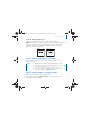 133
133
-
 134
134
-
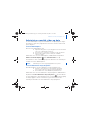 135
135
-
 136
136
-
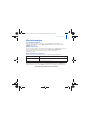 137
137
-
 138
138
-
 139
139
-
 140
140
-
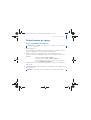 141
141
-
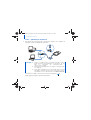 142
142
-
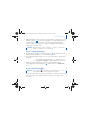 143
143
-
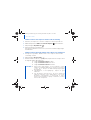 144
144
-
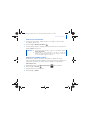 145
145
-
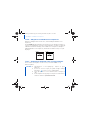 146
146
-
 147
147
-
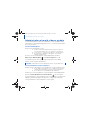 148
148
-
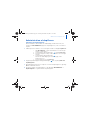 149
149
-
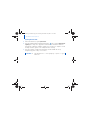 150
150
-
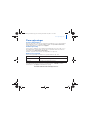 151
151
-
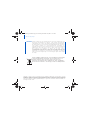 152
152
-
 153
153
-
 154
154
-
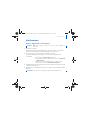 155
155
-
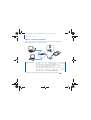 156
156
-
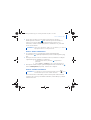 157
157
-
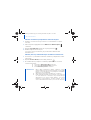 158
158
-
 159
159
-
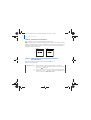 160
160
-
 161
161
-
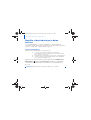 162
162
-
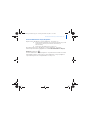 163
163
-
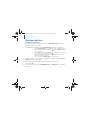 164
164
-
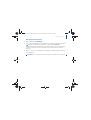 165
165
-
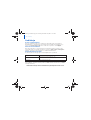 166
166
-
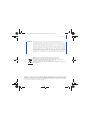 167
167
-
 168
168
-
 169
169
-
 170
170
-
 171
171
-
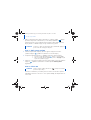 172
172
-
 173
173
-
 174
174
-
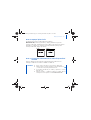 175
175
-
 176
176
-
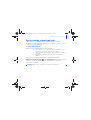 177
177
-
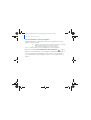 178
178
-
 179
179
-
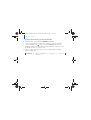 180
180
-
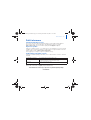 181
181
-
 182
182
-
 183
183
-
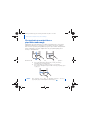 184
184
-
 185
185
-
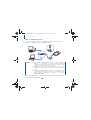 186
186
-
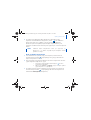 187
187
-
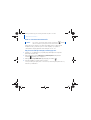 188
188
-
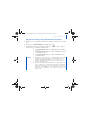 189
189
-
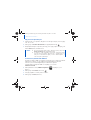 190
190
-
 191
191
-
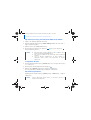 192
192
-
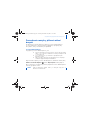 193
193
-
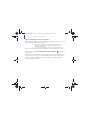 194
194
-
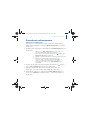 195
195
-
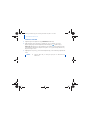 196
196
-
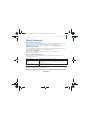 197
197
-
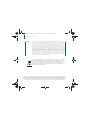 198
198
-
 199
199
-
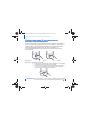 200
200
-
 201
201
-
 202
202
-
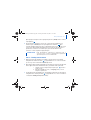 203
203
-
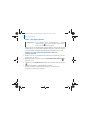 204
204
-
 205
205
-
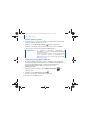 206
206
-
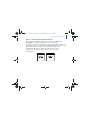 207
207
-
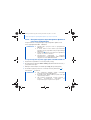 208
208
-
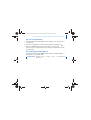 209
209
-
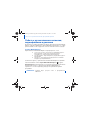 210
210
-
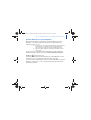 211
211
-
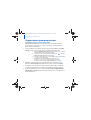 212
212
-
 213
213
-
 214
214
-
 215
215
-
 216
216
-
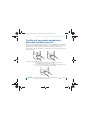 217
217
-
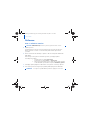 218
218
-
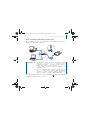 219
219
-
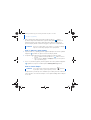 220
220
-
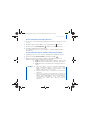 221
221
-
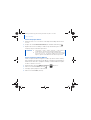 222
222
-
 223
223
-
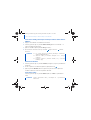 224
224
-
 225
225
-
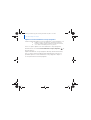 226
226
-
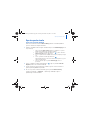 227
227
-
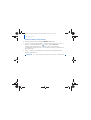 228
228
-
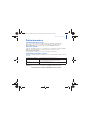 229
229
-
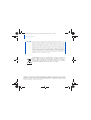 230
230
-
 231
231
-
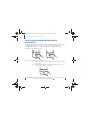 232
232
-
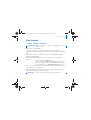 233
233
-
 234
234
-
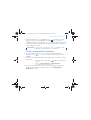 235
235
-
 236
236
-
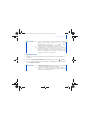 237
237
-
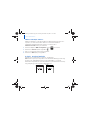 238
238
-
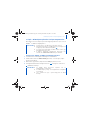 239
239
-
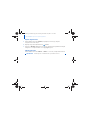 240
240
-
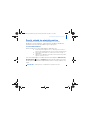 241
241
-
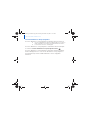 242
242
-
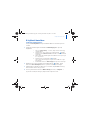 243
243
-
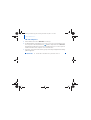 244
244
-
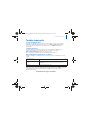 245
245
-
 246
246
-
 247
247
-
 248
248
-
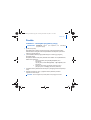 249
249
-
 250
250
-
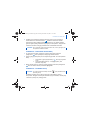 251
251
-
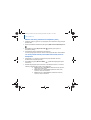 252
252
-
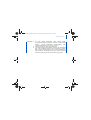 253
253
-
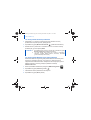 254
254
-
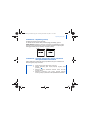 255
255
-
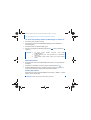 256
256
-
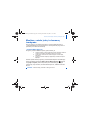 257
257
-
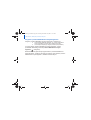 258
258
-
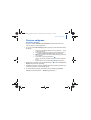 259
259
-
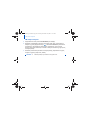 260
260
-
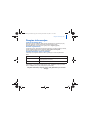 261
261
-
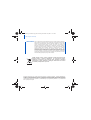 262
262
-
 263
263
-
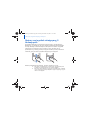 264
264
-
 265
265
-
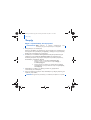 266
266
-
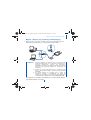 267
267
-
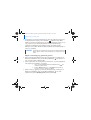 268
268
-
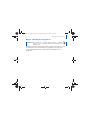 269
269
-
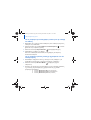 270
270
-
 271
271
-
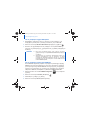 272
272
-
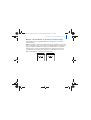 273
273
-
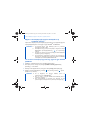 274
274
-
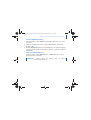 275
275
-
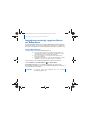 276
276
-
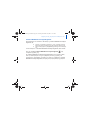 277
277
-
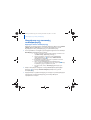 278
278
-
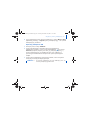 279
279
-
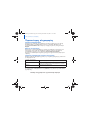 280
280
-
 281
281
-
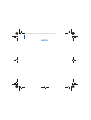 282
282
-
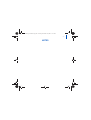 283
283
-
 284
284
Creative Zen V Owner's manual
- Category
- MP3/MP4 players
- Type
- Owner's manual
Ask a question and I''ll find the answer in the document
Finding information in a document is now easier with AI
in other languages
- italiano: Creative Zen V Manuale del proprietario
- français: Creative Zen V Le manuel du propriétaire
- español: Creative Zen V El manual del propietario
- Deutsch: Creative Zen V Bedienungsanleitung
- русский: Creative Zen V Инструкция по применению
- Nederlands: Creative Zen V de handleiding
- português: Creative Zen V Manual do proprietário
- slovenčina: Creative Zen V Návod na obsluhu
- dansk: Creative Zen V Brugervejledning
- polski: Creative Zen V Instrukcja obsługi
- čeština: Creative Zen V Návod k obsluze
- svenska: Creative Zen V Bruksanvisning
- suomi: Creative Zen V Omistajan opas
Related papers
-
Creative Zen V User manual
-
Creative ZEN Zen V 1GB User manual
-
Creative Zen V Series User manual
-
Creative Zen Vision W User guide
-
Creative ZEN Vision User manual
-
Creative Zen V User manual
-
Creative MuVo 2 User manual
-
Creative ZEN MOZAIC EZ Owner's manual
-
Creative ZEN MOZAIC EZ Quick start guide
-
Creative Zen Vision Cell Phone Quick start guide
Other documents
-
Denver MPS-201 User manual
-
 KiSS DP-450 User manual
KiSS DP-450 User manual
-
AIPTEK POCKETCINEMA V50 Quick start guide
-
Konig Electronic CSU2H4P200BL Owner's manual
-
Philips PD7030/12 Quick start guide
-
Yarvik PMP033 User manual
-
Philips PAC131/00 User manual
-
basicXL BXL-USB2HUB5GR Specification
-
Sony NWZ-B135 User manual
-
LG KS360.ATLKRD User manual