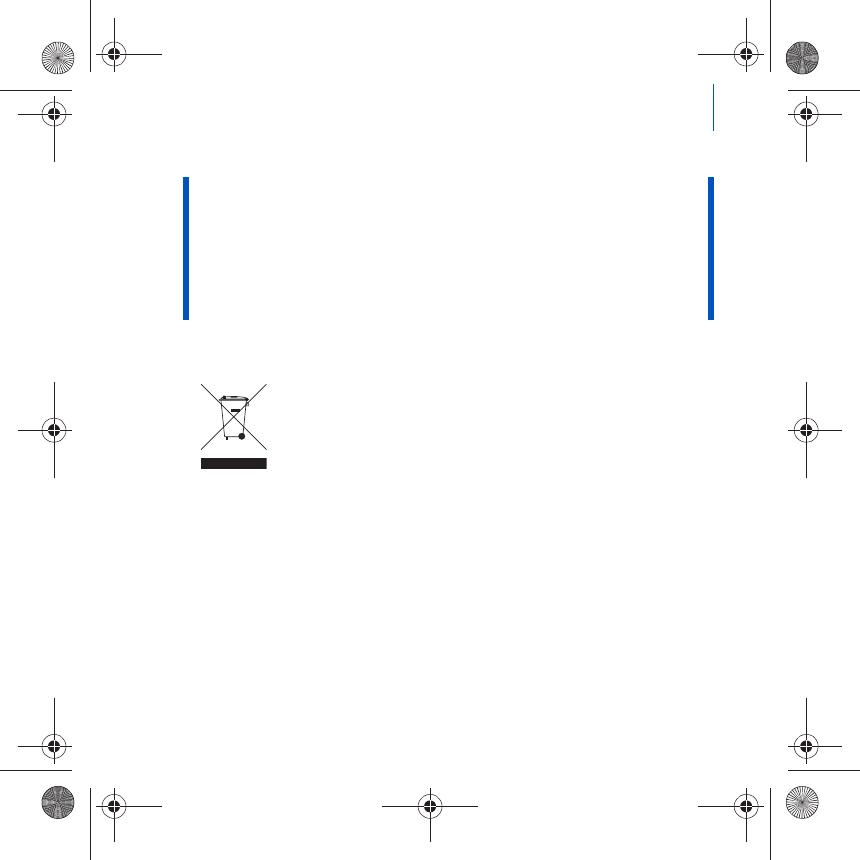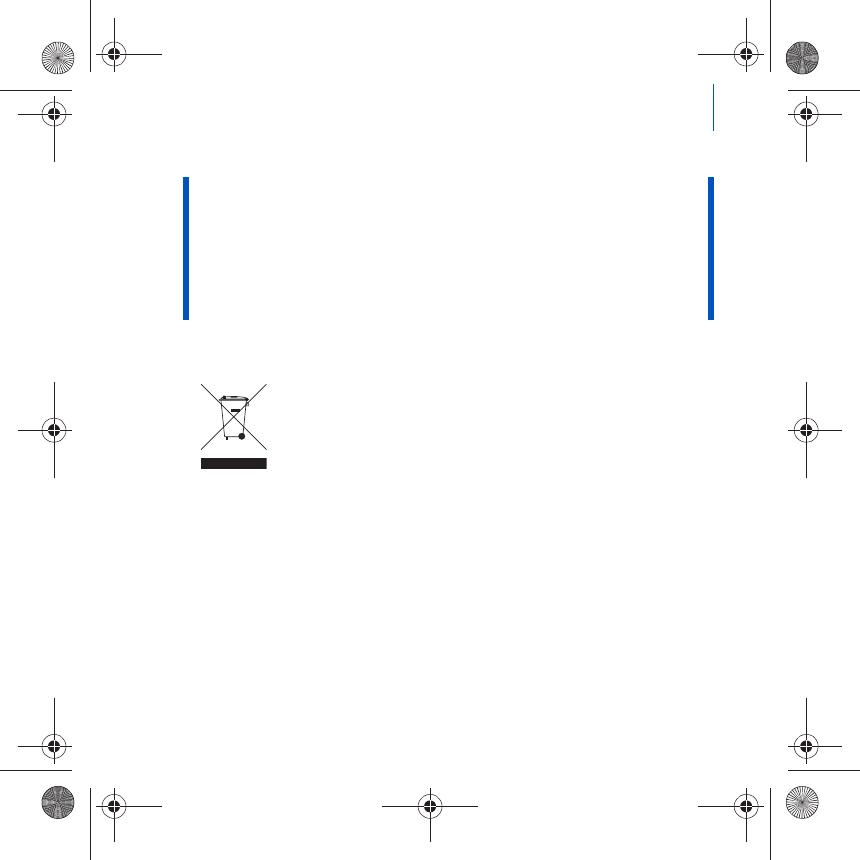
More Information 13
WARNING
As with any digital media-based storage device, data should be backed up regularly. We
strongly recommend that you observe the usage precautions laid out in this booklet, and
also back up the data in your player regularly. In no event will Creative be liable for any
indirect, incidental, special or consequential damages to any persons caused by
Creative's negligence, or for any lost profits, lost savings, loss of use, lost revenues or
lost data arising from or relating to this device, even if Creative has been advised of the
possibility of such damages. In no event will Creative’s liability or damages to you or any
other person ever exceed the amount paid by you for the device, regardless of the form of
the claim. Some countries/states do not allow the limitation or exclusion of liability for
incidental or consequential damages, so the above limitation or exclusion may not apply
to you.
The use of the WEEE Symbol indicates that this product may not be
treated as household waste. By ensuring this product is disposed of
correctly, you will help protect the environment. For more detailed
information about the recycling of this product, please contact your
local authority, your household waste disposal service provider or the
shop where you purchased the product.
Copyright © 2006 Creative Technology Ltd. All rights reserved. The Creative logo, Creative MediaSource
and ZEN are trademarks or registered trademarks of Creative Technology Ltd. in the United States and/
or other countries. Microsoft, Windows and the Windows logo are registered trademarks of Microsoft
Corporation. Audible and AudibleManager are registered trademarks of Audible, Inc. in the U.S. and/or
other countries.
Zen V Series_CLE.book Page 13 Tuesday, December 19, 2006 11:37 AM