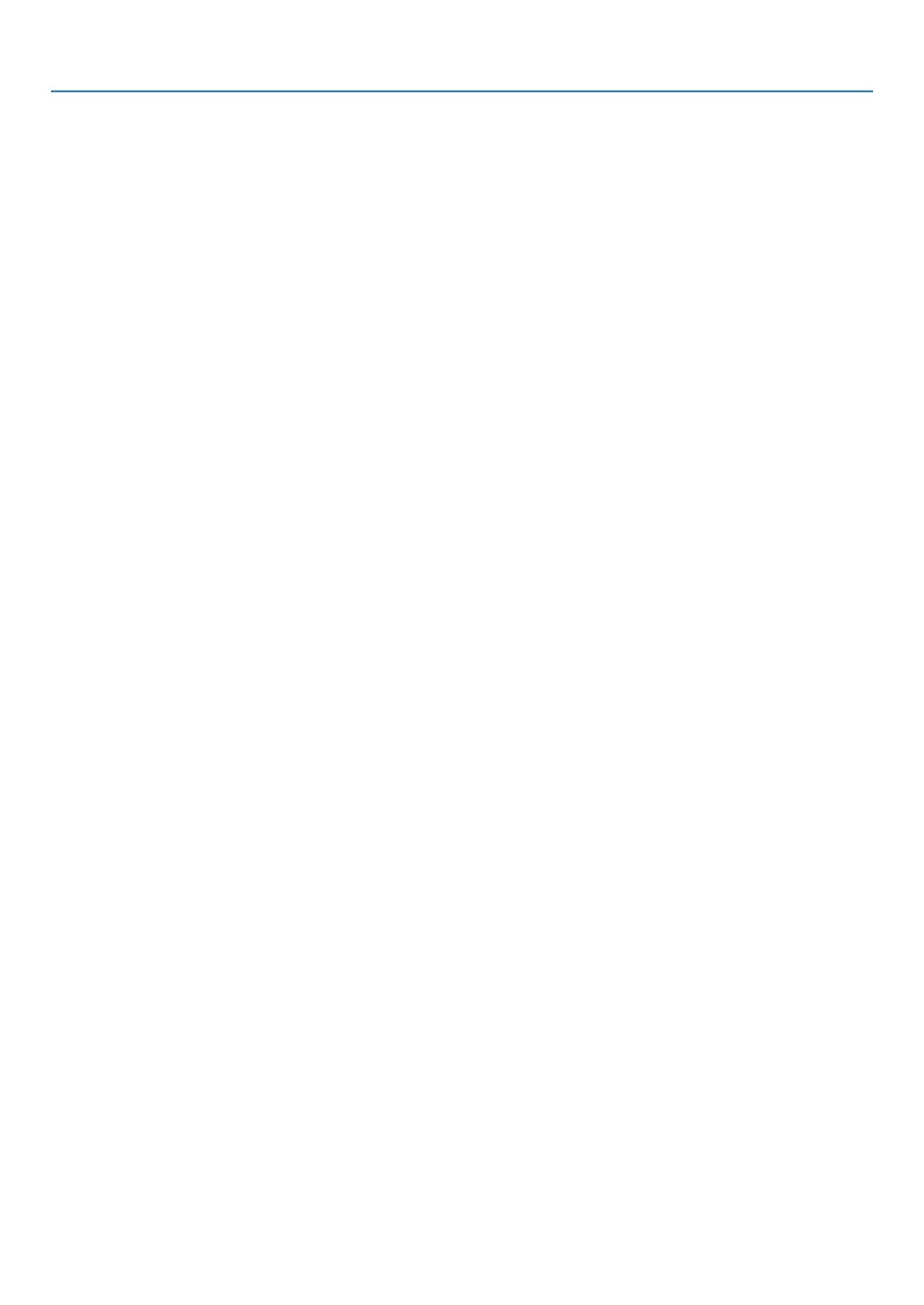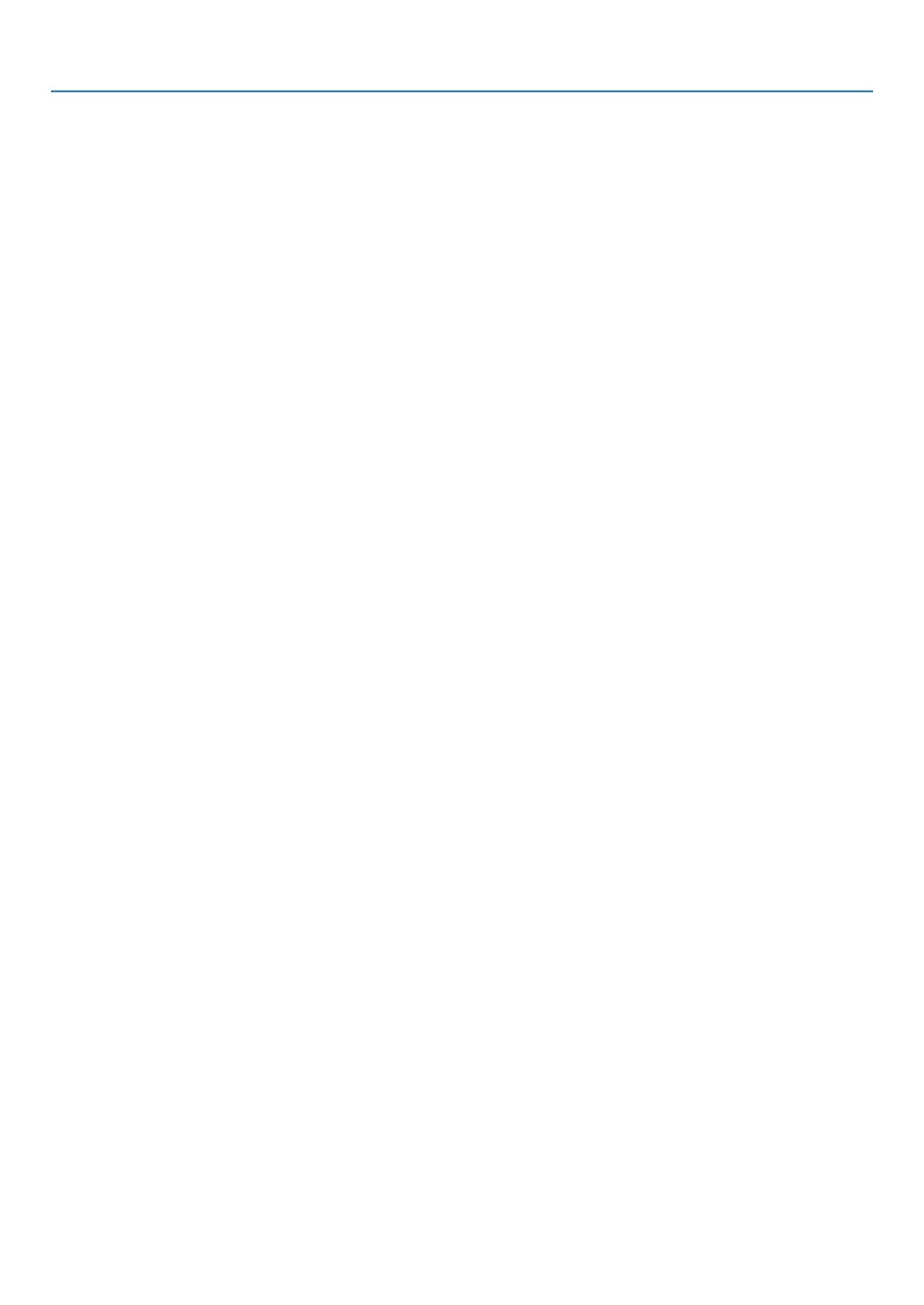
vii
Table of Contents
PreventingtheUnauthorizedUseoftheProjector[SECURITY] ................................. 28
UsingtheComputerCable(VGA)toOperatetheProjector(VirtualRemoteTool) ..... 31
OperatingYourComputer’sMouseFunctionsfromtheProjector’sRemoteControlvia
theUSBCable(RemoteMouseFunction) ............................................................. 37
ProjectingYourComputer’sScreenImagefromtheProjectorviatheUSBCable
(USBDisplay) ........................................................................................................ 38
ControllingtheProjectorbyUsinganHTTPBrowser ................................................. 40
ControllingtheProjectoroveraLAN(PCControlUtilityPro4) ................................... 46
ProjectingYourComputer’sScreenImagefromtheProjectoroveraLAN(Image
ExpressUtilityLite) ................................................................................................ 49
4. Using the Viewer ............................................................................................. 52
❶WhatyoucandowiththeViewer ................................................................................. 52
❷ProjectingimagesstoredinaUSBmemorydevice .................................................... 54
ConvertingPowerPointlestoSlides(ViewerPPTConverter3.0) ............................. 60
5. Using On-Screen Menu ................................................................................ 63
1UsingtheMenus .......................................................................................................... 63
MenuElements ............................................................................................................ 64
ListofMenuItems ....................................................................................................... 65
MenuDescriptions&Functions[SOURCE] ................................................................ 67
COMPUTER1 and 2 ............................................................................................. 67
HDMI ...................................................................................................................... 67
VIDEO .................................................................................................................... 67
S-VIDEO ................................................................................................................ 67
VIEWER ................................................................................................................. 67
NETWORK ............................................................................................................. 67
USBDISPLAY ........................................................................................................ 67
MenuDescriptions&Functions[ADJUST] .................................................................. 68
[PICTURE] ............................................................................................................. 68
[IMAGEOPTIONS] ................................................................................................ 71
MenuDescriptions&Functions[SETUP] .................................................................... 75
[GENERAL] ............................................................................................................ 75
[MENU] .................................................................................................................. 77
[INSTALLATION] .................................................................................................... 79
[OPTIONS(1)] ........................................................................................................ 81
[OPTIONS(2)] ........................................................................................................ 83
SettinguptheProjectorforaWiredLANConnection[WIREDLAN] ..................... 85
SettinguptheProjectorforaWirelessLANConnection(withtheoptionalUSB
WirelessLANUnitequipped)[WIRLESSLAN] ...................................................... 86
MenuDescriptions&Functions[INFO.] ...................................................................... 88
[USAGETIME] ....................................................................................................... 88
[SOURCE].............................................................................................................. 89
[WIREDLAN] ......................................................................................................... 89
[WIRELESSLAN] .................................................................................................. 89
[VERSION] ............................................................................................................. 90
[OTHERS] .............................................................................................................. 90
MenuDescriptions&Functions[RESET] .................................................................... 91