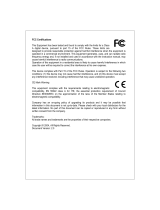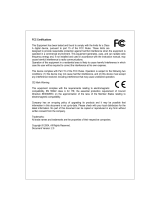Page is loading ...

FCC Certifications
This Equipment has been tested and found to comply with the limits for a Class A
digital device, pursuant to part 15 of the FCC Rules. These limits are designed to
provide reasonable protection against harmful interference when the equipment
is operated in a commercial environment. This equipment generates, uses, and
can radiate radio frequency energy and, if not installed and used in accordance
with the instruction manual, may cause harmful interference to radio
communications.
Operation of this equipment in a residential area is likely to cause harmful
interference in which case the user will be required to correct the interference at
his own expense.
This device complies with Part 15 of the FCC Rules. Operation is subject to the
following two conditions: (1) this device may not cause harmful interference, and
(2) this device must accept any interference received; including interference that
may cause undesired operation.
CE Mark Warning
This equipment complies with the requirements relating to electromagnetic
compatibility, EN 55022 class A for ITE, the essential protection requirement of
Council Directive 89/336/EEC on the approximation of the laws of the Member
States relating to electromagnetic compatibility.
Company has an on-going policy of upgrading its products and it may be possible
that information in this document is not up-to-date. Please check with your local
distributors for the latest information. No part of this document can be copied or
reproduced in any form without written consent from the company.
Trademarks:
All trade names and trademarks are the properties of their respective companies.
Copyright © 2006, All Rights Reserved.
1

Table of Contents
UNPACKING INFORMATION....................... 4
INTRODUCTION ............................................... 4
GENERAL DESCRIPTION ..................................................................4
KEY FEATURES ............................................................................5
THE FRONT PANEL ........................................................................5
LEDs Definition .....................................................................5
THE REAR PANEL..........................................................................7
INSTALLATION................................................. 8
DESKTOP INSTALLATION............................................................................................... 8
RACK-MOUNT INSTALLATION........................................................................................ 8
INSTALLING NETWORK CABLES ................................................................................... 9
FUNCTIONAL DESCRIPTION..................... 10
JUMBO FRAME.............................................................................................................. 10
FLOW CONTROL AND BACK PRESSURE...................................................................... 10
MIRROR........................................................................................................................ 10
VLAN........................................................................................................................... 10
TRUNK (AGGREGATION)............................................................................................. 10
QUALITY OF SERVICE (QOS)..................................................................................... 10
SNMP.......................................................................................................................... 10
MANAGEMENT GUIDE.................................. 11
ACCESS THE MANAGEMENT INTERFACE OF THE SWITCH ............................11
Manage the device via command line interface ........................11
Manage the device via WEB browser ......................................11
HOMEPAGE...............................................................................13
SYSTEM ..................................................................................14
PORT .....................................................................................15
VLAN ....................................................................................17
PVID.....................................................................................19
AGGREGATION/ TRUNK CONFIGURATION ............................................20
QUALITY OF SERVICE...................................................................21
MIRROR ..................................................................................24
RATE LIMIT ..............................................................................25
2
SNMP....................................................................................26

DISCOVERY ..............................................................................27
STATISTICS OVERVIEW ................................................................28
DETAILED STATISTICS .................................................................28
RESTART .................................................................................29
FACTORY DEFAULT......................................................................29
SMART BOOT ............................................................................29
SOFTWARE UPLOAD.....................................................................30
PRODUCT SPECIFICATIONS..................... 31
APPENDIX-
COMMAND LINE INTERFACE
.................... 32
START-UP AND TERMINAL CONFIGURATION ..........................................32
LOGIN/LOGOUT PROCEDURES.........................................................32
COMMAND HIERARCHY .................................................................33
ENTERING COMMANDS .................................................................33
COMMAND DESCRIPTION...............................................................34
System Commands..............................................................34
Console Commands.............................................................35
Port Commands ..................................................................36
VLAN Commands.................................................................38
Aggregation Commands .......................................................40
QoS Commands ..................................................................41
Mirror Commands................................................................42
IP Commands.....................................................................43
SNMP Commands................................................................43
Ratelimit Commands............................................................44
3

Unpacking Information
Thank you for purchasing the 16/24-Port Gigabit Web Smart Switch with
4-Port mini-GBIC. Before you start, please verify that your package contains
the following items:
1. One 16/24-Port Gigabit Web Smart Switch with 4-Port mini-GBIC.
2. One power cord.
3. Rack-mount brackets and screws (optional).
4. Manual CD.
Introduction
General Description
Easily boosting your networking throughput, the 16/24-Ports
Gigabit Web Smart Switch provides you 16/24 10/100/1000Mbps
gigabit ports that lead you to a real gigabit connection. Users
are now able to transfer high bandwidth-demanded files faster and
get a real efficiency improvement with the user-friendly Web-based
management interface. This product also equips 4 mini GBIC slots
for your flexible fiber connection. Use of the mini-GBIC port disables
the connection of its corresponding copper port automatically.
The management functionalities provide efficient network usage.
VLAN reduces the collisions from widely broadcasting. Port
Aggregation enlarges the bandwidth of backbone connection. QoS
is supported to secure the bandwidth for some
bandwidth-demanded applications including VoIP or
videoconference. The 802.3x and backpressure flow control
mechanisms are also supported to ensure the correctness of data
transmitting.
4

Key Features
z 16/24 fixed 10/100/1000Mbps Gigabit Ethernet ports for easy network
connecting application.
z Equips 4 SFP ports for optional fiber connection.
z Supports auto-detection for mini-GBIC module inset.
z Provides Auto-discovery Function for easy Network management.
z Supports Port Mirror.
z Supports up to 8 ports and 8(16-port)/ 12(24-port) groups aggregation.
z Supports QoS function, port base, tag base, DSCP priority.
z Supports Rate Limit (ICMP Rate, Broadcast Rate, Multicast Rate,
Ingress/Egress Rate).
z Supports full duplex flow control and half duplex back pressure.
z Non-blocking wire-speed switching performance.
z Provides 8K MAC address entries and 16/24 groups VLAN table.
z Supports firmware upgrade, SNMP.
z Supports Jumbo frame 9K bytes.
z Supports 340K(16-port)/500K(24-port) bytes buffer Memory.
z Supports Web-based management interface.
z FCC Class A, CE, VCCI. Meet RoHS.
The Front Panel
The front panel consists of the ports and LED indicators. Please refer to the
following paragraph for information.
LEDs Definition
LED for the device:
The switch provides a power LED for the device.
LED Status Operation
Steady Green The switch is powered on
Power
Off The switch is powered off
5

LED for each port:
The switch provides one “1000M” LED and one “10/100M” LED for each port.
1000M LED: Shows the current transmitting/receiving speed of the
port.
10/100M LED: Shows the link status and the activities on the port.
LED Status Operation
Green The port is connected at 1000 Mbps.
Blinking Green
A valid link is established, and there is data
transmitting/receiving.
1000M
Off
No valid link on this port or the port is connected at
10/100 Mbps.
Steady Green
A valid link is established, and there is no data
transmitting/receiving.
Blinking Green
A valid link is established, and there is data
transmitting/receiving.
10/100M
Off
No valid link on this port or the port is connected at
1000 Mbps.
Port Operation
The auto-negotiation feature allows those ports running at one of the
following operation modes:
Media Speed Duplex Mode
Full Duplex
10Mbps
Half Duplex
Full Duplex
100Mbps
Half Duplex
10/100/1000Mbps(copper)
1000Mbps Full Duplex
1000Mbps(Fiber)
(mini-GBIC required)
1000Mbps Full Duplex
Note: For the last port, when both the fiber and cooper interfaces are
connected, the system adapts the fiber interface and disables the relevant
cooper port automatically.
6
Attention:The Mini GBIC slot shares the same LED indicator with the
last 4 RJ-45 (copper) port.

Restore Default Button
You can use this button to reset the switch or restore factory default settings.
To reset the switch, press the button once.
To restore factory default settings, press and hold the button for three
seconds.
The Rear Panel
The rear panel of the switch:
Power Receptacle
To be compatible with the electric service standards around the world, the
switch is designed to afford the power supply in the range from 100 to
240VAC, 50/60Hz. Please make sure that your outlet standard to be within
this range.
7
To power on the switch, please plug the female end of the power cord firmly
into the receptacle of the switch and the other end into an electric service
outlet. After the power cord installation, please check if the power LED is lit
for a normal power status.

Installation
This switch can be placed on your desktop directly, or mounted in a rack.
Please refer to the instructions for installation.
Before installing the switch, we recommend:
1. The switch is placed with appropriate ventilation environment. A
minimum 25mm space around the unit is recommended.
2. The switch and the relevant components are away from sources of
electrical noise such as radios, transmitters and broadband amplifiers
3. The switch is away from environments beyond recommend moisture
Desktop Installation
1. Install the switch on a level surface that can support the weight of the
unit and the relevant components.
2. Plug the switch with the female end of the provided power cord and plug
the male end to the power outlet.
Rack-mount Installation
The switch may be standalone, or mounted in a rack. Rack mounting
facilitate to an orderly installation when you are going to install series of
networking devices.
Procedures to Rack-mount the Switch:
1. Disconnect all the cables from the switch before continuing.
2. Place the unit the right way up on a hard, flat surface with the front
facing you.
3. Locate a mounting bracket over the mounting holes on one side of the
unit.
4. Insert the screws and fully tighten with a suitable screwdriver.
5. Repeat the two previous steps for the other side of the unit.
6. Insert the unit into the rack and secure with suitable screws (optional).
8
7. Reconnect all the cables.

Installing Network Cables
1. Crossover or straight-through cable: All the ports on the switch
support Auto-MDI/MDI-X functionality. Both straight-through or
crossover cables can be used as the media to connect the switch with
PCs as well as other devices like switches, hubs or router.
2. Category 3,4,5 or 5eUTP/STP cable: To make a valid connection and
obtain the optimal performance. An appropriate cable that corresponds
to different transmitting/receiving speed is required. To choose a
suitable cable, please refer to the following table.
Media Speed Wiring
10Mbps Category 3,4,5 UTP/STP
100Mbps Category 5 UTP/STP
10/100/1000Mbps copper
1000Mbps Category 5,5e UTP/STP
1000Mbps Fiber
(mini-GBIC required)
1000Mbps
The cable t
y
pe differs from the
mini-GBIC you choose. Please refer to
the instruction came with
y
our
mini-GBIC.
9

Functional Description
Jumbo Frame
With Jumbo Frame supported, it is allowed for the switch to transport
identical data in fewer frames. Hence helps to ensure fewer overheads,
shorten processing time, and reduce interruptions.
Note: To enable Jumbo Frame, Flow Control should be enabled in advance.
Flow Control and Back Pressure
Flow Control and Back Pressure both contributes for lower and higher speed
devices to communicate to each other hence ensures the correctness of
data transmitting. The 802.3x flow control and Back Pressure mechanisms
work respectively for full and half duplex modes. Flow Control can be
enabled or disabled on a per-port basis.
Mirror
The Mirror function provides network administrator to monitor the traffic. By
forwarding a copy of the packets that transferred by the monitored port, the
sniffer port received all the packets and hence is able to monitor the traffic
of the specified port.
VLAN
With VLAN supported, the network can be segmented in groups to reduce
the collisions from widely broadcasting. The device supports both
port-based VLAN and 802.1Q tag based VLAN. Port-based VLAN classifies
incoming packets to VLANs according to their ingress port. The 802.1Q
based VLAN add a tag to the header of the packet to classify their VLANs.
Trunk (Aggregation)
The Trunk functionality integrates several ports to enlarge the bandwidth
that helps to boost the backbone connectivity. The switch allows the
Maximum 8(16-port)/ 12(24-port) groups and 8 members for each group.
Quality of Service (QoS)
The QoS service classifies packets into different precedence. The packets
are transmitted and received by their classified priorities. This mechanism
helps high bandwidth demanded applications such as VoIP to get an
unobstructed connection.
SNMP
10
This device is SNMP (Simple Network Management Protocol)-management
supported. This allows this product to be monitored or inspected by a SNMP
management station.

Management guide
Access the management interface of the
Switch
This section instructs you how to enter and proceed with the advanced
management capability, which can be accessed through console port or
Internet Browser over the network (in-band).
Manage the device via command line interface
To start-up the command line interface, please connect a PC COM port to
the RS-232 connector and activate a terminal emulation software (e.g.
HyperTerminal of Windows.)
The terminal emulation software should be started as the following
configuration:
1. Data rate: 115200 baud.
2. Data format: 8 data bits, 1 stop bit and no parity.
3. Flow control: none.
4. Click the property icon, select settings, make sure that:
“The Function, arrow, and ctrl keys act as”: Terminal keys.
“Emulation”: VT100.
Note: To manage via command line interface, please find the “Appendix” for
more information.
Manage the device via WEB browser
To access the Web-based management interface, you should configure the
management station with an IP address and subnet mask that compatible to
your switch.
The factory default value of the switch:
IP: 192.168.1.1
Subnet Mask: 255.255.255.0
11
Default Gateway: 192.168.1.254

1. Running your Web Browser and enter the IP address “192.168.1.1” in the
Address field.
2. Key in the user name and password to pass the authentication. The factory
default value of User Name and Password is “admin”.
12

Homepage
After authentication procedure, the “SYSTEM Configuration” page shows
up as the Homepage. You may click the hyperlinks on the left side of each
page to get access to each management functions.
13

System
The System window provides the switch information and allows users to
configure the switch properties.
Items Functions
MAC Address The MAC address of this device.
S/W Version The software version of this device.
IP Address Setup the IP address of the switch.
Subnet Mask Setup the Subnet Mask of the switch.
Gateway Setup the Gateway of the switch.
Management VLAN
The VLAN group that is allowed to access the
WEB-based management interface.
User Name The Login name (Default: admin).
Password The Login password (Default: admin).
System Name The name of the device.
To save the configuration of the system, click “Apply” to save
Note:
14
After applying a new IP address, a new login page will be started
automatically. Please login again to proceed to other configurations.

Port
This Port Configuration page shows the link status of each port and allows
users to configure speed, flow control and Max frame size for each port.
15
Items Functions
Link
Shows the link status of each port. The column lights
green with the link speed while there is valid connection
on this port.
Mode
Select a speed for this port. “Auto Speed” enables
auto-negotiation. “Disable” stop the port from

functioning.
Flow Control
Mark the checkbox to enable the FDX Flow control, or
unmark to disable.
Max Frame length
To adjust the size of Jumbo Frame. The length is 1518
bytes. The Maximum value can be up to 9216 bytes.
16
To save the configuration of the system, click “Apply” to save. You can also click
the “Refresh” button to see the latest status of each port.

VLAN
VLAN divides the network members into groups to reduce packets collisions
and improve the network efficiency. The switch supports 802.1Q tag-based
VLAN. Please follow the instructions to configure.
To add new VLAN groups,
1. Fill in a VLAN id from 2 to 4094 in the “VLAN\Port” column.
2. Select the ports for each VLAN groups.
3. Click the “Apply” button to execute.
To delete a VLAN group
1. Clear the members of this VLAN group by clicking those marked
checkboxes.
2. Clear the VLAN id of the VLAN you want to remove in the
“VLAN\Port” column. (Don’t type N/A. Just leave it blank)
3. Click the “Apply” button to execute.
17

Note:
Settings in VLAN, Port aggregation, and Mirror are correlative. Please
make sure that the settings won’t influence each other.
18

PVID
When the VLAN-enabled switch receives a tagged packet, the packet will be
sent to the port’s default VLAN according to the PVID (port VLAN ID) of the
receiving port.
Items Functions
Port
Port Number 1~16/24.
Egress
Select “tagged” in the drop list to enable the PVID checking and
tag inserting of one port, and select “untagged” to cancel.
For example, if an Egress-tagged port receives an untagged
frame, it will be transmitted as a PVID tagged frame. For the detail
tagging status, please refer to the following table.
Untagged Tagged
Packet
Frames In
Packet Frames
Out
Packet Frames In Packet Frames
Out
Untagged Untagged Untagged Tagged (PVID)
Tagged Untagged Tagged (VID) Tagged (VID)
Pri-tagged Untagged Pri-tagged Tagged (PVID)
PVID
Port VLAN ID (1~4094).
Only
tagged
Enable: block all un-tagged packets from accessing this port.
Disable: All packets are allowed to access this port.
19

Aggregation/ Trunk Configuration
To set up the Port trunk groups, put the ports number into the same
Aggregation group. There are eight groups to choose. Don’t forget to click
“Apply” to save the setting.
There are three aggregation modes for you to setup, SMAC, DMAC, and XOR.
SMAC mode selects the path of packets according to source MAC while
DMAC mode selects path according to destination MAC. XOR mode
calculates the result of DMAC and SMAC mode to decide the path of packets.
20
/