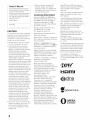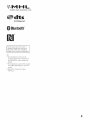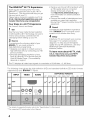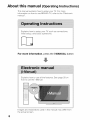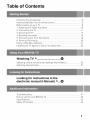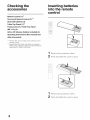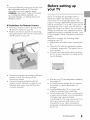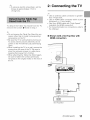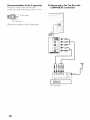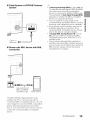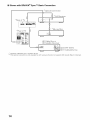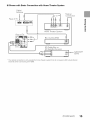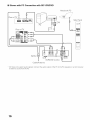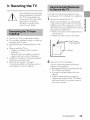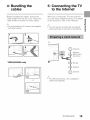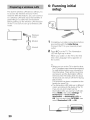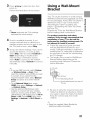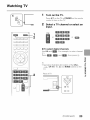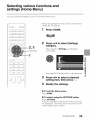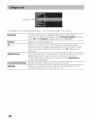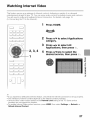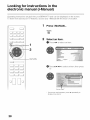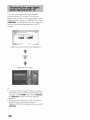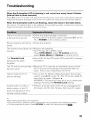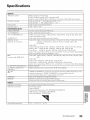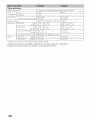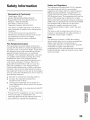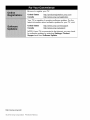Owner's Record
The model and serial numbers
are located at the side and rear
of the TV. Record these
numbers in the spaces provided
below. Refer to them whenever
you call upon your Sony dealer
regarding this TV.
Model Name
Serial No.
CAUTION
To prevent electric shock and blade
exposure, do not use this polarized
AC plug with an extension cord,
receptacle or other outlet unless the
blades can be fully inserted.
• Operate the TV only on 110-240 V
AC (U.S.A./Canada 120 V AC)
• Some people may experience
discomfort (such as eye strain,
fatigue, or nausea) while watching
3D video images or playing
stereoscopic 3D games. Sony
recommends that all viewers take
regular breaks while watching 3D
video images or playing
stereoscopic 3D games. The length
and frequency of necessary breaks
will vary from person to person. You
must decide what works best. Ifyou
experience any discomfort, you
should stop watching the 3D video
images or playing stereoscopic 3D
games until the discomfort ends;
consult a doctor if you believe
necessary. You should also review
(i) the instruction manual of any
other device or media used with
this television and (ii) our website
(http://www.sony.com/tvsupport) for
the latest information. The vision of
young children (especially those
under six years old) is still under
development. Consult your doctor
(such as a pediatrician or eye
doctor) before allowing young
children to watch 3D video images
or play stereoscopic 3D games.
Adults should supervise young
children to ensure they follow the
recommendations listed above.
• Do not use, store, or leave the 3D
Glasses or battery near a fire, or in
places with a high temperature,
e.g., in direct sunlight, or in sun-
heated cars.
• When using the simulated 3D
function, please note that the
displayed image is modified from
the original due to the conversion
done by this television.
Licensing Information
The terms HDMI and HDMI High-
Definition Multimedia Interface, and
the HDMI Logo are trademarks or
registered trademarks of HDMI
Licensing LLC in the United States
and other countries.
Fergason Patent Properties, LLC:
U.S. Patent No. 5,717,422
U.S. Patent No. 6,816,141
Manufactured under license from
Dolby Laboratories.
"Bid-ray Disc", "Bid-ray" and "Bid-ray
Disc" logo are trademarks of Bid-ray
Disc Association.
"BRAVIA" and BRAVlA, S-Force,
Motionfiow, BRAVlA Sync, and [] are
trademarks or registered marks of
Sony Corporation.
DLNA ®, the DLNA Logo and DLNA
CERTIFIED ® are trademarks, service
marks, or certification marks of the
Digital Living Network Alliance.
TracklD is a trademark or registered
trademark of Sony Mobile
Communications AB.
Music and video recognition
technology and related data are
provided by GracenoteO. Gracenote
isthe industry standard in music
recognition technology and related
content delivery. For more
information, please visit
www.gracenote.com.
CD, DVD, Blu-ray Disc, and music
and video-related data from
Gracenote, Inc., copyright ©
2000-present Gracenote. Gracenote
Software, copyright © 2000-present
Gracenote. One or more patents
owned by Gracenote apply to this
product and service. See the
Gracenote website for a non-
exhaustive list of applicable
Gracenote patents. Gracenote,
MusiclD, VideolD, Video Explore, the
Gracenote logo and logotype, and
the "Powered by Gracenote" logo are
either registered trademarks or
trademarks of Gracenote in the
United States and/or other countries.
Opera ® Devices SDK from Opera
Software ASA. Copyright 1995-2013
Opera Software ASA. All rights
reserved.
Wi-Fi, Wi-Fi Direct and Miracast are
marks or registered marks of the
Wi-Fi Alliance.
"Sony Entertainment Network logo"
and "Sony Entertainment Network"
are trademarks of Sony Corporation.
MHL, Mobile High-Definition Link and
the MHL Logo are trademarks or
registered trademarks of MHL
Licensing, LLC.
Manufactured under license from
DTS Licensing Limited. For U.S. and
worldwide patent and trademark
information, see
www.dts.com/patents/legacy.aspx.
(c) DTS Licensing Limited and DTS,
Inc. 2012.
The BluetoothO word mark and loges
are owned by the Bluetooth SIG, Inc.
and any use of such marks by Sony
Corporation is under license. Other
trademarks and trade names are
those of their respective owners.
The N Mark isa trademark or
registered trademark of NFC Forum,
Inc. in the United States and in other
countries.
H ::jm| TM
HIGH-DE_INmO_MULTIMEDIAIN_E_ACE
dlna °
CERTIFIED
graoenob, eo
OPERA"
software
2




















 1
1
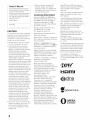 2
2
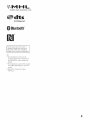 3
3
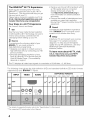 4
4
 5
5
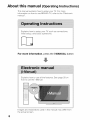 6
6
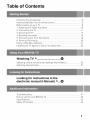 7
7
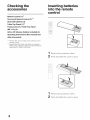 8
8
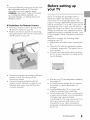 9
9
 10
10
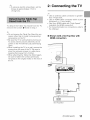 11
11
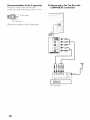 12
12
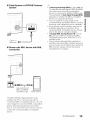 13
13
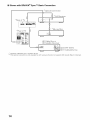 14
14
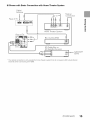 15
15
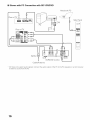 16
16
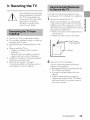 17
17
 18
18
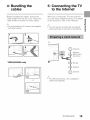 19
19
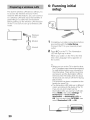 20
20
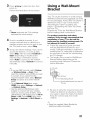 21
21
 22
22
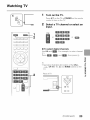 23
23
 24
24
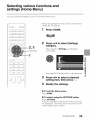 25
25
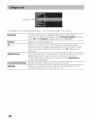 26
26
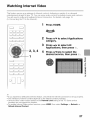 27
27
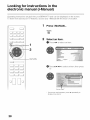 28
28
 29
29
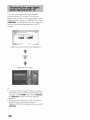 30
30
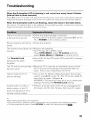 31
31
 32
32
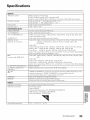 33
33
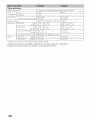 34
34
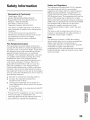 35
35
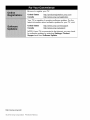 36
36
Sony KDL-65W850A Owner's manual
Sony KDL-32R400A Owner's manual
Sony KDL-50R450A Owner's manual
Sony BRAVIA KDL-50R450A User manual
Sony KDL-65W950B Owner's manual
Sony KDL-48W600B Owner's manual
Sony XBR-70X850B Owner's manual
Sony KDL46R453A User manual
Sony KDL-55W800B Owner's manual
Sony KDL-32EX600 Owner's manual