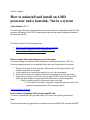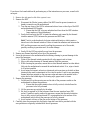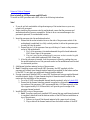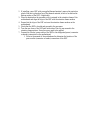Drivers + Support
How to uninstall and install an AMD
processor and a heatsink / fan in a system
Article Number: CPU-17
This article provides step-by-step instructions on the best method to uninstall and install an AMD
processor and heatsink / fan (HSF) to ensure proper function and prevent subsequent damage to
the processor and HSF.
The article consists of the following sections:
What to consider before performing any work in the system
How to remove / uninstall an AMD processor and HSF
How to install an AMD processor and HSF
What to consider before performing any work in the system
To prevent damage to the system when uninstalling or installing the processor / HSF, the
following preparations need to be considered before any work is performed to the system:
1. Ensure that the place of work provides a stable surface to allow good access to the
internal components of the system
2. Avoid working on a carpeted area, especially in cool, dry environments
3. Ensure that the system is completely turned off and unplugged from the wall outlet
4. Properly ground yourself to the case to protect against Electro Static Discharge (ESD),
which can cause damage to the processor and other sensitive system components
1. Ideally, ground yourself by using an anti-static wrist strap
1. An anti-static wrist strap or inexpensive temporary paper-type static wrist
strap can be purchased from a PC component reseller
Return to Table of Contents
How to remove / uninstall an AMD processor and HSF unit:
To remove a preinstalled AMD processor and a HSF, refer to the following instructions:
Note!
These instructions are only applicable for systems with a pre-installed AMD processor and HSF.

If you do not feel comfortable with performing any of the instructions on your own, consult with
an expert.
1. Remove the side panel or lid of the system’s case
2. Remove the HSF
1. Disconnect the (Molex) power cable of the HSF from the power (connector or
header) connection on the motherboard
2. Turn the cam lever of the HSF to release and relieve force on the clips of the HSF
and motherboard HSF bracket
1. Ensure that the HSF clips are unhooked and clear from the HSF retention
frame anchors of the motherboard
3. Gently hold and twist the HSF to break the adhesion seal caused by the thermal
interface material (TIM) between the processor and HSF base
Note! Twist in a clock and anti-clockwise rotational direction, which creates a
shear force in the thermal interface. Failure to break the adhesion seal between the
HSF and the processor may result in pulling the processor out of the socket,
possibly resulting in processor and / or socket damage.
4. Gently lift the HSF up vertically away from the processor
3. Remove any thermal interface left on top of the processor
4. Leave the processor in the motherboard socket during cleaning to prevent damage to the
pins of the processor
1. Clean off the thermal interface material with a dry paper towel or tissue
2. Mop or dab when cleaning off thermal material from the processor
3. While cleaning the processor, ensure that no dried thermal material or other debris
falls onto the motherboard or around the motherboard socket. If so, wipe or brush
it off as best possible
4. Avoid using wet organic solvents or chemicals such as acetone or alcohol as these
chemicals can cause contaminants to flow into the socket. Look for any remaining
thermal interface material on the processor edge and remove the material with a
cotton bud or the folded edge of a cleaning wipe, paper towel or tissue
5. Remove the processor
1. Unlatch and lift up the securing arm on the side of the processor socket on the
motherboard to release the processor
1. Ensure that the socket retention lever is fully vertical, which allows the
processor to be fully released
2. Lift the processor up vertically by the edges
3. No force is required to lift the processor from the zero insertion force (ZIF)
socket. If unable to easily remove the processor, ensure that the socket retention
lever is fully vertical (and positioned 90° or perpendicular to the surface of the
motherboard) which allows the processor to be fully released
4. Avoid contact with any of the pins on the bottom of the processor
6. Carefully place the processor into the plastic clam shell case that is provided with the
new processor or originally included with the old processor

Return to Table of Contents
How to install an AMD processor and HSF unit:
To install an AMD processor and a HSF, refer to the following instructions.
Note!
If you do not feel comfortable with performing any of the instructions on your own,
consult with an expert.
Before installing the processor onto the motherboard, ensure that the processor and
motherboard socket types are compatible. Failure to do so can cause damage to the
processor's pins and / or motherboard's socket.
1. Insert the processor into the motherboard socket
1. Ensure that the socket retention lever on the side of the processor socket of the
motherboard is unlatched (in a fully vertical position) to allow the processor pins
to easily fall into the socket
2. Ensure that pin 1 of the processor lines up with the pin 1 insert on the processor
socket of the motherboard
1. Pin 1 of the processor is located underneath the gold colored trademark
AMD Arrow logo of the processor
2. The pin 1 insert on the motherboard’s processor socket is marked in gold
or by a white bold trademark AMD Arrow logo
3. After the processor is inserted, lock the processor in place by pushing down on
the socket retention lever of the processor socket on the motherboard until locked
in a horizontal position
2. Add thermal interface material on top of the processor
3. Note! If installing a new retail-boxed AMD processor, the HSF supplied with the
processor will already have thermal interface material pre-applied on the bottom surface
of the HSF. Do not apply any additional thermal interface material
4. If using a previously installed HSF or a new HSF that does not have pre-applied thermal
interface material, apply a 10mm diameter droplet of thermal material located in the
center onto the top surface of the processor
1. For a list of AMD recommended thermal interface material, refer to Article 0001
2. Ensure that the thermal interface material is applied in a thin uniform layer on the
top surface of the processor. AMD recommends that a 34-35mm square in a thin
layer (approximately 0.06-0.08mm thick) will provide good coverage of the
processor thermal material
5. Install the HSF on top of the processor
1. Note! If reusing a previously installed HSF, ensure that any used thermal material
is completely removed from the bottom surface of the HSF before installation on
top of the processor
1. Remove or clean off the thermal material with a paper towel or tissue
2. Mop or dab off the thermal material from the bottom surface of the HSF

2. If installing a new HSF with pre-applied thermal material, remove the protective
plastic film that is placed on top of the thermal material, which is located on the
bottom surface of the HSF, if applicable
3. Place the heatsink on the processor with it centered in the retention frame of the
motherboard and align the clips of the HSF with the retention frame anchors
4. Ensure that the clips of the HSF rest over the retention frame anchors on the
motherboard
5. Check that the HSF is leveled and secured to the processor
6. Turn the cam lever of the HSF until both sides of the clip are secured to the
retention frame anchors. Some force may need to be applied
7. Connect the (Molex) power cable of the HSF to the designated power (connector
or header) connection on the motherboard
1. Refer to the manual of the motherboard to determine the location of the
power outlet (connector or header) connection of the HSF
-
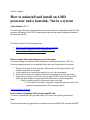 1
1
-
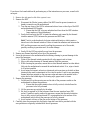 2
2
-
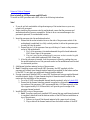 3
3
-
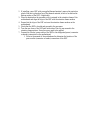 4
4