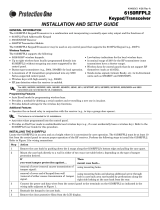Page is loading ...

N7674 7/95
INSTALLATION
INSTRUCTIONS
No. 5804
WIRELESS KEY
TRANSMITTER
The No. 5804 is a compact, 4-button portable wireless transmitter intended for use only with wireless alarm
systems that support 5800 series receivers. Each button on the transmitter may be programmed for any zone
response, but is typically used for arming, disarming, panic, and relay activation. Each button's response is
assigned when programming the transmitter at the control (see the control unit's Installation Instructions).
The No. 5804 is powered by 2 replaceable Lithium batteries designed to provide up to 4 years of life. For battery
installation, see Battery Access.
Programming the No. 5804
Each No. 5804 is assigned a unique serial number during manufacture. Each button on the unit also has a distinct
"loop" number that must be learned by the Control Panel during installation. Assign each button to an individual
zone and designate the Input Type as "BR" (Button Type RF). You must learn the lower left-hand button (Loop 4,
see Figure 1). If it is not learned, a "check" condition will occur when the button is accidentally pressed.
The unit can also be programmed by entering the serial number manually through the keypad or downloading it to
the control panel using VLINK Downloading Software. If using one of these methods, be sure to include the loop
number of each button (see Figure 1).
To "learn" the 5804 transmitter's serial number at the control panel, do the following:
1. Enter *56 mode (on Vista 20 panels and
below) or #93 Zone Programming mode (on
Vista-40 panels and above).
2. Enter the Response Type and other zone
information for the first button, pressing [*]
to advance from prompt to prompt.
3. At the "Input Type" prompt, enter "5" for BR
(Button Type RF) and press [*]. This is the
only permissible input type for the 5804.
4. At the "Input S/N" or "Transmit Now"
prompt, press the button being learned
(keypad will "beep" to confirm).
5. Wait approximately 6 seconds and then press
the button again (keypad should beep again
to confirm). Button should now be learned,
and will display one of the following screens:
10 PROG AS RF:1
A001 -3078:1
Zn ZT RC In:L
10: 21 00 BR:3
6.a. If the display on the left (below) appears,
press [*] to show the zone summary. On this
screen display, verify there is not an "N" or a
"--" under the "L" (this would indicate the
button is not learned).
b. Press [*] to advance to the next zone, and
repeat the previous steps.
ON
OFF
LEARN THIS BUTTON
LOOP 4
LOOP 3
LOOP 2
LOOP 1
YOU MUST
Figure 1: No. 5804 showing "loop" designations
IMPORTANT NOTE
If using Vista-40 panels, Rev 5 or lower (WA4142P2-15), or Vista-50 panels, Rev 3 or
lower (WAVIS50-13), the lower left-hand button (loop 4) on the No. 5804 will be
displayed as loop 1 when the serial number is learned. Immediately after it is
learned, manually change this loop number to a "4." Then press [*] until you see the
"Enter Zone No?" prompt. Proceed to learn the other buttons as described previously.
If you choose not to use the lower left-hand button (Loop 4), do the following:
1. Program and learn it into the system anyway (see previous explanation).
2. After the serial number has been learned, re-enter Zone Programming for that zone.
3. At the "Zone Type" prompt, enter 00 and press [*]. On Vista 20 panels and below, the system will ask whether
you want to permanently delete that zone. Enter 0 (No). This will cause the system to retain the serial number,
but render the button inactive. On Vista-40 panels and above, continue to press [*] until you see the "Enter
Zone No?" prompt. At this point, press 00 and [*]. Then enter *99 to exit program mode.
Previous Menu

FCC STATEMENT
This device complies with Part 15 of the FCC Rules. Operation is subject to the following two conditions:Ê
(1) This device may not cause harmful interference, and (2) This device must accept any interference received,
including interference that may cause undesired operation.
FCC ID: CFS8DL5804
SPECIFICATIONS
Unit Dimensions:
2.25Ó (57mm) x 1.5Ó (38mm) x 0.5Ó (12.7mm)
BATTERY ACCESS
+ POS. end
must face down
+ POS. end
must face down
Battery:
Maxell CR2025 or Duracell DL2025.
Battery Access:
Remove case back by using the blade of a small
screwdriver to pry open. Place batteries in case
back locations (see diagram).
+
POS END MUST FACE DOWN.
To close, snap case front and back together.
Important Note: Do not remove Printed Circuit Board.
REFER TO THE INSTALLATION INSTRUCTIONS FOR THE RECEIVER/CONTROL
WITH WHICH THIS DEVICE IS USED FOR WARRANTY INFORMATION, AND FOR
DETAILS REGARDING THE LIMITATIONS OF THE ENTIRE ALARM SYSTEM.
ALARM DEVICE MANUFACTURING COMPANY
A DIVISION OF PITTWAY CORPORATION
165 Eileen Way, Syosset, New York 11791
Copyright ©
1995 Pittway Corporation
N7674 7/95

N7674-1 7/95
No. 5804
WIRELESS KEY
TRANSMITTER
Installation Instructions For Colored
Adhesive Labels And Buttons
The No. 5804 is supplied with colored buttons (Red
and Blue) and colored adhesive identification labels
(Blue, Red, Gray and Green). Each label has a
specified command function and symbol printed on it,
as well as an adhesive back for easy pasting.
To paste a label on a button, slowly peel off a selected
function and paste on the button of the transmitter.
If you decide to re-program a button, the label can be
easily removed or a new label pasted over the existing
one.
Additional colored buttons are also provided (red and
blue) which can be used with or without the labels.
The buttons can only be inserted in the areas provided
for them (see Figure 2).
To insert the colored buttons, do the following:
1. Holding the transmitter with the buttons face
down, remove the case back by using the blade of
a small screwdriver to pry open (see Figure 1).
2. Carefully remove the PC board by its rubber
casing, making sure the board does not come out
of the casing. Do not to bend the exposed battery
tabs on the PC board.
3. Replace the desired buttons, either red or blue, in
each button's designated opening (see Figure 2).
4. When finished, replace the PC board, making
sure the button tabs on the board face the four
buttons, and snap case front and back together.
Battery Tabs Shown
Figure 1
Blue
Red
Figure 2
REFER TO THE INSTALLATION INSTRUCTIONS
FOR THE RECEIVER/CONTROL WITH WHICH THIS
DEVICE IS USED FOR WARRANTY INFORMATION,
AND FOR DETAILS REGARDING THE LIMITATIONS
OF THE ENTIRE ALARM SYSTEM.
ALARM DEVICE MANUFACTURING COMPANY
A DIVISION OF PITTWAY CORPORATION
165 Eileen Way, Syosset, New York 11791
Copyright ©
1995 Pittway Corporation
/