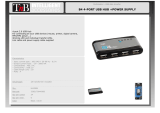Page is loading ...

Quick Start Guide
Model #1690
Wireless Controller & Entertainment Hub
This guide provides easy, step-by-step instructions on setting up your
new hardware and experiencing your aquarium like never before!
Need a full User Manual?
Once you’re connected with the instructions from this guide,
you can download the full User Manual from:
current-usa.com/bluetooth/support

DC Flow
Pump 1
DC Flow
Pump 2
Temperature Sensor
12V DC
Light 1
12V DC
Light 2
LED
Light 1
LED
Light 2
Wave Pump 1
Audio Sound
Wave Pump 2
Wave Pump 3
Accessory Pump
Control Key Ring
24V DC
Wave Pump 1
24V DC
Wave Pump 2
24V DC
Wave Pump 3
Each LOOP Controller System includes:
Item Description Quantity
A LOOP Controller w/Bluetooth
B Clear Protective Cover
C Temperature Sensor
D Velcro Mounting Tape
What’s Included
Physical Setup
1
1
1
2

Installation
IMPORTANT Before Installation:
Unplug all power to your existing LOOP products. Disconnect any LOOP
products from existing Manifold Hubs (including any Orbit LED lights, eFlux
Wave Pumps and eFlux DC Flow pumps.)
Note: Connection ports are labeled on back of the controller for reference.
3. Connect Orbit LED lights to LED
Light #1(& LED Light #2) connectors.
5. Connect eFlux Wave Pumps to Wave Pump
#1, (Wave Pump #2 & #3) connectors.
4. If connecting audio USB speakers, insert
speaker plug into audio jack.
LED Light #1
LED Light #2
Audio Speakers
Wave Pump #1
Wave Pump #2
Wave Pump #3
(or accessory pump)
When connecting LOOP products to controller, gently slide connector in and tighten.
Do not twist or rotate. Excessive force can damage pin connections.
1. Remove controller and all components from
box packaging.
2. Ensure all components are disconnected from
your existing LOOP system.

Cable Connections
8. Connect LED lighting 12V DC power supplies
into LED Light #1 and #2 power ports.
10. Plug all power supplies into a GFCI outlet
and ensure a drip loop is in place.
9. Connect Wave Pump 24V DC power supplies
into Wave Pump #1, #2 and/or #3 power ports.
12V DC Power
LED Light #1
Temperature
USB Port
Expansion
USB Port
6. Place temperature sensor into aquarium or
filter sump and attach using suction cup.
7. Connect temperature sensor to Temperature
USB port on controller.
LED Light #2
24V DC Power
Wave Pump #1
Wave Pump #2
Wave Pump #3
(or Accessory Pump)
microUSB Ports
DC Flow Pumps
(or LOOP Hubs)
Connecting DC Flow Pumps
Control Key Ring
Port #1
Port #1
Port #4
DC Flow
Pump #1
DC Flow
Pump #2
NOTE: Ensure your DC Pump HUB is
Bluetooth compatible. The HUB label will
have a Bluetooth® icon as shown here:
If your HUB does not have this icon,
please contact us for a compatible
HUB at 760-727-7011 or email us
Connect DC pump HUB(s) to controller
using microUSB cables as shown.
For detailed instructions, visit current-usa.com
Controller Key Ring will illuminate Blue, indicating
power is now ON.
Icon

Installing Controller
1. Find a mounting location for the controller, ensuring it is in a dry place
away from splashing or dripping water.
2. Clean mounting location of any dirt or
debris using a wet rag.
3. Place controller into clear cover and snap
cover closed. Attach controller to stand
using the velcro strips (included).
Controller Operation & Lock Feature
Control Key Ring
The controller Key Ring displays the status of your controller. There are
currently four indicators/features using the Key Ring:
BLUE - Indicates normal operation. Press once to reset Bluetooth.
RED - Voltage issue. Ensure 12 & 24V DC power is connected correctly.
GREEN - LOCK feature, locks the controller settings and prevents
other mobile devices from connecting to controller. Press and hold key
for 5 seconds to lock settings, press and hold for 5 seconds to unlock.
PURPLE Blinking - Manual Mode/Reset. Press for and hold for 10
seconds to put controller into manual ON mode (lights & pumps will go
into default mode). Connect to mobile device to exit Manual Mode.
WARNING - DO NOT expose controller to moisture, water
or salt creep.
DO NOT USE WITH LOOP IR
CONTROLLER OR REMOTE.

Mobile Device Connection
1. Download the latest
version of the LOOP app.
2. Ensure your mobile device
Bluetooth is turned ON.
4. Press Add Device.
5. Select LOOP
7. Rename system
3. Open the LOOP App.
6. Select LOOP
8. Back to HOME

Set up is complete, your’re ready to experience LOOP!
For additional detailed instructions for setting up your LOOP system using
the LOOP APP, please visit our website support page at:
www.current-usa.com/LOOP
Product Specifications
Product Compatibilty:
Model: 1690 Qty.
LED Light Input(s): 12VDC, 60w max per channel
Wave Pump Input(s): 24VDC, 100w max per channel
Audio: 3.5mm Audio Out Port
Temperature Port: USB, (+/- 1˚ C )
Expansion Port: USB (for additional controller/accessories)
MicroUSB Port(s): 2
Communication: Bluetooth 4.0
Memory: Flash
Operating Temp: (0˚ - 45˚ C)
Dimensions: 6 in. x 3 in. x 1 in.
Weight: 4 oz.
Mobile Device/App Requirements:
Bluetooth 4.0 Compatible
iPhone 4S or above running iOS 9 or above.
Android OS 4.0.3 or above
Contains transmitter module
FCC ID: 2ABN2-RFBMS01
LED Lights: Orbit Marine 2.0, Orbit Marine IC, Orbit Marine IC PRO
Wave Pumps: eFlux 660gph, 1050gph, 2100gph
DC Flow Pumps: eFlux DC Nano, eFlux DC 1050gph, 1900gph, 3170gph
*For updated compatibility, please visit www.current-usa.com/LOOP
2
3
1
1
1

This product MUST be purchased from an authorized Current-USA
reseller. Visit our website for a list of unauthorized resellers.
Current USA, Inc. warrants this product against defects in
materials and worksmanship for ONE (1) YEAR from the date of
original retail purchase and is none transferable.
D
C
IMPORTANT
Follow all safety instructions and warnings included with this product.
Limited Warranty
/