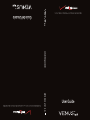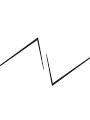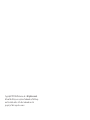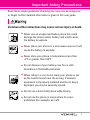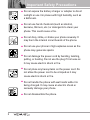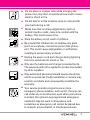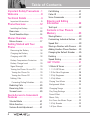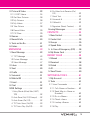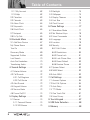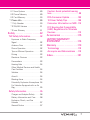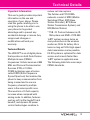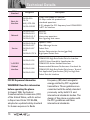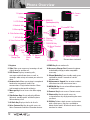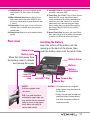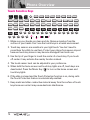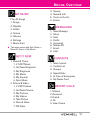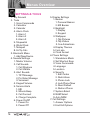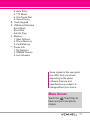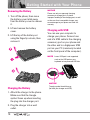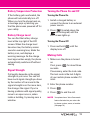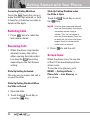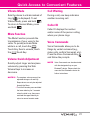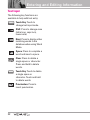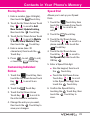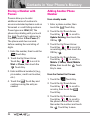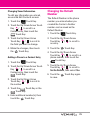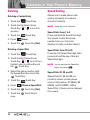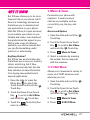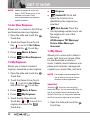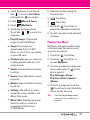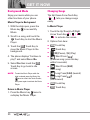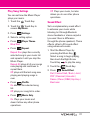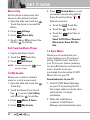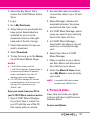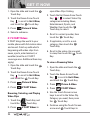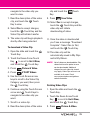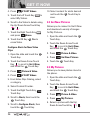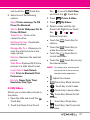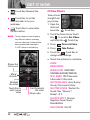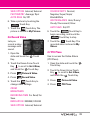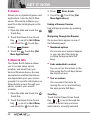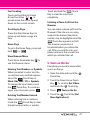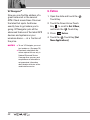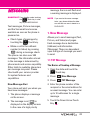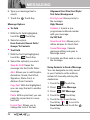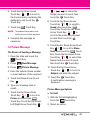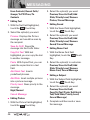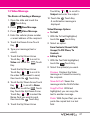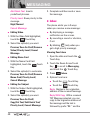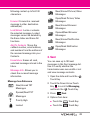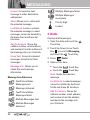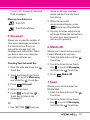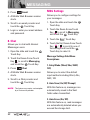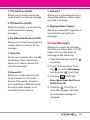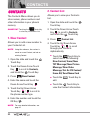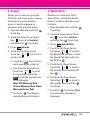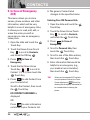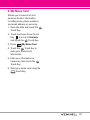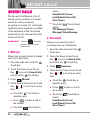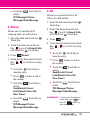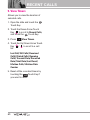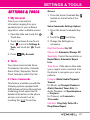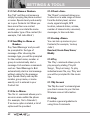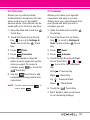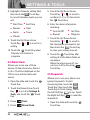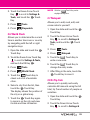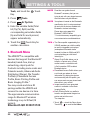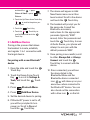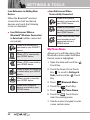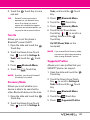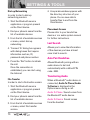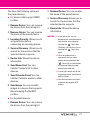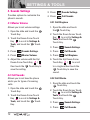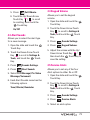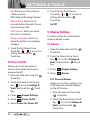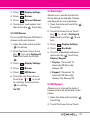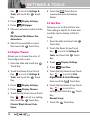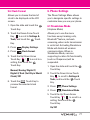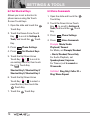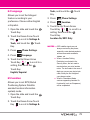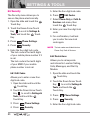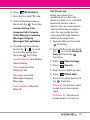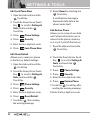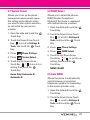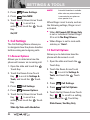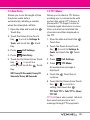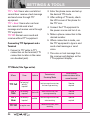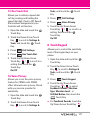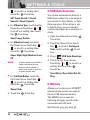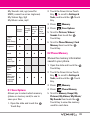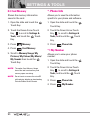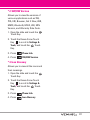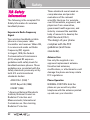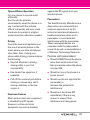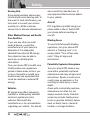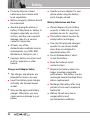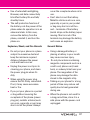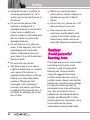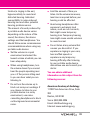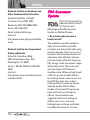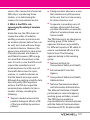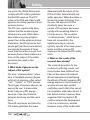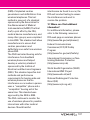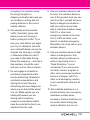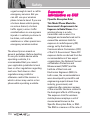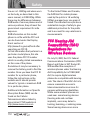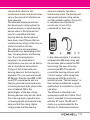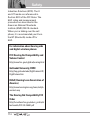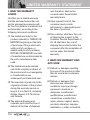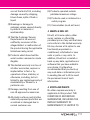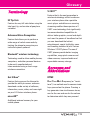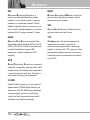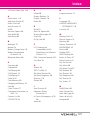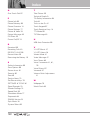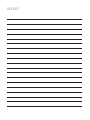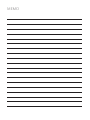Verizon Wireless LG VENUS User manual
- Category
- Mobile phones
- Type
- User manual
This manual is also suitable for

USER GUIDE
MMBB0256701(1.0)
User Guide
V CAST MUSIC PHONE with TOUCH NAVIGATION
Guía del Usuario
TELÉFONO MÚSICA V CAST con NAVEGACIÓN CON UN SOLO BOTÓN
H


Copyright©2007 LG Electronics, Inc. All rights reserved.
LG and the LG logo are registered trademarks of LG Group
and its related entities. All other trademarks are the
property of their respective owners.

1
Read these simple guidelines. Breaking the rules may be dangerous
or illegal. Further detailed information is given in this user guide.
Violation of the instructions may cause serious injury or death.
●
Never use an unapproved battery since this could
damage the phone and/or battery and could cause
the battery to explode.
●
Never place your phone in a microwave oven as it will
cause the battery to explode.
●
Never store your phone in temperatures less than
-4°F or greater than 122°F.
●
Do not dispose of your battery near fire or with
hazardous or flammable materials.
●
When riding in a car, do not leave your phone or set
up the hands-free kit near the air bag. If wireless
equipment is improperly installed and the air bag is
deployed, you may be seriously injured.
●
Do not use a hand-held phone while driving.
●
Do not use the phone in areas where its use is
prohibited. (For example: aircraft)
Important Safety Precautions

2
Important Safety Precautions
●
Do not expose the battery charger or adapter to direct
sunlight or use it in places with high humidity, such as
a bathroom.
●
Do not use harsh chemicals (such as alcohol,
benzene, thinners, etc.) or detergents to clean your
phone. This could cause a fire.
●
Do not drop, strike, or shake your phone severely. It
may harm the internal circuit boards of the phone.
●
Do not use your phone in high explosive areas as the
phone may generate sparks.
●
Do not damage the power cord by bending, twisting,
pulling, or heating. Do not use the plug if it is loose as
it may cause electric shock or fire.
●
Do not place any heavy items on the power cord. Do
not allow the power cord to be crimped as it may
cause electric shock or fire.
●
Do not handle the phone with wet hands while it is
being charged. It may cause an electric shock or
seriously damage your phone.
●
Do not disassemble the phone.

3
●
Do not place or answer calls while charging the
phone as it may short-circuit the phone and/or cause
electric shock or fire.
●
Do not hold or let the antenna come in contact with
your body during a call.
●
Make sure that no sharp-edged items, such as
animal’s teeth or nails, come into contact with the
battery. This could cause a fire.
●
Store the battery out of reach of children.
●
Be careful that children do not swallow any parts
(such as earphone, connection parts of the phone,
etc.) This could cause asphyxiation or suffocation
resulting in serious injury or death.
●
Unplug the power cord and charger during lightning
storms to avoid electric shock or fire.
●
Only use the batteries and chargers provided by LG.
The warranty will not be applied to products provided
by other suppliers.
●
Only authorized personnel should service the phone
and its accessories. Faulty installation or service may
result in accidents and consequently invalidate the
warranty.
●
Your service provider programs one or more
emergency phone numbers, such as 911, that you can
call under any circumstances, even when your phone
is locked. Your phone’s preprogrammed emergency
number(s) may not work in all locations, and
sometimes an emergency call cannot be placed due
to network, environmental, or interference issues.

4
Table of Contents
Important Safety Precautions .1
Welcome . . . . . . . . . . . . . . . . . . . .8
Technical Details . . . . . . . . . . . . .9
Important Information . . . . . . . . . . . .9
Phone Overview . . . . . . . . . . . .12
Installing the Battery . . . . . . . . . . . . .13
Rear view . . . . . . . . . . . . . . . . . . . . . . .13
Touch Sensitive Keys . . . . . . . . . . . .14
Menus Overview . . . . . . . . . . . .15
Menu Access . . . . . . . . . . . . . . . . . . .17
Getting Started with Your
Phone . . . . . . . . . . . . . . . . . . . . . .18
Removing the Battery . . . . . . . . . . .18
Charging the Battery . . . . . . . . . . . .18
Charging with USB . . . . . . . . . . . . . .18
Battery Temperature Protection . . .19
Battery Charge Level . . . . . . . . . . . .19
Signal Strength . . . . . . . . . . . . . . . . .19
Turning the Phone On and Off . . . .19
Turning the Phone On . . . . . . . . . .19
Turning the Phone Off . . . . . . . . . .19
Making Calls . . . . . . . . . . . . . . . . . . .19
Correcting Dialing Mistakes . . . . . .20
Redialing Calls . . . . . . . . . . . . . . . . . .20
Receiving Calls . . . . . . . . . . . . . . . . . .20
Screen Icons . . . . . . . . . . . . . . . . . . . .20
Quick Access to Convenient
Features . . . . . . . . . . . . . . . . . . . .21
Vibrate Mode . . . . . . . . . . . . . . . . . . .21
Mute Function . . . . . . . . . . . . . . . . . . .21
Volume Quick Adjustment . . . . . . . .21
Call Waiting . . . . . . . . . . . . . . . . . . . . .21
Caller ID . . . . . . . . . . . . . . . . . . . . . . . .21
Voice Commands . . . . . . . . . . . . . . . .21
Entering and Editing
Information . . . . . . . . . . . . . . . . .22
Text Input . . . . . . . . . . . . . . . . . . . . . . .22
Contacts in Your Phone’s
Memory . . . . . . . . . . . . . . . . . . . .23
Storing Basics . . . . . . . . . . . . . . . . . .23
Customizing Individual Entries . . . .23
Speed Dial . . . . . . . . . . . . . . . . . . . . . .23
Storing a Number with Pauses . . .24
Adding Another Phone Number . .24
Changing the Default Number . . . .25
Deleting . . . . . . . . . . . . . . . . . . . . . . . .26
Speed Dialing . . . . . . . . . . . . . . . . . . .26
GET IT NOW . . . . . . . . . . . . . . . . . . .27
1. Music & Tones . . . . . . . . . . . . . . . .27
1.1 V CAST Music . . . . . . . . . . . . . .27
1.2 Get New Ringtones . . . . . . . . . .28
1.3 My Ringtones . . . . . . . . . . . . . . .28
1.4 My Music . . . . . . . . . . . . . . . . . .28
Playing Your Music . . . . . . . . . . . . . .29
Background Mode . . . . . . . . . . . . . .30
Changing Songs . . . . . . . . . . . . . . . .30
Play Song Settings . . . . . . . . . . . . . .31
Sound Effect . . . . . . . . . . . . . . . . . . .31
Music Only . . . . . . . . . . . . . . . . . . . .32
Exit From the Music Player . . . . . . .32
1.5 My Sounds . . . . . . . . . . . . . . . . .32
1.6 Sync Music . . . . . . . . . . . . . . . . .32

5
2. Picture & Video . . . . . . . . . . . . . . .33
2.1 V CAST Videos . . . . . . . . . . . . . .34
2.2 Get New Pictures . . . . . . . . . . . .36
2.3 My Pictures . . . . . . . . . . . . . . . .36
2.4 My Videos . . . . . . . . . . . . . . . . . .37
2.5 Take Picture . . . . . . . . . . . . . . . .38
2.6 Record Video . . . . . . . . . . . . . .39
2.7 PIX Place . . . . . . . . . . . . . . . . . . .39
3. Games . . . . . . . . . . . . . . . . . . . . . . . .40
4. News & Info . . . . . . . . . . . . . . . . . .40
5. Tools on the Go . . . . . . . . . . . . . . . .41
6. Extras . . . . . . . . . . . . . . . . . . . . . . . .42
MESSAGING . . . . . . . . . . . . . . . . . .43
1. New Message . . . . . . . . . . . . . . . .43
1.1 TXT Message . . . . . . . . . . . . . . .43
1.2 Picture Message . . . . . . . . . . . .45
1.3 Video Message . . . . . . . . . . . . .47
2. Inbox . . . . . . . . . . . . . . . . . . . . . . . .48
3. Sent . . . . . . . . . . . . . . . . . . . . . . . . .49
4. Drafts . . . . . . . . . . . . . . . . . . . . . . . .50
5. Voicemail . . . . . . . . . . . . . . . . . . . .51
6. Mobile IM . . . . . . . . . . . . . . . . . . . .51
7. Email . . . . . . . . . . . . . . . . . . . . . . . . .51
8. Chat . . . . . . . . . . . . . . . . . . . . . . . . .52
MSG Settings . . . . . . . . . . . . . . . . . . .52
1. Entry Mode (Word/ Abc/ ABC/
123) . . . . . . . . . . . . . . . . . . . . . . .52
2. Auto Save (On/ Off/ Prompt) . . .52
3. Auto Erase (On/ Off) . . . . . . . . . .52
4. TXT Auto View (On/Off) . . . . . . .53
5. TXT Auto Play (On/Off) . . . . . . . .53
6. Pic-Video Auto Receive (On/
Off) . . . . . . . . . . . . . . . . . . . . . . . .53
7. Quick Text . . . . . . . . . . . . . . . . .53
8. Voicemail # . . . . . . . . . . . . . . . . .53
9. Callback # . . . . . . . . . . . . . . . . . .53
0. Signature (None/ Custom) . . . . .53
Erasing Messages . . . . . . . . . . . . . . .53
CONTACTS . . . . . . . . . . . . . . . . . . . .54
1. New Contact . . . . . . . . . . . . . . . . . .54
2. Contact List . . . . . . . . . . . . . . . . . . .54
3. Groups . . . . . . . . . . . . . . . . . . . . . . .55
4. Speed Dials . . . . . . . . . . . . . . . . . . .55
5. In Case of Emergency (ICE) . . . .56
6. My Name Card . . . . . . . . . . . . . . . .57
RECENT CALLS . . . . . . . . . . . . . . . .58
1. Missed . . . . . . . . . . . . . . . . . . . . . . .58
2. Received . . . . . . . . . . . . . . . . . . . . .58
3. Dialed . . . . . . . . . . . . . . . . . . . . . . . .59
4. All . . . . . . . . . . . . . . . . . . . . . . . . . . . .59
5. View Timers . . . . . . . . . . . . . . . . . . .60
SETTINGS & TOOLS . . . . . . . . . . . .61
1. My Account . . . . . . . . . . . . . . . . . .61
2. Tools . . . . . . . . . . . . . . . . . . . . . . . . .61
2.1 Voice Commands . . . . . . . . . . . .61
2.1.1 Call <Name or Number> . . .62
2.1.2 Send Msg to <Name or
Number> . . . . . . . . . . . . . . . .62
2.1.3 Go to <Menu> . . . . . . . . . . .62
2.1.4 Check <Item> . . . . . . . . . . . .62
2.1.5 Lookup <Name> . . . . . . . . . .62
2.1.6 Play . . . . . . . . . . . . . . . . . . . .62

6
Table of Contents
2.1.7 My Account . . . . . . . . . . . . . .62
2.1.8 Help . . . . . . . . . . . . . . . . . . . .62
2.2 Calculator . . . . . . . . . . . . . . . . . .63
2.3 Calendar . . . . . . . . . . . . . . . . . . .63
2.4 Alarm Clock . . . . . . . . . . . . . . . .64
2.5 Stopwatch . . . . . . . . . . . . . . . . . .64
2.6 World Clock . . . . . . . . . . . . . . . .65
2.7 Notepad . . . . . . . . . . . . . . . . . . .65
2.8 Ez Tip Calc . . . . . . . . . . . . . . . . . .65
3. Bluetooth Menu . . . . . . . . . . . . . .66
3.1 Add New Device . . . . . . . . . . . .67
My Phone Name . . . . . . . . . . . . . . .68
Turn On . . . . . . . . . . . . . . . . . . . . . . .69
Discovery Mode . . . . . . . . . . . . . . . .69
Supported Profiles . . . . . . . . . . . . . .69
Last Search . . . . . . . . . . . . . . . . . . . .70
Auto Pair Handsfree . . . . . . . . . . . . .70
Transferring Audio . . . . . . . . . . . . . . .70
4. Sounds Settings . . . . . . . . . . . . . . .72
4.1 Master Volume . . . . . . . . . . . . .72
4.2 Call Sounds . . . . . . . . . . . . . . . .72
4.2.1 Call Ringtone . . . . . . . . . . .72
4.2.2 Call Vibrate . . . . . . . . . . . . .72
4.3 Alert Sounds . . . . . . . . . . . . . . . .73
4.4 Keypad Volume . . . . . . . . . . . . .73
4.5 Service Alerts . . . . . . . . . . . . . .73
4.6 Power On/Off . . . . . . . . . . . . . .74
5. Display Settings . . . . . . . . . . . . . . .74
5.1 Banner . . . . . . . . . . . . . . . . . . .74
5.1.1 Personal Banner . . . . . . . . .74
5.1.2 ERI Banner . . . . . . . . . . . . .75
5.2 Backlight . . . . . . . . . . . . . . . . . .75
5.3 Wallpaper . . . . . . . . . . . . . . . . . .75
5.4 Display Themes . . . . . . . . . . . . .76
5.5 Font Size . . . . . . . . . . . . . . . . . . .76
5.6 Clock Format . . . . . . . . . . . . . . .77
6. Phone Settings . . . . . . . . . . . . . . .77
6.1 Standalone Mode . . . . . . . . . . .77
6.2 Set Shortcut Keys . . . . . . . . . . .78
6.3 Voice Commands . . . . . . . . . . . .78
6.4 Language . . . . . . . . . . . . . . . . . .79
6.5 Location . . . . . . . . . . . . . . . . . . .79
6.6 Security . . . . . . . . . . . . . . . . . . .80
6.6.1 Edit Codes . . . . . . . . . . . . .80
6.6.2 Restrictions . . . . . . . . . . . .80
6.6.3 Phone Lock . . . . . . . . . . . .81
6.6.4 Lock Phone Now . . . . . . . .82
6.6.5 Reset Default . . . . . . . . . .82
6.6.6 Restore Phone . . . . . . . . . .82
6.7 System Select . . . . . . . . . . . . . .83
6.8 NAM Select . . . . . . . . . . . . . . . .83
6.9 Auto NAM . . . . . . . . . . . . . . . . . .83
7. Call Settings . . . . . . . . . . . . . . . . . .84
7.1 Answer Options . . . . . . . . . . . . .84
7.2 End Call Options . . . . . . . . . . . . .84
7.3 Auto Retry . . . . . . . . . . . . . . . . . .85
7.4 TTY Mode . . . . . . . . . . . . . . . . .85
7.5 One Touch Dial . . . . . . . . . . . . .87
7.6 Voice Privacy . . . . . . . . . . . . . . . .87
8. Touch Keypad . . . . . . . . . . . . . . . . .87
9. USB Auto Detection . . . . . . . . . . .88
0. Memory . . . . . . . . . . . . . . . . . . . . . .88

7
0.1 Save Options . . . . . . . . . . . . . . .89
0.2 Phone Memory . . . . . . . . . . . . .89
0.3 Card Memory . . . . . . . . . . . . . .90
*. Phone Info . . . . . . . . . . . . . . . . . . . .90
*.1 My Number . . . . . . . . . . . . . . . .90
*.2 SW/HW Version . . . . . . . . . . . . .91
*.3 Icon Glossary . . . . . . . . . . . . . . .91
Safety . . . . . . . . . . . . . . . . . . . . . .92
TIA Safety Information . . . . . . . . . .92
Exposure to Radio Frequency
Signal . . . . . . . . . . . . . . . . . . . . . . . .92
Antenna Care . . . . . . . . . . . . . . . . .92
Phone Operation . . . . . . . . . . . . . . .92
Tips on Efficient Operation . . . . . . .93
Driving . . . . . . . . . . . . . . . . . . . . . . .93
Electronic Devices . . . . . . . . . . . . .93
Pacemakers . . . . . . . . . . . . . . . . . .93
Hearing Aids . . . . . . . . . . . . . . . . . .94
Other Medical Devices and Health
Care Facilities . . . . . . . . . . . . . . . . .94
Vehicles . . . . . . . . . . . . . . . . . . . . . .94
Aircraft . . . . . . . . . . . . . . . . . . . . . . .94
Blasting Areas . . . . . . . . . . . . . . . . .94
Potentially Explosive Atmosphere .94
For Vehicles Equipped with an Air
Bag . . . . . . . . . . . . . . . . . . . . . . . . . .95
Safety Information . . . . . . . . . . . . .95
Charger and Adapter Safety . . . . . .96
Battery Information and Care . . . . .96
Explosion, Shock, and Fire
Hazards . . . . . . . . . . . . . . . . . . . . . .97
General Notice . . . . . . . . . . . . . . . .97
Caution: Avoid potential hearing
loss. . . . . . . . . . . . . . . . . . . . . . . . . . . .98
FDA Consumer Update . . . . . . . .100
10 Driver Safety Tips . . . . . . . . . . .108
Consumer Information on SAR .110
FCC Hearing-Aid Compatibility
(HAC) Regulations for Wireless
Devices . . . . . . . . . . . . . . . . . . . . . .112
Accessories . . . . . . . . . . . . . . .115
LIMITED WARRANTY
STATEMENT . . . . . . . . . . . . . .116
Glossary . . . . . . . . . . . . . . . . . . .119
Terminology . . . . . . . . . . . . . . . . . .119
Acronyms and Abbreviations . .119
Index . . . . . . . . . . . . . . . . . . . . . .121

8
Welcome
Thank you for choosing the
VENUS™ by LG --- exclusively from
Verizon Wireless. This cellular
phone is designed to operatewith
the latest digital mobile
communication technology, Code
Division Multiple Access (CDMA).
Along with the many advanced
features of the CDMA system, such
as greatly enhanced voice clarity,
this compact phone offers:
●
V CAST
SM
Music and Video
Capability
●
microSD™ expansion slot
●
Built-in 2.0 Megapixel digital
camera
●
Mobile Web 2.0
●
Sleek and Compact Design
●
Large, easy-to-read, 8-line backlit
LCD with status icons
●
Get It Now
®
capable for game,
wallpaper and ringtone
downloads
●
Music Player for MP3 and WMA
songs
●
24-key keypad (15 keypad keys,
5 touch keys and 4 hardware
keys)
●
State-of-the-art Touch Screen
with variable Touch Keys make it
a breeze to navigate with the
easy touch of a finger.
●
Long battery standby and talk
time
●
Easy operation using menu-
driven interface with prompts
●
Paging, messaging, Voicemail,
caller ID, IM and chat
●
Advanced Voice Recognition
●
Touch Key Protection
●
Quick calling functions including
any key answer, auto answer,
auto retry, 99 speed dials, and
voice commands
●
Flash Wallpaper with fun
animations
●
Bilingual (English and Spanish)
capability
●
Bluetooth
®
wireless technology
(for certain profiles)
NOTE
The Bluetooth
®
word mark and logos
are owned by the Bluetooth SIG, Inc.
and any use of such marks by LG
Electronics is under license. Other
trademarks and trade names are those
of their respective owners.
NOTE
Find the interactive user guide on the
web for your convenience where you
can freely surf and interactively learn
how to use your phone step-by-step.
Go to http//:www.verizonwireless.com
->
Support
->
Phones & Devices
->
then choose your phone model
->
then select Equipment Guide.

9
Important Information
This user’s guide provides important
information on the use and
operation of your phone. Please
read this guide carefully prior to
using the phone to be able to use
your phone to its greatest
advantage and to prevent any
accidental damage or misuse. Any
unapproved changes or
modifications will void your
warranty.
Technical Details
The VENUS™ is an all digital phone
that operates on both Code Division
Multiple Access (CDMA)
frequencies: Cellular services at 800
MHz and Personal Communication
Services (PCS) at 1.9 GHz.
CDMA technology uses a feature
called DSSS (Direct Sequence
Spread Spectrum) that enables the
phone to keep communication from
being crossed and to use one
frequency channel by multiple
users in the same specific area.
This results in a 10-fold capacity
increase when compared with
analog mode. In addition, features
such as soft / softer handoff, hard
handoff, and dynamic RF power
control technologies combine to
reduce call interruptions.
The Cellular and PCS CDMA
networks consist of MSO (Mobile
Switching Office), BSC (Base
Station Controller), BTS (Base
Station Transmission System), and
MS (Mobile Station).
* TSB -74: Protocol between an IS-
95A system and ANSI J-STD-008
1xRTT system receives twice as
many subscribers in the wireless
section as IS-95. Its battery life is
twice as long as IS-95. High-speed
data transmission is also possible.
EV-DO system is optimized for data
service and is much faster than
1xRTT system in applicable area.
The following table lists some major
CDMA standards.
Technical Details

10
Technical Details
CDMA
Standard
Designator Description
Basic Air
Interface
TIA/EIA-95A
TSB-74
ANSI J-STD-008
TIA/EIA-IS2000
CDMA Dual-Mode Air Interface
14.4kbps radio link protocol and
inter-band operations
IS-95 adapted for PCS frequency band CDMA2000
1xRTT Air Interface
Network
TIA/EIA/IS-634
TIA/EIA/IS/651
TIA/EIA/IS-41-C
TIA/EIA/IS-124
MAS-BS
PCSC-RS
Intersystem operations
Non-signaling data comm.
Service
TIA/EIA/IS-96-B
TIA/EIA/IS-637
TIA/EIA/IS-657
IS-801
TIA/EIA/IS-707-A
Speech CODEC
Short Message Service
Packet Data
Position Determination Service (gpsOne)
High Speed Packet Data
1x EV-DO
Related
interface
TIA/EIA/IS-856
TIA/EIA/IS-878
TIA/EIA/IS-866
TIA/EIA/IS-890
CDMA2000 High Rate Packet Data Air Interface
1xEV-DO Inter-Operability Specification for
CDMA2000 Access Network Interfaces
Recommended Minimum Performance Standards for
CDMA2000 High Rate Packet Data Access Terminal
Test Application Specification (TAS) for High Rate
Packet Data Air Interface
FCC RF Exposure Information
WARNING! Read this information
before operating the phone.
In August 1996, the Federal
Communications Commission (FCC)
of the United States, with its action
in Report and Order FCC 96-326,
adopted an updated safety standard
for human exposure to Radio
Frequency (RF) electromagnetic
energy emitted by FCC regulated
transmitters. Those guidelines are
consistent with the safety standard
previously set by both U.S. and
international standards bodies. The
design of this phone complies with
the FCC guidelines and these
international standards.

11
Bodily Contact During Operation
This device was tested for typical
use with the back of the phone kept
0.79 inches (2 cm) from the body. To
comply with FCC RF exposure
requirements, a minimum
separation distance of 0.6 inches
(1.5 cm) must be maintained
between the user’s body and the
back of the phone, including the
antenna, whether extended or
retracted. Third-party belt-clips,
holsters, and similar accessories
containing metallic components
should not be used. Avoid the use
of accessories that cannot maintain
0.6 inches (1.5 cm) distance
between the user’s body and the
back of the phone and have not
been tested for compliance with
FCC RF exposure limits.
Vehicle-Mounted External Antenna
(Optional, if available.)
To satisfy FCC RF exposure
requirements, keep 8 inches (20 cm)
between the user / bystander and
vehicle-mounted external antenna.
For more information about RF
exposure, visit the FCC website at
www.fcc.gov.
FCC Notice and Cautions
This device and its accessories
comply with part 15 of FCC rules.
Operation is subject to the following
two conditions: (1) This device and
its accessories may not cause
harmful interference, and (2) this
device and its accessories must
accept any interference received,
including interference that causes
undesired operation.
Any changes or modifications not
expressly approved in this user
guide could void your warranty for
this equipment. Use only the
supplied antenna. Use of
unauthorized antennas (or
modifications to the antenna) could
impair call quality, damage the
phone, void your warranty and/or
violate FCC regulations.
Don't use the phone with a
damaged antenna. A damaged
antenna could cause a minor skin
burn.
Contact your local dealer for a
replacement antenna.
* Internal Antenna (internal
antenna described as antenna
throughout this user guide)

12
Phone Overview
1. Earpiece
2. Slide Slide up to answer an incoming call and
slide it down to end the call.
3. LCD Screen Displays incoming calls,
messages and indicator icons as well as
viewing a wide variety of content you select to
view.
4. Headset Jack Allows you to plug in an optional
headset for convenient, hands-free
conversations. Plug headset into the 2.5mm
jack located on the top left of device.
5. Message Key Use to access the Messaging
menu.
6. Side Volume Keys Use to adjust the Master
Volume in standby mode* and the Earpiece
Volume during a call.
7. All Calls Key Displays the list of all calls.
8. Voice Features Key Use for quick access to
Voice Commands and Voice Recorder feature.
9. SEND Key Use to make calls.
10. Accessory Charger Port Connects the phone
to the battery charger, or other compatible
accessory.
11. Vibrate Mode Key From standby mode, press
and hold for about 3 seconds to set the
vibrate mode.
12. Alphanumeric Keypad Use to enter numbers
and characters and select menu items.
13. MENU/OK Key Use to select different options
in the phone's menus.
14. Contacts Key Use to access Contacts menu.
15. Shortcut Key Use for quick access to
assigned menus by simply touching the menu
you want.
16. CLR Key Deletes single spaces or characters
with a quick press, but press and hold to
delete entire words. Also backs out of menus,
one level at a time.
2. Slide
6. Side Volume Keys
14. Contacts Key
3. LCD Screen
4. Headset Jack
5. Message Key
8. Voice Features Key
10. Accessory
Charger Port
1. Earpiece
9. SEND
Key
21. microSD™ Slot
18. Music Shortcut
Key
11. Vibrate
Mode
Key
16. CLR Key
15. Shortcut Key
17. PWR/END Key
12. Alphanumeric
Keypad
19. Camera Key
7. All Calls Key
22. Touch Keys
23. Arrow Touch Keys
20. Camera
Lens
13. MENU/OK
(Speakerphone) Key
* Screenshots simulated.

13
17. PWR/END Key Use to turn the power on/off
and to end a call. Also returns to standby
mode.
18. Music Shortcut Key Activates Music Player.
Enjoy sweet music from your VENUS™! Use
this key to unlock touch keypad when the slide
is closed.
19. Camera Key Use for quick access to Camera
function. Press and hold the camera key to
record video.
20. Camera Lens Keep it clean for optimal photo
quality.
21. microSD™ Slot Accommodates optional
microSD cards up to 4GB.
22. Touch Keys Your VENUS™ has a Touch Screen
below the LCD screen which illuminates a
variety of individual Touch Keys depending on
where you are in the software. To use them,
lightly touch your selection with your finger.
From standby, they include the Message Key,
the Contacts Key, the All Calls Key, and the
Shortcut Key.
23. Arrow Touch Keys In menus, red arrow Touch
Keys allow you to scroll up, down, left and right
as well as an OK Key to select your choice.
Rear view
TIP
If you hold the phone
enclosing the upper edge, you
may interfere with the antenna's
ability to receive a clear signal
which affects call quality for
voice or data transfer.
NOTE
Antenna equipped inside
your phone.
Camera Lens
microSD™ Slot
Music Key
Battery
Terminals
Battery latch
Camera Key
Holes for
a carrying
strap
Installing the Battery
Insert the bottom of the battery into the
opening on the back of the phone, then
push the battery down until the latch clicks.
Move this latch away from
the battery cover to release
and remove the cover.
Battery Cover
Battery
NOTES •
It’s important to fully charge the
battery before using the phone for
the first time.
•
Battery life and signal strength are
significant factors (among others)
that affect your phone’s ability to
send/receive calls.

14
Phone Overview
Touch Sensitive Keys
(,,,,, , , , , , , , ,
, , , , , , , , , , , , ,
, , , , , , , , , , , , ,
, , , , , , , , , , , , ,
, , , , , , , , , , , , , , , ,
, , , , , , , , )
1. Make sure your hands are clean and dry. Remove moisture from the
surface of your hands. Don't use the touch keys in a humid environment.
2. Touch key sensors are sensitive to your light touch. You don't need to
press them forcefully to use them. Protect your phone from severe impact
because touch key sensors may become damaged from harsh use.
3. Use the tip of your finger to touch the center of a touch key. If you touch
off-center it may activate the nearby function instead.
4. The touch sensor level can be adjusted to your preference.
5. When both the home screen and touch key lights are off, touch keys are
deactivated. Press the Music Key ( ) to turn on the home screen and
touch key lights.
6. If the slide is closed and the Touch Protection function is on, during calls
the Touch Protection feature is automatically enabled.
7. Keep metal and other conductive material away from the surface of touch
keys because contact may cause electronic interference.
Mark
Dismiss
OPEN
Call
EDIT
VIEW
START
RESUME
STOP
DONE
PLAY
PAIR
DROP
Answer
ADD
SET
SAVE
SEND
OK
abc
Word
Reset All
Oper
Reset
Cites
Settings
Sync
Info
Contacts
Add
Close
Songs
Options
Settings
Message
Stop
Call
New
View
Start
Pause
My Videos
Done
Lap(*)
Videos
Erase
Mute
Contacts
Set
Ignore
Quiet
Add
Sounds
Shop
Release
Unmute
Clear
My Pics
Set As
Set DST
Turn On
Send
Card
Abc
Info
Reset
Edit
123
Save
MENU

15
MY MUSIC
MY MUSIC
Play All Songs
1. Songs
2. Playlists
3. Artists
4. Genres
5. Albums
6. Settings
7. Music Alert
G The same menu with Get It Now ->
Music & Tones -> My Music.
G
G
ET
ET
I
I
T
T
N
N
OW
OW
1. Music & Tones
1. V CAST Music
2. Get New Ringtones
3. My Ringtones
4. My Music
5. My Sounds
6. Sync Music
2. Picture & Video
1. V CAST Videos
2. Get New Pictures
3. My Pictures
4. My Videos
5. Take Picture
6. Record Video
7. PIX Place
3. Games
4. News & Info
5. Tools on the Go
6. Extras
M
M
ESSAGING
ESSAGING
1. New Message
2. Inbox
3. Sent
4. Drafts
5. Voicemail
6. Mobile IM
7. Email
8. Chat
C
C
ONT
ONT
ACTS
ACTS
1. New Contact
2. Contact List
3. Groups
4. Speed Dials
5. In Case of Emergency
6. My Name Card
R
R
ECENT CALLS
ECENT CALLS
1. Missed
2. Received
3. Dialed
4. All
5. View Timers
Menus Overview

16
Menus Overview
S
S
ETTINGS & TOOLS
ETTINGS & TOOLS
1. My Account
2. Tools
1. Voice Commands
2. Calculator
3. Calendar
4. Alarm Clock
1. Alarm 1
2. Alarm 2
3. Alarm 3
5. Stopwatch
6. World Clock
7. Notepad
8. Ez Tip Calc
3. Bluetooth Menu
1. Add New Device
4. Sounds Settings
1. Master Volume
2. Call Sounds
1. Call Ringtone
2. Call Vibrate
3. Alert Sounds
1. TXT Message
2. Pic-Video Message
3. Voicemail
4. Keypad Volume
5. Service Alerts
1. ERI
2. Minute Beep
3. Call Connect
4. Charge Complete
6. Power On/Off
1. Power On
2. Power Off
5. Display Settings
1. Banner
1. Personal Banner
2. ERI Banner
2. Backlight
1. Display
2. Keypad
3. Wallpaper
1. My Pictures
2. My Videos
3. Fun Animations
4. Display Themes
5. Font size
6. Clock Format
6. Phone Settings
1. Standalone Mode
2. Set Shortcut Keys
3. Voice Commands
4. Language
5. Location
6. Security
1. Edit Codes
2. Restrictions
3. Phone Lock
4. Lock Phone Now
5. Reset Default
6. Restore Phone
7. System Select
8. NAM Select
9. Auto NAM
7. Call Settings
1. Answer Options
2. End Call Options

17
3. Auto Retry
4. TTY Mode
5. One Touch Dial
6. Voice Privacy
8. Touch Keypad
9. USB Auto Detection
Sync Music
Sync Data
Ask On Plug
0. Memory
1. Save Options
2. Phone Memory
3. Card Memory
*. Phone Info
1. My Number
2. SW/HW Version
3. Icon Glossary
Some content in this user guide
may differ from your phone
depending on the phone
software. Features and
specifications are subject to
change without prior notice.
Menu Access
Touch the Touch Key to
have access to six phone
menus.
MENU
Page is loading ...
Page is loading ...
Page is loading ...
Page is loading ...
Page is loading ...
Page is loading ...
Page is loading ...
Page is loading ...
Page is loading ...
Page is loading ...
Page is loading ...
Page is loading ...
Page is loading ...
Page is loading ...
Page is loading ...
Page is loading ...
Page is loading ...
Page is loading ...
Page is loading ...
Page is loading ...
Page is loading ...
Page is loading ...
Page is loading ...
Page is loading ...
Page is loading ...
Page is loading ...
Page is loading ...
Page is loading ...
Page is loading ...
Page is loading ...
Page is loading ...
Page is loading ...
Page is loading ...
Page is loading ...
Page is loading ...
Page is loading ...
Page is loading ...
Page is loading ...
Page is loading ...
Page is loading ...
Page is loading ...
Page is loading ...
Page is loading ...
Page is loading ...
Page is loading ...
Page is loading ...
Page is loading ...
Page is loading ...
Page is loading ...
Page is loading ...
Page is loading ...
Page is loading ...
Page is loading ...
Page is loading ...
Page is loading ...
Page is loading ...
Page is loading ...
Page is loading ...
Page is loading ...
Page is loading ...
Page is loading ...
Page is loading ...
Page is loading ...
Page is loading ...
Page is loading ...
Page is loading ...
Page is loading ...
Page is loading ...
Page is loading ...
Page is loading ...
Page is loading ...
Page is loading ...
Page is loading ...
Page is loading ...
Page is loading ...
Page is loading ...
Page is loading ...
Page is loading ...
Page is loading ...
Page is loading ...
Page is loading ...
Page is loading ...
Page is loading ...
Page is loading ...
Page is loading ...
Page is loading ...
Page is loading ...
Page is loading ...
Page is loading ...
Page is loading ...
Page is loading ...
Page is loading ...
Page is loading ...
Page is loading ...
Page is loading ...
Page is loading ...
Page is loading ...
Page is loading ...
Page is loading ...
Page is loading ...
Page is loading ...
Page is loading ...
Page is loading ...
Page is loading ...
Page is loading ...
Page is loading ...
Page is loading ...
-
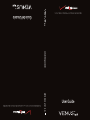 1
1
-
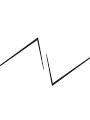 2
2
-
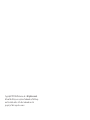 3
3
-
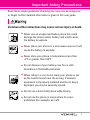 4
4
-
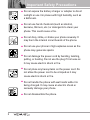 5
5
-
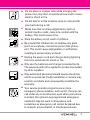 6
6
-
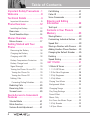 7
7
-
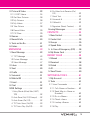 8
8
-
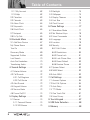 9
9
-
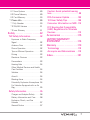 10
10
-
 11
11
-
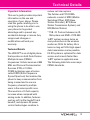 12
12
-
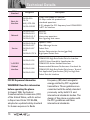 13
13
-
 14
14
-
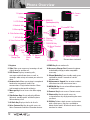 15
15
-
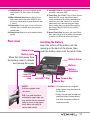 16
16
-
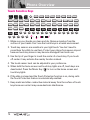 17
17
-
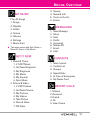 18
18
-
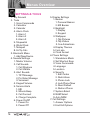 19
19
-
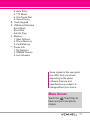 20
20
-
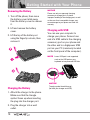 21
21
-
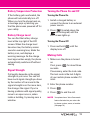 22
22
-
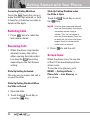 23
23
-
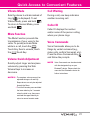 24
24
-
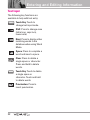 25
25
-
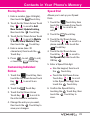 26
26
-
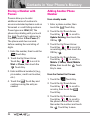 27
27
-
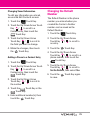 28
28
-
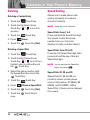 29
29
-
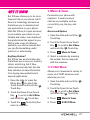 30
30
-
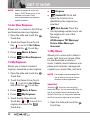 31
31
-
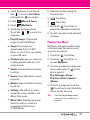 32
32
-
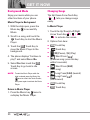 33
33
-
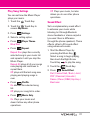 34
34
-
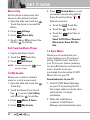 35
35
-
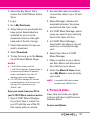 36
36
-
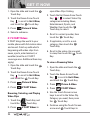 37
37
-
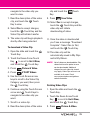 38
38
-
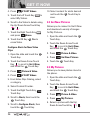 39
39
-
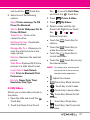 40
40
-
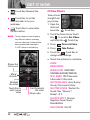 41
41
-
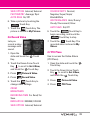 42
42
-
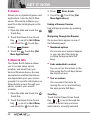 43
43
-
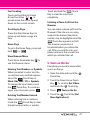 44
44
-
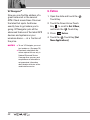 45
45
-
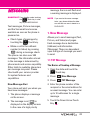 46
46
-
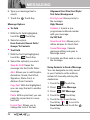 47
47
-
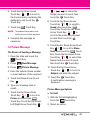 48
48
-
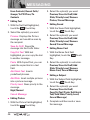 49
49
-
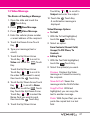 50
50
-
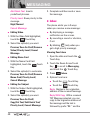 51
51
-
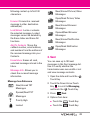 52
52
-
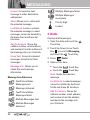 53
53
-
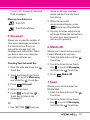 54
54
-
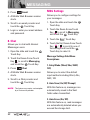 55
55
-
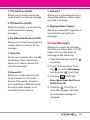 56
56
-
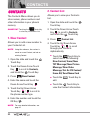 57
57
-
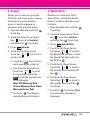 58
58
-
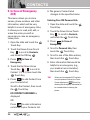 59
59
-
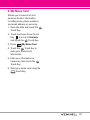 60
60
-
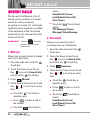 61
61
-
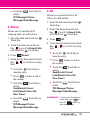 62
62
-
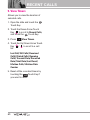 63
63
-
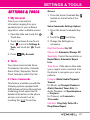 64
64
-
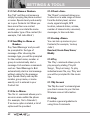 65
65
-
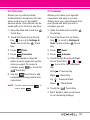 66
66
-
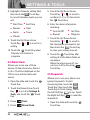 67
67
-
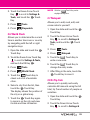 68
68
-
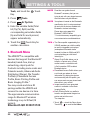 69
69
-
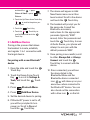 70
70
-
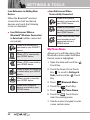 71
71
-
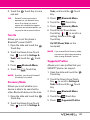 72
72
-
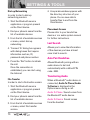 73
73
-
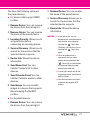 74
74
-
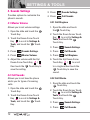 75
75
-
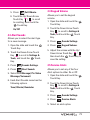 76
76
-
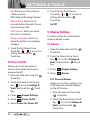 77
77
-
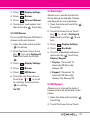 78
78
-
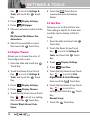 79
79
-
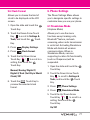 80
80
-
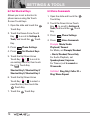 81
81
-
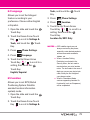 82
82
-
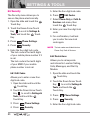 83
83
-
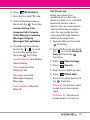 84
84
-
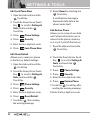 85
85
-
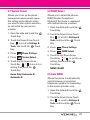 86
86
-
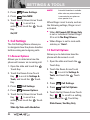 87
87
-
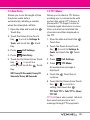 88
88
-
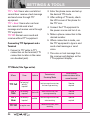 89
89
-
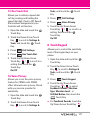 90
90
-
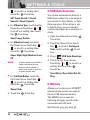 91
91
-
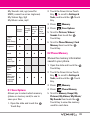 92
92
-
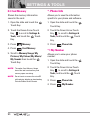 93
93
-
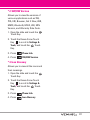 94
94
-
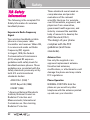 95
95
-
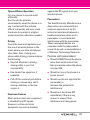 96
96
-
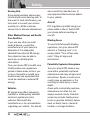 97
97
-
 98
98
-
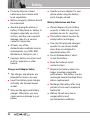 99
99
-
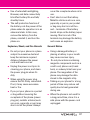 100
100
-
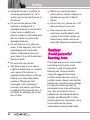 101
101
-
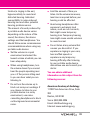 102
102
-
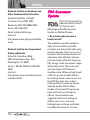 103
103
-
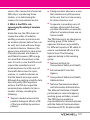 104
104
-
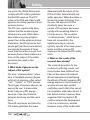 105
105
-
 106
106
-
 107
107
-
 108
108
-
 109
109
-
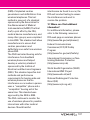 110
110
-
 111
111
-
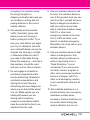 112
112
-
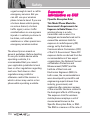 113
113
-
 114
114
-
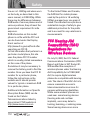 115
115
-
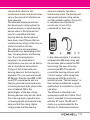 116
116
-
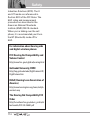 117
117
-
 118
118
-
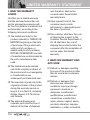 119
119
-
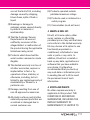 120
120
-
 121
121
-
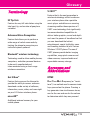 122
122
-
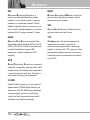 123
123
-
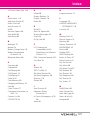 124
124
-
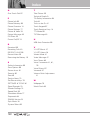 125
125
-
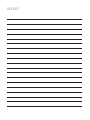 126
126
-
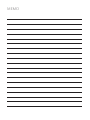 127
127
Verizon Wireless LG VENUS User manual
- Category
- Mobile phones
- Type
- User manual
- This manual is also suitable for
Ask a question and I''ll find the answer in the document
Finding information in a document is now easier with AI
Other documents
-
LG VX5400 User manual
-
 LG Revere Revere Verizon Wireless User manual
LG Revere Revere Verizon Wireless User manual
-
LG Chocolate Chocolate Verizon Wireless User manual
-
LG VX8550 User manual
-
LG VX VX8700 Verizon Wireless User manual
-
LG Glimmer User manual
-
LG VX VX8600 Verizon Wireless User guide
-
LG VX9100 User manual
-
LG VX VX8360 Verizon Wireless User guide
-
 LG Freedom Freedom US Cellular User guide
LG Freedom Freedom US Cellular User guide