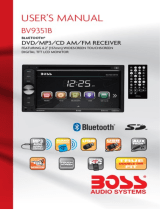Page is loading ...

VR-346/VR-346B
VR-346T
/VR-346BT
In-Dash/2 DIN 3.4"
Monitor
DVD/CD/MP3/MP4
Player
AM/FMRadio
Built~in
TV
tuner(
only for VR-346T VR-346BTmodel)
Support
Bluetooth(only forVR-346BNR-346BT model)
O
MIC
HI
INT
APT
ADM
ALE-
ALE+
0
~
~sET)
L
.
c::::::l
144
Owner's Manual
Take the
time
to
read
through
this
owner's
manual.
Familiarity
with
installation
and
operation
procedures
will
help
you
obtain
the
best
Performance
from
your
new
DVD-receiver.

-
• Using the device at temperature below
-1
OOC
may cause the breakage
of
the device.
BEFORE USING PLEASE HEAT UP THE PASSENGER COMPARTMENT TO THE
RECOMMENDED TEMPERATURE!
• Read carefully through this manual to familiarize you with this high-quality sound
system.
• Disconnect the vehicle's negative battery terminal while mounting and connecting the
unit.
• When replacing the fuse, be sure to use one with an identical amperage rating. Using a
fuse with a higher amperage rating may cause serious damage to the unit.
• DO NOT attempt to disassemble the unit. Laser beams from the optical pickup are
dangerous to the eyes.
• Make sure that pins
or
other foreign objects do not get inside the unit; they may cause
malfunctions,
or
create safety hazards such as electrical shock
or
laser beam exposure.
• If you have parked the car for a long time in hot
or
cold weather, wait until the
temperature
in
the car becomes normal before operating the unit.
• DO NOT open covers and do not repair yourself. Consult the dealer
or
an experienced
technician for help.
• Make sure you disconnect the power supply and aerial if you will not use the system for
a long period
or
during a thunderstorm.
• Make sure you disconnect the power supply if the system appears to be working
incorrectly, (For example: making unusual sounds, smelling strange, emitting smokes
from inside
or
liquid having gotten inside
it)
Have a qualified technician check the
syste.m.
· • The unit is designed for negative terminal
of
the battery, which is connected to the
vehicle metal. Please confirm it before installation.
• Do not allow the speaker wires to be shorted together when the unit is switched on.
Otherwise it may overload
or
burn out the power amplifier.
• Do not install the detachable panel before connecting the wire.
• Don't remove the detachable panel when encoding.
2

Important
Safeguards ............................................................................................................... 2
Contents ................................ ;
.................................................................................................. 3
Accessories .............................................................................................................................. 4
I nstallation/U
n-1
nstallation
........................................................................................................ 5
Wiring Connections .................................................................................................................. 6
Front
Panel
.............................................................................................................................. 7
Remote
Control
........................................................................................................................ 9
Remove Battery ......................................................................................................................
11
Main Menu ............................................................................................................................. 12
General
Operation ................................................................................................................. 12
Radio Operation ..................................................................................................................... 16
DVD/USB/SD/MMC
Operation ............................................................................................... 17
TV Operations( Only
for VR-346TNR-3468Tmodel)
......................................................
19
Bluetooth Section(Only
for VR-346BNR-346BTmodel) .........................................................
20
Anti-theft
System
.................................................................................................................... 22
Handling
&
Cleaning DISC
..................................................................................................... 22
Troubleshooting Guide ........................................................................................................... 23
Specification ........................................................................................................................... 24
3

Packa e contains the
followin
accessories for
installation
and o eration of the unit.
(1) Washer,
Spring
Washer, M5 Nut
(2) Mounting Strap
(3)
Bolt
(4) Screw
1 each
1
4
(5) Mounting
Collar
1
(6) Release Key 2
(7)
Screw
1
(8) Rubber Cushion 1
Remote
Control
C::::>
o o
c:::J
o o
o)
User Manual
User Manual
Power
cable
Trim ring
Note:
Product image may vary from the actual delivery.
4
Warranty card

-
--------~~~~
'
::=:::
Note
Before starting
installation
of the unit, make sure the wiring is connected properly.
Use only
the parts provided with the unit to ensure proper installation.
The use
of
unauthorized parts may cause malfunction .
.
rnstall the
unit where it does
not
get
in
the driver's way and
will
not injure the passenger
in
case
there is a sudden stop,
like
an
emergency stop.
+
INSTALLATION
(figure
1)
+
Insert the unit into
dash-board·hole
and fix it
+
If necessary, place
the mount strap at the rear
of
the unit and fix it with provided washer as
figure
2.
+
Place Trim Ring over the unit and
installation
is completed as figure
1.
Rei••••
key
Figure.
3
+
UN-INSTALLATION
Insert the
supplied
extraction keys into the unit and pull
the
unit
out with keeping the extraction
keys. (as Figure.
~------
-
-
---·-----
-
·----------~---~---·~
··~·
~-·-
---~
-~------~··
-
··
····~
@
€)
0
~
K
Figure 4
5

-
Make sure you have good chassis ground. A good ground connection
will eliminate
most
electrical
noise problems.
A good chassis ground requires a tight connection to the
vehicle's
metal
chassis. The area around the ground connection
should be
clean, bare metal
without rust,
paint, plastic,
dust,
or
dirt for a good
electrical
connection.
Caution: Do not interchange
the connection
of
the wiring!!!
For some car
models
you may
need to modify wiring
of
the
supplied power cord. Contact
your ·authorized
car
dealer
before
installing
this unit.
CAUTION:
+
12V
DC
Negative
Ground
FM:
87.5·
107.9MHz
AM:
530·
1710KHz
Using the ISO Connector
1.
If
your car is equipped with
the ISO connector, then
connect the ISO connectors as
illustrated.
2.
For connections without the
ISO
connectors, check the
wiring
in
the
vehicle carefully
before connecting, incorrect
connection may cause serious
damage to this unit.
3.
Cut
the connector; connect
the colored leads
of
the power
cord to the car battery as
shown in the
color
code
table
below
for speaker and power
cable
connections.
Function
Ground--Black
Battery 12V (+)---Yellow
Auto
Antenna---Blue
Steering
Wheel Control---Blue/Black
Parking (GND)---Brown
Rear Right(+ )---Purple
Rear Right(-
)---Purple/Black Stripe
Front Right(+ )---Grey
'-------""=----
l
..
Jl
Subwoofer
out
1
'---------"'-"""'---411
·a Subwoofer
out
1
L-----~:.::::..:!.--l
i
L
)
Vi
deo
out
2
Video
out
1
Rear
Left
Front Right(-)---Grey/Black Stripe
Reverse 12V (+)--Pink
Power 12V (+)--Red
Front Left(+ )---White
Front Left(-)---White/Biack
Stripe
Rear Left(+ )---Green
Rear Left(-
)---Green/Black Stripe
6

-------------.~~~
~
1
OIIIC
......,..._...-19
....,__-t--17
•
AVIN
10
11
12
13
14
15 16
1.
MIC
2.
AMS
Button
Press the
AMS
on the
panel
or
RPT/P.SCN
button on the remote to scan the preset memorized
station, each preset scan for 1
0 seconds. Press again to stop operation.
3.
MENU
Button:
show
the
main
menu
4.
VOL
Knob
Button
Adjust the volume
level
by turning the knob
clockwise ·to increase or counterclockwise to
decrease.
5.
POWER/MUTE
Button
Press it to turn on the unit. Press and
hold
for 2 seconds to turn the unit off .Press the button
briefly to Mute .Please note that the volume
will be muted on
all
audio output connector.
6.
MODE/REJECT
Button
(Only
for
BT)
Press it to select the mode: Radio,
DISC
(if there is a disc
in
unit), USB
(if there is a
USB device
in
the unit),
CARD
(if there is a
SD/MMC
card
in
the unit) and
AV
IN.
In
BLUETOOTH mode, press to reject a coming
call or hang up
while calling.
7.
BAND/ACCEPT
Button
(Only
for
BT)
In
Radio mode, press it to change radio band
in
sequence
of
FM1
~
FM2
~
FM3
~
AM.1
~
AM2.
In
Bluetooth mode, press to make a
call
after inputted a phone number or accept an incoming
call.
8.
PAUSE
Button
In
Disc, USB,
SD CARD
mode, press it to pause
I
play.
Press it again to resume playback.
In
Radio
mode,digital"1 "stand
for 1
channel.
9.
INT
Button
In
CD
mode, Press
INT
button on the
RC
to activate introduction function.
Several
initial seconds
of
each track
will
be played. Press the button again to cancel intra playback.
In
Radio
mode,digital"1 "stand
for 1 channel.
10. RPT
Button
7

-----------------~~~~
During DVD file playback, press the RPT button on the panel show: RPT
1-+RPT
ALL,cycle
playing type or RPT/P.SCN button on the remote to scan the preset memorized station, each
preset scan for 10 seconds. Press again to stop operation.
In
Radio mode,digital"3"stand for 3 channel.
11.
ROM
Button
During DVD file playback, long press
ROM
button on the RC
or
BAND button on the front panel
to set random playback on or off. During USB/SO CARD file playback, long press
ROM
button on
the RC or BAND button on the front panel to select: RANDOM
DIR~RANDOM
ALL-+
RANDOM OFF.
In
Radio mode,digital"4"stand for 4 channel.
12. FILE-
Button
In
USB,SD mode to select a file to play on
In
Radio mode,digital"5"stand for 5 channel.
13. FILE+
Button
In
USB,SD mode to select next a file to play on
In
Radio mode,digital"6"stand for 6 channel.
14. IR
Sensor
IR Remote control signal receiving window. Max distance is 6-8 meters, 45 angels.
15. LCD SCREEN
16. SD/MMC CARD
slot
SD/MMC card slot, for Multimedia playback files only. Insert a SD/MMC CARD into this slot and
the unit will automatically start reading and playback the card. * Supported Music File Format:
MP3, WMA Files.
17. USB
slot
USB slot, for Multimedia playback files only. Insert a USB into this slot and the unit will
automatically start reading and playback· the card. * Supported Music File Format: MP3,
WMA
Files.
18.
AV-in
Jack
Put the AV plug into the AV-IN jack which was marked on front panel.
19.
J-4~
Button
In
RADIO mode, press to start automatic searching, press and hold for two seconds to start
manual searching, then press to tune each frequency step downward.
In
DVD I SD I USB mode, press
H~
button to skip to the previous track. Press H .. button and
hold for two seconds to activate fast reverse (REW) search
in
a track
20. LOUD
Button
Press the button show the SOUND setting, and rotating the VOL Knob to select and choose.
21
.
._~J.J
Button
In
Radio mode, press to start automatic searching, press and hold for two seconds to start
manual searching, then press them to tune each frequency step upward.
In
DVD I SD I USB mode, press
.,
....
button to skip to the next track. Press
.,
....
button and hold for
two seconds to activate fast forward (FF) search
in
a track.
22. EJECT
Button
Press to eject a disc. If the disc is not removed for about 1 0 seconds after eject, the disc is
reinserted automatically.
23. LCD SCREEN
NOTE: When turn off the power, the unit will switch to standby mode
unle~s
cut the ACC power.
The power light will continue lighting.
8

~--------------------~~~~
~
~
000
0®
1.
POWER
Power on or off.
2.
MODE
button
1
Power
ON/OFF
2 MODE
5
BAND/ROM
Ctear(Only
for
an
6
UPArrow
9
Left
Arrow
10
Enter
13
Eject
14
Down
Arrow
17
P.SCAN/RPT
t(Only
for
BT)
18
ST/MO
PTY(Only
for
ADS)
*(Only
forST)
21LOUO.
TA(Only
for
ADS)
22SEEK·/~
25
STOP/PBC
260SD
29
Number
Key
Note:
1 AF
just
for
RDS
model
3
Play/Pause
4
Mute/Biuetooth
7
MENU/ROOT
8
Sub-t
11
Right
Arrow
12
Setup
15
Angle
...-.(Only
for
an
161NT
~(Only
for
BT)
19
VOL+
20ZOOM/A-B
23SEL
AF(Only
for
ADS)
24SEEK+/
...
27
VOL·
28
AUDIO/GO
TO
2
TA/PTY
for
RBDS/ADS
model
3 *
#
...-.
~
Bluetooth
These
Functions
for
Bluatooth
Models
4
EJECT
Optional
function
Press it to
select
the mode: Radio,
DISC
(if there is a disc
in
unit),
USB
(if there is a
USB device
in
the unit),
CARD
(if there
is~
SD/MMC
card
in
the unit), TV (for TV
model)
and
AV
IN.
3.
PLAY/PAUSE button
In
DVD mode, press it to pause
playback,
press again to resume.
4.
Mute button
Jat:
Short
press this button to mute the volume output, press it again to resume volume.
5.
BAND/
ROM
(Only
for
BT)
In
Radio mode, press to change radio band
in
sequence
of
FM1
~
FM2
~
FM3
~
AM1
~
AM2
In
DVD mode,press to
play randomly.
6.
Cursor
• buttons
Use the ·t
buttons to select the menu item.The title,
track or to show next frame.
7.
MENU/ROOT button
Press
it-to
show main menu.
In
DVD mode,
long
press it to enter
TITLE
MENU
(Enable only
if the DVD disc with title menu).
8.
SUBTITLE
button
Press it to
select
the subtitle
language (Available only
if the disc with subtitle
function).
9.
Cursor
•
buttons
Use
the•
buttons to
select
the menu item.The title, track or to show next frame.
.
10.
ENTER button
Press it to confirm
selection
or setting.
9

Use the •
buttons to
select
the menu item. the
title,
track or to show next frame.
12. SETUP
button
In
DVD mode press it to enter the setup menu.
13. EJECT
button
Press it to eject the disc.
14.
Cursor
•
buttons
Use the • buttons to
select
the menu item. the
title,
track or to show next frame.
15. ANGLE/ACCEPT
button
(Only
for
BT)
In
DVD mode, press it
repeatedly
to change the viewing
angle (Available only
with a recorded
DVD file
or DVD disc that has this function).
In
BLUETOOTH mode, press to make a
call
after inputted a phone number or accept an
incoming
call.
16.
INTI
REJECT
button
(Only
for
BT)
Press it to activate the intra function. You can
play the beginning
of
every track for
10
seconds
in
sequence.
In
BLUETOOTH mode, press to reject. a coming
call
or hang up
while calling.
17. P.SCN/ RPT
In
SO
CARD/ USB
mode, press to repeat REP 1 => REP
OrR
=> REP ALL
In
DVD mode, press to start repeat REP OFF=>REP Chapter=>REP
Title=>REP
Off.
In
Radio mode:
PS
(Preset
Scan):
Press to scan
all
preset stations
in
the memory
of
the current
band and stay on each memory stations for about 5 seconds.
AS
(Auto
Save):
Long press to save the stations with good reception
automatically.
18.
STEREO/MONO (PTY
only
for
RDS/BT)
Press
STEREO
button to
select STEREO
or
MONO.
19. VOL+
button
Press to increase
volume level.
20.
A-8/ZOOM
button
During
playback,
press it at the starting point
of
section you want to repeat(A), press this button
again at the ending point
of
the section you want to repeat (B), section A-B repeating starts.
Press it again to
cancel
the A-B repeat function.
Press it and hold
for two seconds
in
DVD mode to zoom the image
in
or out
in
the sequence
of
ZOOM 2->
ZOOM
3->
ZOOM
4-> ZOOM
1/2->
ZOOM
1/3->
ZOOM
1/4.
21. LOUD
(only
for
RDS)
Press to set LOUD on or OFF.
22.
~~
I
seek-
button
In
DVD mode, Press
~~~
button to skip to the previous track. Press and hold
~~,.
button for two
seconds to activate fast reverse (REW) search
in
a track.
In
RADIO
mode, press
H~
button to start searching automatic, press and hold
for two seconds to
start
manual
searching.
~~~
button Frequency down.
23. SEL
button
(only
for
RDS)
Press it to enter the
SOUND SETTING menu,
and
press Cursor UP/ON buttons to choose an
item and press cursor
left/right
buttons to set the item. Press
SEL
button again to exit the menu.
24.
~~1
I
seek
+
button
In
DVD mode, Press
~~
button to skip to the next track.Press and
hold
~~
button for two
seconds to activate fast forward (FF) search
in
a track.
In
RADIO
mode, press
~
...
~
button to start searching automatic, press and hold
for two
seconds to
start manual
searching
~~~
button Frequency up.
25. STOP/PBC
button
10

------------------------------~~~~
~
-
Press it to Stop
playback from the current position, press it again
to
final stop to the very
beginning. Press PLAY/PAUSE button to
play.
Press and
hold
for two seconds to set
PBC
on/ off
in
VCD mode.
26.
OSD
button
In
DVD mode press it to enter the OSD
menu, press and
hold
for 2 seconds to set video setup.
(RED /GREEN /BLUE /BRIGHT
I
CONTRAST
/SHARP /COLOR
RESET /BACK)
27.
VOL-
button
Press to decrease volume level.
28.
AUDIO/GOTO
button
In
DVD mode press it to select the audio language.
In
VCD
mode, press it to
select
the sound track
in
the sequence of
MONO
L
=>MONO
R
=>STEREO.
Go to:
in
DVD mode, press and
hold
for 2 seconds to show
TIME SEARCH
menu,
select number
and confirm to go to certain position directly.
When
press•
button to enter
TITLE/CHAPTER
selection mode, select number and confirm to go to certain
TITLE
or
CHAPTER position
directly.
29. Digit 0-9
buttons
In
radio mode, select
1-6 the desired band;
In
DVD mode, select
track.
Noted:
The
RC is the universal and
full-featured.
Some options are
available
with the
corresponding
model.
Remove
Battery
Note:
• The distance may vary according to the brightness
of
ambient
light.
• If
the remote is not used for an extended period
of
time, remove the battery to prevent
possible
oamage
from battery
leakage
and corrosion.
•
Do not
place any objects between the remote
control unit and the sensor on the unit.
•
Do not drop the remote
control
onto the floor; it
will
damage it beyond repair.
•
Do not use the
rert:Jote
control unit,
while
simultaneously
operating the remote
control
unit
of
any other equipment; they may interfere
resulting
in
improper operation.
•
The battery
normally last
for about one year
although
depending how often the remote
control is used. If
the remote control unit isn't working even when it is operated near the unit,
replace the battery with a new battery
of
the same make and use
only
a
lithium cell
battery
type:
CR2025
(3V).
•
Dispose empty batteries
in
accordance with your
local
governmental regulations.
•
Do not short-circuit, disassemble, heat or dispose of fire or flames the battery.
•
Keep
the
battery out
of
reach
of
children,
should the battery be
swallowed,
immediately
consult a doctor.
11

11111
.....................
~~
~
~
The best way to discover the program is to explore each screen in detail, and to find out how to
move from one to another. Read this chapter for a guided tour.
Unit starts by displaying the Main menu.
This is the root
of
the screen hie
of
the features.
General Operation
Reset the unit
Operating the unit for the first time
or
after replacing the car battery, you must reset the unit.
Press OPEN button on the panel to open the panel and press RESET button to restore the unit
to its original factory settings.
Power on or
off
Press any button (except open button) to turn on the unit.
Long press POWER button on front panel or press power button on the RC to power off the unit..
Mode setting
Press the MODE button repeatedly to switch between inputs:
r
RADIO-DISC*
-USB*
-SD*
-Biuetooth*-AV
IN-
RADIO
------,
(*available only
if
there is media device
in
disc,
SO,
USB slot and Bluetooth connection
is
OK.)
Volume/OK
Adjust the volume level by turning the VOL knob on the panel clockwise to increase or
counterclockwise to decrease or pressing VOL+ or VOL- on the
RC
to increase or decrease the
volume.
In
any mode, rotate VOL knob to select the file you want to playback, press the OK button to
enter the next menu.
Sound Adjustments
Press the LOUD button
on
the
RC
or front panel to select the audio settings consisting
of
following items:
12

...............................
~~
~
~
EQ: Select the digital sound effect
FLAT-CLASSIC-POP-ROCK-USER.
BASS: Bass up/down.
TREBLE: Treble up/down.
BALANCE: Left/right Balance control.
FADER: Front/rear Fader control.
BEEP: Keypad sound setting.
LOUDNESS: Set the loudness on or off.
SUBWOOFER: Set the subwoofer on
or
off.
Rotate Volume knob on the front panel or press up/down arrow on the
RC
to select any items
and then press OK button on the panel or Enter button on the RC to confirm the item.
Rotate Volume knob
or
press LEFT/RIGHT buttons on the RC to adjust the audio setting. Press
OK button on the panel
or
Enter button on the
RC
to confirm and again press SEL button return
to current mode.
Note:
-<}
If the unit
is
turned off, all the settings
of
each mode will be saved.
-<}
If cutting off battery power or resetting the unit, all the settings will return to factory default
settings.
-<}
When EQ is set to any mode (except USER mode), Bass and Treble are not adjustable.
Mute function
Press POWER/MUTE button on the panel or MUTE button on the
RC
to turn the sound off. Press
it again to resume the volume.
Loudness
Press LOUD button
on
RC
or
long press the LOUD button
on
the front panel to set loudness
or
off.
EQ
Short press the EQ button on the panel to choose sound effect
in
the sequence
of
FLAT-
CLASSIC-POP-ROCK-
USER.
Menu
Press Q button on the panel to show main menu.
In
DVD mode press and hold for two
seconds to enter title menu (Enable only if the DVD disc with title menu).
Setup
Press SETUP button
on
the RC or SETTING icon on the main menu to go to setup pages.
1) Rotate Volume knob on the front panel
or
press up/down arrow on the
RC
to select any items
and then press OK button on the panel
or
enter button on the RC to confirm the item
2) Rotate Volume knob or press LEFT/RIGHT buttons on the RC to adjust the audio setting.
Press OK button on the panel or Enter button on the
RC
to confirm.
3 ) Press SETUP button again return to current mode.
Sound
EQ: Select the digital sound effect.
BASS: Bass up/down.
TREBLE: Treble up/down.
BALANCE: Left/right Balance control.
13

Display
General
Radio
DVD
FADER: Front/rear Fader
control.
BEEP:
Select
keypad sound on
or
off.
LONDNESS:
Selecting loudness
ON will
asize the low ut.
SUBWOOFER: Select subwoofer on
or
off.
SCREEN: Screen ratio control
BACKLIGHT: Set
the LCD screen backlight.
AUTO CONNECT: Set
Bluetooth
automatically
connect to previous paired
device or not (only for PD-344B/PD-344BT).
AREA:
Select radio broadcasting area.
STEREO: Select ON
(stereo reception mode)
or
OFF
mono rece
LOCAL: Select
local on or off.
14

---------------·~~~'-
[1].Subtitle
Lang
setting:
With this option you can
select the preferred
language
for the
subtitles.
When the selected
language
is recorded on the disc then this
language will automatically
be shown.
If
not, the first
language
recorded on the disc is
displayed.
[2].Audio
Lang
setting:
With this option you can
select
the preferred
language for the audio
output
When the
selected
language
is recorded on the disc (not
all cltscs
have
multiple languages recorded) then this
language will automatically be
played. If
not, the first
language
recorded on the disc is
displayed.
[3].
DVD
Menu
Lang
setting:
With this option you can
select the preferred
language for the disc menu. When the
selected
language
is recorded on the disc then this
language will automatically
be selected. If
not, the first
language recorded on the disc is
displayed.
[4]PASSWORD:
The password for this unit is initially.
set to factory
default 0000. If
you want to change your
password, you need to enter the
old password first and confirm it, and enter a new password and
confirm.
WARNING:
if
you forget your password, there is no possibility
to reset the password
again. Do not forget your mask and write it down
or
store the mask
in
a safe
place.
[5]
Rating
I
PARENTAL
SETUP.
For DVD discs which support the
USA
rating system, setting up rating
control
can prevent
children from watching content that might not be
suitable
for their age. You are asked to enter the
password when you change the rating setting. The
default
password is
0000.
Code
Description
1.NONE
Kid safe
2.G
General
Audiences - ALL ages admitted
3.PG
PARENTAL
GUIDANCE SUGGESTED-Some material
may not be
suitable
for
children
4.PG-13
PARENTS STRONGLY CAUTIONED-Some material
may be inappropriate
for
children
under 13
5.PG-R
Restricted, under 17 requires accompanying parent
or
adult
guardian.
6.R
RESTRICTED-Under
17 requires accompanying parent or adult
guardian
7.NC-17
NO ONE
17 AND UNDER
ADMITTED
8.
Adult Above 17 Admitted
[6]
TV
TYPE:
Set
TFT screen mode to the correct ratio:
Three screen ratio modes are
available, Normai/PS
(4:3 Pan
Scan),
Normai/LB (4:3 Letter Box)
and Wide (16:9). Different disc formats
will display
different images depending this setting and
the screen size used.
[7]
NTSC/
PAL:
Select this menu item to set up your preferred video output format. PAL is
commonly
used in
Europe, NTSC
is commonly
used in the
USA
and Japan.
[8] DEFAULT:
Factory reset.
Set all values
to Factory
default values including
memory and preset stations.
15

System
information
AVIN
The software version is just for your
reference.
Connect an
optional
AV
cable
to your
external
AV device (such as a video camera), then press
the
MODE
button to switch to the
AV
mode. Note:
If
there is no
external
video input, the TFT
displays "NO SIGNAL".
Parking
When the car is stopped and the parking brake is working, the screen can
display
the video
image, and otherwise the screen display
warning information.
Back
view
camera
This unit is equipped with back view camera output. The camera is used to observe the situation
behind the
vehicle
when you are backing the car.
Please
connect your back view camera with the back car video input. And connect the reverse
wire for back a car with the rear gear light.
Rear view camera picture
will
be
enabled when you
are backing the car.
Radio
Operation
Band selection
Press Band button on the RC or front panel to
select
your band
of
choice
in
the
following
sequence:
c
FM
1--.
FM2--.
FM
3--.
AM1
-.AM2
Manual
tuning
To find a station,
select
a band first, then press and hold .,.,.
I
.......
buttons on the RC
until
Manual
appear on the
display.
Then press
repeatedly
these buttons to search for the needed
frequency upward or downward.
Auto
tuning
To find a station,
select
a band first, then press
.,.,.
I
.......
buttons on the
panel
or press .,.,.
I
.......
buttons on the RC, the automatic search
will
start downward or upward.
It will
stop when a
station is found.
Select a
station
Repeatedly press
.,.,.
I
.......
buttons on the
panel to
select
a present station downward or
upward.
Or
press
digital
number (1-6) on the RC to
select
any present station.
Preset scan
In
tuner mode, press the
ASIPS
on the
panel
or
RPTIP.SCN
button on the remote to scan the
preset memorized station, each preset scan for
5
seconds. Press again to stop operation.
Auto
store
In
tuner mode, Press the
ASIPS on the
panel
or
RPTIP.SCN
button on the RC and
hold
for 2
seconds to store radio stations with the best reception to the preset number automatically.
16

Manual store
ln.
tuner mode, long press the number 1-6 buttons on the RC after you find the station you
desired. The station will preset to the corresponding number.
In
tuner mode, long press the MEM button on the front panel after you find the station you
desired, then rotate the VOL .knob to select the number 1-6 on the radio interface, press the
VOUOK
button on the front paner to confirm. The station will preset to the corresponding
number.
Stereo/Mono
In
FM
band, press Stereo/Mono button on the RC to select stereo or mono sound reception.
DVD/USB/SD/MMC
Operation
Load DISC
1.
Turn the power on.
2.
Press the Open button on the front panel to flip it down.
3.
Insert the disc with the printed side facing upward into the slot and then attach the front panel.
The DVD mode will be turned automatically.
4. Press Open button on the panel and Eject button
in
the inner panel to eject the disc. If the disc
not removed for about 10 seconds after eject, the disc will reinserted automatically. When disc
in/out, put the front at 0 degree to avoid distorting the disc.
5 You may also choose the playing mode using the Mode button.
NOTE:
The back view camera is available when the DVD mode is working.
USB Flash Memory
To play MP3/ MP4/ WMA files from a USB flash memory, insert a USB flash memory into the
USB port on the right side
of
the unit. The unit will play
~utomatically
MP3/MP4/ WMA/JPEG files.
Or repeatedly press the MODE button to select USB mode.
SD/MMC Card
To play MP3/ MP4/ WMA/JPEG files on a SD/MMC card, insert the card into the card slot (you
should press the Open button on the panel to flip down front panel and insert the SD/MMC card
into card slot.) The unit will play automatically MP3/MP4/ WMA/JPEG files. Or repeatedly press
the MODE button to select
SO
mode.
Play/Pause
In
Multimedia mode, press Play/Pause button on the RC or front panel to pause playback. Press
again to resume playback.
Stop
playback ,
In
Mp3 mode press Stop button on the RC to stop playback. Press Play/pause button to restart
playback.
In
DVD mode press Stop button once on the RC to pause playback. Press again to
resume playback. Press the Stop button twice to finally stop playback. Press the Play/Pause
button to restart playback.
Select
track
Press the M.SEL button on the front panel to select the playback mode: MUSIC
MODE-+
PHOTO
MODE-+
VIDEO MODE. Then press the UP/DOWN button on the RC, also you can
rotate the VOL knob or press the ..... or
.,....
on the front panel to select the file you desired to
playback. Press ENTER button
on
the front panel or RC to enter the next menu, press the MENU
button on the front panel to turn to previous menu. Press the MENU button on the
RC
to back to
main menu.
17

............................
~~~~
During playback press SEEK-
.......
or SEEK+ -.-.. on the RC or front panel to play the previous
or next track. You can play the tracks by pressing Play/Pause button. Press number button (0-9)
on the RC to select the desired track and then press ENTER button on the RC to confirm
playback.
Fast forward/rewind
During playback press and hold repeatedly SEEK-
.......
or
SEEK+ -.-.. on the RC or the panel
to activate fast backward
or
forward playing. With each pressing, the playback speed will
increase. While fast playback, press Play/Pause button on the RC to resume normal speed.
When fast backward/forward playback reaches the previous or next track, the unit will resume
normal payback.
A-B
segment
repeat
During playback, press it at the starting point
of
section you want to repeat (A), press this button
again at the ending point
of
the section you want to repeat (B), section A-B repeating starts.
Press it again to cancel the A-B repeat function.
Random playback
During DVD file playback, long press
ROM
button on the
RC
or BAND button on the front panel
to set random playback on or off. During USB/SO CARD file playback, long press
ROM
button on
the
RC
or BAND button on the front panel to select: RANDOM
DIR-+RANDOM
ALL-+
RANDOM OFF.
Introduce
playback
In
CD mode, Press INT button on the RC to activate introduction function. Several initial seconds
of
each track will be played. Press the button again to cancel intra playback.
GOTO
During playback, press and hold AUIO/GOTO button on the RC to select playback track or
chapter. Then a time search message box will display on the screen. Input the start time you
want the track or chapter to start. Press ENTER to confirm. The track
or
chapter will start from
the time you set.
Repeat
playback
During playback, press P .SCAN/RPT button on the
RC
or front panel repeatedly for repeat
playing
in
different modes: Repeat one, repeat track, and repeat all, repeat chapter, repeat title,
repeat off.
PROG playback
Press PROG button on the RC to enter program list.
Press
•1•/t/f
buttons and digit buttons to enter the number
of
the desired track to be on
selected position. For DVD and file disc, select title and chapter number; For VCD and CD,
select track number.
Move the cursor to select START and press ENTER button on the RC to play.
If you want to change page, move the-cursor to NEXT
a.-a.-1
for PREV
.......
and press ENTER
button on the RC to change next
or
previous page.
If you want to cannel PROG playback, press again PROG button on the
RC
and then select Stop
option to stop PROG playback.
OSD
function
During playback, press repeatedly to show display information. Such as: Number
of
title, number
of
chapter, TITLE elapsed => TITLE remain => CHAPTER elapsed => CHAPTER remain
=>Display off.
Zoom
in/out
18

------~~~~~
Press it and
hold for two seconds in Movie mode to
zoom the image in
or
out in the sequence
of
2x-> 3x-> 4x-> 1/2-> 1/3->
1/4->normal.
PBC
function
During
VCD
disc playback, press and
hold STOP/PBC
button on the RC
to set
PBC on
or
off;
When
PBC
is on, the screen
will
show PBC
menu. If the
menu
consists
of
a list
of
titles,
you can
select
a desired one using number buttons on the
RC. · ·
Changing
angle
Press it repeatedly to change the viewing angle (Available only with a recorded DVD file
or
DVD
disc that support multi-angle playback)
Select
audio language
During DVD disc playback, press
AUIO/GOTO
button on the
RC repeatedly to select
the
audio
language to listen. (Available only with a recorded DVD
file
or DVD disc that support
multi-language playback).
Select
subtitle
language
If
your DVD disc supports multi-language subtitle, press
SUB-T button on the
RC
repeatedly to
switch among disc-supported language.
Select
sound
channel
During
VCD
disc playback press
AUDIO/GOTO
button on the
RC
to select the sound channel:
L-MONO=>R-MONO=>MIX-MONO=>Stereo.
TV
Operation(
Only
for
VR-346T
/VR-346BTmodel)
1.
Connect TV antenna, and then press
MODE
button to select
TV
mode.
2.
In
TV
mode, press the Play/pause button once to enter TV menu setting.
3.
Press
thet/t
buttons on the remote control or turning the knob clockwise or counterclockwise
on front panel to select one
of
the setup pages: Auto program => Manual program.
4.
Press VOL
button on front panel or ENTER button on remote control to enter the page.
5.
Press
thet/t
buttons to select the setting.
6.
Press VOL
button on front panel or ENTER button on remote control again to confirm, press
Play/pause
to return to settings
list..
TV
MENU
Press the MEM button to enter the setup menu
of
TV.
Auto
program (Auto seek mode)
• System
Select
the menu item is to set TV system:
NTSC=>PAL=>SECAM,
press ENTER button on
remote.
•
Audio
Select
this menu item is to set the
TV
sound system:
1) When system setting PAL, TV sound system can set 8/G=>I=>D/K=>/M/N, press ENTER on
remote.
·
2) When system setting
SECAM,
TV
sound system can set
8/G=>I=>D/K,
press ENTER on
remote.
3) When system setting
NTSC,
M/N sound system can be selected only.
• Search
Select
this menu item is to start searching and storing stations automatically.
Manual program (manual seek mode)
Storage
Select
this menu item
is
to set the storage number.
19

• System
Select
this menu item is to set TV system:
SECAM
=> NTSC
=>PAL, press NTER button on the
remote
control
to
select.
•
Audio
Select this menu item is to set the
TV
sound system:
1) When system settings PAL, press ENTER on remote
or
tap the screen button to
select
TV
sound system: D/K=>M/N=> 8/G=>
I.
2) When system setting
SECAM,
TV sound system 8/G=>I=>D/K.
3) When system setting
NTSC,
M/N sound system can be
selected only.
Channel
Select
this menu item is to set your desired searching
channel,
press
•t•
button on the RC to
select one,
or
press
~~~
I
~~I
icon to select channel.
•
Fine
Select
this menu item
is to fine TV tuning and sound
until
it achieves the best
quality,
press
•t•
button on remote to adjust.
•
Memory
Select memory on
or
off is to set whether memory the searched station
or
not, press
ENTER on remote
cQntrol to
select.
Bluetooth Section Only
for VR-346B/VR-3468Tmodel)
Warning:
Driving and having a
Telephone conversation at the same time is dangerous, please
park your car before having a
telephone conversation. The
supplier
assumes any and
all liability
when this warning is not followed.
To enter
81uetooth mode, you can press mode button on remote
or
on front
panel.
8T
Main Menu
81uetooth
disconnect mode
81uetooth
connect mode
A user can make own choice by press
1••
I
......
1
on the
panel
or
•1•/t/f
on the RC to
select
the icons as
below.
Select CALLING
icon to use phone functions.
Select MUSIC
icon to start
8LUETOOTH
music
player.
Select DAILED
icon to
display
the phone number
dialed out.
Select RECEIVED
icon to
display
the phone number received.
Select MISSED
icon to display
the phone number missed.
Tap
PHONE800K
icon to use phone book functions.
Pairing Mode
At the 1st time when using 8LUETOOTH,
you need
to pair the
mobile
phone first.
20
/