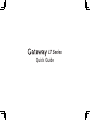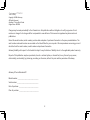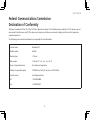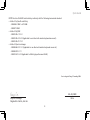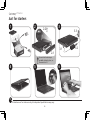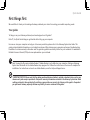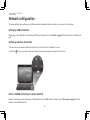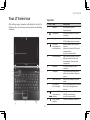Gateway LU.WCR0B.050 - LT 2036u - Atom N280 Quick Manual
- Type
- Quick Manual

LT Series
Quick Guide

2
LT Series
Copyright © 2009 Gateway.
All Rights Reserved.
Gateway LT Series Quick Guide
Original Issue: 02/2009
Changes may be made periodically to the information in this publication without obligation to notify any person of such
revisions or changes. Such changes will be incorporated in new editions of this manual or supplementary documents and
publications.
Record the model number, serial number, purchase date and place of purchase information in the space provided below. The
serial number and model number are recorded on the label affixed to your computer. All correspondence concerning your unit
should include the serial number, model number and purchase information.
Gateway’s liability with respect to this booklet is subject to any limitation of liability set out in the applicable product warranty.
No part of this publication may be reproduced, stored in a retrieval system, or transmitted, in any form or by any means,
electronically, mechanically, by photocopy, recording or otherwise, without the prior written permission of Gateway.
Model number: __________________________________
Serial number: ___________________________________
Date of purchase: ________________________________
Place of purchase: ________________________________
Gateway LT Series Notebook PC

3
Quick Guide
Federal Communications Commission
Declaration of Conformity
This device complies with Part 15 of the FCC Rules. Operation is subject to the following two conditions: (1) This device may not
cause harmful interference, and (2) This device must accept any interference received, including interference that may cause
undesired operation.
The following local manufacturer/importer is responsible for this declaration:
Product name: Notebook PC
Model number: KAV60
Machine type: LT Series
SKU number: LT Series ("x" = 0 - 9, a - z, or A - Z)
Name of responsible party: Acer America Corporation
Address of responsible party: 333 West San Carlos St. San Jose, CA 95110 USA
Contact person: Acer Representative
Tel: 1-254-298-4000
Fax: 1-254-298-4147

4
LT Series
CE Declaration of Conformity
We,
Acer Incorporated
8F, 88, Sec. 1, Hsin Tai Wu Rd., Hsichih, Taipei Hsien 221, Taiwan
Contact Person: Mr. Easy Lai
Tel: 886-2-8691-3089 Fax: 886-2-8691-3120
E-mail: [email protected]
Hereby declare that:
Product: Notebook Trade name: Gateway
Model number: KAV60 Machine type: LT
SKU number: LT Series-xxxxx ("x" = 0 - 9, a - z, or A - Z)
Is compliant with the essential requirements and other relevant provisions of the following EC directives, and that all the
necessary steps have been taken and are in force to assure that production units of the same product will continue comply with
the requirements.
EMC Directive 2004/108/EC as attested by conformity with the following harmonized standards:
• EN55022:2006,AS/NZSCISPR22:2006,ClassB
• EN55024:1998+A1:2001+A2:2003
• EN61000-3-2:2006,ClassD
• EN61000-3-3:1995+A1:2001+A2:2005
Low Voltage Directive 2006/95/EC as attested by conformity with the following harmonized standard:
• EN60950-1:2001+A11:2004
RoHS Directive 2002/95/EC on the Restriction of the Use of certain Hazardous Substances in Electrical and Electronic Equipment

5
Quick Guide
R&TTE Directive 1999/5/EC as attested by conformity with the following harmonized standard:
• Article3.1(a)HealthandSafety
- EN60950-1:2001+A11:2004
- EN50371:2002
• Article3.1(b)EMC
- EN301 489-1 V1.6.1
- EN301 489-3 V1.4.1 (Applicable to non-bluetooth wireless keyboard mouse set).
- EN301 489-17 V1.2.1
• Article3.2SpectrumUsages
- EN300 440-2 V1.1.2 (Applicable to non-bluetooth wireless keyboard mouse set).
- EN300 328 V1.7.1
- EN301 893 V1.4.1 (Applicable to 5GHz high performance RLAN).
Easy Lai /Manager
Regulation Center, Acer Inc.
Feb. 20, 2009
Date
Year to begin affixing CE marking 2009.

6
LT Series
Just for starters
1 2 3
4 5 6
3-1
3-2
3-3
2-1
2-2
Illustrations are for reference only. Actual product specifications may vary.
Ensure that the battery is
probably locked in place, as
illustrated in 2-2.

7
Quick Guide
First things first
We would like to thank you for making a Gateway notebook your choice for meeting your mobile computing needs.
Your guides
To help you use your Gateway notebook, we have designed a set of guides*:
First off, the Quick Guide helps you get started with setting up your computer.
For more on how your computer can help you to be more productive, please refer to the Gateway System User Guide. This
guide contains detailed information on such subjects as system utilities, data recovery, expansion options and troubleshooting.
In addition it contains warranty information and the general regulations and safety notices for your notebook. It is available in
Portable Document Format (PDF) and comes preloaded on your notebook.
Note: Viewing the file requires Adobe Reader. If Adobe Reader is not installed on your computer, clicking on Gateway
System User Guide will run the Adobe Reader setup program first. Follow the instructions on the screen to complete the
installation. For instructions on how to use Adobe Reader, access the Help and Support menu.
* IMPORTANT NOTICE: Please note that the guides mentioned herein, whether in printed or electronic form, are for your
reference only and except as provided in the specific warranty information contained in the Gateway System User Guide
nothing contained in these guides shall constitute a representation or warranty by Gateway with regard to the product
you purchased. Gateway expressly disclaims any liability for errors contained in the guides.

8
LT Series
Network configuration
This guide will help you configure your LAN and wireless network settings to enable you to connect to the Internet.
Setting up LAN connection
Simply plug in the LAN cable to the Ethernet (RJ-45) port. Please refer to "Left view" on page 10 for the location of the Ethernet
port.
Setting up wireless connection
1. Please turn on the wireless LAN using the switch on the front of your Gateway LT series.
2. Click the icon on your system tray and choose the wireless access point you want to connect to.
Insert a 3G SIM card (only for certain models)
Remove the battery and carefully insert a 3G SIM card into the 3G SIM card slot. Please refer to "Base view" on page 11 for the
location of the 3G SIM card slot.

Quick Guide
9
Your LT Series tour
After setting up your computer as illustrated in the Just for
Starters section, let us show you around your new Gateway
notebook.
Top view
# Icon Item Description
1
Webcam Web camera for video
communication
2
Microphone Internal microphone for sound
recording.
3
Display screen Also called Liquid-Crystal Display
(LCD), displays computer output.
4
Bluetooth
communication
switch/indicator
Enables/disablestheBluetooth
function.
IndicatesthestatusofBluetooth
communication.
(only for certain models)
5
Status indicators Light-Emitting Diodes (LED) that
light up to show the status of
the computer's functions and
components.
6
Keyboard For entering data into your
computer.
7
Touchpad Touch-sensitive pointing device
which functions like a computer
mouse.
8
Power Indicator Indicates the computer's power
status.
9
Click buttons
(left, and right)
The left and right buttons function
like the left and right mouse
buttons.
10
Wireless LAN/3G
communication
indicator
Indicates the status of Wireless
LAN/3G communication.
(only for certain models)
11
Power button/
indicator
Turns the computer on and off.

10
LT Series
Closed front view
# Icon Item Description
1
Wireless/3G
communication
switch
Enables/disables the wireless/3G function.
Left view
2
Ethernet (RJ-45) port Connects to an Ethernet 10/100-based
network.
3
Ventilation slots and
cooling fan
Enable the computer to stay cool, even
after prolonged use.
Note: Do not cover or obstruct the opening
of the fan.
4
External display
(VGA) port
Connects to a display device (e.g., external
monitor, LCD projector).
5
USB2.0port ConnectstoUSB2.0devices(e.g.,USB
mouse).
6
Microphone-in jack Accepts input from external microphones.
7
Headphone/speaker/
line-out jack
Connects to line-out audio devices (e.g.,
speakers, headphones).

Quick Guide
11
Right view
# Icon Item Description
8
Multi-in-one card
reader
Accepts Secure Digital (SD), MultiMediaCard
(MMC), Memory Stick (MS), Memory Stick
PRO (MS PRO), xD-Picture Card (xD).
Note: Push to remove/install the card. Only
one card can operate at any given time.
9
USB2.0port ConnectstoUSB2.0devices(e.g.,USB
mouse).
10
DC-in jack Connects to an AC adapter.
11
Kensington lock slot Connects to a Kensington-compatible
computer security lock.
Rear & Base view
12
Batterybay Houses the computer's battery pack.
Note: The battery shown is for reference
only. Your PC may have a different battery,
depending on the model purchased.
13
Batterylock Locks the battery in position.
14
Hard disk bay Houses the computer's hard disk (secured
with screws).
15
Memory
compartment
Houses the computer's main memory.
16
Ventilation slots and/
or cooling fan
Enables the computer to stay cool, even
after prolonged use.
Note: Do not cover or obstruct the opening
of the fan.
17
Batteryreleaselatch Releases the battery for removal.
18
3G SIM card slot Accepts a 3G SIM card for 3G connectivity.
(only for certain models)
-
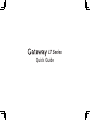 1
1
-
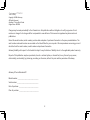 2
2
-
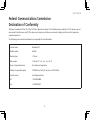 3
3
-
 4
4
-
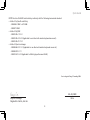 5
5
-
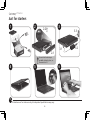 6
6
-
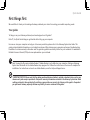 7
7
-
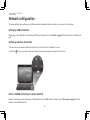 8
8
-
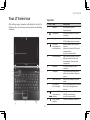 9
9
-
 10
10
-
 11
11