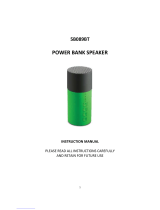English
SMH5-FM
CONTENTS
1. INTRODUCTION ....................................................................................5
2. PACKAGE CONTENTS .........................................................................6
3.
INSTALLING THE SMH5-FM ON YOUR HELMET .......................................7
4. POWERING ON/OFF AND CHARGING ..............................................10
4.1 Powering On ..................................................................................... 10
4.2 Powering Off...................................................................................... 10
4.3 Charging ........................................................................................... 10
4.4 Low Battery Warning ......................................................................... 11
5. CHECKING THE BATTERY LEVEL.....................................................11
5.1 LED Indicator .................................................................................... 11
5.2 Voice Prompt Indicator ...................................................................... 11
6. PAIRING THE SMH5-FM WITH BLUETOOTH DEVICES ...................12
6.1 Mobile Phone Pairing ........................................................................ 12
6.2 Bluetooth Stereo Device Pairing ....................................................... 13
6.3 Bluetooth GPS Navigation Pairing .................................................... 13
7. PAIRING WITH SELECTIVE PROFILE: A2DP STEREO OR
HANDSFREE
.......................................................................................15
7.1 A2DP Stereo Music Only ................................................................... 15
7.2 HFP for Phone Call Only ................................................................... 15
8. PAIRING WITH OTHER SMH5-FM HEADSETS FOR INTERCOM
CONVERSATION .................................................................................16
9. PAIRING WITH OTHER SENA HEADSET MODELS FOR
INTERCOM CONVERSATION.............................................................17
10.
SMH5-FM CONFIGURATION SETTING ............................................18
10.1 Assigning Speed Dial ...................................................................... 18
10.2 Enabling/Disabling RDS AF .............................................................. 19
10.3 Enabling/Disabling Voice Activated Phone Answering .......................... 20
10.4 Enabling/Disabling Voice Prompts .................................................... 20
10.5 Enabling/Disabling Sidetone ............................................................. 20
10.6 Enabling/Disabling Advanced Noise Control™ ................................ 20
10.7 Delete all Bluetooth Pairing Information ........................................... 21
10.8 Exit Voice Conguration Menu ......................................................... 21
11. USING THE SMH5-FM .......................................................................22
11.1 Volume Adjustment ........................................................................... 22
11.2 Mobile Phone Call Making and Answering ....................................... 22
11.3 Speed Dialing ................................................................................... 23
11.4 Intercom Conversation ...................................................................... 24
11.5 Intercom and Mobile Phone Call ....................................................... 24
11.6 Intercom Failure ................................................................................ 25
11.7 Intercom Reconnection ..................................................................... 25
11.8 FM Radio ........................................................................................... 25
11.9 Stereo Music ..................................................................................... 27