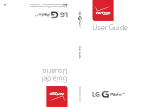3
Entering special characters .................. 34
Google account setup .......................35
Connecting to Networks and
Devices ...............................................36
Wi-Fi .....................................................36
Connecting to Wi-Fi networks ............ 36
Turning Wi-Fi on and connecting to
a Wi-Fi network ......................................... 36
Bluetooth ..............................................37
Turning on Bluetooth and pairing up
your tablet with a Bluetooth device ....37
Send data using the Bluetooth
feature ........................................................... 38
Receive data using the Bluetooth
feature ........................................................... 38
SmartShare ..........................................39
Enjoying the content via a variety of
devices ......................................................... 39
Playing/Sending ....................................... 39
Enjoying the content from Nearby
devices ..................................................39
Connecting devices ................................ 39
Searching other devices........................ 40
Using the content from the Cloud ....40
Using the Cloud ....................................... 40
QPair .....................................................40
PC connections with a USB cable .....42
Transferring music, photos and
videos using the Media device
(MTP) mode ............................................... 42
Synchronize with Windows Media
Player ............................................................ 42
PC connections with a USB cable
for Mac OS X users ................................. 43
Contacts ............................................ 44
Searching for a contact ......................44
Adding a new contact .........................44
Favorite Contacts .................................44
Creating a group ..................................45
Email ...................................................46
Managing an email account ...............46
Working with account folders ............47
Composing and sending email .......... 47
Receiving emails .................................. 47
Entertainment................................... 48
Camera .................................................48
Getting to know the viewfinder ........... 48
Using the advanced settings............... 49
Taking a photo ........................................... 49
To zoom in or out ..................................... 49
Gesture shot ...............................................50
Once you've taken a photo ..................50
Viewing your saved photos .................. 52
Recording a video .................................... 52
Watching your saved videos ................ 52
Gallery ...................................................53
Viewing pictures ....................................... 53
Playing videos ............................................ 54
Deleting images and videos ................ 54
Setting as wallpaper ................................ 54
Slideshow ..............................................54
Videos ...................................................55
Playing a video .......................................... 55