
E500 Projector
User’s Gui de


E500 Projector
User’s Gui de
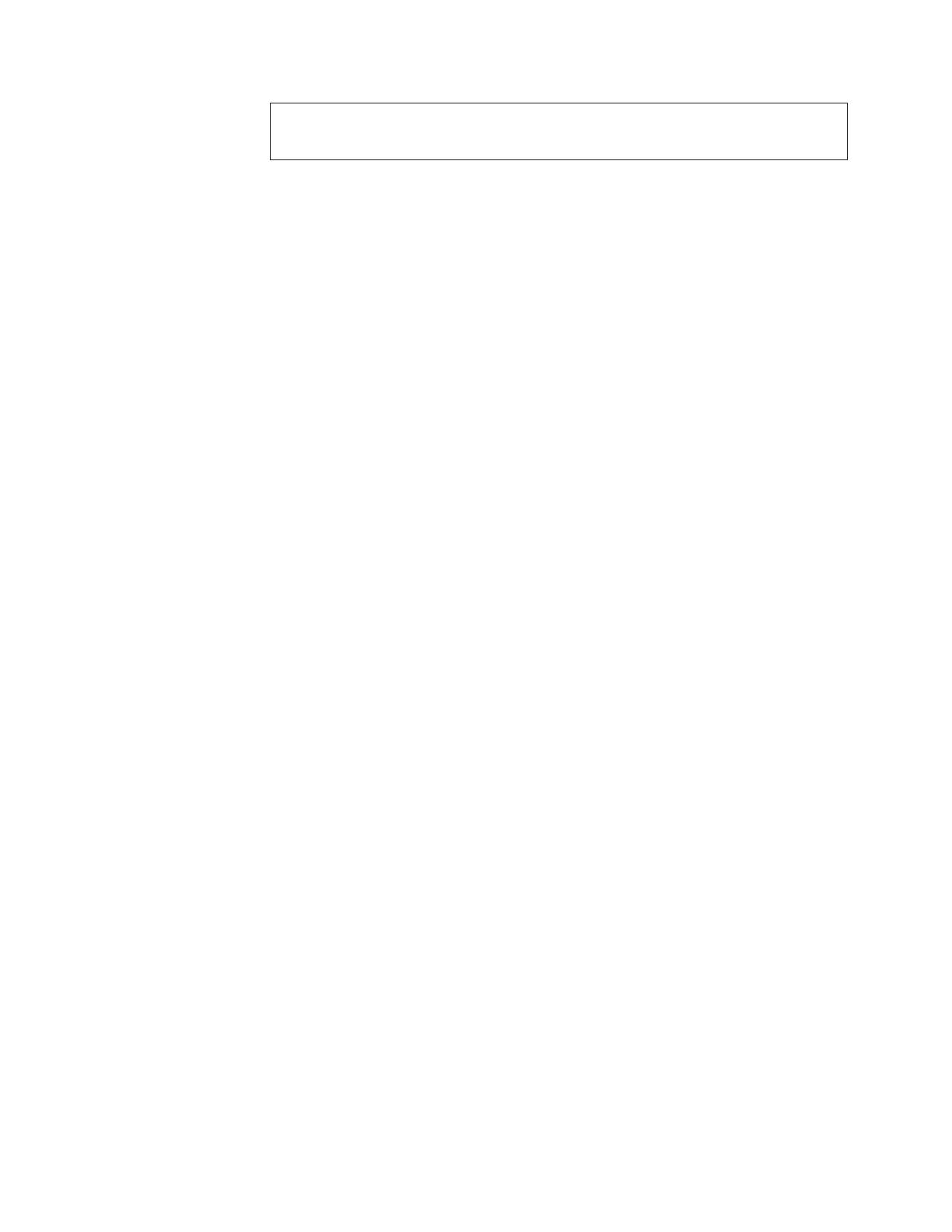
Note: Before using this information and the product it supports, read the information in
Appendix D, “Service and Support,” on page D-1 and Appendix E, “Lenovo Statement of
Limited Warranty,” on page E-1
First Edition (June 2005)
© Copyright Lenovo 2005.
Portions © Copyright International Business Machines Corporation 2004.
All rights reserved.
U.S. GOVERNMENT USERS – RESTRICTED RIGHTS: Our products and/or services are provided with
RESTRICTED RIGHTS. Use, duplication or disclosure by the Government is subject to the GSA ADP Schedule
contract with Lenovo Group Limited, if any, or the standard terms of this commercial license, or if the agency is
unable to accept this Program under these terms, then we provide this Program under the provisions set forth in
Commercial Computer Software–Restricted Rights at FAR 52.227-19, when applicable, or under Rights in
Data-General, FAR 52.227.14 (Alternate III).
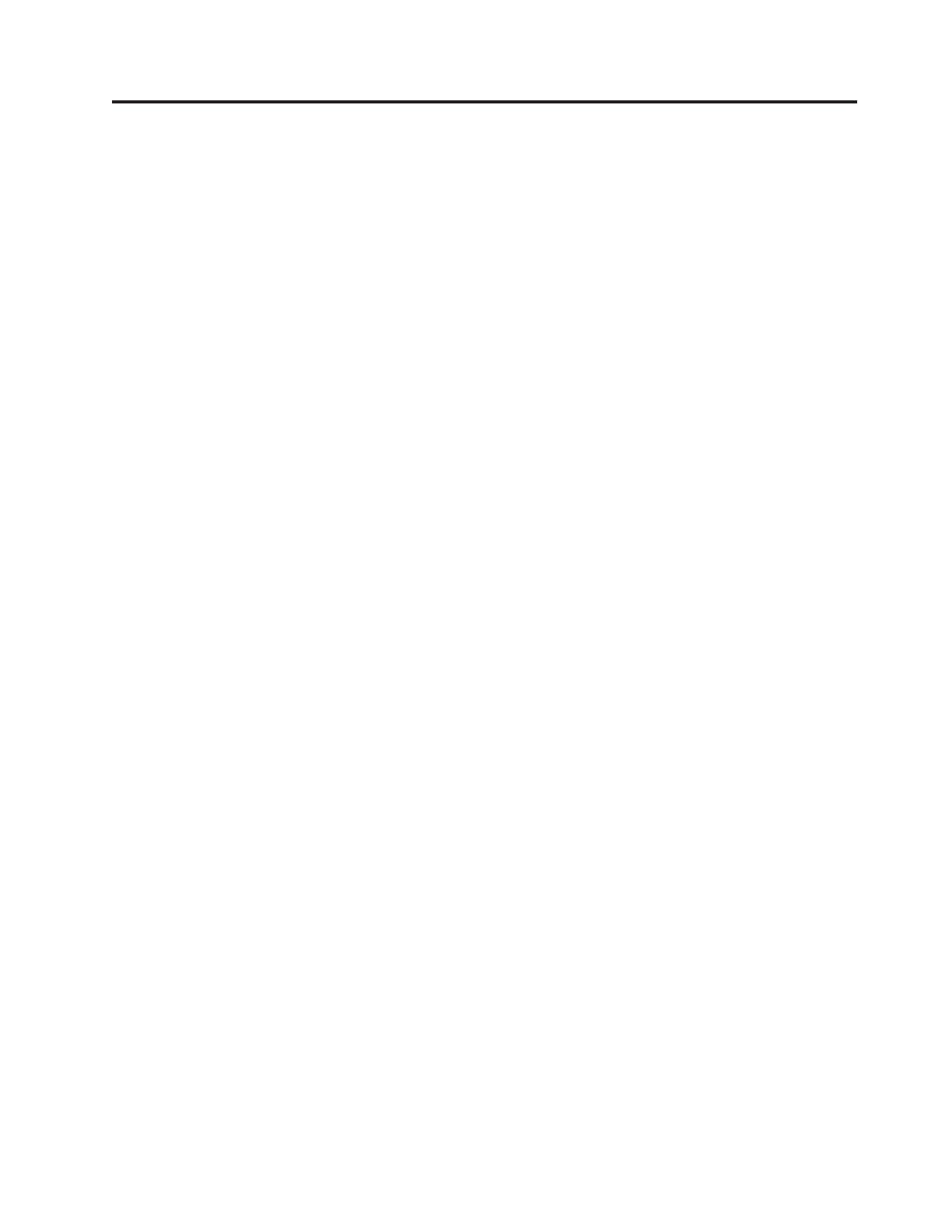
Contents
Safety information . . . . . . . . . .v
General safety guidelines . . . . . . . vii
Service . . . . . . . . . . . . . . . . vii
Power cords and power adapters . . . . . . . vii
Extension cords and related devices . . . . . . viii
Plugs and outlets . . . . . . . . . . . . viii
Batteries . . . . . . . . . . . . . . . viii
Heat and product ventilation . . . . . . . .ix
CD and DVD drive safety . . . . . . . . . .ix
Registering your option . . . . . . . .xi
Preface . . . . . . . . . . . . . . xiii
Chapter 1. Introduction . . . . . . . 1-1
Chapter 2. Setting up the projector . . 2-1
Starting and shutting down the projector . . . . 2-1
Adjusting the projector height . . . . . . . . 2-2
Positioning the projector . . . . . . . . . . 2-3
Adjusting the zoom, focus and keystone . . . . 2-4
Adjusting the volume . . . . . . . . . . . 2-5
Chapter 3. Connecting devices to the
projector . . . . . . . . . . . . . 3-1
Connecting devices . . . . . . . . . . . 3-1
Connecting to a USB device . . . . . . . . . 3-1
Chapter 4. Using the projector features 4-1
Using the remote control . . . . . . . . . . 4-1
Inserting the remote control batteries . . . . . 4-2
Operating range . . . . . . . . . . . . 4-3
Projector and remote control buttons . . . . . . 4-3
Chapter 5. On-Screen Display menu
controls . . . . . . . . . . . . . . 5-1
Navigating the OSD . . . . . . . . . . . 5-1
Setting the OSD language . . . . . . . . 5-1
Quality menu . . . . . . . . . . . . 5-1
Properties menu . . . . . . . . . . . 5-4
Advanced Feature menu . . . . . . . . . 5-5
Options menu . . . . . . . . . . . . 5-5
Setup menu . . . . . . . . . . . . . 5-7
Information menu . . . . . . . . . . . 5-8
Appendix A. Maintenance . . . . . . A-1
Cleaning the lens . . . . . . . . . . . . A-1
Replacing the projection lamp . . . . . . . . A-1
Resetting the lamp timer . . . . . . . . . A-3
Using the security slot . . . . . . . . . . A-3
Appendix B. Troubleshooting . . . . B-1
Projector LEDs . . . . . . . . . . . . . B-2
Appendix C. Specifications . . . . . C-1
Appendix D. Service and Support . . . D-1
Online technical support . . . . . . . . . D-1
Telephone technical support . . . . . . . . D-1
Appendix E. Lenovo Statement of
Limited Warranty . . . . . . . . . . E-1
Part 1 - General Terms . . . . . . . . . . E-1
Part 2 - Country-unique Terms . . . . . . . E-4
Part 3 - Warranty Information . . . . . . . E-15
Warranty Period . . . . . . . . . . . E-15
Worldwide telephone list . . . . . . . . E-16
Guarantee supplement for Mexico . . . . . . E-19
Appendix F. Notices . . . . . . . . . F-1
Trademarks . . . . . . . . . . . . . . F-2
Appendix G. Electronic emissions
notices . . . . . . . . . . . . . . G-1
Federal Communications Commission (FCC)
Declaration of Conformity . . . . . . . . . G-1
© Copyright Lenovo 2005. © Portions Copyright IBM Corp. 2004. iii
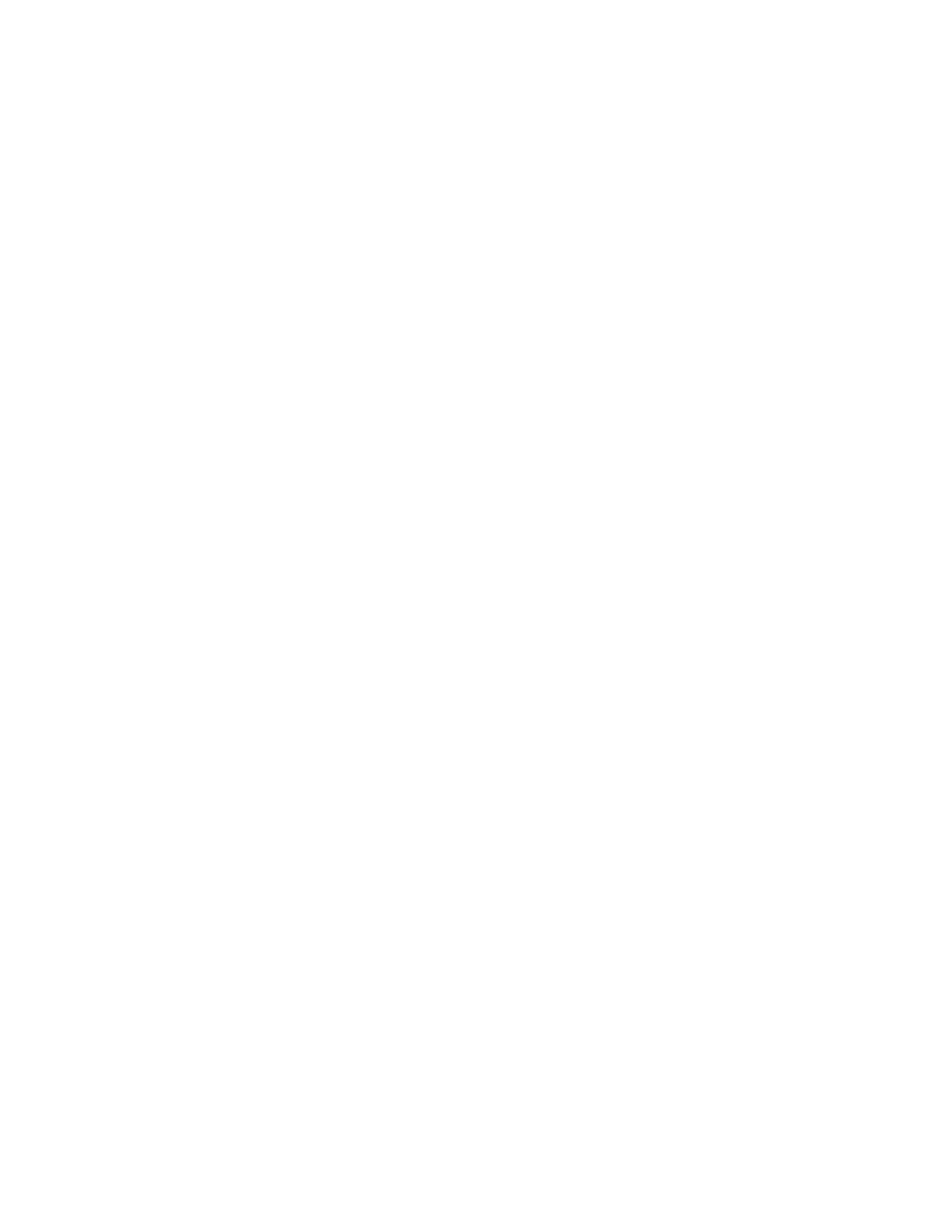
iv E500 Projector: User’s Guide
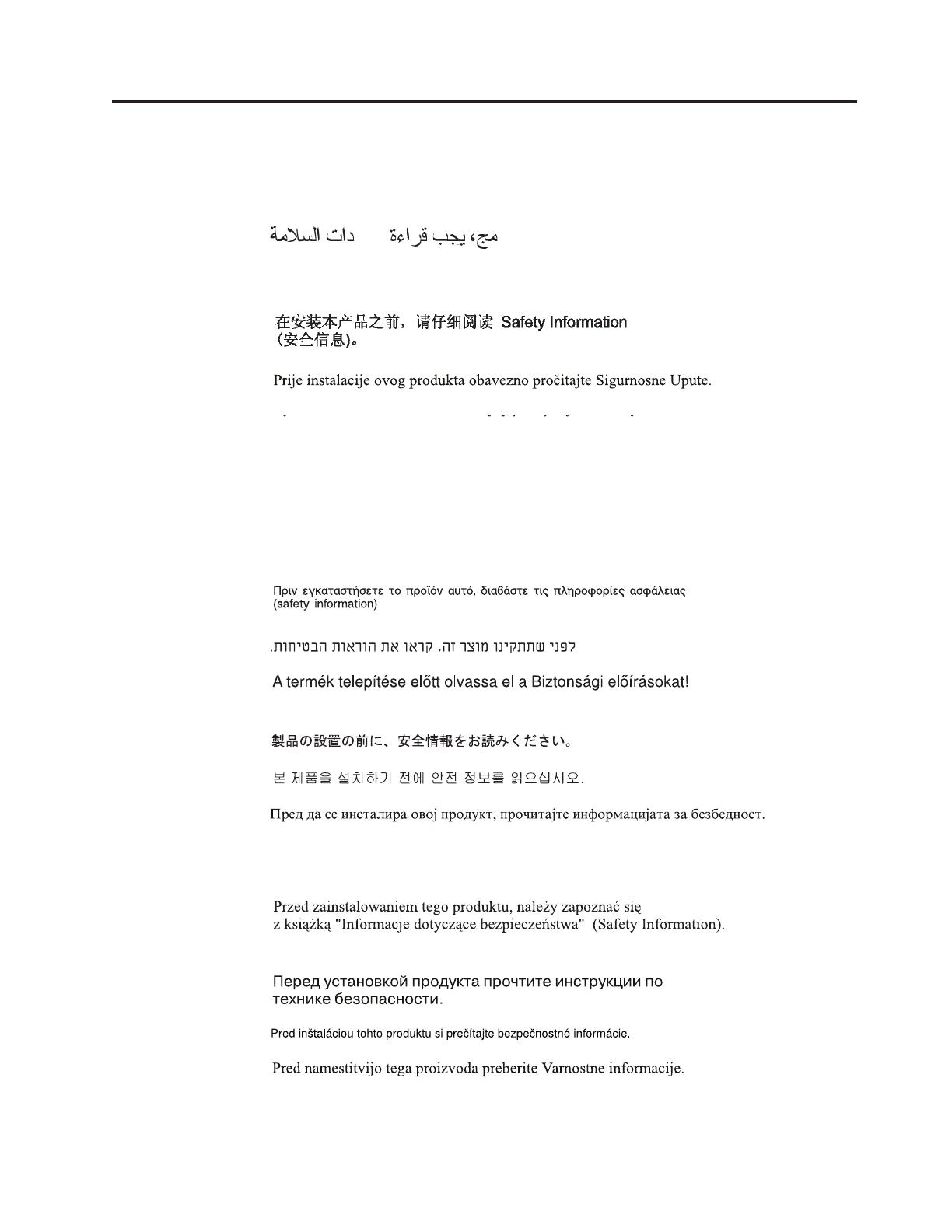
Safety information
Before installing this product, read the Safety Information.
Antes de instalar este produto, leia as Informações de Segurança.
Pred instalací tohoto produktu si prectete prírucku bezpecnostních instrukcí.
Læs sikkerhedsforskrifterne, før du installerer dette produkt.
Ennen kuin asennat tämän tuotteen, lue turvaohjeet kohdasta Safety Information.
Avant d’installer ce produit, lisez les consignes de sécurité.
Vor der Installation dieses Produkts die Sicherheitshinweise lesen.
Prima di installare questo prodotto, leggere le Informazioni sulla Sicurezza.
Lees voordat u dit product installeert eerst de veiligheidsvoorschriften.
Les sikkerhetsinformasjonen (Safety Information) før du installerer dette produktet.
Antes de instalar este produto, leia as Informações sobre Segurança.
Antes de instalar este producto lea la información de seguridad.
© Copyright Lenovo 2005. © Portions Copyright IBM Corp. 2004. v

Läs säkerhetsinformationen innan du installerar den här produkten.
vi E500 Projector: User’s Guide
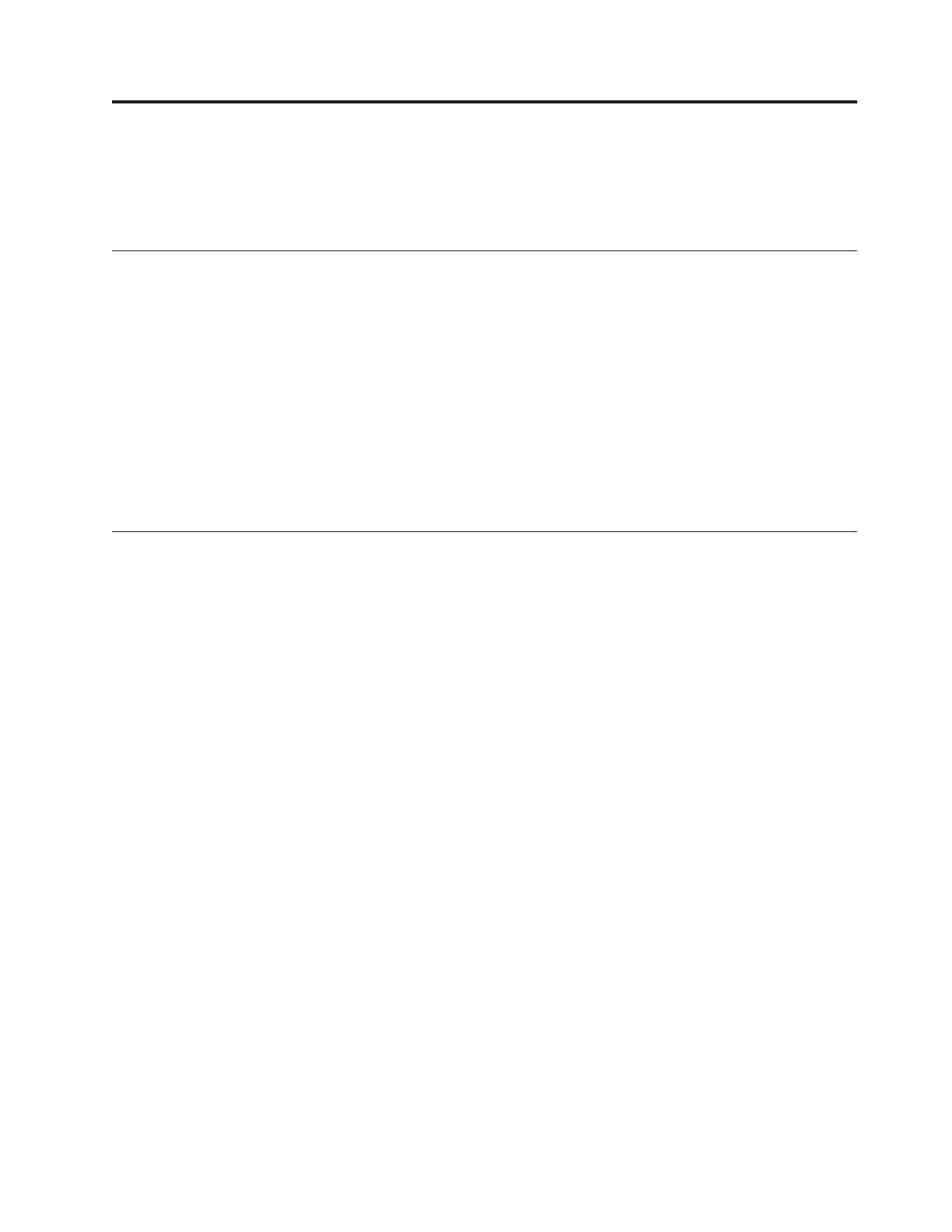
General safety guidelines
Always observe the following precautions to reduce the risk of injury and property
damage.
Service
Do not attempt to service a product yourself unless instructed to do so by the
Customer Support Center. Use only a service provider who is approved to repair
your particular product.
Note: Some parts can be upgraded or replaced by the customer. These parts are
referred to as Customer Replaceable Units, or CRUs. Lenovo expressly
identifies CRUs as such, and provides documentation with instructions
when it is appropriate for customers to replace those parts. You must closely
follow all instructions when performing such replacements. Always make
sure that the power is turned off and that the product is unplugged from
any power source before you attempt the replacement. If you have any
questions or concerns, contact the Customer Support Center.
Power cords and power adapters
Use only the power cords and power adapters supplied by the product
manufacturer.
Never wrap a power cord around the power adapter or other object. Doing so can
stress the cord in ways that can cause the cord to fray, crack or crimp. This can
present a safety hazard.
Always route power cords so that they will not be walked on, tripped over, or
pinched by objects.
Protect the cord and power adapters from liquids. For instance, do not leave your
cord or power adapter near sinks, tubs, toilets, or on floors that are cleaned with
liquid cleansers. Liquids can cause a short circuit, particularly if the cord or power
adapter has been stressed by misuse. Liquids can also cause gradual corrosion of
the power cord terminals and/or the connector terminals on the adapter which can
eventually result in overheating.
Always connect power cords and signal cables in the correct order and ensure that
all power cord connectors are securely and completely plugged into receptacles.
Do not use any power adapter that shows corrosion at the ac input pins and/or
shows signs of overheating (such as deformed plastic) at the ac input or anywhere
on the power adapter.
Do not use any power cords where the electrical contacts on either end show signs
of corrosion or overheating or where the power cord appears to have been
damaged in any way.
© Copyright Lenovo 2005. © Portions Copyright IBM Corp. 2004. vii
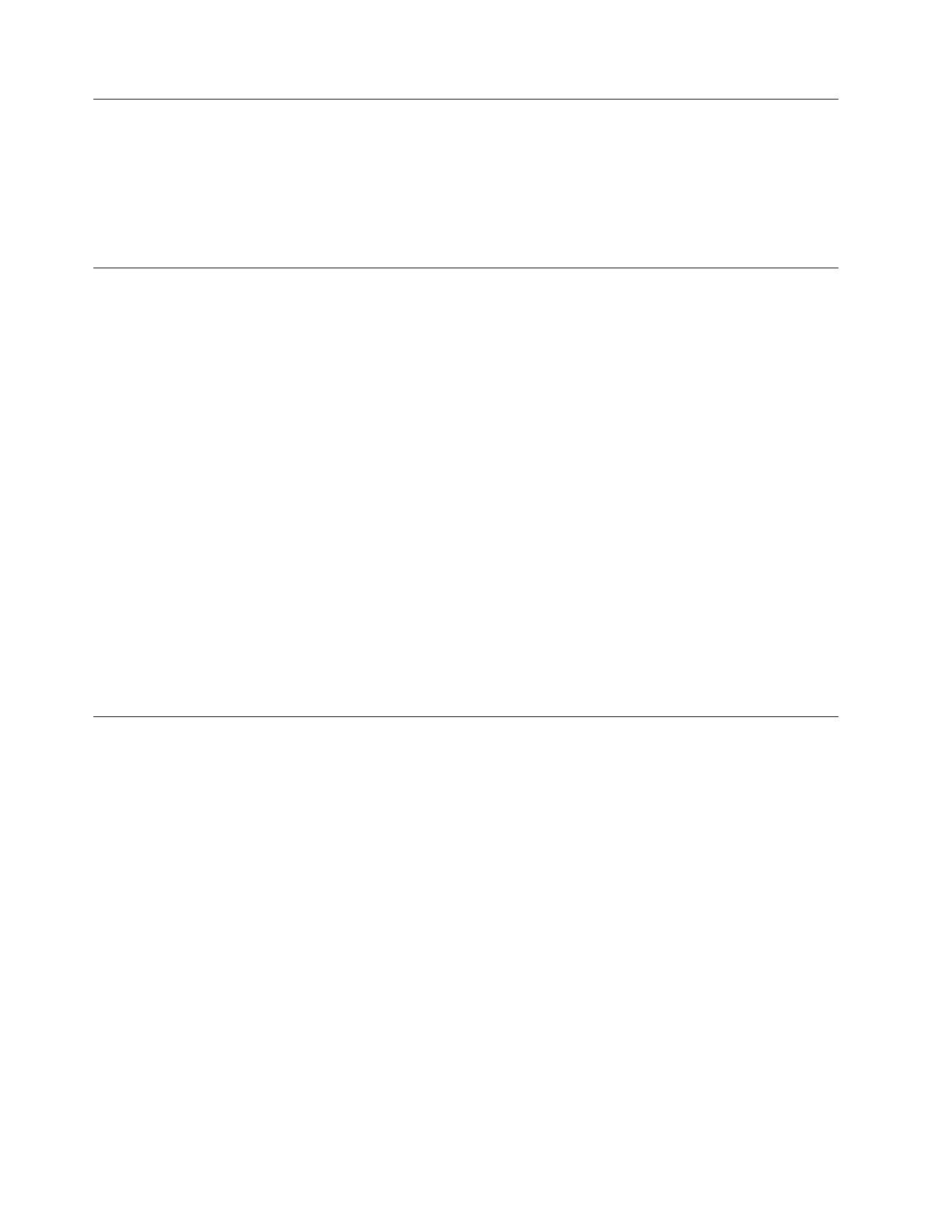
Extension cords and related devices
Ensure that extension cords, surge protectors, uninterruptible power supplies, and
power strips that you use are rated to handle the electrical requirements of the
product. Never overload these devices. If power strips are used, the load should
not exceed the power strip input rating. Consult an electrician for more
information if you have questions about power loads, power requirements, and
input ratings.
Plugs and outlets
If a receptacle (power outlet) that you intend to use with your computer
equipment appears to be damaged or corroded, do not use the outlet until it is
replaced by a qualified electrician.
Do not bend or modify the plug. If the plug is damaged, contact the manufacturer
to obtain a replacement.
Some products are equipped with a three-pronged plug. This plug fits only into a
grounded electrical outlet. This is a safety feature. Do not defeat this safety feature
by trying to insert it into a non-grounded outlet. If you cannot insert the plug into
the outlet, contact an electrician for an approved outlet adapter or to replace the
outlet with one that enables this safety feature. Never overload an electrical outlet.
The overall system load should not exceed 80 percent of the branch circuit rating.
Consult an electrician for more information if you have questions about power
loads and branch circuit ratings.
Be sure that the power outlet you are using is properly wired, easily accessible,
and located close to the equipment. Do not fully extend power cords in a way that
will stress the cords.
Connect and disconnect the equipment from the electrical outlet carefully
Batteries
All personal computers manufactured by Lenovo contain a non-rechargeable coin
cell battery to provide power to the system clock. In addition many mobile
products such as ThinkPad notebook PCs utilize a rechargeable battery pack to
provide system power when in portable mode. Batteries supplied by Lenovo for
use with your product have been tested for compatibility and should only be
replaced with Lenovo approved parts.
Never attempt to open or service any battery. Do not crush, puncture, or incinerate
batteries or short circuit the metal contacts. Do not expose the battery to water or
other liquids. Only recharge the battery pack strictly according to instructions
included in the product documentation.
Battery abuse or mishandling can cause the battery to overheat, which can cause
gasses or flame to “vent” from the battery pack or coin cell. If your battery is
damaged, or if you notice any discharge from your battery or the buildup of
foreign materials on the battery leads, stop using the battery and obtain a
replacement from the battery manufacturer.
Batteries can degrade when they are left unused for long periods of time. For some
rechargeable batteries (particularly Lithium Ion batteries), leaving a battery unused
in a discharged state could increase the risk of a battery short circuit, which could
viii E500 Projector: User’s Guide
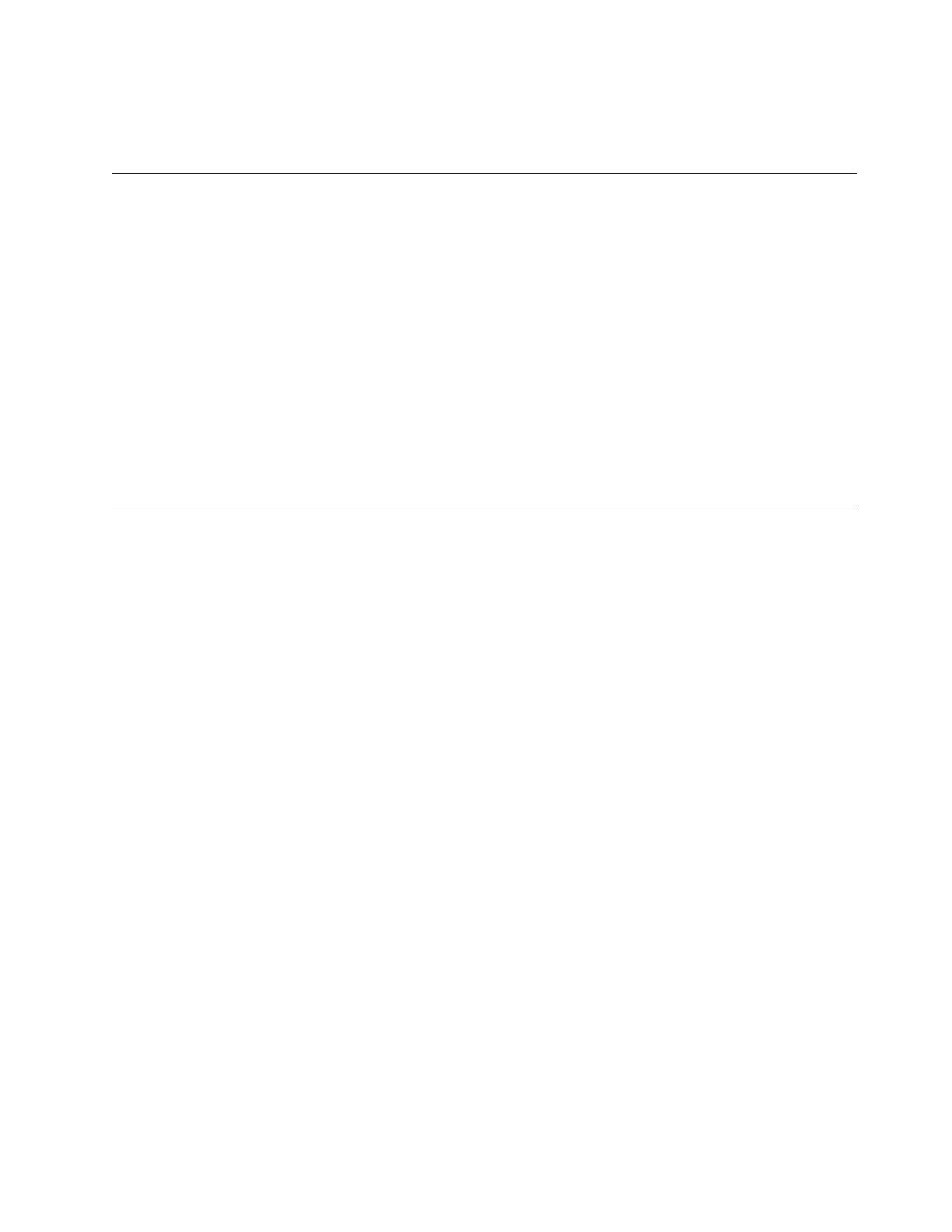
shorten the life of the battery and can also pose a safety hazard. Do not let
rechargeable Lithium-Ion batteries completely discharge or store these batteries in a
discharged state.
Heat and product ventilation
Computers generate heat when turned on and when batteries are charging.
Notebook PCs can generate a significant amount of heat due to their compact size.
Always follow these basic precautions:
v Do not leave the base of your computer in contact with your lap or any part of
your body for an extended period when the computer is functioning or when
the battery is charging. Your computer produces some heat during normal
operation. Extended contact with the body could cause discomfort or, potentially,
a skin burn.
v Do not operate your computer or charge the battery near flammable materials or
in explosive environments.
v Ventilation slots, fans and/or heat sinks are provided with the product for safety,
comfort, and reliable operation. These features might inadvertently become
blocked by placing the product on a bed, sofa, carpet, or other flexible surface.
Never block, cover or disable these features.
CD and DVD drive safety
CD and DVD drives spin discs at a high speed. If a CD or DVD is cracked or
otherwise physically damaged, it is possible for the disc to break apart or even
shatter when the CD drive is in use. To protect against possible injury due to this
situation, and to reduce the risk of damage to your machine, do the following:
v Always store CD/DVD discs in their original packaging
v Always store CD/DVD discs out of direct sunlight and away from direct heat
sources
v Remove CD/DVD discs from the computer when not in use
v Do not bend or flex CD/DVD discs, or force them into the computer or their
packaging
v Check CD/DVD discs for cracks before each use. Do not use cracked or
damaged discs
General safety guidelines ix

x E500 Projector: User’s Guide

Registering your option
Thank you for purchasing this Lenovo
™
product. Please take a few moments to
register your product and provide us with information that will help Lenovo to
better serve you in the future. Your feedback is valuable to us in developing
products and services that are important to you, as well as in developing better
ways to communicate with you. Register your option on the following Web site:
http://www.lenovo.com/register
Lenovo will send you information and updates on your registered product unless
you indicate on the Web site questionnaire that you do not want to receive further
information.
© Copyright Lenovo 2005. © Portions Copyright IBM Corp. 2004. xi

xii E500 Projector: User’s Guide

Preface
The ThinkVision
®
E500 Projector can be used for both business presentations and
home entertainment and is easy to connect, use, and maintain.
In addition to this User’s Guide, your option package contains the following:
1 Projector with lamp housing and lens cap included
2 Remote control
3 Two AAA batteries
4 USB cable
5 S-video cable
6 Video cable (DVI-DB15) to VGA
7 Audio cable (Mini Jack-to-RCA)
8 Power cord
9 Composite video cable
10 User’s Guide (and installation) CD
11 Multi-language Quick Start guide
12 Carrying case
© Copyright Lenovo 2005. © Portions Copyright IBM Corp. 2004. xiii
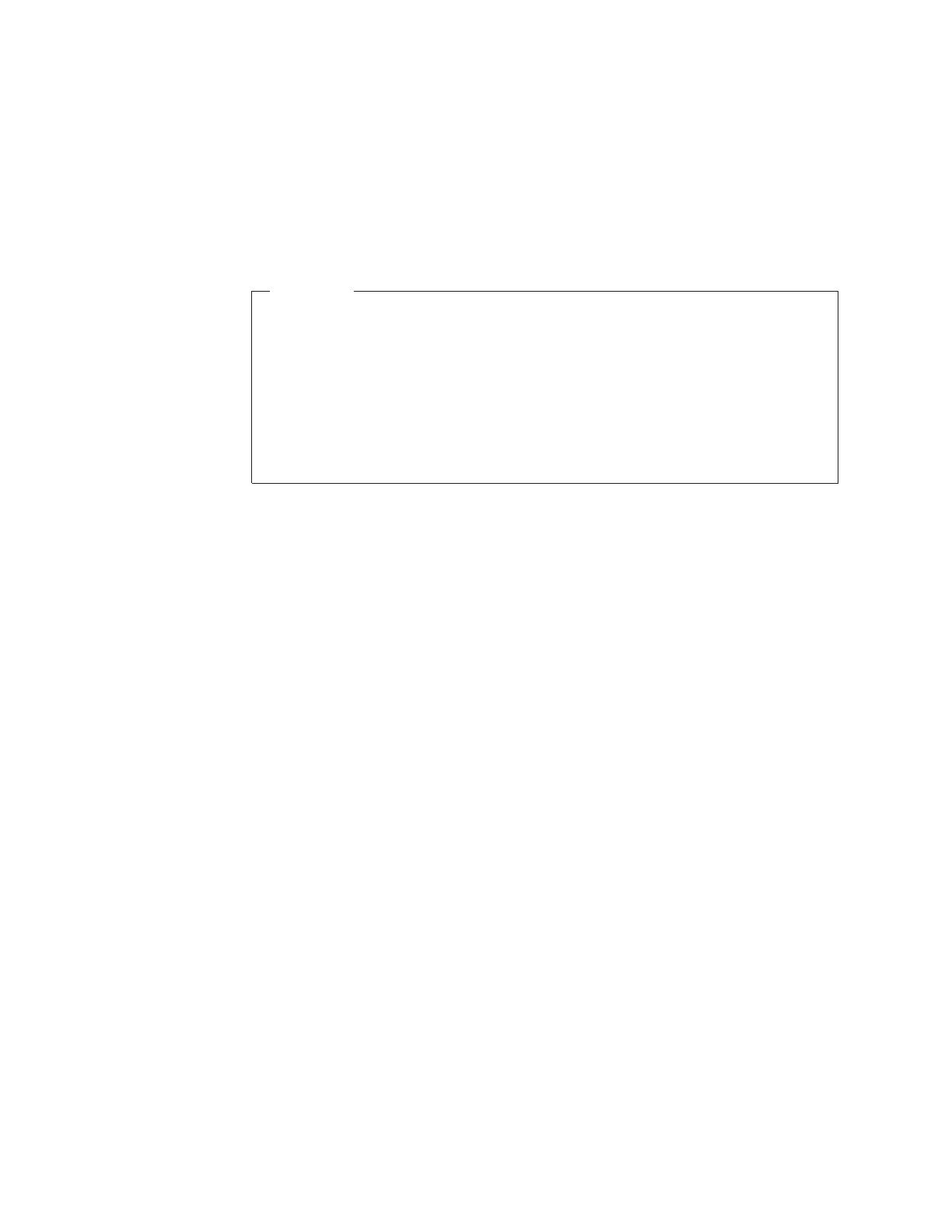
If any of the items listed above are missing or damaged, contact your place of
purchase.
Note: Be sure to retain your proof of purchase; it will be required to receive
warranty service.
For information on optional accessories for your projector, please go to
http://www.lenovo.com.
Attention
v Avoid using the projector in dusty environments.
v Do not obstruct the vent openings of the projector.
v Leave the power cable plugged in (for 2-5 minutes) until the projector
returns to room temperature before placing the projector inside the soft
case. Placing the projector into the case too soon after switching off the
power could cause the projector to overheat and will shorten lamp life.
v Be sure to attach the lens cap and place the projector into the soft case to
avoid damaging the lens.
xiv E500 Projector: User’s Guide
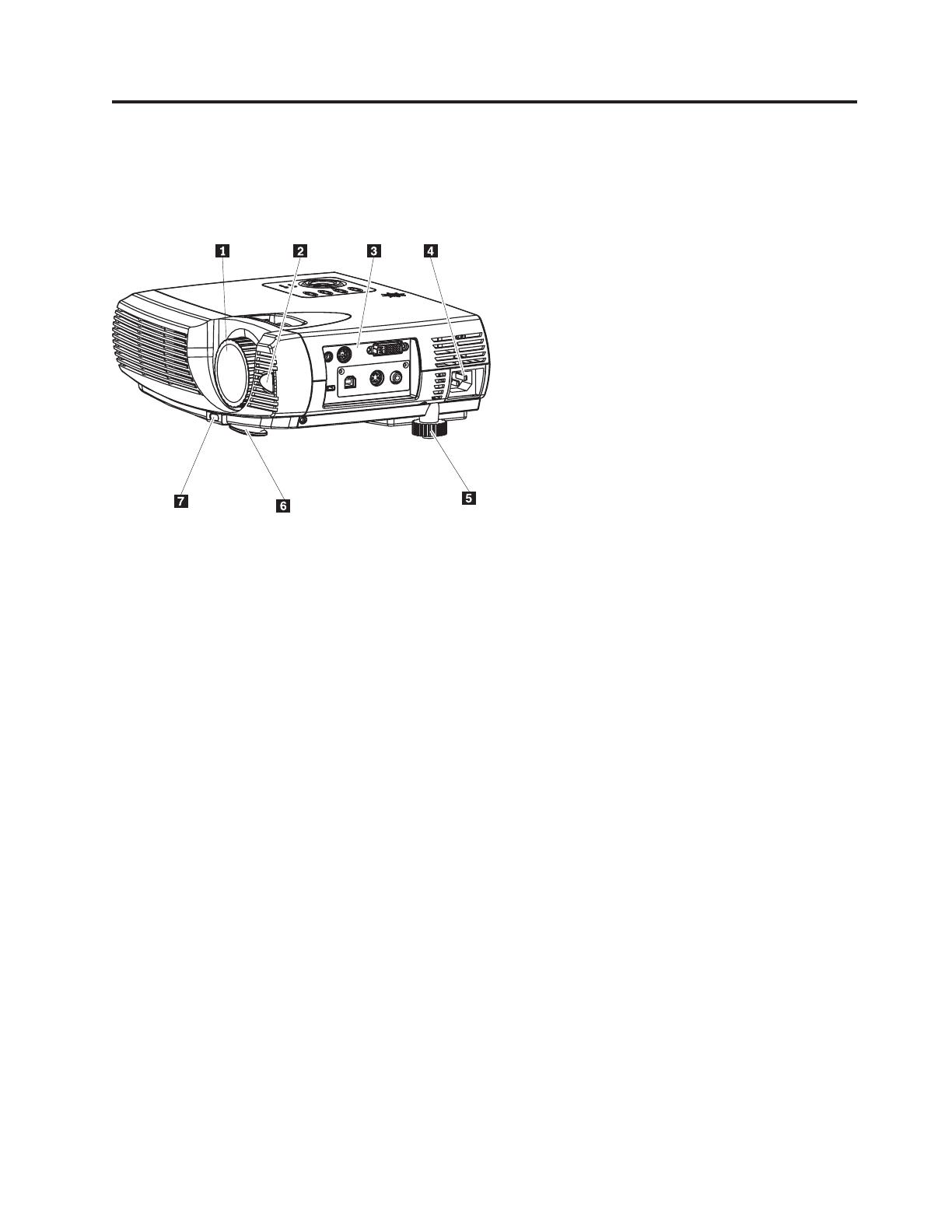
Chapter 1. Introduction
The figures below show the features of the E500 projector.
1 Lens/focus
2 IR receiver
3Connectors
4Power cord connector
5 Leveling foot
6 Elevator foot
7 Elevator foot adjuster button
Figure 1-1. Front right view of projector
© Copyright Lenovo 2005. © Portions Copyright IBM Corp. 2004. 1-1

1 Zoom
2 Focus
3 Power
4 System status LEDs
5 Control buttons
6 Source button
7 Menu button
8 Auto button
9 Speaker
Figure 1-2. Top view of projector
1-2 E500 Projector: User’s Guide

1 Power (LED)
2 Ready (LED)
3 Keystone/Up cursor
4 Volume/ Right cursor
5 Enter button
6 Keystone/ Down cursor
7 Volume/ Left cursor
Figure 1-3. Top view of the control buttons and LEDs on the projector.
Figure 1-4. Connectors
Chapter 1. Introduction 1-3

1 Audio-in
2 RS-232
3 Video cable
4 AC socket
5 Composite video
6 S-video
7 USB
8 Security slot
1 Projection lamp cover
2 Elevator foot
3 Leveling foot
4 Ceiling support holes
Figure 1-5. Bottom view of the projector
1-4 E500 Projector: User’s Guide
Page is loading ...
Page is loading ...
Page is loading ...
Page is loading ...
Page is loading ...
Page is loading ...
Page is loading ...
Page is loading ...
Page is loading ...
Page is loading ...
Page is loading ...
Page is loading ...
Page is loading ...
Page is loading ...
Page is loading ...
Page is loading ...
Page is loading ...
Page is loading ...
Page is loading ...
Page is loading ...
Page is loading ...
Page is loading ...
Page is loading ...
Page is loading ...
Page is loading ...
Page is loading ...
Page is loading ...
Page is loading ...
Page is loading ...
Page is loading ...
Page is loading ...
Page is loading ...
Page is loading ...
Page is loading ...
Page is loading ...
Page is loading ...
Page is loading ...
Page is loading ...
Page is loading ...
Page is loading ...
Page is loading ...
Page is loading ...
Page is loading ...
Page is loading ...
Page is loading ...
Page is loading ...
Page is loading ...
Page is loading ...
Page is loading ...
Page is loading ...
Page is loading ...
Page is loading ...
Page is loading ...
Page is loading ...
Page is loading ...
Page is loading ...
Page is loading ...
Page is loading ...
Page is loading ...
Page is loading ...
Page is loading ...
Page is loading ...
/

