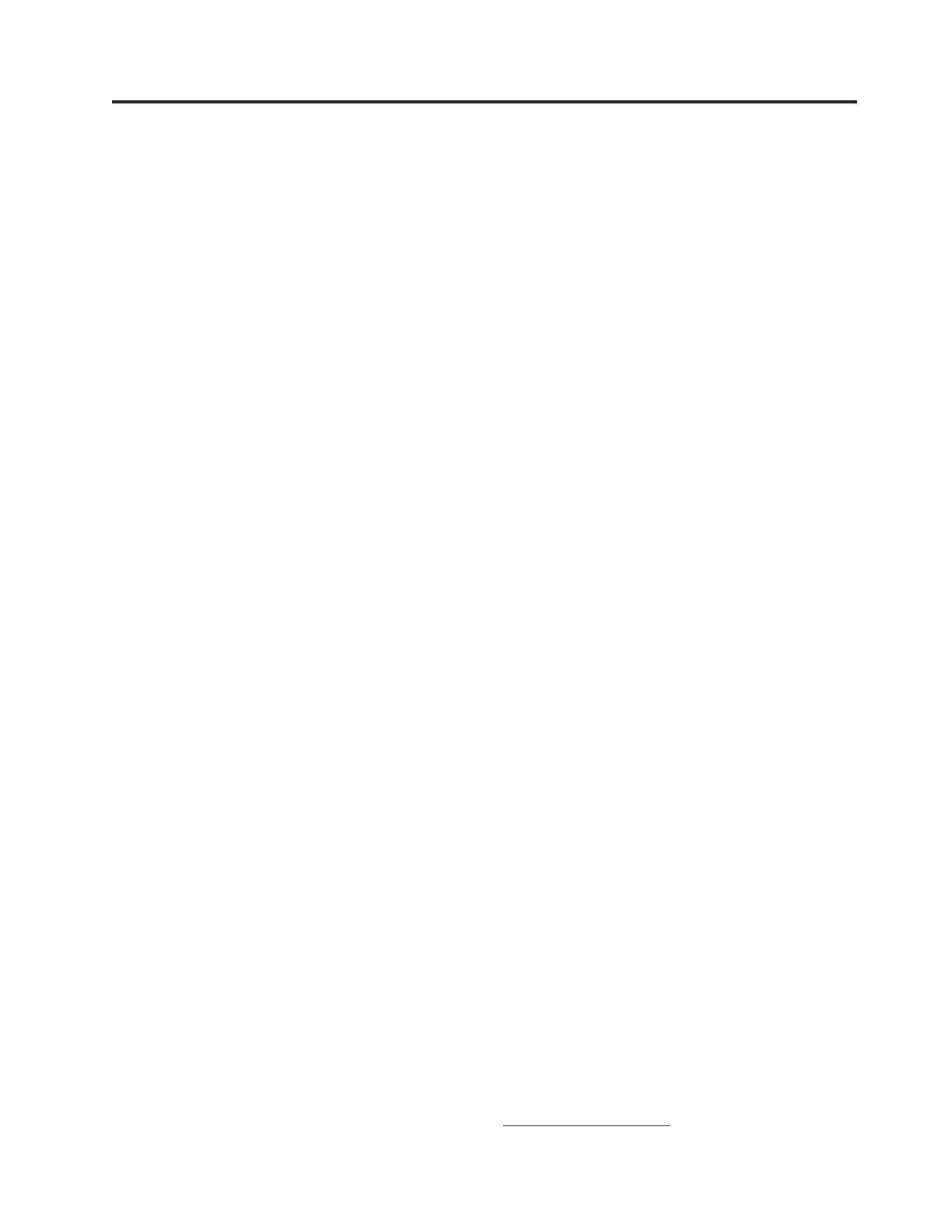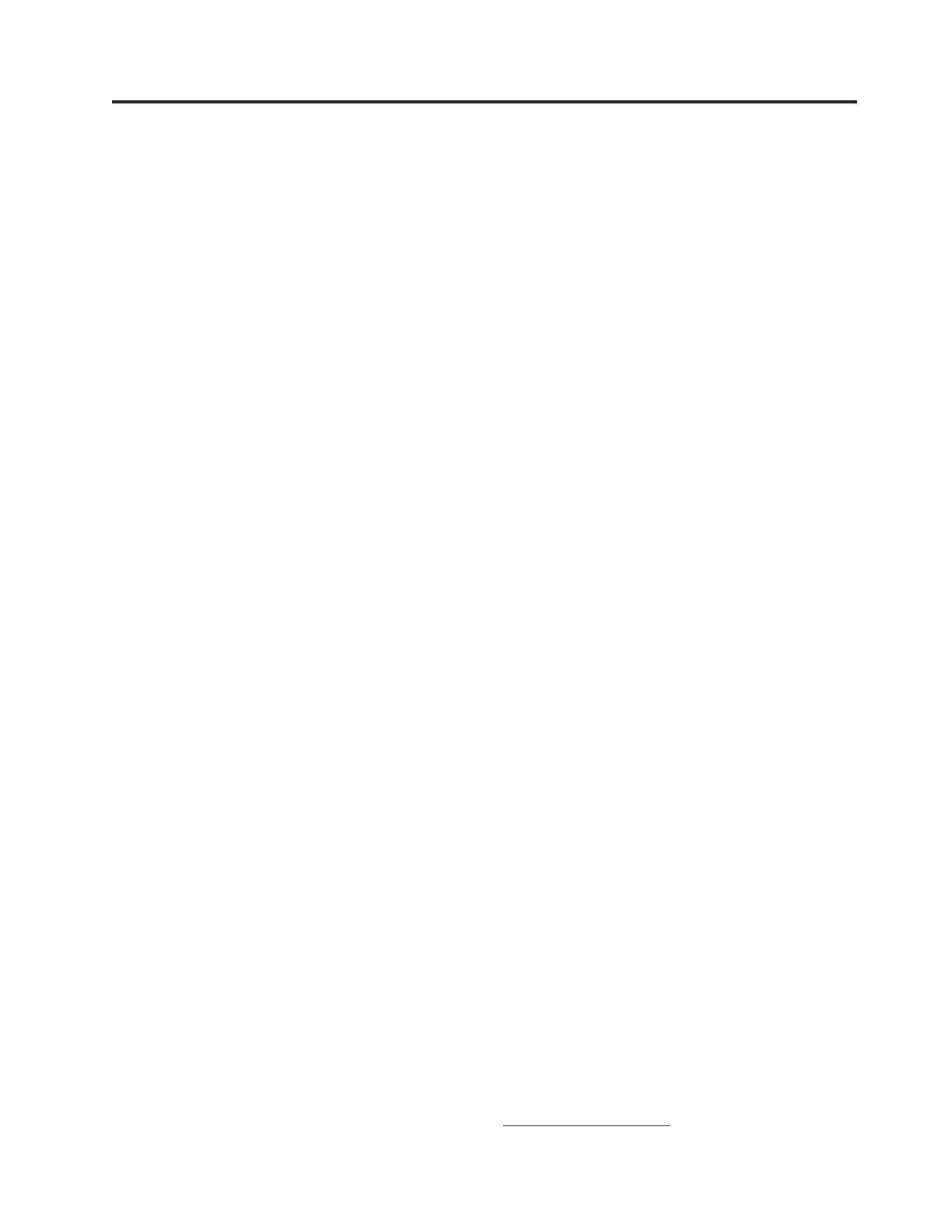
Contents
Safety information . . . . . . . . . .v
General safety guidelines . . . . . . . vii
Service . . . . . . . . . . . . . . . . vii
Power cords and power adapters . . . . . . . vii
Extension cords and related devices . . . . . . viii
Plugs and outlets . . . . . . . . . . . . viii
Batteries . . . . . . . . . . . . . . . viii
Heat and product ventilation . . . . . . . .ix
CD and DVD drive safety . . . . . . . . . .ix
Registering your option . . . . . . . .xi
Chapter 1. Product description . . . . 1-1
Packing checklist . . . . . . . . . . . . 1-2
Projector features . . . . . . . . . . . . 1-3
Chapter 2. Setting up the projector . . 2-1
Starting the projector . . . . . . . . . . . 2-1
Turning off the projector . . . . . . . . . . 2-2
Positioning the projector . . . . . . . . . . 2-3
Adjusting the projector level and height . . . . 2-5
Adjusting the image . . . . . . . . . . . 2-5
Adjusting the volume . . . . . . . . . . . 2-6
Chapter 3. Using the wireless features 3-1
Installation . . . . . . . . . . . . . . 3-1
Using the projector software . . . . . . . . 3-1
Starting a wireless projecting session . . . . . 3-1
Wireless software configuration . . . . . . . 3-4
Selecting adapter . . . . . . . . . . . . 3-5
Remote controller emulation . . . . . . . . 3-6
Buttons of the remote emulation controller . . . 3-7
USB image display . . . . . . . . . . . . 3-7
Ending projection . . . . . . . . . . . . 3-8
Wireless projector system tray icon . . . . . . 3-8
Exit . . . . . . . . . . . . . . . . 3-9
Uninstallation . . . . . . . . . . . . . 3-9
Chapter 4. Connecting devices to the
projector . . . . . . . . . . . . . 4-1
Connecting devices . . . . . . . . . . . 4-1
Remote mouse control using USB . . . . . . . 4-1
Connecting to a computer monitor . . . . . . 4-2
Chapter 5. Maintenance . . . . . . . 5-1
Cleaning the projector . . . . . . . . . . 5-1
Cleaning the lens . . . . . . . . . . . 5-1
Cleaning the case . . . . . . . . . . . 5-1
Replacing the projector lamp . . . . . . . . 5-1
Resetting the lamp timer . . . . . . . . . . 5-3
Using the security slot . . . . . . . . . . 5-3
Chapter 6. Using the projector features 6-1
Before you begin . . . . . . . . . . . . 6-1
Using the remote control . . . . . . . . . . 6-2
Operating range . . . . . . . . . . . 6-3
Projector and remote control buttons . . . . . 6-3
USB image display . . . . . . . . . . . . 6-3
Operation description . . . . . . . . . . 6-3
Open . . . . . . . . . . . . . . . 6-3
Previous . . . . . . . . . . . . . . 6-4
Next . . . . . . . . . . . . . . . 6-4
Auto Slide Show/Manual Slide Show . . . . 6-4
Optimal Size/Original Size . . . . . . . . 6-4
Full Screen Mode . . . . . . . . . . . 6-4
Exit . . . . . . . . . . . . . . . . 6-4
Chapter 7.
1
On-Screen Display menu
controls . . . . . . . . . . . . . . 7-1
Navigating the OSD . . . . . . . . . . . 7-1
Language . . . . . . . . . . . . . . 7-1
Quality menu . . . . . . . . . . . . 7-1
Properties menu . . . . . . . . . . . 7-3
Options menu . . . . . . . . . . . . 7-4
Setup menu . . . . . . . . . . . . . 7-5
Information settings menu . . . . . . . . 7-7
Projector wireless configuration . . . . . . . 7-8
Appendix A. Troubleshooting . . . . A-1
Common problems and solutions . . . . . . A-1
Tips for troubleshooting . . . . . . . . . A-1
Troubleshooting information . . . . . . . . A-1
Projector LEDs . . . . . . . . . . . . . A-3
Appendix B. Frequently asked
questions (FAQ’s) . . . . . . . . . B-1
Appendix C. Specifications . . . . . C-1
Appendix D. Service and Support . . . D-1
Online technical support . . . . . . . . . D-1
Telephone technical support . . . . . . . . D-1
Appendix E. Lenovo Statement of
Limited Warranty LSOLW-00 05/2005 . E-1
Part 1 - General Terms . . . . . . . . . . E-1
Part 2 - Country-unique Terms . . . . . . . E-4
Part 3 - Warranty Information . . . . . . . E-15
Warranty Period . . . . . . . . . . . E-15
Types of Warranty Service . . . . . . . . E-15
Worldwide telephone list . . . . . . . . E-17
Guarantee supplement for Mexico . . . . . . E-20
1.
© Lenovo 2005. Portions © IBM Corp. 2004. iii