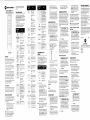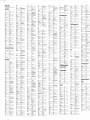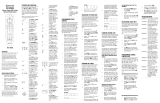DEVICE CflDES
Audio Amplifiers
Bo6c 0674
Curtis Malh€s
Harman/Kardon
Magnavox
0ptimus
Philips 0269,0892
0013,0300
Polk
Audio 0269,0892
Sony
Soudesign
0013,0078,02u
0133
Cable Gonverters
(Set
Top Boxes)
Direclor M76
lnslrunìent
0476,1376
Audio AmpÆuners
ÂDC
053r
0121,0158,0189
1074,1û9
(hpclruni(
0189,1189
Intcgra
0027
,1570,
t3l3
Mâg¡avox
0189,12ó9,0531, ll89
0 IE9,
1 189, 0039, 1269
0135,0842
0ptimus
1023,0531, 1074,0670
Philips 0189,
1189,1269
0014,0150, 0531,0630, 1023
Qu¡sår
1254, t609,0531, t074, t023
0158, 1258, 1058, 1759
Soundesign
0309,0039,
1r89
0014,0158,0189
TVs
Ädmiral
Media Center
PC
0035, 0060, 0000, 0047, 0240,
0042,0048, 0081
ReplayTv
0614.0616
Sonic
Blue 0614,0616
Sony
Stack 9
Systemu
Tâgar
Estems
0ó18,0739,0636
ZT Group
DVD/VCR Combination
Devices
Ällegrc 08ó9
Âp*D8ital
Súsung
Sânyo
So¡y
Sylvania
DVDs
Állcgro
^pcx
Digital
07t7,0839
0156, 0060, 0845, 1 704, 0650,
0832, 1265,0154
0047, 0479,
0000, 0037,
white Westinghouse
0761,0842,0783,0815,0817
0048,
0035, 0240, 0039, 0l 62,
0209,1237
0039. 0479, 0000, 0033, 0209,
t479
xR-1000
Onkyo
1924,0503
VectoÍ Resea¡ch
0043,0240
0154. 0047, 0054, 015ó, 0178
0490, 1990,1907, t362
0702,û30,0672
MGN Technology
ZT Group t972
0054, 0030, 01 79, 070ó
Philco
Mag¡arcx
0054,
I 154, 0855, 0704 0030
t4dtech 0178
Vt**"t"
0S64, 085?, 0885JÆ
Philips 0646,
1914, 0539, 0854, 0503,
06?s
0042
TV/VCR Combination
Devices
Broksonic
0479,1479
0571,1902.0525
r7s6,0864,0885
Touch 1972
ffi
r755
Amprc
0054, 01 78, 0030, 0056, 0t79
0043,0067,0807
t278
Megapower
Curtìs Mâthes
Polk.{udio
Megâtron
0145.0178
0t79, 0463, 0178, 0150, 0154
Westinghouse
¡.pq Digital 0765,0879,0748
0479, t278, t479
wïitewestinghouse 0623,0463
0092, 0180, 0451, 0623
0150,0030,0178
Mdanu 0269,0321,0892
N"k"rti.tú 03rl
Qwestar
0017,0047,0051
00 17, 0178, 0092, 0463
0240,0807, 1035, l0ó0
0522, 057 t, 0E22,
I t93, 197 4,
07 11 .07fi. |32
Bell & Horcll
0 150, 1 250, 01 78, 0093, 0836,
0868
Niveus Media
BenQ
Monivision
0700,0843
VCRs
ABS
Hârley Davidso¡
t972
Northgâte
olynpus
Lloyd's
0000
Sampo
00ó0,0030,0056
Onkyo
Magnasonic
Magnavox 0000,
1781
Magnin
0t62,1237
Optim$
0162
0t62,
l03s
Peney
0240,1035, t237
Quasar
0162, 1035
0240,0807, 1035,
1060
Smswg
0479,ú00,1479
Sûyo
0000, 1237
SonÏ
Sylvania
Syrnphonir
0845, ll45
0479,0000,
t479
TV/VCUDVD Combination
Devices
Controlled by
the VCR lby
Shap
Controlled by
the DVD Key
.Akai 0899
Magnavq
0821
Sharp
Supers@
Sylvmia
082i
DVR
Devices
^BS
CyberPower
0739
Htrlett
Packdd
Howrdc¡mputers
1972
HughesNeMorksystem
0739
LiDksys
Niveus Media
No¡thgate
Samsung
0573, 1075, 0490, 0820, 0899,
1932
0180
optimus
0 I 62, 0048, 10ó2, 0037, 0104
0156,0178
0{79,Ûtu,0209,1479
C€lebrity
NDC 0030,0497,1704,0882,0056
0r 80, 0030, 0 I 78, 0 154, 0047,
005ó
Pami@
1035
0672, 0830, 0796, 1 020,
1
0s6,
t061,
tgls,07 t7
,0794,0797,
1004
0873,0670,0ó95
Sensory
Scien@ 1158
Sharp
063U0752
t43t,t934,mz¡
Superscan
Sylvdia
067s,0821
Symphonic
ïheh Digitâl
0503,1045, il54,0695
Urbar CoÍcepß
Us Logic
0545, 0490,05,19
0869,0591,0503
TV/DVD Combination
Devices
Advent
1016
Àpex
Digital
Iense¡
Philips
Smsug
Sylvoia
Home Theater in a
Box
(HTIB)
Systems
r{pd Digital
ryc
1980,065r
Liquid Video
Mâgnâvox
0nkyo
1990, 1907
Phiìips
1974.0790
Samsung
so¡ic Blue
Changhong
0178,0030,0092
0824,0748
Optimus
0250, 0l 66, 0154, 0650
Oploma
Optonica
0179,0236,0463,1463
005t,0250,0ó50,
¡410
Phil\r$ 0054,0ó90,
It54
0
r66,0679
P.re
0717,07û
0466.01711
00t7
005t,0250,0650
RadioSh¡ck
Bell & Hwell
0104
ffi
Àneriøn High
0037,
t278
Claig
0037,0047,0240
Curtis
Mâthes 0035,0060,0162,
l03s
cybernex
Cybe¡Power
0M5, 1278
Dy¡atæh
Electrophonic
Gatflay
0035, 0060, 0240, 0807,
1 03s,
1060
HdleyDavidson 0000
ffi
0042, 0000, 00E9
Howardcomputas
1972
HughesNetworksystems
0739,0042
ßI'YPOWER
ryc
0035,0037
Linksys
Lloyd's
Magnasonic
Magnavq
003s, 0081, 0000, 0039, 1781
Mâg¡in
Penncy 0035, 0240,
0037, 0042, 1035,
1237
0056,0030,0060,
0092
Philips 0081,0739,0035,0618
C¡aig
Polk Audio
Crcsley
0060. 106{l
0060,
0030, 0047, 0054, 0056,
0093, 0145, 0154, 0166, 045r,
04(ó,0702
R¡¡liosh¡rk
0092, 0623, 045
1,
0661,
16ó1,
0672
1264, I080, ll78
t781
0060, 0042, 1060, 0880, 0240,
0807. 1035
Aspire Digital
I 168
07n,0774
Eleambod
oooo
ffi
0017, 166l
0623.0I54.0171
Epson
Fujitsu 0809, 0l 79, 0683, 0853
0171,0180,0179
t755, t756
0047,0051,0178,0451
0017,0030
0030,0178
Grunpy 0179,0180
Harþ
Davidson
HarmarlKa¡do¡
Hâve¡my
Hello Kitty 0451
Dmont
0017
ffi
Hisense 0748
Hlt*hl 0145"0056
0000,
0 l 04, 0047, 0048, 0037,
0035
Blaupunkt
l(cplflyl'V
0ót4,06t6
Iìhre Pårâde
t229
Sâmsunß
1014,0045,0240
Curtis Mâthes
0039,0048
0 184, 0209, 0l
21,
0479, 0000,
0037,0M3, t278, 1479
Funai 0000
ffi
Cybcrllomc 0816. 1129.
1023. 1024
0479, 0000, 0067, 0209, 1479
t360
0110
IBT
0047.0679,0090
0833,0869
0047,0104,0159,0240
0180, 0154, 0030, 0178,
00s6
0184,0121,0043,0045
Fuii
0497,
0603, 0017, 0030
0042, 0000, 0035, 0037,
0047,
0rM,t237
Sampo
1755,0030
Shârp 0048,0807
0675,0821,0591
Samsong
0060, 01 78, 076ó, 0702,
0030,
00s6
Sansui
04ó3
Shogun
0591
fi32
Enterpds€
Sanyo
082t
0178
0033, 0032, 0636,
1972, oooo,
a$5,
t232
Gateway
0236, 0l 78, 0l 79, 0180
Stack 9
07t7,0522
01 54, 015ó, 0{x7, 0054, 00s6,
0171,0178,0179
Go Video 1075, 0744, 0833, 0869,
1
099,
1158, t730
1393
0000,0035,0043, 00Er
Sharp
0093, 0491, 0851, 0688, 0689
s)amphoni.
HI.Q
Shenß
Chiâ
0664,0573
Sory
0000,0834
Tagar Systems
0178
Soundesign
0178,0179,0180
1348
Squareview
0t7l
0I80
0000,0035, 0037
fntegra
0180
Studio
Expedence
0739,
06 18, 0636, 1503
0623,0558,08ó7, t90t
Supfism
TMK O24O
Ib"@
D45,1972
Kawsaki 0790
K.""""d
0534,0410
l9t 4
Suprcm€
0587,0748,0865 0790,07t7,
Sylvmia
0054,0171,0030
M37-0244
0651, 1980
Sony
Symphonic
0t71,0180
Hludâi
Tmdy
Liquid Mdeo
Tatüg
Mediecente¡Pc
lgn
ffi
u58,
10s8
I¡ñmtt
video Concepts
Inteq
videonagic
0821, 1914, 1 97ó, 0503, 0539,
0675
Videosonic
0240
Vt""*nt.
lr?,
0054, 0 179, 0l 80, 0092, 0056,
0060.0150
Stereophoni6
4
1276, [76
IBt
0761,0815,0817
Techûol
Ac€
Matsushih
0081,0035
Philips
Mâgnarcx
0539
Sony
1903, t904. t934,2020


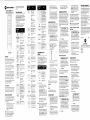 1
1
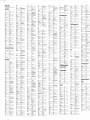 2
2
Arris DRCSOO User manual
Contec CheckMate IV RT-U49H+ Universal Remote Control User manual
Universal Electronics DVR/PVR 5 User manual
 Comcast ON DEMAND M1067/8A User manual
Comcast ON DEMAND M1067/8A User manual
Universal Electronics COGECO ATLAS DVR 5-DEVICE User manual
Universal Electronics COGECO ATLAS DVR 5-DEVICE User manual
 One For All URC-6690 User manual
One For All URC-6690 User manual
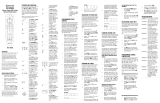 Comcast ON DEMAND M1057 User manual
Comcast ON DEMAND M1057 User manual
Verizon BAR900 User manual
Radio Shack 15-2146 - Voice Prompt Universal Remote Owner's manual