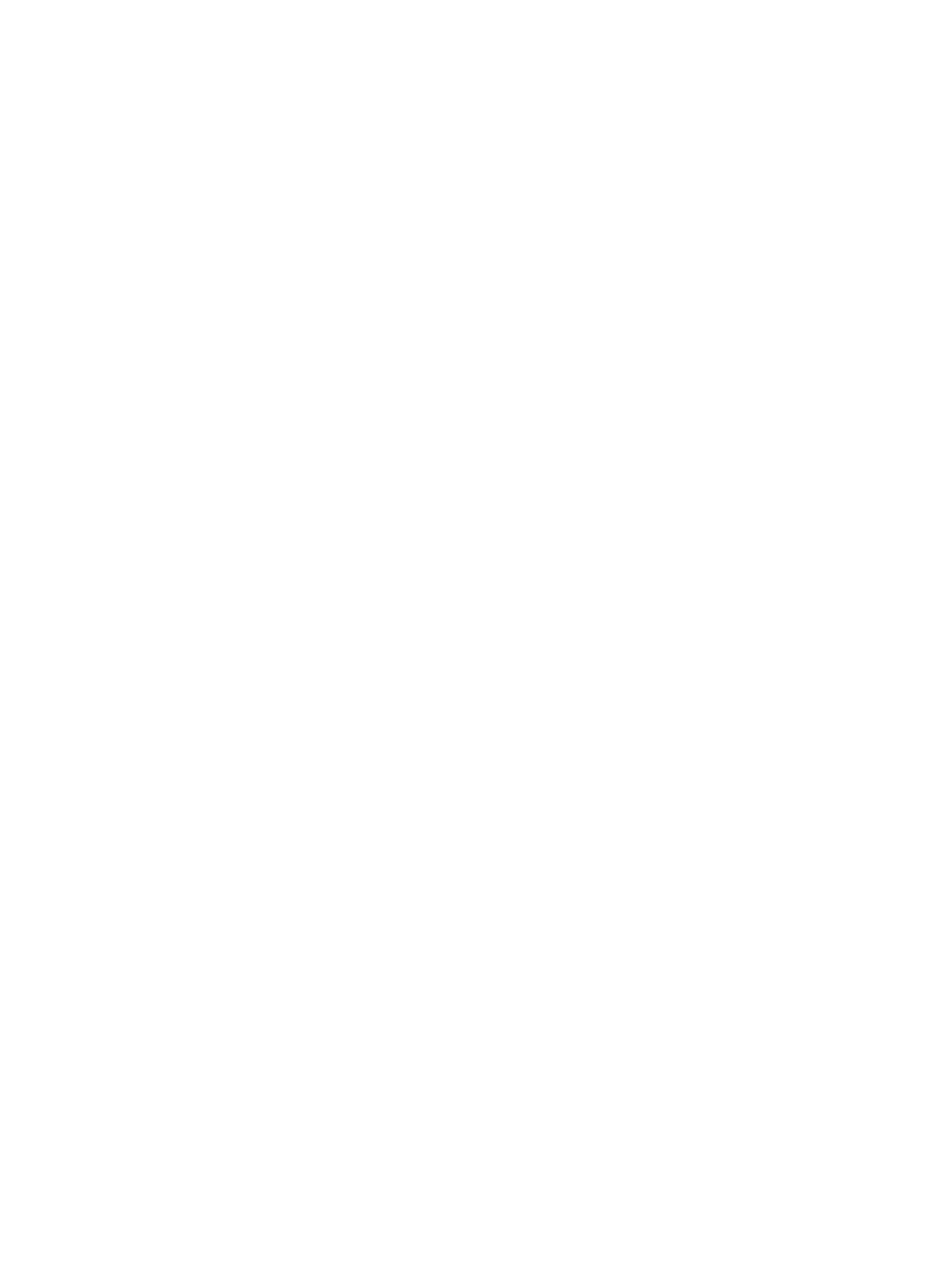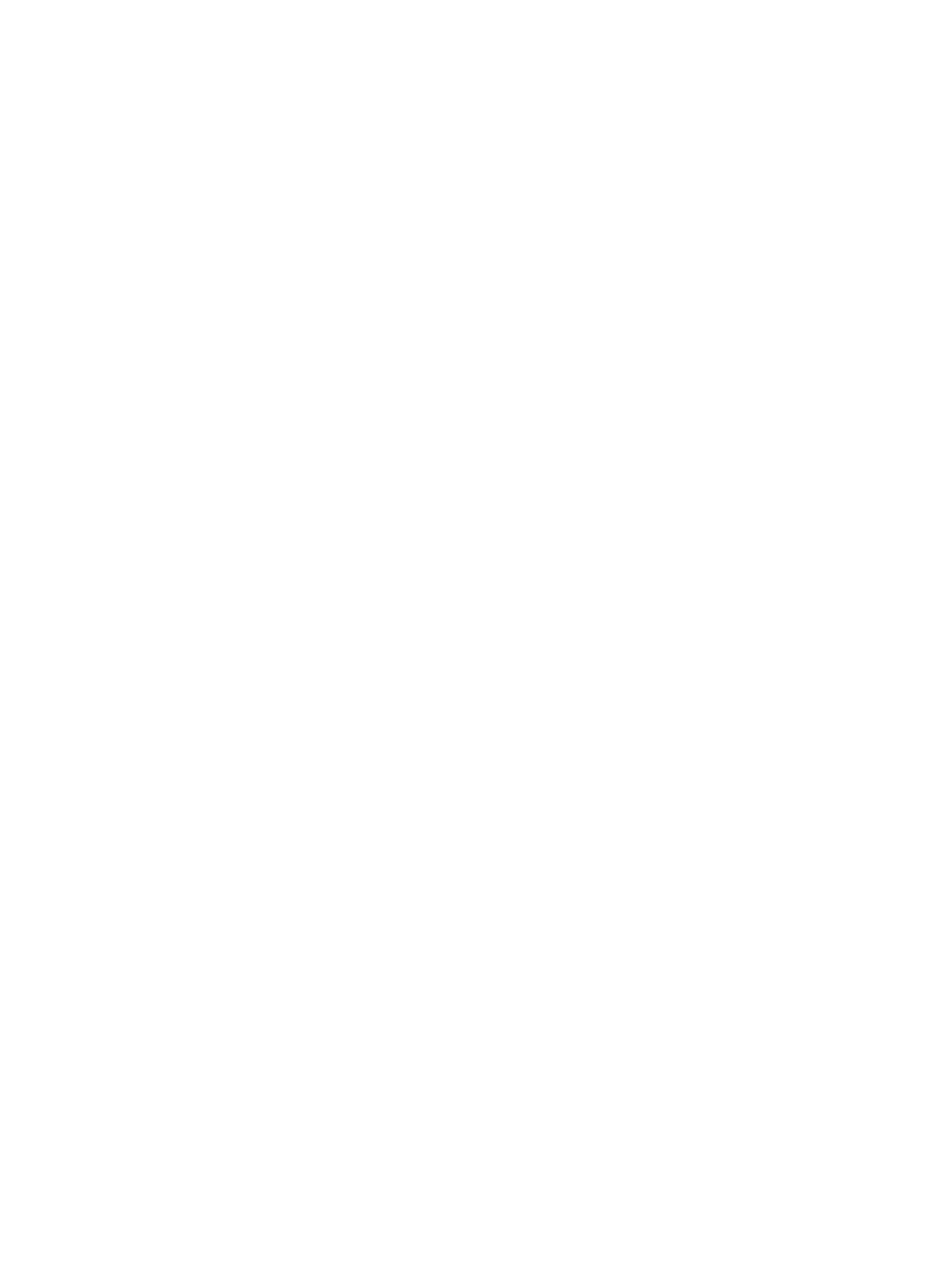
4
3.3.14 Font Control........................................................................................................................... 27
3.3.15 Font Type ............................................................................................................................... 27
3.3.16 IPDS Print Res.......................................................................................................................28
3.3.17 Intervention Required ............................................................................................................ 28
3.3.18 IPDS Timeout......................................................................................................................... 29
3.3.19 Print IPDS Fonts.................................................................................................................... 30
3.3.20 Trace Functions .....................................................................................................................31
3.3.21 IPDS Version .........................................................................................................................31
3.4 Overview of PAPER HANDLING Menu Options and Values ................................................32
3.5 PAPER HANDLING Menu – Option Descriptions.................................................................. 33
3.5.1 IPDS Blank Pages..................................................................................................................33
3.5.2 Offset Stacking ....................................................................................................................... 33
3.5.3 UNIVERSAL SIZE..................................................................................................................33
3.5.4 OTHER ENV SIZE ................................................................................................................. 34
3.6 MAP INPUT TRAYS Menu Options ....................................................................................... 37
3.7 MAP OUTPUT BINS Menu Options ....................................................................................... 40
3.7.1 Descriptions of Output Bin Values......................................................................................... 40
3.7.2 Descriptions of IPDS Bin Selection Numbers........................................................................41
3.7.3 Default Bin Mapping.............................................................................................................. 41
3.8 MARGINS Menu Options ........................................................................................................42
3.8.1 ALL INPUT TRAYS Menu...................................................................................................... 44
3.8.2 TRAY 1 ADJUST Menu .......................................................................................................... 44
3.8.3 TRAY 2 ADJUST Menu .......................................................................................................... 45
3.8.4 TRAY 3 ADJUST Menu .......................................................................................................... 45
3.8.5 TRAY 4 ADJUST Menu .......................................................................................................... 45
3.8.6 TRAY 5 ADJUST Menu .......................................................................................................... 46
3.8.7 MP FEEDER ADJUST Menu ................................................................................................ 46
3.8.8 ENV FEEDER ADJ Menu......................................................................................................46
3.8.9 MANUAL PAPER ADJ Menu ................................................................................................ 47
3.8.10 MANUAL ENV ADJ Menu.....................................................................................................47
3.9 Overview of the FONT CAPTURE Menu Options .................................................................. 48
3.10 FONT CAPTURE Menu Options ............................................................................................. 49
3.10.1 Capture Fonts ........................................................................................................................ 49
3.10.2 Remove Fonts......................................................................................................................... 49
4 Duplex Printing Using Preprinted Media ............................................................................. 50
5 Finishing Support.................................................................................................................... 51
5.1 Offset Stacking.......................................................................................................................... 53
5.1.1 AS/400 and iSeries Offset Stacking ........................................................................................ 53
5.1.2 Mainframe Offset Stacking.....................................................................................................54
5.2 Stapling .....................................................................................................................................56
5.2.1 AS/400 and iSeries Stapling...................................................................................................56
5.2.1.1 Lexmark C772, C782, C920, T640, T642, T644, X646ef MFP, and X782e MFP Optional
Finisher...............................................................................................................................
57
5.2.1.2 Lexmark C935, W840, X850e MFP, X852e MFP, X854e MFP, X940e MFP, and X945e MFP
Optional Standard Finisher ................................................................................................
58
5.2.1.2.1 Corner Staple ......................................................................................................................58
5.2.1.2.2 Dual Staple (IPDS Edge stitch with 2 staples)....................................................................59
5.2.1.3 Lexmark C935, X940e MFP, X945e MFP, X850e MFP, X852e MFP, and X854e MFP
Optional Advanced Finisher Functions ..............................................................................
60