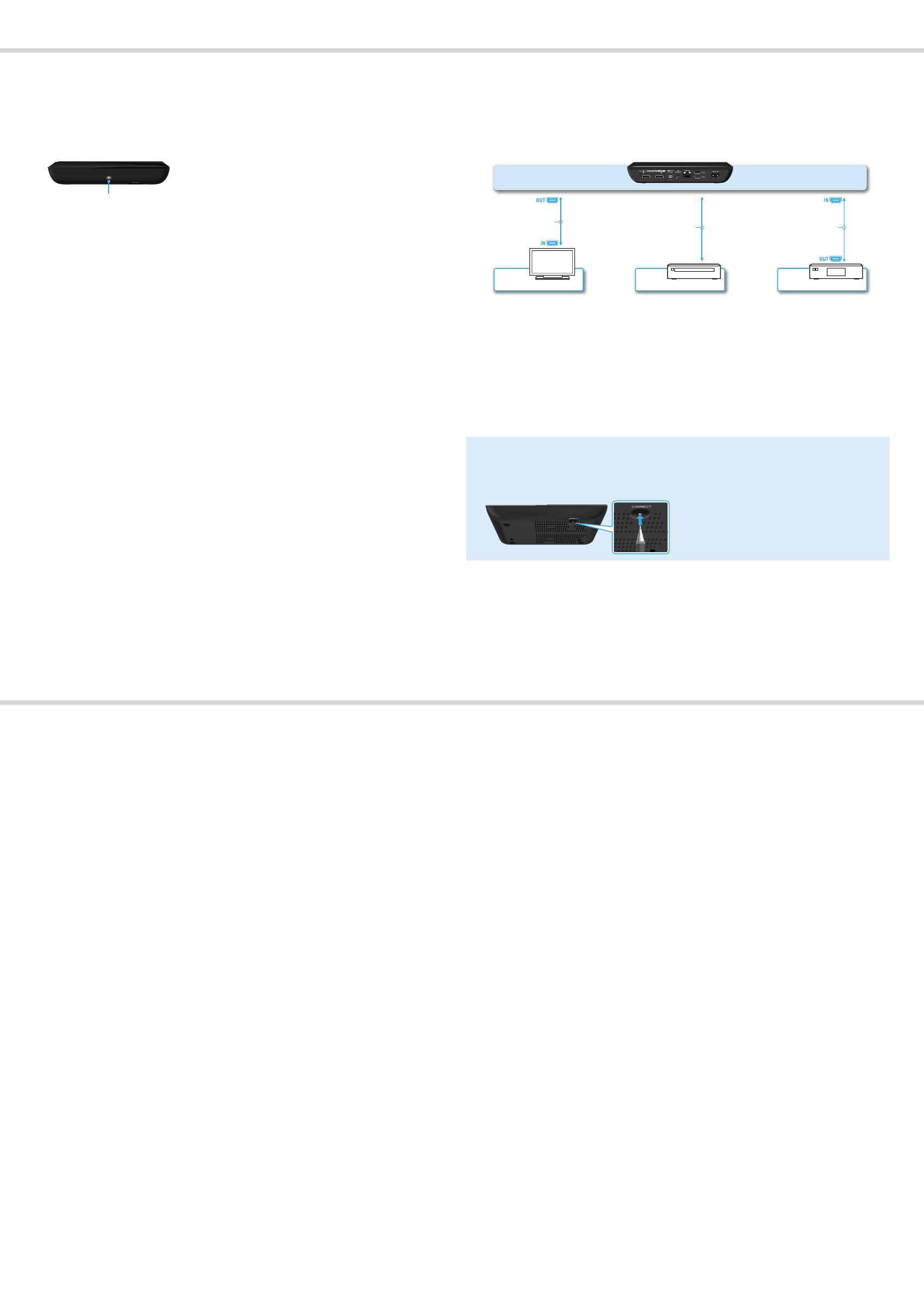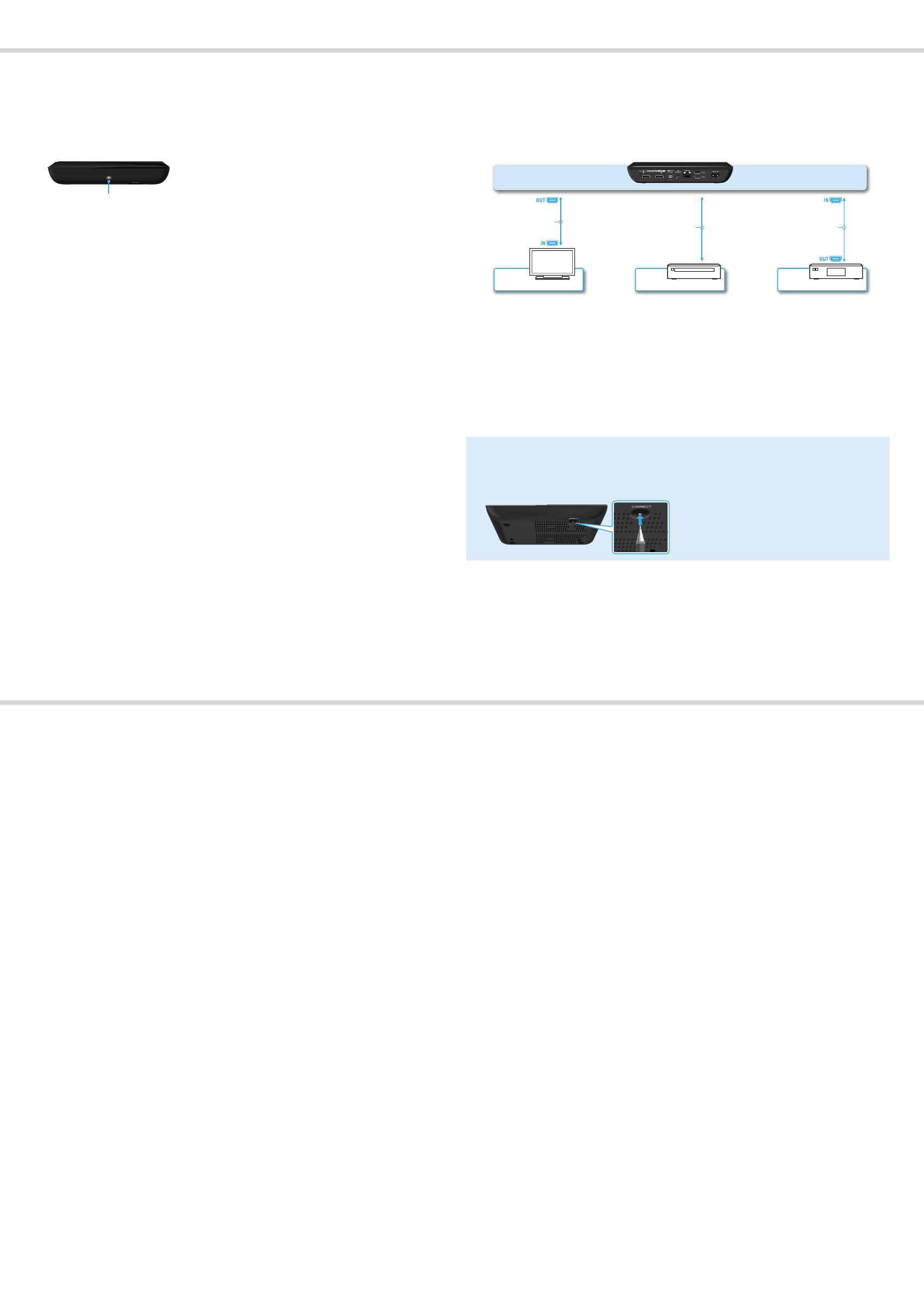
Troubleshooting
There is no picture (screen is dark).
– Make sure that the AC power cord (mains lead) is securely connected.
– Make sure that all the connecting cables are securely connected. (Especially, make sure
HDMI IN and OUT are correctly connected.)
– Change the input of the TV to display the signal from this player.
– Make sure that the power indicator is lit up white as illustrated below.
Power indicator
– Try the following:
– Turn the player off and on again.
– Turn the connected device off and on again.
– Disconnect and reconnect the HDMI cable.
– Disconnect the AC power cord (mains lead) from the player and reconnect it after about
two minutes.
– The HDMI OUT jack is connected to a DVI device that does not support copyright protection
technology.
The player cannot connect to the Internet.
– Make sure that the LAN router or Wireless LAN router is on.
– Make sure that the LAN cable is connected correctly when using a wired network
connection.
– Check the settings of the LAN router or Wireless LAN router. For details, refer to the
operating instructions supplied with the LAN router or Wireless LAN router.
– Move the player and the Wireless LAN router closer to each other. The Wireless LAN
connection is affected by the surrounding environment (the wall material, radio wave
receiving condition, obstacles between the player and the Wireless LAN router, etc.).
– Move the player away from devices that use a 2.4 GHz frequency band (microwaves,
Bluetooth devices, cordless digital devices, etc.), or turn off such devices. These devices
may interrupt the communication between the player and the Wireless LAN router.
– If you cannot get Wi-Fi over the Internet, please make sure you do not have a LAN cable
connected. The player places priority on a LAN connection over a Wi-Fi connection.
The picture from the Set Top Box is not output correctly (via an AV
Receiver).
– Make sure that HDMI cables are connected securely to the Set Top Box and to the player.
– Turn the Set Top Box off, then turn it on again.
– If the picture is still not output correctly, reconnect the TV directly to the player, and connect
AV Receiver and the player with an optical digital cable as illustrated below.
Network Media Player
AV ReceiverTV Set Top Box
HDMI cable*
Optical digital cable* HDMI cable*
* Not supplied
– When this player and the TV are connected with HDMI cables via an AV Receiver, pictures
may not be displayed properly due to the copyright protection feature of some Set Top
Boxes. In this case, contact your Cable/Satellite TV Operators.
The remote does not function.
– Make sure that the batteries are inserted correctly.
– Operate the remote closer to the player.
– Disconnect and reconnect the AC power cord (mains lead).
– Perform re-pairing according to the following procedure.
Press the CONNECT button, located on the bottom of the player, with a thin, sharp
object such as the point of a pen, etc.
Follow the instructions on the screen.
Use a thin, sharp object such as the point of a
pen to press the CONNECT button.
– If the touch-pad of the remote is not operated for a while, it will not sense any attempts at
operations. When you want to use it again, hold the remote up, or after clicking the touch-
pad, lift your finger off it for a few seconds.
– Do not cover the upper left part of the remote because that is where the antenna is located.
The remote may malfunction or may not work properly if you cover the antenna.
Others
Sony Customer Support
Please visit the following website:
For customers in Europe and UK
http://support.sony-europe.com/
For customers in Asia Pacific and Africa
http://www.sony-asia.com/support/