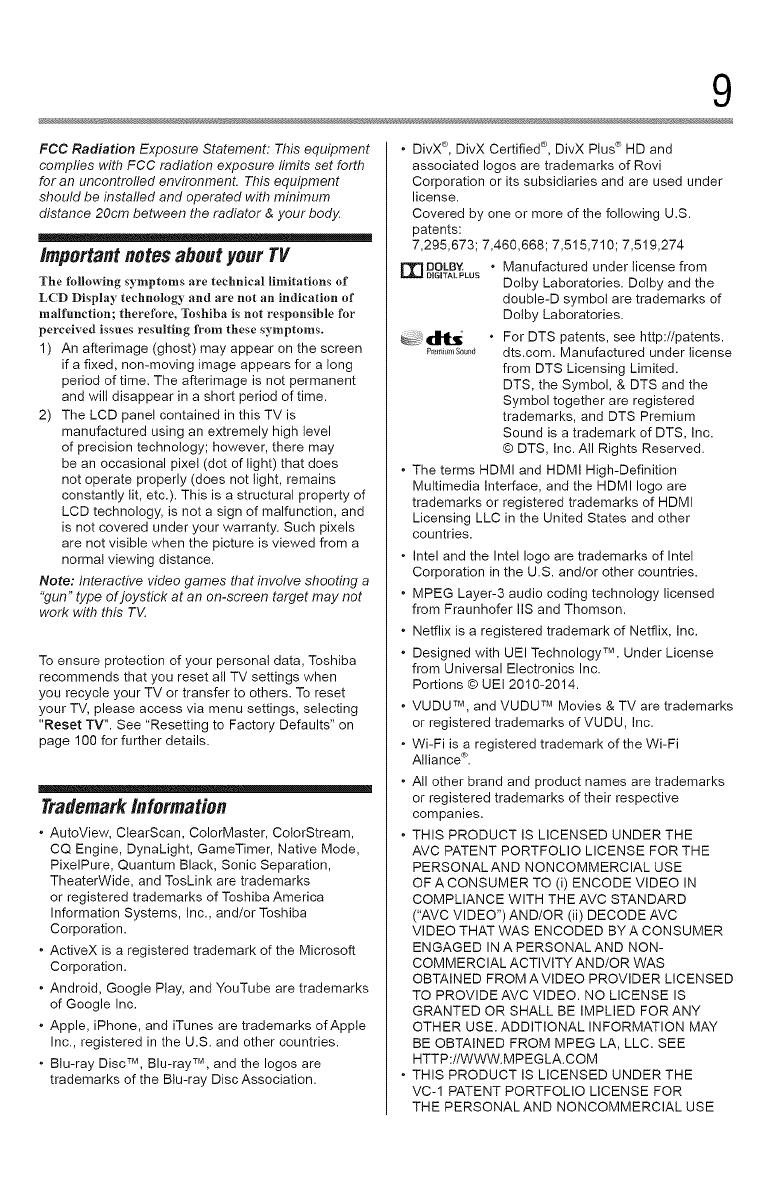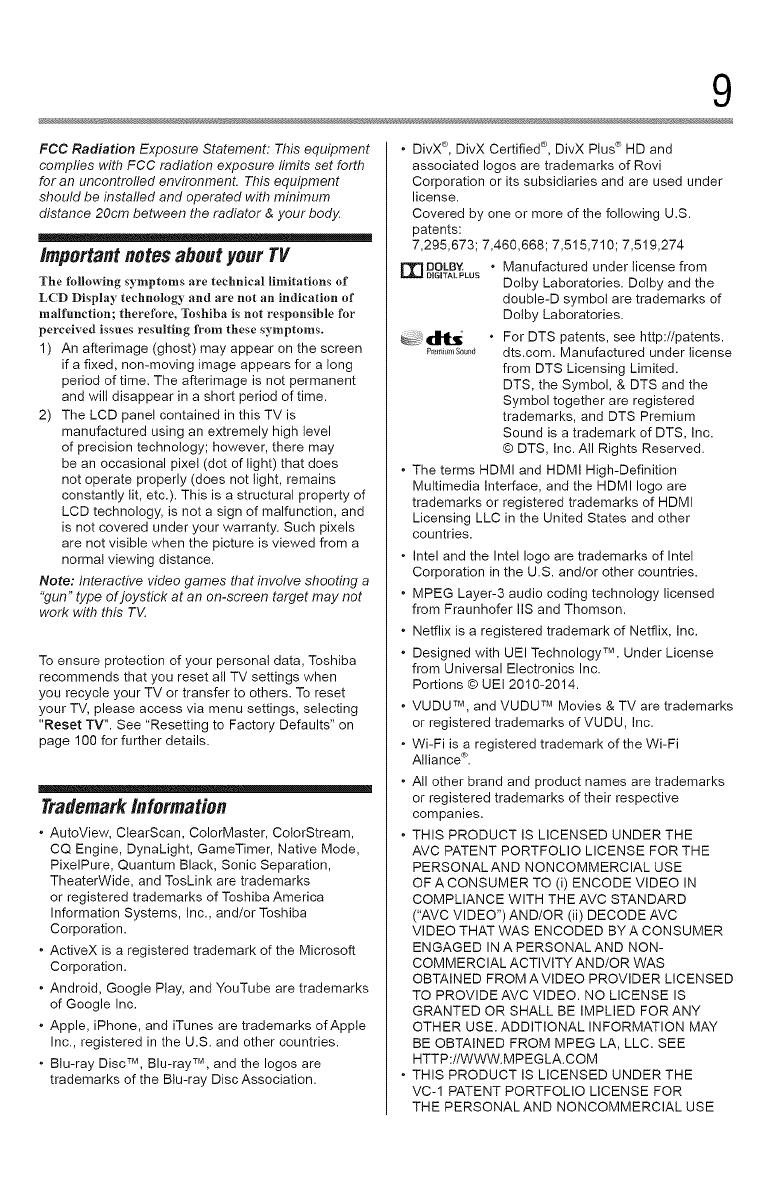
9
FCC Radiation Exposure Statement: This equipment
complies witi_ FCC radiation exposure limits set forth
for an uncontrolled environment. This equipment
should be installed and operated with minimum
distance 20cm between the radiator & your body
importantnotesabout yourTV
The following symptoms are technical limitations of
LCD Display technology and are not an indication of
malfunction; therefore, Toshiba is not responsible for
perceived issuesresulting from these symptoms.
1) All afterimage (ghost) may appear on the screen
if a fixed, non-moving image appears for a long
period of time. The afterimage is not permanent
and wilt disappear in a short period of time.
2) The LCD panel contained in this TV is
manufactured using an extremely high level
of precision technology; however, there may
be an occasional pixet (dot of light) that does
not operate properly (does not light, remains
constantly lit, etc.). This is a structural property of
LCD technology, is not a sign of malfunction, and
is not covered under your warranty. Such pixels
are not visible when the picture is viewed from a
normal viewing distance.
Note: Interactive video games ti_at involve shooting a
"gun" type ofjoystick at an on-screen target may not
work with this TE
To ensure protection of your personal data, Toshiba
recommends that you reset atl TV settings when
you recycle your TV or transfer to others= To reset
your TV, please access via menu settings, selecting
"Reset TV". See "Resetting to Factory Defaults" on
page 100 for further details.
TrademarkInformation
. AutoView, ClearScan, ColorMaster, CotorStream,
CQ Engine, DynaLight, GameTimer, Native Mode,
PixelPure, Quantum Black, Sonic Separation,
TheaterWide, and TosLink are trademarks
or registered trademarks of Toshiba America
Information Systems, Inc., and/or Toshiba
Corporation.
. ActiveX is a registered trademark of the Microsoft
Corporation.
. Android, Google Play, and YouTube are trademarks
of Google Inc.
. Apple, iPhone, and iTunes are trademarks of Apple
Inc., registered in the U.S. and other countries.
. Btu-ray Disc TM, Blu-ray TM, and the Iogos are
trademarks of the Blu-ray Disc Association.
. DivX ®,DivX Certified ®, DivX Plus _ HD and
associated loges are trademarks of Rovi
Corporation or its subsidiaries and are used under
license.
Covered by one or more of the following U.S.
patents:
7,295,673; 7,460,668; 7,515,710; 7,519,274
rrIDOLB'_ " Manufactured under license from
DiGiTAL PLUS
Dotby Laboratories. Dotby and the
double-D symbol are trademarks of
Dotby Laboratories.
_;z d_l_ _ . For DTS patents, see http://patents.
P_,,,_,,,s00,,_dts.com. Manufactured under license
from DTS Licensing Limited.
DTS, the Symbol, & DTS and the
Symbol together are registered
trademarks, and DTS Premium
Sound is a trademark of DTS, Inc.
© DTS, inc. All Rights Reserved.
. The terms HDMI and HDMI High-Definition
Multimedia Interface, and the HDMI logo are
trademarks or registered trademarks of HDMI
Licensing LLC in the United States and other
countries.
. Intel and the InteI logo are trademarks of Intel
Corporation in the U.S. and/or other countries.
, MPEG Layer-3 audio coding technology licensed
from Fraunhofer IIS and Thomson.
. Netflix is a registered trademark of Netflix, Inc.
. Designed with UEI Technology TM, Under License
from Universal Electronics Inc.
Portions © UE] 2010-2014.
. VUDU TM, and VUDU TM Movies & TV are trademarks
or registered trademarks of VUDU, Inc.
, Wi-Fi is a registered trademark of the Wi-Fi
Alliance _.
. Atl other brand and product names are trademarks
or registered trademarks of their respective
companies.
. THIS PRODUCT IS LICENSED UNDER THE
AVC PATENT PORTFOLIO LICENSE FOR THE
PERSONALAND NONCOMMERCIAL USE
OF A CONSUMER TO (i) ENCODE VIDEO IN
COMPLIANCE WITH THE AVC STANDARD
("AVC VIDEO") AND/OR (ii) DECODE AVC
VIDEO THAT WAS ENCODED BY A CONSUMER
ENGAGED IN A PERSONALAND NON-
COMMERCIAL ACTIVITY AND/OR WAS
OBTAINED FROM AVIDEO PROVIDER LICENSED
TO PROVIDE AVC VIDEO. NO LICENSE IS
GRANTED OR SHALL BE IMPLIED FORANY
OTHER USE= ADDITIONAL INFORMATION MAY
BE OBTAINED FROM MPEG LA, LLC. SEE
HTTP://WWW.MPEGLA.COM
. THIS PRODUCT IS LICENSED UNDER THE
VC-1 PATENT PORTFOLIO LICENSE FOR
THE PERSONALAND NONCOMMERCIAL USE