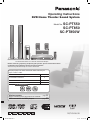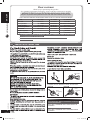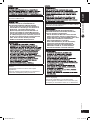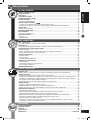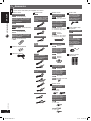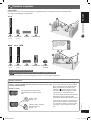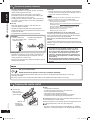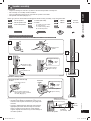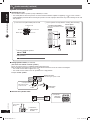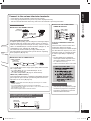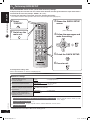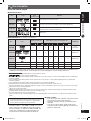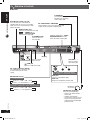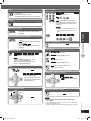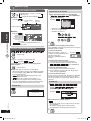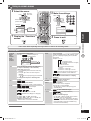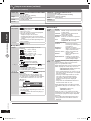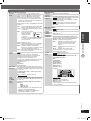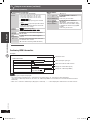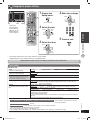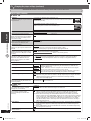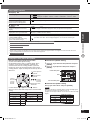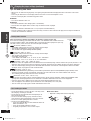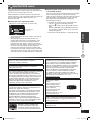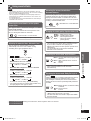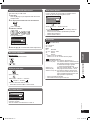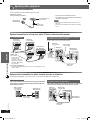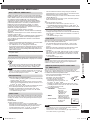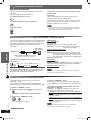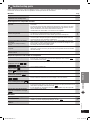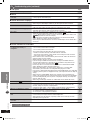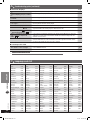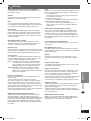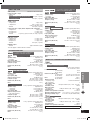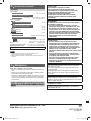Panasonic SCPT850 User manual
- Category
- Home cinema systems
- Type
- User manual

RQTX0038-3B
Operating Instructions
DVD Home Theater Sound System
Model No. SC-PT550
SC-PT850
SC-PT850W
E GCS GCT GC GS GN
Before connecting, operating or adjusting this product, please read the instructions
completely. Please keep this manual for future reference.
Your unit may not look exactly the same as illustrated.
The illustration shows SC-PT550 for Continental Europe.
Wireless system
page 11
Wireless surround speaker connection for SC-PT850W.
USB connection for MP3 players page 37
The player plays DVD-Video marked with labels containing the
region number or “ALL”.
Region Number
Continental Europe, the Middle East, South Africa,
Saudi Arabia and Kuwait
2
Southeast Asia and Thailand 3
Australia and N.Z. 4
Example:
For Continental Europe
2 ALL
3
5
2
RQTX0038-3B.indd 1RQTX0038-3B.indd 1 4/2/07 1:45:22 PM4/2/07 1:45:22 PM

GETTING STARTED
ENGLISH
ENGLISH
2
RQT8043
RQTX0038
Caution for AC Mains Lead
Figure A
Figure B
Fuse cover
2. Replace the fuse and close or attach the fuse cover.
Figure A
Fuse
(5 ampere)
Figure B
Fuse
(5 ampere)
Dear customer
Thank you for purchasing this product.
For optimum performance and safety, please read these instructions carefully.
Operations in these instructions are described mainly with the remote control,
but you can perform the operations on the main unit if the controls are the same.
Unless otherwise indicated, all illustrations shown are of SC-PT550 for Continental Europe.
System
SC-PT550 SC-PT850 SC-PT850W
Main unit
SA-PT550 SA-PT850 SA-PT850
Front speakers
SB-HF550 SB-HF550 SB-HF550/
* 4
SB-HF850
Center speaker
SB-HC550 SB-HC550 SB-HC550
Surround speakers
*2
SB-HS550/
*3
SB-HS850 SB-HS850 SB-HS850/
* 4
SB-HS851
Subwoofer
SB-HW550 SB-HW550 SB-HW550
Wireless system
−−
*1
SE-FX65
Digital transmitter
−−
*1
SH-FX65T
*1
For Southeast Asia, Thailand, the Middle East, South Africa, Saudi Arabia, Kuwait, Australia and N.Z.
*2
For Continental Europe, Australia and N.Z.
*3
For Southeast Asia, Thailand, the Middle East, South Africa, Saudi Arabia and Kuwait
*4
For Australia and N.Z.
.
For Southeast Asia, Thailand, the Middle East, South Africa,
Saudi Arabia and Kuwait
THIS UNIT IS INTENDED FOR USE IN TROPICAL
CLIMATES.
For Continental Europe, Australia and N.Z.
THIS UNIT IS INTENDED FOR USE IN MODERATE
CLIMATES.
RQTX0038-3B.indd 2RQTX0038-3B.indd 2 4/2/07 1:45:25 PM4/2/07 1:45:25 PM

ENGLISH
ENGLISH
3
RQT8043
RQTX0038
GETTING STARTED
TÄMÄ LAITE ON TARKOITETTU KÄYTETTÄVÄKSI
LEUDOSSA ILMASTOSSA.
VÄHENNÄ TULIPALON, SÄHKÖISKUN TAI
LAITTEISTON VAHINGOITTUMISEN VAARAA
• TÄTÄ LAITETTA EI SAA ALTISTAA SATEELLE,
KOSTEUDELLE, ROISKEILLE TAI TIPPUVILLE
NESTEILLE. LAITTEEN PÄÄLLE EI SAA
MYÖSKÄÄN ASETTAA MITÄÄN NESTEELLÄ
TÄYTETTYÄ ESINETTÄ, KUTEN MALJAKKOA.
• KÄYTÄ VAIN SUOSITELTUJA LISÄVARUSTEITA.
• ÄLÄ IRROTA KANTTA (TAI TAUSTAA). SISÄLLÄ
EI OLE KÄYTTÄJÄN HUOLLETTAVISSA OLEVIA
OSIA. HUOLLON SAA SUORITTAA VAIN
AMMATTITAITOINEN HENKILÖKUNTA.
Pistorasia tulee asentaa laitteen lähelle helppopääsyiseen
paikkaan.
Verkkojohdon pistokkeen on oltava aina helposti
käytettävissä.
Tämä laite voidaan kytkeä kokonaan irti verkkovirrasta
irrottamalla verkkojohdon pistoke pistorasiasta.
DETTE APPARATET ER BEREGNET TIL BRUK UNDER
MODERATE KLIMAFORHOLD.
FØLG NEDENSTÅENDE INSTRUKSER FOR Å
REDUSERE RISIKOEN FOR BRANN, ELEKTRISK
STØT OG SKADE PÅ PRODUKTET:
• DETTE APPARATET MÅ IKKE UTSETTES FOR
REGN, FUKTIGHET, DRYPP ELLER SPRUT, OG
INGEN VÆSKEFYLTE GJENSTANDER, SOM F.EKS.
VASER, MÅ PLASSERES PÅ APPARATET.
• BRUK KUN ANBEFALT TILBEHØR.
• IKKE FJERN DEKSELET (ELLER BAKSIDEN);
APPARATET INNEHOLDER INGEN DELER
SOM KAN SKIFTES ELLER REPARERES AV
BRUKEREN. OVERLAT TIL KVALIFISERTE
SERVICETEKNIKERE Å UTFØRE SERVICE.
Strømuttaket må befinne seg i nærheten av utstyret og
være lett tilgjengelig.
Støpslet på strømkabelen må være klart til bruk.
Når dette apparatet skal kobles helt fra strømnettet (AC),
må støpslet på strømkabelen trekkes ut av stikkontakten.
RQTX0038-3B.indd 3RQTX0038-3B.indd 3 4/2/07 1:45:26 PM4/2/07 1:45:26 PM

GETTING STARTED
ENGLISH
ENGLISH
4
RQT8043
RQTX0038
-If you see this symbol-
Information on Disposal for Users of Waste Electrical
& Electronic Equipment (private households)
This symbol on the products and/or
accompanying documents means that
used electrical and electronic products
should not be mixed with general
household waste.
For proper treatment, recovery and
recycling, please take these products to
designated collection points, where they
will be accepted on a free of charge basis.
Alternatively, in some countries you may
be able to return your products to your
local retailer upon the purchase of an
equivalent new product.
Disposing of this product correctly will help to save
valuable resources and prevent any potential negative
effects on human health and the environment which could
otherwise arise from inappropriate waste handling. Please
contact your local authority for further details of your
nearest designated collection point.
Penalties may be applicable for incorrect disposal of this
waste, in accordance with national legislation.
For business users in the European Union
If you wish to discard electrical and electronic equipment,
please contact your dealer or supplier for further
information.
Information on Disposal in other Countries outside
the European Union
This symbol is only valid in the European Union.
If you wish to discard this product, please contact your
local authorities or dealer and ask for the correct method
of disposal.
Placement
Set the unit up on an even surface away
from direct sunlight, high temperatures,
high humidity, and excessive vibration.
These conditions can damage the cabinet
and other components, thereby shortening
the unit’s service life.
Do not place heavy items on the unit.
Voltage
Do not use high voltage power sources.
This can overload the unit and cause a fire.
Do not use a DC power source. Check
the source carefully when setting the unit
up on a ship or other places where DC is
used.
AC mains lead protection
Ensure the AC mains lead is connected
correctly and not damaged. Poor
connection and lead damage can cause
fire or electric shock. Do not pull, bend, or
place heavy items on the lead.
Grasp the plug firmly when unplugging the
lead. Pulling the AC mains lead can cause
electric shock.
Do not handle the plug with wet hands.
This can cause electric shock.
Foreign matter
Do not let metal objects fall inside the
unit. This can cause electric shock or
malfunction.
Do not let liquids get into the unit. This can
cause electric shock or malfunction. If this
occurs, immediately disconnect the unit
from the power supply and contact your
dealer.
Do not spray insecticides onto or into the
unit. They contain flammable gases which
can ignite if sprayed into the unit.
Service
Do not attempt to repair this unit by
yourself. If sound is interrupted, indicators
fail to light, smoke appears, or any other
problem that is not covered in these
instructions occurs, disconnect the AC
mains lead and contact your dealer or an
authorized service center. Electric shock
or damage to the unit can occur if the unit
is repaired, disassembled or reconstructed
by unqualified persons.
Extend operating life by disconnecting the
unit from the power source if it is not to be
used for a long time.
Safety precautions
CAUTION:
Change the voltage setting to suit the AC voltage in your
area. (\ page 12).
Note that the unit will be seriously damaged or fail to
operate correctly if this setting is not made correctly.
RQTX0038-3B.indd 4RQTX0038-3B.indd 4 4/2/07 1:45:27 PM4/2/07 1:45:27 PM

ENGLISH
ENGLISH
5
RQT8043
RQTX0038
GETTING STARTED
Caution for AC Mains Lead ...........................................................................................2
Safety precautions .....................................................................................................4
Accessories ............................................................................................................. 6
Placement of speakers ................................................................................................7
Preparing the remote control ........................................................................................8
Speaker assembly .....................................................................................................9
Speaker installation options ......................................................................................................................10
Wireless system connection ............................................................................ 11
Connect the surround speaker cables to the wireless system .................................................................. 11
Connecting the wireless system to the power supply / Connecting the digital transmitter ........................ 11
Simple setup ......................................................................................................... 12
Making the connections ............................................................................................................................ 12
Performing QUICK SETUP .......................................................................................... 14
Disc information ..................................................................................................... 15
Discs that can be played ...........................................................................................................................15
Overview of controls ................................................................................................ 16
Main unit .................................................................................................................................................. 16
Remote control ..........................................................................................................................................17
Disc — Basic play ................................................................................................... 18
Using the main unit / Using the remote control .........................................................................................18
Advanced play ........................................................................................................ 20
Displaying current playback condition / All group, Program and Random play .........................................20
Playing data discs using navigation menus ..................................................................... 21
Playing data discs .....................................................................................................................................21
Playing HighMAT™ discs / Playing RAM and DVD-R/-RW (DVD-VR) discs ............................................22
Playing the selected track in the CD Text disc .......................................................................................... 22
Using on-screen menus ............................................................................................. 23
Functions Menu ........................................................................................................................................ 23
Other Settings ...........................................................................................................................................24
Confi rming HDMI information .................................................................................................................... 26
Changing the player settings ....................................................................................... 27
Player settings .......................................................................................................................................... 27
Changing the delay time of the speakers .................................................................................................. 29
Tips for making data discs ........................................................................................................................30
About DivX VOD content ............................................................................................ 31
Using the radio ....................................................................................................... 32
Manual tuning / Selecting the preset channels / Automatic presetting / RDS broadcasting ..................... 32
Using sound effects.................................................................................................. 33
Enhancing the sound from the center speaker: Center Focus .................................................................. 33
Adjusting the amount of bass: Subwoofer level / Enhancing the surround sound effect: Surround Enhancer
..... 33
Changing the sound quality: Equalizer Mode (EQ) / Enhancing the stereo sound: Super Surround .......33
Enhancing the stereo sound: Dolby Pro Logic II ......................................................................................33
Adjusting the volume of each speaker: Speaker level adjustments ..........................................................34
Enjoying karaoke ..................................................................................................... 34
Enjoying karaoke with karaoke DVD and VCD .........................................................................................34
Enjoying karaoke with other sources / Mic volume adjustment ................................................................35
Adding an echo effect / Key Control function / Vocal Cancel function / Audio mode ................................ 35
Operating other equipment ......................................................................................... 36
Optional antenna connection .................................................................................................................... 36
Optional connection for set top box, cable TV box or video cassette recorder .........................................36
Optional audio connection for video cassette recorder or television .........................................................36
Optional Music Port connection and operation / Optional USB connection and operation .......................37
Adjusting the Speaker output level automatically: Auto speaker setup ..................................................... 38
Using the VIERA Link “HDAVI Control
TM
” .................................................................................................. 39
Operating the television / Operating the cable TV box, digital broadcasting or satellite receiver ............. 40
Changing the main unit and remote control ..............................................................................................40
Troubleshooting guide .............................................................................................. 41
Language code list .................................................................................................. 44
Glossary ............................................................................................................... 45
Specifi cations ........................................................................................................ 46
Maintenance ................................................................................................ Back cover
Table of contents
GETTING STARTED
DISC OPERATIONS
OTHER OPERATIONS
REFERENCE
RQTX0038-3B.indd 5RQTX0038-3B.indd 5 4/2/07 1:45:28 PM4/2/07 1:45:28 PM

GETTING STARTED
ENGLISH
ENGLISH
6
RQT8043
RQTX0038
Accessories
Please check and identify the supplied accessories.
1 Remote control
For Continental Europe
(N2QAYB000093)
For Southeast Asia, Thailand, the
Middle East, South Africa, Saudi
Arabia and Kuwait
(N2QAYB000094)
For Australia and N.Z.
(N2QAYB000095)
For Continental Europe
(N2QAYB000095)
For Southeast Asia, Thailand, the
Middle East, South Africa, Saudi
Arabia and Kuwait
(N2QAYB000096)
2 Remote control batteries
1 FM indoor antenna
1 Video cable
For Southeast Asia,
Thailand, the Middle
East, South Africa,
Saudi Arabia, Kuwait,
Australia and N.Z.
1 Auto speaker setup
microphone
For Australia and N.Z.
For Continental Europe
For Southeast Asia,
Thailand, the Middle
East, South Africa,
Saudi Arabia, Kuwait,
Australia and N.Z.
1 Sheet of speaker
cable sticker
3
3
3
3
SURROUND
Lch
Lch
Lch
SURROUND
Lch
SURROUND
SURROUND
4
4
4
4
SURROUND
Rch
Rch
Rch
SURROUND
Rch
SURROUND
SURROUND
6
6
WOOFER
SUB
SUB
WOOFER
6
6
WOOFER
SUB
SUB
WOOFER
1
1
1
1
Lch
Lch
Lch
FRONT
FRONT
FRONT
5
5
CENTER
CENTER
5
5
CENTER
CENTER
Lch
FRONT
2
2
2
2
Rch
Rch
Rch
FRONT
FRONT
FRONT
Rch
FRONT
Speaker stands
For Continental Europe,
Australia and N.Z.,
2 Stands
2 x stands with short cables
For Southeast Asia,
Thailand, the Middle East,
South Africa, Saudi
Arabia and Kuwait
4 Stands
2 x stands with short cables
2 x stands with long cables
4 Stands
4 Stands
2 x stands with short cables
2 x stands with long cables
For Continental Europe,
Australia and N.Z.
2 Bases
For Southeast Asia,
Thailand, the Middle East,
South Africa, Saudi
Arabia and Kuwait
4 Bases
4 Bases
4 Bases
For Continental Europe,
Australia and N.Z.
8 Screws
For Southeast Asia,
Thailand, the Middle East,
South Africa, Saudi
Arabia and Kuwait
16 Screws
16 Screws
Speaker cables
For Continental Europe,
Australia and N.Z.
1 x short cable
2 x long cables
For Southeast Asia,
Thailand, the Middle East,
South Africa, Saudi
Arabia and Kuwait
1 x short cable
1 x short cable
AC mains leads
For Continental Europe,
Southeast Asia, Thailand,
the Middle East, South
Africa, Saudi Arabia and
Kuwait
For Saudi Arabia and
Kuwait
For Australia and N.Z.
For Continental Europe
For Southeast Asia,
Thailand, the Middle East
and South Africa
For Saudi Arabia and
Kuwait
For Australia and N.Z.
RQTX0038-3B.indd 6RQTX0038-3B.indd 6 4/2/07 1:45:29 PM4/2/07 1:45:29 PM

ENGLISH
ENGLISH
7
RQT8043
RQTX0038
GETTING STARTED
1
FRONT
(L, R)
2
SURROUND
(L, R)
3
CENTER
4
SUBWOOFER
5
WIRELESS
*3
SYSTEM
Do not use a front speaker
as a surround speaker or
vice versa. Verify the type
of speaker with the label
on the rear of the front
speaker.
Setup example
Place the front, center, and surround speakers at approximately the same distance from the seating position.
The angles in the diagram are approximate.
Placement of speakers
Main unit
5
Main unit
*3
(with digital transmitter)
*2
*1
*1
For Continental Europe, Australia and N.Z.
*2
For Southeast Asia, Thailand, the Middle East, South Africa, Saudi Arabia and Kuwait
*3
Do not use the wireless system or the digital transmitter in a metal cabinet or bookshelf.
Avoiding interference
To avoid interference, maintain the following distances between the
wireless system and other electronic devices that use the same radio
frequency (2.4 GHz band).
The wireless system will automatically
seek a clear channel if any of these other
devices interfere with its communication.
When this happens, the wireless link
indicator (“ ”) fl ashes on the main unit,
and there is a brief interruption in audio
coming from the surround speakers.
This is the normal operation of the product
working to assure the best possible
performance of your home theater system.
If the interference persists, try moving the
other devices to another location outside
the range of the wireless system or move
the wireless system nearer to the main
unit.
Wireless system
Wireless LAN:
approx. 2 m
Cordless phone and other
electronic devices:
approx. 2 m
Place the wireless system within
approximately 10 m from the main
unit.
1
FRONT
(L, R)
2
SURROUND
(L, R)
3
CENTER
4
SUBWOOFER
RQTX0038-3B.indd 7RQTX0038-3B.indd 7 4/2/07 1:45:32 PM4/2/07 1:45:32 PM

GETTING STARTED
ENGLISH
ENGLISH
8
RQT8043
RQTX0038
Placement of speakers (continued)
For Southeast Asia, Thailand, the Middle East, South Africa, Saudi Arabia, Kuwait, Australia and N.Z.
Set your surround free!
Optional Panasonic wireless accessory (example: SH-FX65)
You can enjoy surround speaker sound wirelessly when you use the optional Panasonic wireless accessory
(example: SH-FX65).
For details, please refer to the operating instructions for the optional Panasonic wireless accessory.
• Use only supplied speakers
Using other speakers can damage the unit, and sound
quality will be negatively affected.
• Place speakers on fl at secure bases. Take proper
precautions to prevent the speakers from falling if you
cannot set them up on an even surface.
• Placing speakers too close to fl oors, walls, and corners
can result in excessive bass. Cover walls and windows
with thick curtains.
Main unit
• Keep your speakers at least 10 mm away from the
system for proper ventilation.
• To allow for proper ventilation and to maintain good
airfl ow around the main unit, position it with at least 5 cm
of space on all sides.
• Do not block the ventilation holes of the main unit.
CAUTION!
• Do not stand on the
base. Be cautious when
children are near.
• Refrain from holding the
speaker’s net.
Center speaker
• Vibration caused by the center speaker can disrupt the
picture if it is placed directly on the television. Put the
center speaker on a rack or shelf.
• To prevent the speakers from falling, do not place directly
on top of the television.
Preparing the remote control
• Do not use
rechargeable
type batteries.
R6/LR6, AA
1 Insert so the
poles (+ and –)
match those in the
remote control.
Do not:
• mix old and new batteries.
• use different types of batteries at the same time.
• heat or expose batteries to fl ame.
• take apart or short circuit the batteries.
• attempt to recharge alkaline or manganese batteries.
• use batteries if the covering has been peeled off.
Mishandling of batteries can cause electrolyte leakage which can
severely damage the remote control.
Remove the batteries if the remote control is not going to be used
for a long period of time. Store in a cool, dark place.
7 Use
Aim at the remote control signal sensor (\ page 16), avoiding
obstacles, at a maximum range of 7 m directly in front of the unit.
Subwoofer
• Place to the right or left of the television, on the fl oor or
a sturdy shelf so that it will not cause vibration. Leave a
space of 30 cm from the television.
Note
• You can damage your speakers and shorten their useful life if
you play sound at high levels over extended periods.
• Reduce the volume in the following cases to avoid damage:
– When playing distorted sound.
– When the speakers are reverberating due to a record player, a
microphone (except
For Continental Europe, Australia and N.Z.
),
noise from FM broadcasts, or continuous signals from an
oscillator, test disc, or electronic instrument.
– When adjusting the sound quality.
– When turning the unit on or off.
If irregular coloring occurs on your television
The front and center speakers are designed to be used
close to a television, but the picture may be affected with
some televisions and setup combinations.
If this occurs, turn the television off for about 30
minutes.
The television’s demagnetizing function should correct the
problem. If it persists, move the speakers further away from
the television.
Caution
• The main unit and supplied speakers are to be
used only as indicated in this setup. Failure to
do so may lead to damage to the amplifi er and/or
the speakers, and may result in the risk of fi re.
Consult a qualifi ed service person if damage has
occurred or if you experience a sudden change in
performance.
• Do not attempt to attach these speakers to walls
using methods other than those described in this
manual.
RQTX0038-3B.indd 8RQTX0038-3B.indd 8 4/2/07 1:45:34 PM4/2/07 1:45:34 PM

ENGLISH
ENGLISH
9
RQT8043
RQTX0038
GETTING STARTED
7 Preventing the speakers from falling
• You will need to obtain the appropriate screw eyes to
match the walls or pillars to which they are going to be
fastened.
• Consult a qualifi ed housing contractor concerning the
appropriate procedure when attaching to a concrete
wall or a surface that may not have strong enough
support. Improper attachment may result in damage to
the wall or speakers.
Speaker assembly
Preparation
• To prevent damage or scratches, lay down a soft cloth and perform assembly on it.
• For assembly, use a Phillips-head screwdriver.
• There is no difference between the right and left speakers and stands.
• For optional wall mount (\ page 10).
Make sure you have all the indicated components before starting assembly, setup, and connection.
*1
2 Front speakers
*1
2 Stands (with cable)
*1
2 Bases
*1
8 Screws
*2
2 Front speakers and
2 Surround speakers
*2
4 Stands
• 2 x stands with short cables:
For front speakers
• 2 x stands with long cables:
For surround speakers
*2
4 Bases
*2
16 Screws
*1
For Continental Europe, Australia and N.Z.
*2
For Southeast Asia, Thailand, the Middle East, South Africa, Saudi Arabia and Kuwait
2
1
3
Tighten securely.
4
5
Slide into the
groove.
1
2
1
Position the cable
between the ridges.
5 Press into the groove.
3 Tighten securely.
4 Insert the wire fully.
+: White
−: Blue
Push!
Leave about 80 mm
2
1
2
3 Press into the groove.
1 Tighten securely.
2 Insert the wire fully.
+: White
−: Blue
Push!
Leave about 100 mm
You can remove and use the
cable from the stand. To reattach
the cable (\ page 10).
Attach the
speaker.
Thread the speaker cable through
the base.
Speaker assembly option
String (not included)
Thread from the wall to the
speaker and tie tightly.
Rear of the speaker
Screw eye
(not included)
Wall
Approx.
150 mm
RQTX0038-3B.indd 9RQTX0038-3B.indd 9 4/2/07 1:45:35 PM4/2/07 1:45:35 PM

GETTING STARTED
ENGLISH
ENGLISH
10
RQT8043
RQTX0038
Speaker installation optionsSpeaker installation options
7 Attaching to a wall
You can attach all of the speakers (except subwoofer) to a wall.
• The wall or pillar on which the speakers are to be attached should be capable of supporting 10 k per screw. Consult a
qualifi ed building contractor when attaching the speakers to a wall. Improper attachment may result in damage to the wall
and speakers.
Speaker assembly (continued)
1 Drive the screw (not included) into the wall 2 Fit the speaker securely onto the screw(s) with the hole(s).
384 mm
Center speaker
190 mm
Surround speaker
*
Front/Surround speakers
Attach to a wall without the base
and stand.
Ø7.0 to 9.4 mm
4.0 to 6.0 mm
Wall or pillar
Ø4.0 mm
At least 30 mm
*
Front and Surround speakers:
For Southeast Asia, Thailand, the Middle East, South Africa, Saudi Arabia and Kuwait
Front speakers:
For Continental Europe, Australia and N.Z.
7 Fitting speaker stands (not included)
(For center and satellite surround speakers)
Ensure the stands meet these conditions before purchasing them.
Note the diameter and length of the screws and the distance between screws as shown in the diagram.
• The stands must be able to support over 10 k
.
• The stands must be stable even if the speakers are in a high position.
Example: Center speaker
Metal screw holes
For attaching to speaker stands
Speaker stand
(not included)
5 mm, pitch 0.8 mm
Plate thickness plus
7 mm to 10 mm
60 mm
7 Reattach the speaker cable
1 Insert the
cable from
the bottom.
2 Pull out the
cable through
the hole.
Leave about
80 mm
RQTX0038-3B.indd 10RQTX0038-3B.indd 10 4/2/07 1:45:40 PM4/2/07 1:45:40 PM

ENGLISH
ENGLISH
11
RQT8043
RQTX0038
GETTING STARTED
AC IN
Wireless system connection
The illustration shows the wireless system for SH-FX65.
Connect the surround speaker cables to the wireless systemConnect the surround speaker cables to the wireless system
Connecting the wireless system to the power supplyConnecting the wireless system to the power supply
Connecting the digital transmitterConnecting the digital transmitter
For Southeast Asia, Thailand, the Middle East, South Africa,
Saudi Arabia, Kuwait, Australia and N.Z.
Insert the digital transmitter into the slot.
• Do not insert or remove while the main unit is on.
L
R
Rch
SURROUND
4
Lch
SURROUND
3
Rch
SURROUND
4
Lch
SURROUND
3
Do not insert the
wires beyond the wire
insulation (\ page 12).
+: White
−: Blue
4 SURROUND (R)
3 SURROUND (L)
Click!
Conserving power
The wireless system consume a
small amount of power when it is in
off mode (approx. 0.3 W). To save
power when it is not to be used
for a long time, unplug it from the
household mains socket.
AUTO OPERATION ON/OFF
indicator
The indicator lights red when the
wireless system is turned on and
lights green when the wireless link is
activated.
When the wireless link is inactive for a
long time, it turns red.
Rear panel of this unit
Front panel of this unit
Unit on/off button [ , ]
Use this button to turn the wireless
system on and off.
: The unit is on.
: The unit is off.
AC IN
AC mains lead
To household mains socket
Rear panel of this unit
For Southeast Asia, Thailand, the Middle East, South Africa,
Saudi Arabia, Kuwait, Australia and N.Z.
Remove the digital transmitter cover before installing any
optional Panasonic wireless accessory.
• Replace the cover when the digital transmitter is not in
use.
TRANSMITTER
DIGITAL
HSUPHSUP
HSUPHSUP
Push! Push!
Rear panel of this main unit
You can use the blunt end of a writing instrument
to push here until the cover pops out.
Digital transmitter cover
TRANSMITTER
DIGITAL
Digital transmitter
Insert fully until you hear a click.
Rear panel of this main unit
RQTX0038-3B.indd 11RQTX0038-3B.indd 11 4/2/07 1:45:42 PM4/2/07 1:45:42 PM

GETTING STARTED
ENGLISH
ENGLISH
12
RQT8043
RQTX0038
AUX
SUB
WOOFER
6
Lch
SURROUND
Lch
SURROUND
3
3
Simple setup
Making the connectionsMaking the connections
Connect the AC mains lead only after all other connections have been made.
• Ensure that you have the complete accessories before making the connections.
Conserving power
The main unit consumes a small amount of power, even when it is standby mode (approx. 0.8 W). To save power when the
unit is not to be used for a long time, unplug it from the household mains socket. You will need to reset some memory items
after plugging in the unit.
To household mains socket
Connect to the speakers.
Attach the speaker-cable stickers to make connection
easier.
Be careful not to cross
(short-circuit) or reverse the
polarity of the speaker wires
as doing so may damage the
speakers.
6 SUBWOOFER
2 FRONT (R)
1 FRONT (L)
5 CENTER
Speaker-cable sticker
Insert the wire fully.
Push!
Connect to the
antenna.
7 FM indoor antenna
Tape the antenna where
reception is the best.
Connect to the power
supply.
For Saudi Arabia and Kuwait
BE SURE TO READ THE NOTE
ON AC MAINS LEAD ON
PAGE 2 BEFORE CONNECTION.
Note
The included AC mains lead is for use
with this unit only. Do not use it with other
equipment.
The illustration shows for Continental Europe
Before connecting the AC
mains lead, set the voltage.
For Southeast Asia, Thailand, the Middle East,
South Africa, Saudi Arabia and Kuwait
Change the voltage selector to the
appropriate position for the area in which
this system is used.
+: White
−: Blue
Do not insert the
wires beyond the
wire insulation.
3 SURROUND (L)
4 SURROUND (R)
Connect the surround speaker cables
to the wireless system (\ page 11).
Adhesive tape
RQTX0038-3B.indd 12RQTX0038-3B.indd 12 4/2/07 1:45:44 PM4/2/07 1:45:44 PM

ENGLISH
ENGLISH
13
RQT8043
RQTX0038
GETTING STARTED
Connect to the various television terminals.
• Do not connect the unit through a video cassette recorder.
• Due to copy guard protection, the picture may not be displayed correctly.
• Turn the television off before connecting, and refer to the television’s operating instructions.
7 Television with an HDMI terminal
AV IN
AV OUT
HDMI cable (not included)
HDMI-compatible
television
(not included)
Use the HDMI connection to enjoy higher quality audio and video
with a single cable.
• Set “Video Mode” to “On” and “Audio Output” to “On”
(\ page 28, “HDMI” tab).
• Set “Video Output Mode” (\ page 24, Picture Menu).
VIERA Link (“HDAVI Control”)
If your Panasonic television is a VIERA Link compatible television,
you can operate your television synchronising with home theater
operations or vice versa (\ page 39).
Note
• Make the extra audio connection (\ page 36) when you use “HDAVI
Control” function.
• It is recommended that you use Panasonic’s HDMI cable.
[Recommended part number: RP-CDHG15 (1.5 m), RP-CDHG30 (3.0 m),
RP-CDHG50 (5.0 m), etc.]
• Non-HDMI-compliant cables cannot be utilised.
For Continental Europe
7 Television with SCART terminal
Television
(not included)
SCART cable
(not included)
Using the SCART (AV) terminal
To improve picture quality, you can change the video signal output
from the SCART (AV) terminal from “Video” to either “S-Video” or
“RGB” to suit the type of television you are using. Select “S-Video/
YPbPr” or “RGB/No Output” from QUICK SETUP (\ page 14). Set
“Video Mode” to “Off” (\ page 28, “HDMI” tab).
This connection will also enable you to play audio from your
television through your home theater system. Refer to “Operating
other equipment” (\ page 36).
7 Television with COMPONENT
VIDEO IN terminals
Television
(not included)
Video cables
(not included)
Using the COMPONENT VIDEO OUT
terminals
These terminals can be used for either
interlaced or progressive output.
Connection using these terminals outputs
the color difference signals (PB /PR) and
luminance signal (Y) separately in order
to achieve high fi delity in reproducing
colors.
• The description of the component
video input terminals depends on the
television or monitor (example: Y/PB/
PR, Y/B-Y/R-Y, Y/CB/CR).
• Connect to terminals of the same color.
For Continental Europe
• Panasonic televisions with 625
(576)/50i·50p, 525 (480)/60i·60p input
terminals are progressive compatible.
Consult the manufacturer if you have
another brand of television.
For Southeast Asia, Thailand, the Middle East, South Africa,
Saudi Arabia, Kuwait, Australia and N.Z.
7 Television with a VIDEO IN terminal
Television
(not included)
Video cable
(included)
RQTX0038-3B.indd 13RQTX0038-3B.indd 13 4/2/07 1:45:47 PM4/2/07 1:45:47 PM

GETTING STARTED
ENGLISH
ENGLISH
14
RQT8043
RQTX0038
The QUICK SETUP screen assists you to make necessary settings.
To display the picture from this main unit, switch on the television and change the television’s input mode which is
connected to this main unit (example : VIDEO 1, AV 1, etc.).
To change your television’s input mode, refer to its operating instructions.
• This remote control is able to perform some basic television operations (\ page 40).
To change these settings later
Select “QUICK SETUP” in “Others” tab (\ page 29).
Performing QUICK SETUP
1
Switch on the
main unit.
7 Details of settings
Menu language
Choose the language for the
on-screen messages.
• English • (Language options)
*
1
TV Type
Select to suit the type of television.
• Standard (Direct View TV)
• CRT Projector • LCD TV/Projector
• Projection TV • Plasma TV
TV Aspect
Choose the setting to suit your television
and preference.
• 4:3: Regular aspect television
• 16:9: Widescreen television
Video Out (AV/Component)
*2
Choose the video signal format to
be output from the SCART (AV) and
Component terminal.
• Video/YPbPr • S-Video/YPbPr
• RGB/No Output
*
1
Language options :
For Continental Europe, the Middle East, South Africa, Saudi Arabia and Kuwait
: Français, Español, Deutsch, Polski, Pусский,
Česky, Magyar
For Southeast Asia and Thailand
: 中文
For Australia and N.Z.
:
Français, Español, Deutsch, Italiano, Nederlands, Svenska, Polski
*2
For Continental Europe
• Underlined items in the above table are the factory preset.
2
Select
“DVD/CD”.
3
Shows the QUICK SETUP
screen
(Press and hold)
4
Follow the messages and
make the setting.
5
Finish the QUICK SETUP.
6
Press to exit.
RQTX0038-3B.indd 14RQTX0038-3B.indd 14 4/2/07 1:45:48 PM4/2/07 1:45:48 PM

ENGLISH
ENGLISH
15
RQT8043
RQTX0038
GETTING STARTED
• It may not be possible to play all the above-mentioned discs in some cases due to the type of disc, the condition of the
recording, the recording method, or how the fi les were created (\ page 30, Tips for making data discs).
*1
For Continental Europe
*2
This unit can play CD-R/RW recorded with CD-DA or Video CD format.
This unit also plays HighMAT discs.
*3
Discs recorded on DVD video recorders or DVD video cameras, etc. using Version 1.1 of the Video Recording Format (a unifi ed video
recording standard).
*4
Discs recorded on DVD video recorders or DVD video cameras using Version 1.2 of the Video Recording Format (a unifi ed video
recording standard).
*5
Discs recorded on DVD video recorders or DVD video cameras using DVD-Video Format.
*6
Recorded using a format different from DVD-Video Format, therefore, some functions cannot be used.
*7
A process that allows play on compatible equipment. To play a disc that is displayed as “Necessary” on this unit, the disc must fi rst be
fi nalized on the device it was recorded on.
*8
Closing the session will also work.
*9
MPEG4 data recorded with the Panasonic SD multi cameras or DVD video recorders [conforming to SD VIDEO specifi cations (ASF
standard)/MPEG4 (Simple Profi le) video system/G.726 audio system].
*10
Functions added with DivX ultra are not supported.
*11
Plays all versions of DivX
®
video (including DivX
®
6) with standard playback of DivX
®
media fi les. Certifi ed to the DivX Home Theater
Profi le.
Disc information
Discs that can be playedDiscs that can be played
Disc Logo
Indicated in
these
instructions by
Remarks
DVD-Video
High quality movie and music discs.
DVD-Audio
*1
Some DVD-Audio discs contain DVD-Video content. To play DVD-Video
content, select “Play as DVD-Video” in Other Menu (\ page 26).
Video CD
Music discs with video.
Including SVCD (Conforming to IEC62107).
CD
Music discs
Disc Logo
Recorded on a DVD
video recorder, etc.
Recorded on a personal computer, etc.
Finalizing
*7
*3
*5 *9
*10, *11
DVD-RAM
‡
—
*
‡‡ ‡ ‡
Not
necessary
DVD-R/RW
‡‡
*
‡‡ ‡ ‡
Necessary
DVD-R DL
‡
*4
‡
*** * *
Necessary
+R/+RW —
*
(
‡)
*6
*** * *
Necessary
+R DL —
*
(
‡)
*6
*** * *
Necessary
CD-R/RW
*2
———
‡‡‡ ‡ ‡
Necessary
*8
7 Recorded discs (‡: Playable, *: Not playable)
Note about using a DualDisc
• The digital audio content side of a DualDisc does not meet the
technical specifi cations of the Compact Disc Digital Audio
(CD-DA) format so playback may not be possible.
7 Discs that cannot be played
DVD-RW version 1.0, DVD-ROM, CD-ROM, CDV, CD-G,
SACD, Photo CD, DVD-RAM that cannot be removed
from their cartridge, 2.6-GB and 5.2-GB DVD-RAM, and
“Chaoji VCD” available on the market including CVD,
DVCD and SVCD that do not conform to IEC62107.
7 Video systems
• This unit can play PAL and NTSC, but your television
must match the system used on the disc.
• PAL discs cannot be correctly viewed on an NTSC
television.
• This unit can convert NTSC signals to PAL 60 for
viewing on a PAL television (\ page 28, “NTSC Disc
Output” in “Video” tab).
7 Commercial discs
RQTX0038-3B.indd 15RQTX0038-3B.indd 15 4/2/07 1:45:49 PM4/2/07 1:45:49 PM

GETTING STARTED
ENGLISH
ENGLISH
16
RQT8043
RQTX0038
Overview of controls
AC supply indicator [AC IN]
This indicator lights when the unit
is connected to the AC mains
supply.
0 OPEN/CLOSE
Open or close the
disc tray (18)
Display
7 /- TUNE MODE /– FM MODE
Stop playback, Select the tuning mode (32),
Adjust the FM reception condition (32)
/ 4 TUNE 3
Skipping or slow-search play,
Select the radio stations (32)
MUSIC PORT jack
Connect an external device (37)
*3
Auto speaker setup (38)
Main unitMain unit
VOLUME –, +
Turn the volume
up or down (18)
SELECTOR (18, 32)
For Continental Europe
DVD/CD USB FM AV
2
MUSIC P. D-IN (Digital In) AUX
For Southeast Asia, Thailand, the Middle East,
South Africa, Saudi Arabia, Kuwait, Australia and N.Z.
DVD/CD USB FM AUX
MUSIC P. D-IN (Digital In)
\
USB jack
Connect a USB device (37)
Standby/on switch [y/I] (18)
Press to switch the unit from on to
standby mode or vice versa. In standby
mode, the unit is still consuming a small
amount of power.
3
/MEMORY
Disc playback (18),
Memorise the receiving
radio stations (32)
*3
For Southeast Asia, Thailand, the Middle
East, South Africa, Saudi Arabia and Kuwait
MIC jack
Connect a microphone (34)
MIC VOL
Adjust the microphone volume (34)
Headphones
(not included)
Headphone plug type:
Ø3.5 mm stereo mini plug
• Reduce the volume before
connecting.
• Audio is automatically
switched to 2-channel stereo.
• To prevent hearing damage,
avoid listening for prolonged
periods of time.
Remote control
signal sensor
RQTX0038-3B.indd 16RQTX0038-3B.indd 16 4/2/07 1:45:51 PM4/2/07 1:45:51 PM

ENGLISH
ENGLISH
17
RQT8043
RQTX0038
GETTING STARTED
(34, 38)
(33)
(33, 35)
(33) (33)
(34) (20, 34)
(33)
Remote controlRemote control
Adjust the television volume (40)
Select the source
DVD: DVD/CD (14)
FM (32)
EXT-IN: USB (37), AV
2
(40), AUX (36),
D-IN (40), MUSIC P. (37)
Start up and play a disc automatically,
Control both the home theater system and the
television (39)
Adjust the volume of the main unit (34)
Basic operations for play (19)
Show a disc menu or play list (19)
Select or confi rm menu items on the
television screen (14), Frame-by-frame (19)
Return to previous screen (19)
Show the Setup menu (14)
Television operations (40)
Switch the main unit on or off (18)
Change the television’s video input mode (40)
Select disc’s title numbers and etc.,
Enter numbers (19)
Select preset radio stations (32)
Show a disc top menu (19)
or program list (19)
Show on-screen menu (23),
1
Karaoke (34)
Show the display on the main unit (19),
This function enables you to turn off the unit
automatically after the set time
SLEEP 30 SLEEP 60 SLEEP 90
OFF SLEEP 120
To cancel the timer
Press and hold [−SLEEP] to select “OFF”.
To confi rm the remaining time
Press and hold [−SLEEP] again.
To mute the sound
To cancel
• Press [MUTING] again or adjust the
volume.
• Muting is cancelled when you switch the
unit to standby.
1
For Southeast Asia, Thailand, the Middle East, South Africa, Saudi Arabia and Kuwait
2
For Continental Europe
“AV” works only when the scart cable is connected (\ page 13).
3
For Australia and N.Z.
(For )
RQTX0038-3B.indd 17RQTX0038-3B.indd 17 4/2/07 1:45:52 PM4/2/07 1:45:52 PM

DISC OPERATIONS
ENGLISH ENGLISH
18
RQT8043
RQTX0038
8, PAUSE
7, STOP
3, PLAY
FL DISPLAY
5, ∞, 2, 3,
ENTER
1, ¡,
SLOW/SEARCH
DVD
CANCEL
4, ¢,
4, 3, SKIP
Numeric buttons
y
MENU,
PLAY LIST
-RETURN
TOP MENU,
DIRECT NAVIGATOR
Disc — Basic play
Using the main unitUsing the main unit
Using the remote controlUsing the remote control
1
Power on.
2
Select “DVD/CD”.
4
Adjust the volume and start
playback.
3
Load a disc in the tray.
• Load double-sided discs so the label for the side you
want to play is facing up.
• For DVD-RAM, remove the disc from its cartridge before
use.
RQTX0038-3B.indd 18RQTX0038-3B.indd 18 4/2/07 1:45:52 PM4/2/07 1:45:52 PM

DISC OPERATIONS
ENGLISH ENGLISH
19
RQT8043
RQTX0038
Pause
• Press [3, PLAY] to resume playback.
Search (during play)
• Play speed increases up to 5 steps.
• Press [3, PLAY] to resume normal
playback.
Stop
The position is memorised while “RESUME” is
on the display.
• Press [3, PLAY] to resume.
• Press [7, STOP] again to clear the position.
Slow-motion play (during pause)
• Play speed increases up to
5 steps.
• Slow motion play is for forward
direction only.
• Except .
• Press [3, PLAY] to resume normal
playback.
Main unit display
Time display Information display
When Slideshow (\ page 24) is on:
SLIDE Information display
When Slideshow (\ page 24) is off:
PLAY Information display
Skip
[5, ∞]: Group skip
[2, 3]: Content skip
• This feature does not work
during program and random
play (\ page 20).
Enter numbers
(while stopped)
Example: To select 12,
with Playback control (PBC)
Press [7, STOP] and then press the
numeric buttons to cancel the PBC
functions.
Note
• The numeric buttons that can function
depend on the number of tracks on the
VCD.
Example: To select 123,
Cancel the numbers
On-screen item select
Confi rm
Select
Select
Disc menus
Shows a disc top menu.
Shows the program (\ page 22).
Shows a disc menu.
Shows the playlist (\ page 22).
with Playback control (PBC)
Shows a disc menu.
Frame-by-frame (during pause)
(Motion picture part)
• Forward direction only.
Return to previous screen
Note
• DISC CONTINUES TO ROTATE WHILE MENUS ARE
DISPLAYED.
Press [7, STOP] when you fi nish to preserve the unit’s motor
and your television screen.
• Total title number may not be displayed properly on +R/+RW.
RQTX0038-3B.indd 19RQTX0038-3B.indd 19 4/2/07 1:45:53 PM4/2/07 1:45:53 PM

DISC OPERATIONS
ENGLISH ENGLISH
20
RQT8043
RQTX0038
Advanced play
Displaying current playback condition
Basics Details
Functions Menu
(\ page 23)
Off (No on-screen display)
7 Basics
Example:
Current playback
number
Elapsed
play time
Current positionPlay mode
Playback condition
7 Details
Example:
Audio information
Subtitle information
Angle information
Aspect of current title
Total play time of
current title
• Video and audio information is not
displayed during search.
All group, Program and Random play
(during stop)
Program Random Off (Normal play)
All group ( )
To exit all group, program or random play mode
while stopped.
(several times)
• Selecting “Play as Data Disc” in Other Menu
(\ page 26) will be effective if the following functions
are not available to play WMA, MP3, JPEG, MPEG4
or DivX video contents.
•
Some items cannot be played even if you
have programmed them.
• Some discs contain bonus groups. If a
password screen appears after selecting a group,
enter the password with the numeric buttons to play
the bonus group. Refer also to the disc’s jacket.
All group play
All Group Playback
Press PLAY to start
Program play (up to 32 items)
1 Press the numeric buttons to select the item.
(
Press [ENTER] to
register the selection.)
Example:
• Repeat this step to program other items.
• To select a 2-digit number
Example: To select 12,
2
To select an item using the cursor buttons
Press [ENTER] and [5, ∞] to select an item, then press
[ENTER] again to confi rm.
To select all the items
While the “Chapter”, “Track” or
“Content” fi eld is highlighted, press
[5, ∞] to select “ALL”.
Then press [ENTER] again to
confi rm.
Example:
To change the selected program
1. Press [5, ∞] to select the program number.
2. Press the numeric buttons to change each item.
( Press [ENTER] to
confi rm the selection.)
To clear the selected program
1. Press [5, ∞] to select the program number.
2. Press [CANCEL] (or press [5, ∞, 2, 3] to select
“Clear” and press [ENTER]).
To clear the whole program
Select “Clear all” with [5, ∞, 2, 3] and press [ENTER].
The whole program is also cleared when the unit is
turned off, the disc tray is opened or another source is
selected.
Random play
1
Press the numeric buttons to select a group
or title. (
Press
[ENTER] to register the selection.)
Example:
Discs which have multiple groups.
• To enter all groups, press [2, 3] to select “All” and
press [ENTER].
• To deselect a group, press numeric buttons
corresponding to the group you want to clear.
2
RQTX0038-3B.indd 20RQTX0038-3B.indd 20 4/2/07 1:45:57 PM4/2/07 1:45:57 PM
Page is loading ...
Page is loading ...
Page is loading ...
Page is loading ...
Page is loading ...
Page is loading ...
Page is loading ...
Page is loading ...
Page is loading ...
Page is loading ...
Page is loading ...
Page is loading ...
Page is loading ...
Page is loading ...
Page is loading ...
Page is loading ...
Page is loading ...
Page is loading ...
Page is loading ...
Page is loading ...
Page is loading ...
Page is loading ...
Page is loading ...
Page is loading ...
Page is loading ...
Page is loading ...
Page is loading ...
Page is loading ...
-
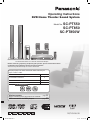 1
1
-
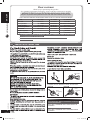 2
2
-
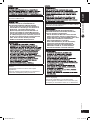 3
3
-
 4
4
-
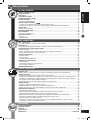 5
5
-
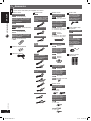 6
6
-
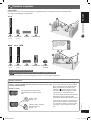 7
7
-
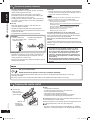 8
8
-
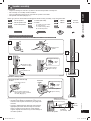 9
9
-
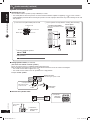 10
10
-
 11
11
-
 12
12
-
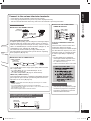 13
13
-
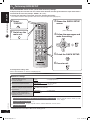 14
14
-
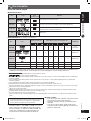 15
15
-
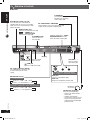 16
16
-
 17
17
-
 18
18
-
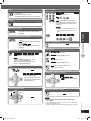 19
19
-
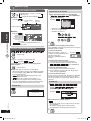 20
20
-
 21
21
-
 22
22
-
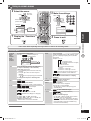 23
23
-
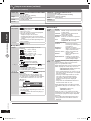 24
24
-
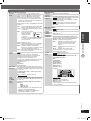 25
25
-
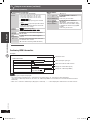 26
26
-
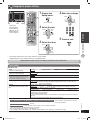 27
27
-
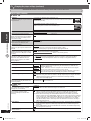 28
28
-
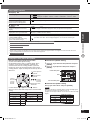 29
29
-
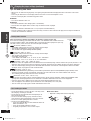 30
30
-
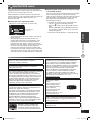 31
31
-
 32
32
-
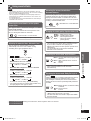 33
33
-
 34
34
-
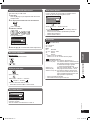 35
35
-
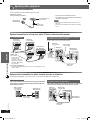 36
36
-
 37
37
-
 38
38
-
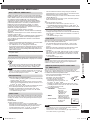 39
39
-
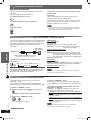 40
40
-
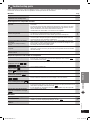 41
41
-
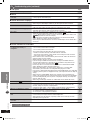 42
42
-
 43
43
-
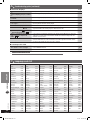 44
44
-
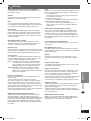 45
45
-
 46
46
-
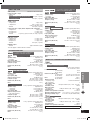 47
47
-
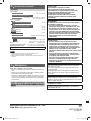 48
48
Panasonic SCPT850 User manual
- Category
- Home cinema systems
- Type
- User manual
Ask a question and I''ll find the answer in the document
Finding information in a document is now easier with AI
Related papers
-
Panasonic SCHT340 Operating instructions
-
Panasonic SC-PT350W Operating instructions
-
Panasonic SCPT350W Owner's manual
-
Panasonic SCPTX60 Owner's manual
-
Panasonic SCVK450 Operating instructions
-
Panasonic DVDS97EB Operating instructions
-
Panasonic SC-PT670 Owner's manual
-
Panasonic SCHT880W User manual
-
Panasonic SCPT160 Owner's manual
-
Panasonic SCPT450 Owner's manual
Other documents
-
TEAC Stereo Receiver DR-H300 User manual
-
JVC CA-DXU9 Instructions Manual
-
Philips HTS3181X/78 User manual
-
Philips HTS3548W/98 User manual
-
Epson EH-DM2 User manual
-
Philips HTS3548W/55 User manual
-
JVC SP-NXF3W User manual
-
LG DH3130S Quick Start
-
Lenco DVD-433 K Specification
-
Lenco Player DVD-330 Specification