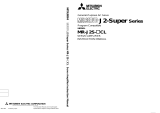1 - 3
1. INTRODUCTION
1.2 System configuration
1.2.1 Components
To use the Servo Configuration Software, the following components are required in addition to the servo
amplifier and servo motor. Configure the system according to the Installation Guide of each equipment:
Equipment (Note 1) Description
(Note 2, 3, 4, 5, 6, 7)
Personal computer
(IBM PC/AT compatible)
OS
Microsoft
®
Windows
®
8.1 Enterprise Operating System
Microsoft
®
Windows
®
8.1 Pro Operating System
Microsoft
®
Windows
®
8.1 Operating System
Microsoft
®
Windows
®
8 Enterprise Operating System
Microsoft
®
Windows
®
8 Pro Operating System
Microsoft
®
Windows
®
8 Operating System
Microsoft
®
Windows
®
7 Enterprise Operating System
Microsoft
®
Windows
®
7 Ultimate Operating System
Microsoft
®
Windows
®
7 Professional Operating System
Microsoft
®
Windows
®
7 Home Premium Operating System
Microsoft
®
Windows
®
7 Starter Operating System
Microsoft
®
Windows Vista
®
Enterprise Operating System
Microsoft
®
Windows Vista
®
Ultimate Operating System
Microsoft
®
Windows Vista
®
Business Operating System
Microsoft
®
Windows Vista
®
Home Premium Operating System
Microsoft
®
Windows Vista
®
Home Basic Operating System
Microsoft
®
Windows
®
XP Professional Operating System
Microsoft
®
Windows
®
XP Home Edition Operating System
Microsoft
®
Windows
®
2000 Professional Operating System
Microsoft
®
Windows NT
®
Workstation Operating System Version 4.0
Microsoft
®
Windows
®
Millennium Edition Operating System
Microsoft
®
Windows
®
98 Second Edition Operating System
Microsoft
®
Windows
®
98 Operating System
Microsoft
®
Windows
®
95 Operating System
CPU
Pentium133MHz or more(Windows
®
95, Windows
®
98, Windows NT
®
Workstation 4.0, Windows
®
2000)
Pentium150MHz or more(Windows
®
Me)
Pentium300MHz or more(Windows
®
XP)
32-bit (x86) processor of 1GHz or more(Windows Vista
®
)
32-bit (x86) or 64-bit (x64) processor of 1GHz or more(Windows
®
7, Windows
®
8, Windows
®
8.1)
Memory
16MB or more(Windows
®
95),24MB or more(Windows
®
98)
32MB or more(Windows
®
Me,Windows NT
®
Workstation 4.0,Windows
®
2000)
128MB or more(Windows
®
XP)
1GB or more(Windows Vista
®
, Windows
®
7, Windows
®
8, Windows
®
8.1)
Hard Disk 30MB or more of free space
Communication
interfaces
Serial port
Display
One whose resolution is 800
600 or more and that can provide a high color (16 bit) display.
Connectable with the above personal computer.
Keyboard Connectable with the above personal computer.
Mouse Connectable with the above personal computer. Note that a serial mouse is not used.
Printer Connectable with the above personal computer.
Communication cable
MR-HPCATCBL3M, MR-CPCATCBL3M, MR-JRPCATCBL3M
When this cannot be used, refer to Section 1.2.2 and fabricate
RS-232C option unit
MR-C-T01
Required when using the Servo Configuration Software with the MR-C servo amplifier.
Note 1. Windows and Windows NT are the registered trademarks of Microsoft Corporation in the United State and other countries.
Pentium is the registered trademarks of Intel Corporation.
2. On some personal computers, this software may not run properly.
3. 64-bit Windows
®
XP, 64-bit Windows Vista
®
are not supported.
4. If Microsoft
®
Windows
®
XP or later is used, the following functions cannot be used. If any of the following functions is used, this product may not operate
normally.
Start of application in Windows
®
compatible mode
Fast user switching
Remote desktop
Big fonts (Detail settings of screen property)
DPI setting other than the normal size (96DPI) (Detail settings of screen property)
5. If Windows Vista
®
or later is used, log in as a user having Administrator privileges.
6. If Windows
®
7 or later is used, the following functions cannot be used.
Windows XP Mode
Touch
7. If Windows
®
8 or later is used, the following functions cannot be used.
Hyper-V
Modern UI Style