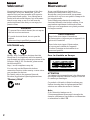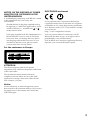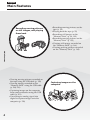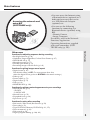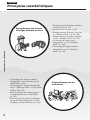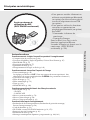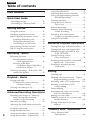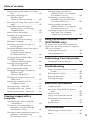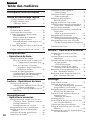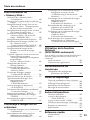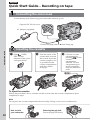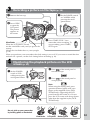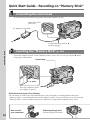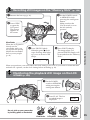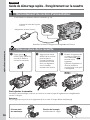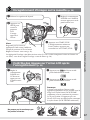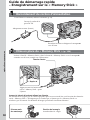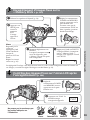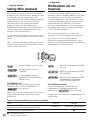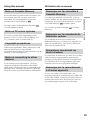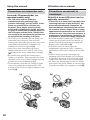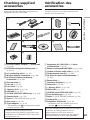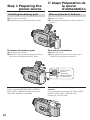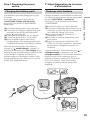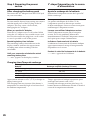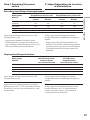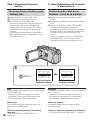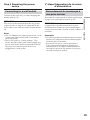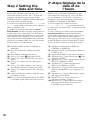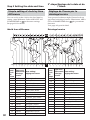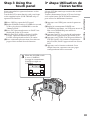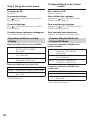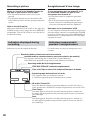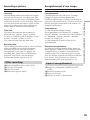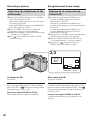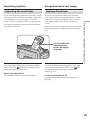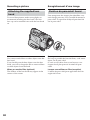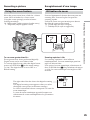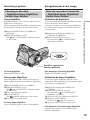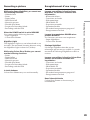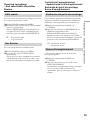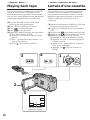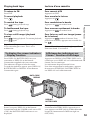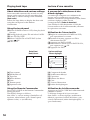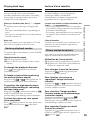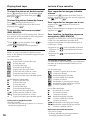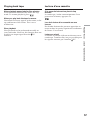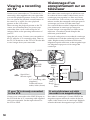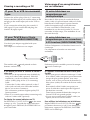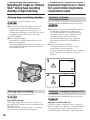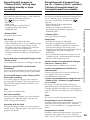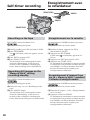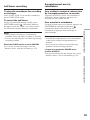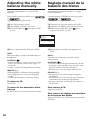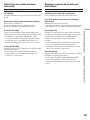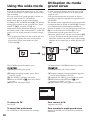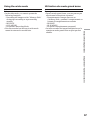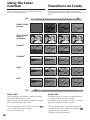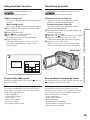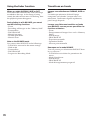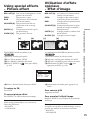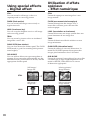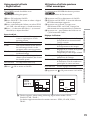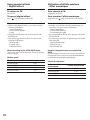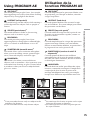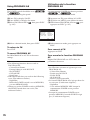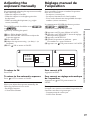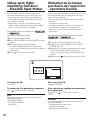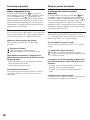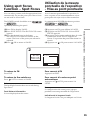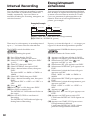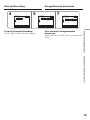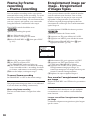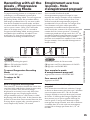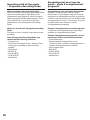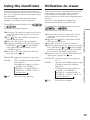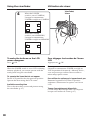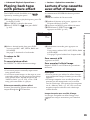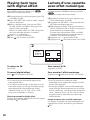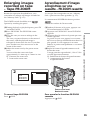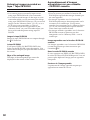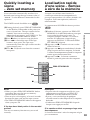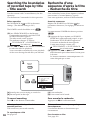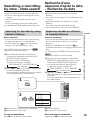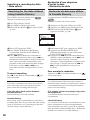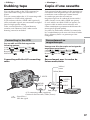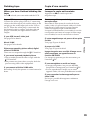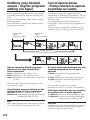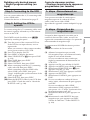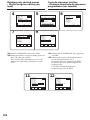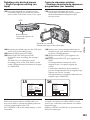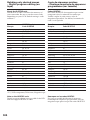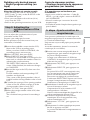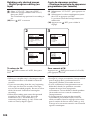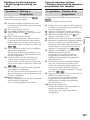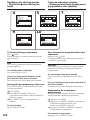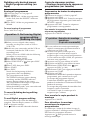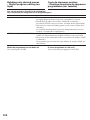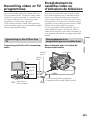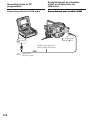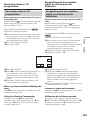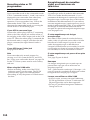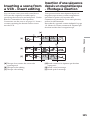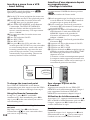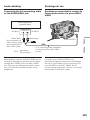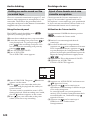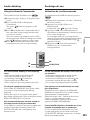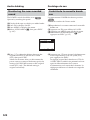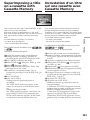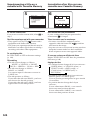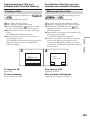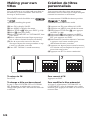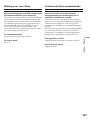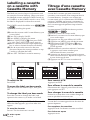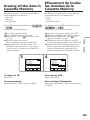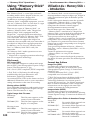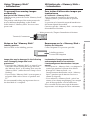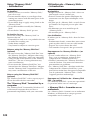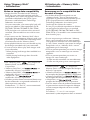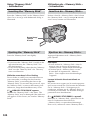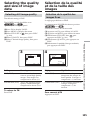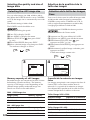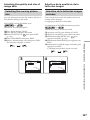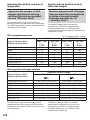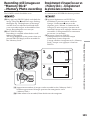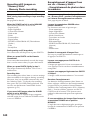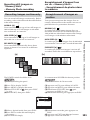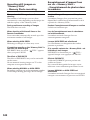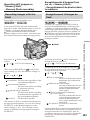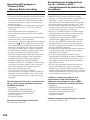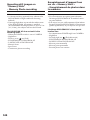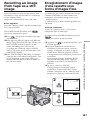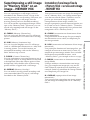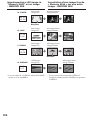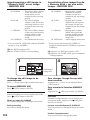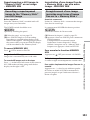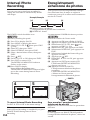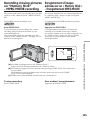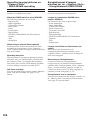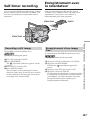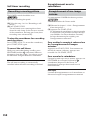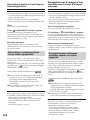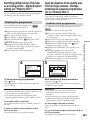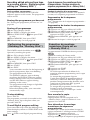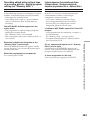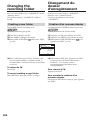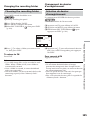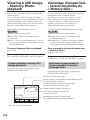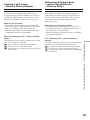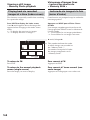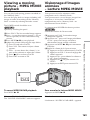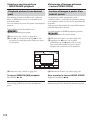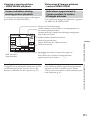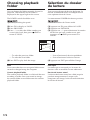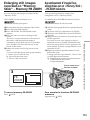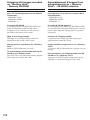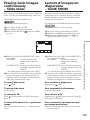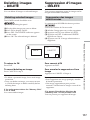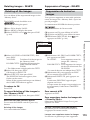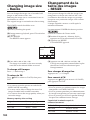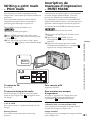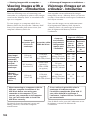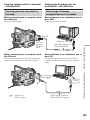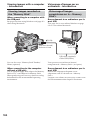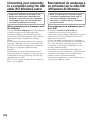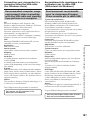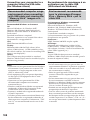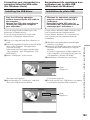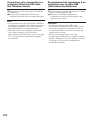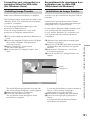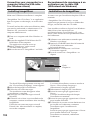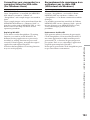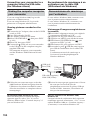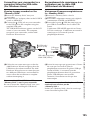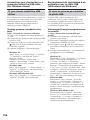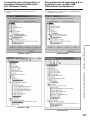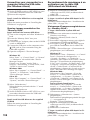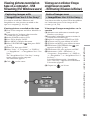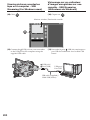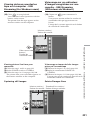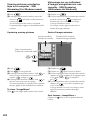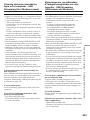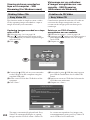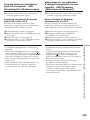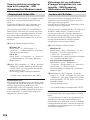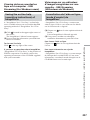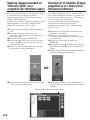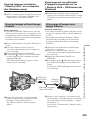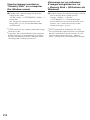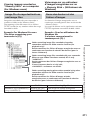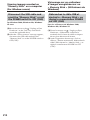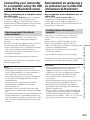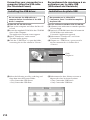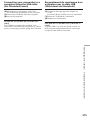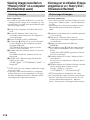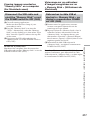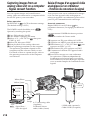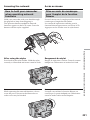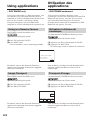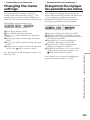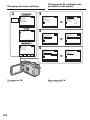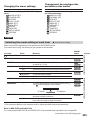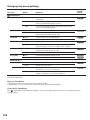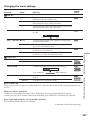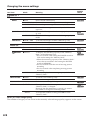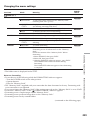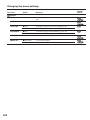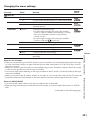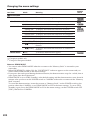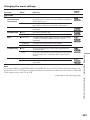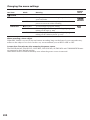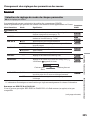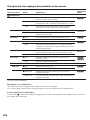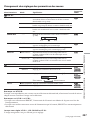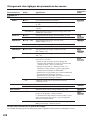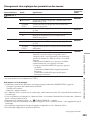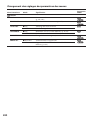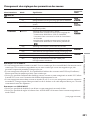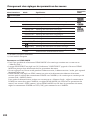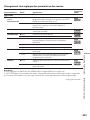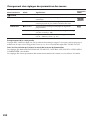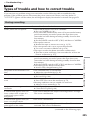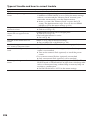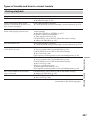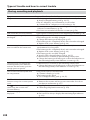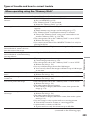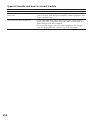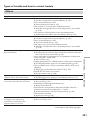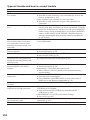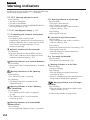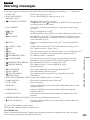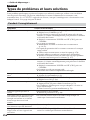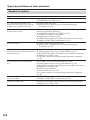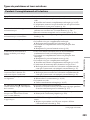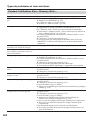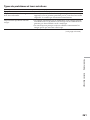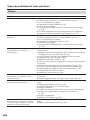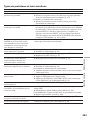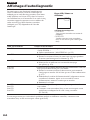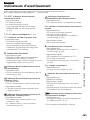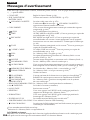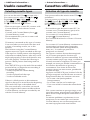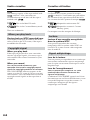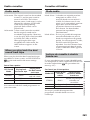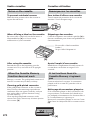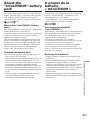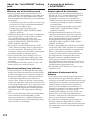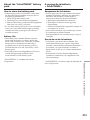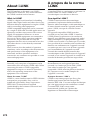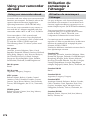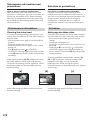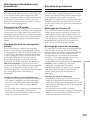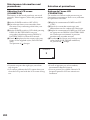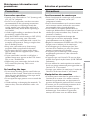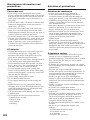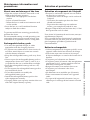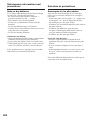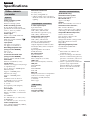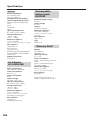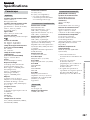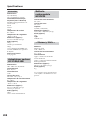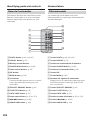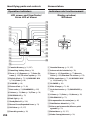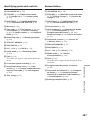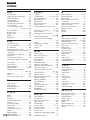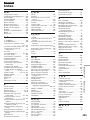3-080-163-12(1)
©2003 Sony Corporation
Operating Instructions
Before operating the unit, please read this manual thoroughly,
and retain it for future reference.
Mode d’emploi
Avant la mise en service de cet appareil, prière de lire attentivement
le mode d’emploi et de le conserver pour toute référence future.
DCR-TRV75E/TRV80E
Digital
Video Camera
Recorder
SERIES
TM
DCR-TRV80E

2
English
Welcome!
Congratulations on your purchase of this Sony
Handycam. With your Handycam, you can
capture life’s precious moments with superior
picture and sound quality. Your Handycam is
loaded with advanced features, but at the same
time it is very easy to use. You will soon be
producing home video that you can enjoy for
years to come.
WARNING
To prevent fire or shock hazard, do not expose
the unit to rain or moisture.
To avoid electrical shock, do not open the
cabinet.
Refer servicing to qualified personnel only.
DCR-TRV80E only
Hereby, Sony Corporation, declares that this
Handycam is in compliance with the essential
requirements and other relevant provisions of the
Directive 1999/5/EC. For details, please access
the followingURL:
http://www.compliance.sony.de/
You can only use the Bluetooth wireless
connection function in the country or area where
you purchase the devices.
For details, refer to the separate Network
Function/Application Operating Instructions.
“Memory Stick”
N50
Français
Bienvenue!
Nous vous félicitons pour l’achat de ce
caméscope Handycam de Sony. Avec votre
Handycam, vous pouvez saisir les moments
précieux de la vie avec une qualité d’image et de
son exceptionnelle.
Votre Handycam présente de nombreuses
fonctions élaborées, très faciles à utiliser. Vous
parviendrez rapidement à réaliser des films
vidéo que vous regarderez avec plaisir pendant
de longues années.
AVERTISSEMENT
Pour éviter tout risque d’incendie ou
d’électrocution, n’exposez pas cet appareil à la
pluie ni à l’humidité.
Pour éviter tout risque d’électrocution,
n’ouvrez pas le châssis de l’appareil.
Confiez l’entretien exclusivement à un
personnel qualifié.
Pour la clientèle en Europe
ATTENTION
Les champs électromagnétiques à des fréquences
spécifiques risquent d’altérer l’image et le son de
ce caméscope umnérique.
Ce produit a été testé et déclaré conforme aux
limites énoncées dans la réglementation EMC
relatives aux câbles de moins de 3 mètres.
Avis
Si de l’électricité statique ou de
l’électromagnétisme interrompt le transfert de
données, redémarrez l’application ou débranchez
et rebranchez le câble USB.

3
NOTICE ON THE SUPPLIED AC POWER
ADAPTOR FOR CUSTOMERS IN THE
UNITED KINGDOM
A moulded plug complying with BS1363 is fitted
to this equipment for your safety and
convenience.
Should the fuse in the plug supplied need to
be replaced, a 5 AMP fuse approved by ASTA
or BSI to BS1362 (i.e., marked with or
mark) must be used.
If the plug supplied with this equipment has a
detachable fuse cover, be sure to attach the
fuse cover after you change the fuse. Never
use the plug without the fuse cover. If you
should lose the fuse cover, please contact
your nearest Sony service station.
For the customers in Europe
ATTENTION
The electromagnetic field at the specific
frequencies may influence the picture and sound
of this camcorder.
This product has been tested and found
compliant with the limits set out in the EMC
regulation for using connection cables shorter
than 3 meters. (9.8 feet)
Notice
If static electricity or electromagnetism causes
data transfer to discontinue midway (fail), restart
the application or disconnect and connect the
USB cable again.
DCR-TRV80E seulement
Par la présente Sony Corporation déclare que
l’appareil Handycam est conforme aux exigences
essentielles et aux autres dispositions pertinentes
de la directive 1999/5/CE. Pour le détail, accédez
au site suivant :
http://www.compliance.sony.de/
Vous ne pouvez utiliser la connexion sans fil
Bluetooth que dans le pays ou la région où les
périphériques sont commercialisés.
Pour le détail sur la fonction/application Réseau,
reportez-vous au mode d’emploi séparé.

4
English
Main Features
Recording moving pictures
or still images, and playing
them back
•Recording moving pictures on the
tape (p. 36)
•Playing back the tape (p. 52)
•Recording still images on the
“Memory Stick” (p. 60, 139)
•Recording moving pictures on the
“Memory Stick” (p. 155)
•Viewing still images recorded on
the “Memory Stick” (p. 166)
•Viewing moving pictures recorded
on the “Memory Stick” (p. 169)
Capturing images on the
computer
•Viewing moving pictures recorded on
the tape using the USB cable (p. 199)
•Viewing images recorded on the
“Memory Stick” using the USB cable
(p. 208, 216)
•Capturing images on the computer
from your camcorder using the USB
cable (p. 201)
•Converting an analog signal into
digital to capture images onto the
computer (p. 218)
4
Main Features

5
Main Features
5
Other uses
Functions for adjusting exposure during recording
•Back light function (p. 46)
•NightShot/Super NightShot/Colour Slow Shutter (p. 47)
•PROGRAM AE (p. 75)
•Manual exposure (p. 77)
•Flexible Spot Meter (p. 78)
•Recording images with the flash (p. 143)
Functions for giving images more impact
•Digital zoom (p. 45)
The default setting is OFF. (To zoom greater than 10×,
select the digital zoom power in D ZOOM in the menu settings.)
•Fader (p. 68)
•Picture effect (p. 71)
•Digital effect (p. 72)
•Title (p. 123)
•MEMORY MIX (p. 149)
Functions for giving a natural appearance to your recordings
•PROGRAM AE (p. 75)
– SPORTS
– LANDSCAPE
•Manual focus (p. 79)
•Expanded focus (p. 80)
•Spot Focus (p. 81)
Functions for using after recording
•End search/Edit search/Rec Review (p. 50)
•Data code (p. 53)
•Tape PB ZOOM/Memory PB ZOOM (p. 91, 173)
•Zero set memory (p. 93)
•Title search (p. 94)
•Digital program editing (p. 100, 161)
Main Features
Accessing the network and
using BIP
(DCR-TRV80E only)
•You can access the Internet using
a Bluetooth device (optional) or a
dedicated accessory that serves
as a USB Network Adaptor
(optional) etc.
•You can use the following
functions by connecting to a
Bluetooth device (optional) using
BIP.
– Remote Camera
– Image Transport
For details, refer to the Network
Function/Application
Operating Instructions supplied
with your camcorder. (DCR-
TRV80E only) (p. 220)
Page is loading ...
Page is loading ...
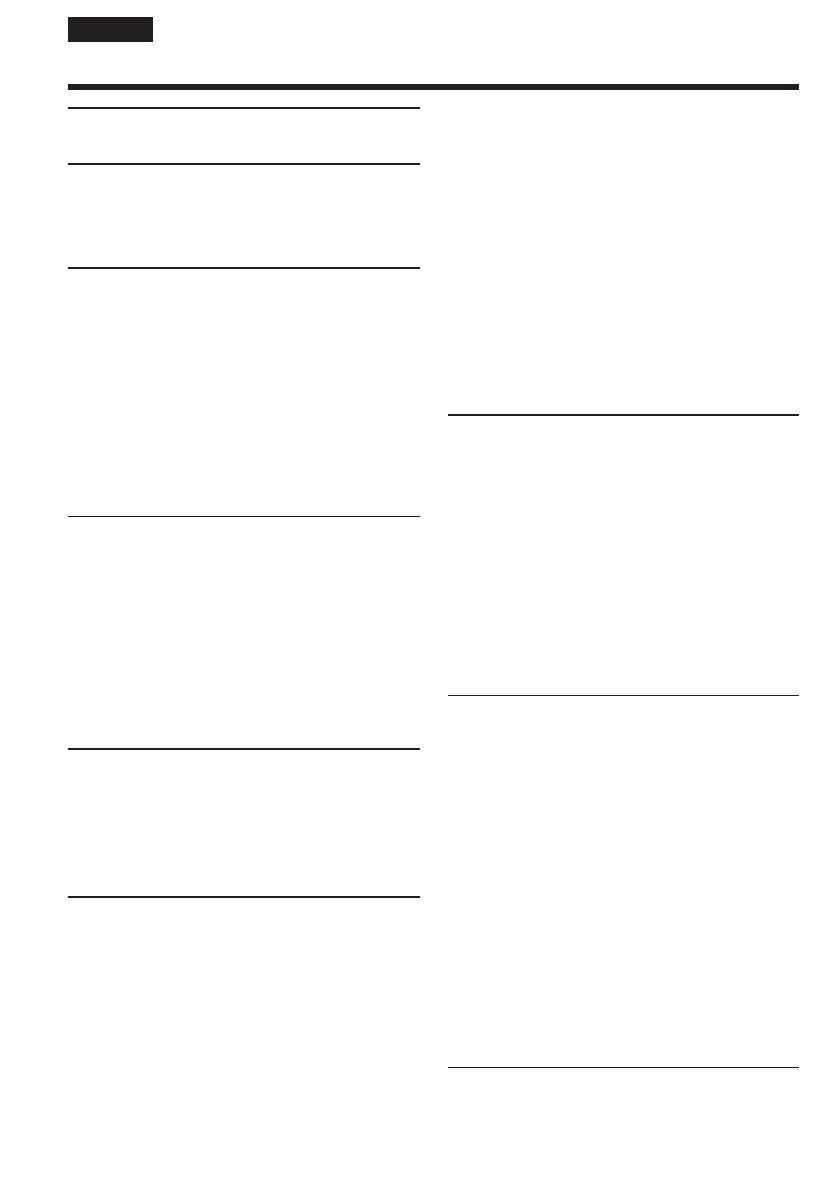
8
English
Table of contents
Main Features.......................................... 4
Quick Start Guide
– Recording on tape .................................. 12
– Recording on “Memory Stick” ............. 14
Getting Started
Using this manual ..................................... 20
Checking supplied accessories ................ 23
Step 1 Preparing the power source......... 24
Installing the battery pack................. 24
Charging the battery pack ................. 25
Connecting to a wall socket .............. 29
Step 2 Setting the date and time ............. 30
Step 3 Using the touch panel ................... 33
Recording – Basics
Recording a picture ................................... 36
Shooting backlit subjects
– Back light function .................... 46
Shooting in the dark
– NightShot/Super NightShot/
Colour Slow Shutter .................... 47
Checking recordings – End search/Edit
search/Rec Review ............................ 50
Playback – Basics
Playing back tape ...................................... 52
To display the screen indicators
– Display function ....................... 53
Viewing a recording on TV ..................... 58
Advanced Recording Operations
Recording still images on “Memory
Stick” during tape recording
standby or tape recording ................. 60
Self-timer recording .................................. 62
Adjusting the white balance manually
............................................................... 64
Using the wide mode ............................... 66
Using the fader function .......................... 68
Using special effects – Picture effect ...... 71
Using special effects – Digital effect ....... 72
Using PROGRAM AE .............................. 75
Adjusting the exposure manually .......... 77
Using spot light-metering function
– Flexible Spot Meter ......................... 78
Focusing manually .................................... 79
Using spot focus function
– Spot Focus ........................................ 81
Interval Recording .................................... 82
Frame by frame recording
– Frame recording .............................. 84
Recording with all the pixels
– Progressive Recording Mode ........ 85
Using the viewfinder ................................ 87
Advanced Playback Operations
Playing back tape with picture effect ..... 89
Playing back tape with digital effect ...... 90
Enlarging images recorded on tape
– Tape PB ZOOM ............................... 91
Quickly locating a scene
– Zero set memory ............................. 93
Searching the boundaries of recorded
tape by title – Title search ................. 94
Searching a recording by date
– Date search ....................................... 95
Editing
Dubbing tape ............................................. 97
Dubbing only desired scenes – Digital
program editing (on tape) ............... 100
Recording video or TV programmes ... 111
Inserting a scene from a VCR
– Insert editing .................................. 115
Audio dubbing ........................................ 117
Superimposing a title on a cassette
with Cassette Memory ..................... 123
Making your own titles .......................... 126
Labelling a cassette on a cassette with
Cassette Memory .............................. 128
Erasing all the data in Cassette
Memory ............................................. 129
“Memory Stick” Operations
Using “Memory Stick”
– Introduction ................................... 130

9
Table of contents
Selecting the quality and size of image
data ..................................................... 135
Recording still images on
“Memory Stick”
– Memory Photo recording ............. 139
Recording an image from tape as a still
image .................................................. 147
Superimposing a still image in
“Memory Stick” on an image
– MEMORY MIX .............................. 149
Interval Photo Recording ....................... 154
Recording moving pictures on
“Memory Stick”
– MPEG MOVIE recording ............. 155
Self-timer recording ................................ 157
Recording a picture from tape as a
moving picture ................................. 159
Recording edited pictures from tape as
a moving picture
– Digital program editing
(on “Memory Stick”) ........................ 161
Changing the recording folder .............. 164
Viewing a still image
– Memory Photo playback .............. 166
Viewing a moving picture
– MPEG MOVIE playback .............. 169
Choosing playback folder ...................... 172
Enlarging still images recorded on
“Memory Stick”
– Memory PB ZOOM ....................... 173
Playing back images continuously
– Slide show ...................................... 175
Preventing accidental erasure
– Image protection............................ 176
Deleting images – DELETE ................... 177
Changing image size – Resize ............... 180
Writing a print mark – Print mark ....... 181
Viewing images with a
computer
Viewing images with a computer
– Introduction ................................... 182
Connecting your camcorder to a
computer using the USB cable
(For Windows users) ........................ 186
Viewing pictures recorded on tape on a
computer – USB Streaming
(For Windows users) ........................ 199
Viewing images recorded on
“Memory Stick” on a computer
(For Windows users) ........................ 208
Connecting your camcorder to a
computer using the USB cable
(For Macintosh users) ...................... 213
Viewing images recorded on
“Memory Stick” on a computer
(For Macintosh users) ...................... 216
Capturing images from an analog
video unit on a computer
– Signal convert function................. 218
Using the Network function
(DCR-TRV80E only)
For details, refer to the Network Function/
Application Operating Instructions supplied
with your camcorder.
Accessing the network ........................... 220
Using applications .................................. 222
Customising Your Camcorder
Changing the menu settings .................. 223
Troubleshooting
Types of trouble and how to correct
trouble ................................................ 245
Self-diagnosis display............................. 253
Warning indicators ................................. 254
Warning messages .................................. 255
Additional Information
Usable cassettes ....................................... 267
About the “InfoLITHIUM” battery
pack .................................................... 271
About i.LINK ........................................... 274
Using your camcorder abroad .............. 276
Maintenance information and
precautions ........................................ 277
Specifications ........................................... 285
Quick Reference
Identifying parts and controls ............... 289
Index ......................................................... 298
Page is loading ...
Page is loading ...

12
Quick Start Guide
English
Quick Start Guide – Recording on tape
Connecting the mains lead
Use the battery pack when using your camcorder outdoors (p. 24).
AC Adaptor (supplied)
Connect the plug with its v mark facing up.
Open the DC IN jack cover.
To eject the cassette
Follow the procedures above, and take out the cassette after the cassette compartment opens
completely in step 3.
Note
Do not press the cassette compartment down forcibly. Doing so may cause a malfunction.
Inserting the cassette
1 Slide OPEN/
EJECT in the
direction of the arrow
and open the lid.
2 Push the centre of the
cassette back to insert
the cassette. Insert the
cassette straight as far
as possible into the
cassette compartment
with the window
facing up.
3 Close the cassette
compartment by
pressing
on the
cassette
compartment.
After the cassette
compartment goes
down completely,
close the lid until it
clicks.
Fastening the grip belt
Fasten the grip belt firmly.
How to hold
your camcorder
4
3
2
1

13
Quick Start Guide
Recording a picture on the tape (p. 36)
Monitoring the playback picture on the LCD
screen (p. 52)
Do not pick up your camcorder
by holding parts as illustrated.
Viewfinder FlashLCD panel Battery pack
When you purchase your camcorder, the clock setting is set to off. If you want to record the date
and time for a picture, set the clock setting before recording (p. 30).
2Set the POWER switch
to CAMERA while
pressing the small
green button.
4Press START/STOP. Your
camcorder starts recording. To
stop recording, press START/
STOP again.
1Remove the lens cap.
3Press OPEN
to open the
LCD panel.
The picture
appears on
the screen.
Viewfinder
When the LCD panel is closed,
use the viewfinder with your eye against the
eyecup.
Adjust the viewfinder lens to your eyesight
(p. 43).
1Set the POWER
switch to VCR
while pressing the
small green button.
3Press of the touch panel to
start playback.
Note
When using the touch panel, press
operation buttons lightly with your
finger or the supplied stylus (DCR-
TRV80E only) supporting the LCD
panel from the back side of it. Do not
press the LCD screen with sharp objects
other than the supplied stylus (DCR-
TRV80E only).
2Press of the touch panel to
rewind the tape.
VCR
MEMORY/
NETWORK
CAMERA
OFF(CHG)
POWER
VCR
MEMORY/
NETWORK
CAMERA
OFF(CHG)
PO
W
E
R

14
Inserting the “Memory Stick” (p. 134)
Insert the “Memory Stick” in the “Memory Stick” slot as far as it can go with the B mark
facing up as illustrated.
While the access lamp is lit or flashing
Do not shake or strike your camcorder because your camcorder is reading the data from the
“Memory Stick” or recording the data on the “Memory Stick.” Do not turn the power off, eject the
“Memory Stick” or remove the battery pack. Otherwise, image data breakdown may occur.
Quick Start Guide – Recording on “Memory Stick”
Connecting the mains lead
Use the battery pack when using your camcorder outdoors (p. 24).
Open the DC IN
jack cover.
Connect the plug with its v
mark facing up.
AC Adaptor (supplied)
Access lamp
B mark
Press the “Memory Stick”
once lightly to eject it.
4
3
2
1
Fastening the grip belt
Fasten the grip belt firmly.
How to hold
your camcorder
Quick Start Guide

15
Recording still images on the “Memory Stick”
(p. 139)
Monitoring the playback still image on the LCD
screen (p. 166)
When you purchase your camcorder, the clock setting is set to off. If you want to record the date
and time for a picture, set the clock setting before recording (p. 30).
3Press OPEN
to open the
LCD panel.
The picture
appears on
the screen.
1Remove the lens cap (p. 36).
5Press PHOTO deeply.
The image when you
pressed PHOTO deeply will
be recorded on the “Memory
Stick.”
12
FINE
640
Viewfinder
When the LCD panel is
closed, use the
viewfinder with your
eye against the eyecup.
Adjust the viewfinder
lens to your eyesight
(p. 43).
FINE
640
2Set the POWER switch
to MEMORY while
pressing the small green
button.
Make sure that the
LOCK switch is set to
the left (unlock)
position.
4Press PHOTO lightly.
When the green ● mark
stops flashing, then lights
up, you can record a still
image.
VCR
MEMORY/
NETWORK
CAMERA
OFF(CHG)
PO
W
E
R
1Set the POWER
switch to MEMORY
while pressing the
small green button.
2Press PLAY. The last
recorded image is
displayed.
VCR
MEMORY/
NETWORK
CAMERA
OFF(CHG)
POWER
PLAY
Do not pick up your camcorder
by holding parts as illustrated.
Viewfinder FlashLCD panel Battery pack
Quick Start Guide
Page is loading ...
Page is loading ...
Page is loading ...
Page is loading ...

20
— Getting Started —
Using this manual
The instructions in this manual are for the two
models listed in the table below. Before you start
reading this manual and operating your
camcorder, check the model number by looking
at the bottom of your camcorder. The DCR-
TRV80E is the model used for illustration
purposes. Otherwise, the model name is
indicated in the illustrations. Any differences in
operation are clearly indicated in the text, for
example, “DCR-TRV80E only.”
As you read through this manual, buttons and
settings on your camcorder are shown in capital
letters.
After “Advanced Recording Operations” section
of this manual, position of the POWER switch is
shown by the icons below.
: Set the POWER switch to VCR.
: Set the POWER switch to
CAMERA.
: Set the POWER switch to
MEMORY/NETWORK (DCR-
TRV80E only).
DCR-TRV80E only
The MEMORY/NETWORK position of the
POWER switch is shown as MEMORY or
in this manual.
When you carry out an operation, you can hear a
beep to indicate that the operation is being
carried out.
VCR
MEMORY/
NETWORK
CAMERA
OFF(CHG)
POWER
Types of differences/Différences entre les modèles
DCR- TRV75E TRV80E
Mark on the POWER switch/
Indication autour du commutateur POWER
MEMORY MEMORY/NETWORK
Network function/Fonction Réseau — z
z Provided/Présent
— Not provided/Absent
— Préparatifs —
Utilisation de ce
manuel
Les instructions de ce mode d’emploi sont
destinées aux deux modèles indiqués ci-dessous.
Avant de lire ce mode d’emploi et de filmer,
vérifiez le numéro de votre modèle sous votre
caméscope. Les illustrations du mode d’emploi
représentent le DCR-TRV80E, sauf mention
contraire. Toute différence de fonctionnement est
clairement signalée dans le texte, par exemple,
« DCR-TRV80E seulement ».
Dans ce mode d’emploi, les touches et les
réglages sont toujours indiqués en majuscules.
A partir de la section « Enregistrement –
Opérations d’enregistrement avancées » de ce
manuel, la position du commutateur POWER est
indiquée par les icônes suivantes.
: Réglez le commutateur POWER
sur VCR.
: Réglez le commutateur POWER
sur CAMERA.
: Réglez le commutateur POWER
sur MEMORY/NETWORK
(DCR-TRV80E seulement).
DCR-TRV80E seulement
La position MEMORY/NETWORK du
commutateur POWER est indiquée par
MEMORY ou dans ce manuel.
Chaque opération effectuée est confirmée par un
signal sonore.

21
Getting Started Préparatifs
Note on Cassette Memory
Your camcorder is based on the DV format. You
can use only mini DV cassettes with your
camcorder. We recommend that you use a
cassette with Cassette Memory .
Cassettes with Cassette Memory have the
(Cassette Memory) mark.
Note on TV colour systems
TV colour systems differ depending on the
country or area. To view your recordings on a
TV, you need a PAL system-based TV.
Copyright precautions
Television programmes, films, video tapes, and
other materials may be copyrighted.
Unauthorised recording of such materials may be
contrary to the copyright laws.
Note on connecting to other
devices
If you connect your camcorder to a VCR or
computer using the USB cable or the i.LINK
cable, make sure that the jack is connected in the
right direction. Pushing it forcibly may damage
the jack or cause your camcorder to malfunction.
Using this manual Utilisation de ce manuel
Remarque sur les cassettes à
Cassette Memory
Ce caméscope emploie le format DV. Vous ne
pouvez utiliser que des minicassettes DV avec ce
caméscope. Il est conseillé d’utiliser les cassettes
à Cassette Memory (cassette à puce).
Ces cassettes portent la marque (Cassette
Memory).
Remarque sur les standards de
télévision couleur
Les standards de télévision couleur sont
différents d’un pays à l’autre. Pour regarder vos
films sur un téléviseur, vous devrez utiliser un
téléviseur de standard PAL.
Précautions concernant les
droits d’auteur
Les émissions de télévision, les films, les cassettes
vidéo et autres enregistrements peuvent être
protégés par des droits d’auteur. La duplication
non autorisée de ces enregistrements peut être
contraire aux lois sur la propriété artistique.
Remarque sur le raccordement
à d’autres appareils
Si vous raccordez votre caméscope à un
magnétoscope ou un ordinateur par le câble USB
ou un câble i.LINK, assurez-vous que la fiche est
insérée dans le bon sens. Ne forcez pas pour ne
pas endommager la prise ou le caméscope.

22
Using this manual
Precautions on camcorder care
Lens and LCD screen/finder (on
mounted models only)
•The LCD screen and the finder are
manufactured using extremely high-
precision technology, so over 99.99% of the
pixels are operational for effective use.
However, there may be some tiny black
points and/or bright points (white, red, blue
or green in colour) that constantly appear on
the LCD screen and the finder. These points
are normal in the manufacturing process and
do not affect the recording in any way.
•Do not let your camcorder get wet. Keep your
camcorder away from rain and sea water.
Letting your camcorder get wet may cause your
camcorder to malfunction. Sometimes this
malfunction cannot be repaired [a].
•Never leave your camcorder exposed to
temperatures above 60°C (140°F), such as in a
car parked in the sun or under direct sunlight
[b].
•Be careful when placing the camera near a
window or outdoors. Exposing the LCD screen,
the finder or the lens to direct sunlight for long
periods may cause malfunctions [c].
•Do not directly shoot the sun. Doing so might
cause your camcorder to malfunction. Take
pictures of the sun in low light conditions such
as dusk [d].
[a][b]
[c][d]
Utilisation de ce manuel
Précautions concernant le
caméscope
Objectif et écran LCD/viseur (sur les
appareils concernés)
•L’écran LCD et le viseur sont le produit d’une
technologie pointue et plus de 99,99% des
pixels sont opérationnels. Cependant, on
peut constater de très petits points noirs et/
ou lumineux (blancs, rouges, bleus ou verts)
apparaissant en permanence sur l’écran LCD
et dans le viseur. Ces points sont normaux et
proviennent du processus de fabrication ; ils
n’affectent en aucun cas l’image enregistrée.
•Evitez de mouiller le caméscope. Protégez le
caméscope de la pluie ou de l’eau de mer. La
pluie et l’eau de mer peuvent provoquer des
dégâts parfois irréparables [a].
•N’exposez jamais le caméscope à des
températures supérieures à 60°C, comme en
plein soleil ou dans une voiture garée au soleil
[b].
•Veillez à ne pas poser le caméscope trop
longtemps près d’une fenêtre ou à l’extérieur.
L’exposition de l’écran LCD, du viseur ou de
l’objectif au soleil peut causer une panne [c].
•Ne filmez pas directement le soleil. La chaleur
peut causer une panne. Filmez le soleil lorsque
la lumière est faible, par exemple en soirée [d].

23
Getting Started Préparatifs
Checking supplied
accessories
Make sure that the following accessories are
supplied with your camcorder.
1 AC-L15A/L15B AC Adaptor (1), Mains lead
(1) (p. 25)
2 NP-FM50 rechargeable battery pack (1)
(p. 24, 25)
3 A/V connecting cable (1) (p. 58)
4 Wireless Remote Commander (1) (p. 294)
5 R6 (Size AA) battery for Remote
Commander (2) (p. 295)
6 Shoulder strap (1)
7 Lens cap (1) (p. 36)
8 Lens hood (1) (p. 44)
9 “Memory Stick” (1) (p. 130)
0 USB cable (1) (p. 182)
qa CD-ROM (SPVD-010 USB Driver) (1) (p. 189)
qs Cleaning cloth (1) (p. 279)
qd Stylus (1) (DCR-TRV80E only) (p. 221)
qf Shoe cover (1) (p. 118)
qg 21-pin adaptor* (1) (p. 59)
* The models with mark printed on their
bottom surfaces only.
9
1
4
q;
5
qa
6
qs
2
7
qd
3
8
qf qg
Vérification des
accessoires
Vérifiez si tous les accessoires suivants sont
fournis avec le caméscope.
1 Adaptateur AC-L15A/L15B (1), Cordon
d’alimentation (1) (p. 25)
2 Batterie rechargeable NP-FM50 (1) (p. 24, 25)
3 Cordon de liaison audio/vidéo (1) (p. 58)
4 Télécommande sans fil (1) (p. 294)
5 R6 (Piles AA) pour la télécommande (2)
(p. 295)
6 Bandoulière (1)
7 Capuchon d’objectif (1) (p. 36)
8 Pare-soleil (1) (p. 44)
9 « Memory Stick » (1) (p. 130)
0 Câble USB (1) (p. 182)
qa CD-ROM (pilote SPVD-010 USB) (1) (p. 189)
qs Tissu de nettoyage (1) (p. 279)
qd Stylet (1) (DCR-TRV80E seulement) (p. 221)
qf Cache-griffe (1) (p. 118)
qg Adaptateur 21 broches* (1) (p. 59)
* Seulement pour les modèles portant la
marque sous le caméscope.
Contents of the recording cannot be
compensated if recording or playback is not
made due to a malfunction of the camcorder,
storage media, etc.
Aucune compensation ne peut être accordée si
la lecture ou l’enregistrement ont été
impossibles en raison d’un mauvais
fonctionnement du caméscope, du support
d’enregistrement ou d’un autre problème.

24
Installing the battery pack
(1)Lift up the viewfinder.
(2)Slide the battery pack down until it clicks.
To remove the battery pack
(1)Lift up the viewfinder.
(2)Slide the battery pack out in the direction of
the arrow while pressing BATT down.
If you use the large capacity battery pack
If you install the NP-FM70/QM71/QM71D/
FM91/QM91/QM91D battery pack on your
camcorder, extend its viewfinder.
Mise en place de la batterie
(1)Relevez le viseur.
(2)Faites glisser la batterie vers le bas jusqu’au
déclic.
Pour enlever la batterie
(1)Relevez le viseur.
(2)Faites glisser la batterie dans le sens de la
flèche tout en appuyant sur BATT.
Si vous utilisez une batterie de grande
capacité
Si vous installez une batterie NP-FM70/QM71/
QM71D/FM91/QM91/QM91D sur le
caméscope, tirez le viseur.
Step 1 Preparing the
power source
1
2
2
BATT release
button/
Bouton de
libération de la
batterie BATT
1
2
1
e
étape Préparation de
la source
d’alimentation

25
Getting Started Préparatifs
Step 1 Preparing the power
source
Charging the battery pack
Use the battery pack after charging it for your
camcorder.
Your camcorder operates only with the
“InfoLITHIUM” battery pack (M series).
See page 271 for details of “InfoLITHIUM”
battery pack.
(1)Install the battery pack on your camcorder.
(2)Connect the AC Adaptor supplied with your
camcorder to the DC IN jack with the DC
plug’s v mark facing up.
(3)Connect the mains lead to the AC Adaptor.
(4)Connect the mains lead to a wall socket.
(5)Set the POWER switch to OFF (CHG).
Charging begins. The remaining battery time
is indicated in minutes in the display window.
When the remaining battery time indicator
changes to , normal charge is complete. To
fully charge the battery pack (full charge), leave
the battery pack attached for about one hour after
normal charge is complete until the FULL
indicator appears in the display window. Fully
charging the battery pack allows you to use the
battery pack longer than usual.
3
2
5
VCR
MEMORY/
NETWORK
CAMERA
OFF(CHG)
POWER
Recharge de la batterie
Chargez la batterie avant d’utiliser le caméscope.
Ce caméscope ne fonctionne qu’avec une batterie
de type « InfoLITHIUM » (modèle M).
Voir page 271 pour le détail sur les batteries
« InfoLITHIUM ».
(1)Installez la batterie sur votre caméscope.
(2)Raccordez l’adaptateur secteur fourni avec le
caméscope à la prise DC IN avec le repère v
sur la fiche DC orienté vers le haut.
(3)Raccordez le cordon d’alimentation à
l’adaptateur secteur.
(4)Raccordez le cordon d’alimentation à une
prise secteur.
(5)Réglez le commutateur POWER sur OFF
(CHG). La recharge commence. L’autonomie
de la batterie est indiquée en minutes sur
l’afficheur.
Lorsque l’indicateur d’autonomie devient , la
recharge normale est terminée. Pour une
recharge complète, laissez la batterie une heure
de plus environ sur le caméscope après la
recharge normale et l’affichage de l’indicateur
FULL sur l’afficheur. Après une recharge
complète, la batterie peut être utilisée plus
longtemps.
1
e
étape Préparation de la source
d’alimentation

26
After charging the battery pack
Disconnect the AC Adaptor from the DC IN jack
on your camcorder.
Note
Prevent metallic objects from coming into contact
with the metal parts of the DC plug of the AC
Adaptor. This may cause a short-circuit,
damaging the AC Adaptor.
When you use the AC Adaptor
Place the AC Adaptor near a wall socket. While
using the AC Adaptor if any trouble occurs with
this unit, disconnect the plug from a wall socket
as soon as possible to cut off the power.
Remaining battery time indicator
The remaining battery time indicator in the
display window indicates the approximate
recording time when recording with the
viewfinder.
Until your camcorder calculates the actual
remaining battery time
“---- min” appears in the display window.
Step 1 Preparing the power
source
Charging time/Temps de recharge
Battery pack/ Full charge (Normal charge)/
Batterie Recharge complète (Recharge normale)
NP-FM50 (supplied)/(fournie) 150 (90)
NP-FM70 240 (180)
NP-QM71/QM71D 260 (200)
NP-FM91/QM91/QM91D 360 (300)
Approximate minutes at 25°C (77°F) to charge an
empty battery pack
The charging time may increase if the battery’s
temperature is extremely high or low because of
the ambient temperature.
1
e
étape Préparation de la source
d’alimentation
Temps approximatif indiqué en minutes pour
recharger une batterie vide à 25°C
Le temps de recharge peut être plus long si la
batterie devient extrêmement chaude ou froide à
cause de la température ambiante.
Après la recharge de la batterie
Débranchez l’adaptateur secteur de la prise DC
IN du caméscope.
Remarque
Les parties métalliques de la fiche CC de
l’adaptateur secteur ne doivent pas toucher
d’objets métalliques. Sinon un court-circuit peut
endommager l’adaptateur secteur.
Lorsque vous utilisez l’adaptateur secteur
Placez l’adaptateur secteur près d’une prise
secteur. En cas de problème, débranchez
immédiatement la fiche de l’adaptateur secteur
de la prise pour couper l’alimentation.
Indicateur d’autonomie de la batterie
L’indicateur d’autonomie de la batterie indique
approximativement le temps d’enregistrement
disponible avec le viseur.
Pendant le calcul de l’autonomie de la batterie
« ---- min » apparaît sur l’afficheur.

27
Getting Started Préparatifs
Recording time/Temps d’enregistrement
Recording with the viewfinder/ Recording with the LCD screen/
Battery pack/
Enregistrement avec le viseur Enregistrement avec l’écran LCD
Batterie Continuous/ Typical*/ Continuous/ Typical*/
Continu Normal* Continu Normal*
NP-FM50 (supplied)/
125 70 95 55
(fournie)
NP-FM70 265 155 205 120
NP-QM71/QM71D 305 175 240 140
NP-FM91/QM91/QM91D 465 270 365 215
Approximate minutes when you use a fully
charged battery pack
* Approximate number of minutes when
recording while you repeat recording start/
stop, zooming and turning the power on/off.
The actual battery life may be shorter.
Playing time/Temps de lecture
Playing time with Playing time on
Battery pack/ the LCD panel closed/ the LCD screen/
Batterie Temps de lecture Temps de lecture
avec l’écran LCD fermé avec l’écran LCD ouvert
NP-FM50 (supplied)/(fournie) 200 140
NP-FM70 415 295
NP-QM71/QM71D 485 340
NP-FM91/QM91/QM91D 725 520
Approximate minutes when you use a fully
charged battery pack
Note
Approximate recording time and continuous
playing time at 25°C (77°F). The battery life will
be shorter if you use your camcorder in a cold
environment.
Step 1 Preparing the power
source
1
e
étape Préparation de la source
d’alimentation
Temps approximatif indiqué en minutes
lorsqu’une batterie complètement chargée est
utilisée
* Temps approximatif d’enregistrement en
minutes avec marche/arrêt d’enregistrement,
zooming et mise sous et hors tension répétés.
L’autonomie réelle de la batterie peut être
inférieure.
Temps approximatif indiqué en minutes
lorsqu’une batterie complètement chargée est
utilisée
Remarque
Temps approximatif d’enregistrement et de
lecture continus à 25°C. L’autonomie de la
batterie sera plus courte si vous utilisez le
caméscope dans un lieu froid.

28
Checking status of battery pack
– Battery Info
(1)Set the POWER switch to OFF (CHG).
(2)Press OPEN to open the LCD panel.
(3)Press DISPLAY/BATTERY INFO.
The battery charge level (the percentage of
remaining battery time) and remaining
battery time when using the LCD screen or
viewfinder are displayed for about seven
seconds.
If you keep pressing DISPLAY/BATTERY
INFO, the Battery Info is displayed for up to
about 20 seconds.
Note
The BATTERY INFO indicator is not displayed in
the following cases:
– The battery pack is not properly installed.
– Something is wrong with the battery pack.
– The battery pack is fully discharged.
Battery Info
The number displayed as Battery Info is the
approximate recording time.
While the remaining battery time is being
calculated
“CALCULATING BATTERY INFO...” is
displayed.
Vérification de l’état de la
batterie – Infos de la batterie
(1)Réglez le commutateur POWER sur OFF
(CHG).
(2)Appuyez sur OPEN pour ouvrir le panneau
LCD.
(3)Appuyez sur DISPLAY/BATTERY INFO.
Le niveau de charge de la batterie (le
pourcentage de temps restant) et l’autonomie
(le temps restant) sont indiqués pendant sept
secondes environ sur l’écran LCD ou le
viseur.
Si vous maintenez la pression sur DISPLAY/
BATTERY INFO, les infos de la batterie
apparaissent pendant 20 secondes environ.
Remarque
L’indicateur BATTERY INFO n’apparaît pas dans
les cas suivants :
– La batterie n’est pas installée correctement.
– La batterie ne fonctionne pas correctement.
– La batterie est complètement déchargée.
Infos de la batterie
Le nombre indique le temps approximatif
d’enregistrement.
Pendant le calcul de l’autonomie de la batterie
« CALCULATING BATTERY INFO... » apparaît.
Step 1 Preparing the power
source
3
BATTERY INFO
BATTERY CHARGE LEVEL
REC TIME AVAILABLE
LCD SCREEN
VIEWFINDER
:
:
76
100
min
min
0% 50%
100%
BATTERY INFO
BATTERY CHARGE LEVEL
REC TIME AVAILABLE
LCD SCREEN
VIEWFINDER
:
:
95
125
min
min
0% 50% 100%
DISPLAY/
BATTERY INFO
During charging/
Pendant la recharge
Fully charged/
Recharge complète
1
e
étape Préparation de la source
d’alimentation
Page is loading ...
Page is loading ...
Page is loading ...
Page is loading ...
Page is loading ...
Page is loading ...
Page is loading ...
Page is loading ...
Page is loading ...
Page is loading ...
Page is loading ...
Page is loading ...
Page is loading ...
Page is loading ...
Page is loading ...
Page is loading ...
Page is loading ...
Page is loading ...
Page is loading ...
Page is loading ...
Page is loading ...
Page is loading ...
Page is loading ...
Page is loading ...
Page is loading ...
Page is loading ...
Page is loading ...
Page is loading ...
Page is loading ...
Page is loading ...
Page is loading ...
Page is loading ...
Page is loading ...
Page is loading ...
Page is loading ...
Page is loading ...
Page is loading ...
Page is loading ...
Page is loading ...
Page is loading ...
Page is loading ...
Page is loading ...
Page is loading ...
Page is loading ...
Page is loading ...
Page is loading ...
Page is loading ...
Page is loading ...
Page is loading ...
Page is loading ...
Page is loading ...
Page is loading ...
Page is loading ...
Page is loading ...
Page is loading ...
Page is loading ...
Page is loading ...
Page is loading ...
Page is loading ...
Page is loading ...
Page is loading ...
Page is loading ...
Page is loading ...
Page is loading ...
Page is loading ...
Page is loading ...
Page is loading ...
Page is loading ...
Page is loading ...
Page is loading ...
Page is loading ...
Page is loading ...
Page is loading ...
Page is loading ...
Page is loading ...
Page is loading ...
Page is loading ...
Page is loading ...
Page is loading ...
Page is loading ...
Page is loading ...
Page is loading ...
Page is loading ...
Page is loading ...
Page is loading ...
Page is loading ...
Page is loading ...
Page is loading ...
Page is loading ...
Page is loading ...
Page is loading ...
Page is loading ...
Page is loading ...
Page is loading ...
Page is loading ...
Page is loading ...
Page is loading ...
Page is loading ...
Page is loading ...
Page is loading ...
Page is loading ...
Page is loading ...
Page is loading ...
Page is loading ...
Page is loading ...
Page is loading ...
Page is loading ...
Page is loading ...
Page is loading ...
Page is loading ...
Page is loading ...
Page is loading ...
Page is loading ...
Page is loading ...
Page is loading ...
Page is loading ...
Page is loading ...
Page is loading ...
Page is loading ...
Page is loading ...
Page is loading ...
Page is loading ...
Page is loading ...
Page is loading ...
Page is loading ...
Page is loading ...
Page is loading ...
Page is loading ...
Page is loading ...
Page is loading ...
Page is loading ...
Page is loading ...
Page is loading ...
Page is loading ...
Page is loading ...
Page is loading ...
Page is loading ...
Page is loading ...
Page is loading ...
Page is loading ...
Page is loading ...
Page is loading ...
Page is loading ...
Page is loading ...
Page is loading ...
Page is loading ...
Page is loading ...
Page is loading ...
Page is loading ...
Page is loading ...
Page is loading ...
Page is loading ...
Page is loading ...
Page is loading ...
Page is loading ...
Page is loading ...
Page is loading ...
Page is loading ...
Page is loading ...
Page is loading ...
Page is loading ...
Page is loading ...
Page is loading ...
Page is loading ...
Page is loading ...
Page is loading ...
Page is loading ...
Page is loading ...
Page is loading ...
Page is loading ...
Page is loading ...
Page is loading ...
Page is loading ...
Page is loading ...
Page is loading ...
Page is loading ...
Page is loading ...
Page is loading ...
Page is loading ...
Page is loading ...
Page is loading ...
Page is loading ...
Page is loading ...
Page is loading ...
Page is loading ...
Page is loading ...
Page is loading ...
Page is loading ...
Page is loading ...
Page is loading ...
Page is loading ...
Page is loading ...
Page is loading ...
Page is loading ...
Page is loading ...
Page is loading ...
Page is loading ...
Page is loading ...
Page is loading ...
Page is loading ...
Page is loading ...
Page is loading ...
Page is loading ...
Page is loading ...
Page is loading ...
Page is loading ...
Page is loading ...
Page is loading ...
Page is loading ...
Page is loading ...
Page is loading ...
Page is loading ...
Page is loading ...
Page is loading ...
Page is loading ...
Page is loading ...
Page is loading ...
Page is loading ...
Page is loading ...
Page is loading ...
Page is loading ...
Page is loading ...
Page is loading ...
Page is loading ...
Page is loading ...
Page is loading ...
Page is loading ...
Page is loading ...
Page is loading ...
Page is loading ...
Page is loading ...
Page is loading ...
Page is loading ...
Page is loading ...
Page is loading ...
Page is loading ...
Page is loading ...
Page is loading ...
Page is loading ...
Page is loading ...
Page is loading ...
Page is loading ...
Page is loading ...
Page is loading ...
Page is loading ...
Page is loading ...
Page is loading ...
Page is loading ...
Page is loading ...
Page is loading ...
Page is loading ...
Page is loading ...
Page is loading ...
Page is loading ...
Page is loading ...
Page is loading ...
Page is loading ...
Page is loading ...
Page is loading ...
Page is loading ...
Page is loading ...
Page is loading ...
Page is loading ...
Page is loading ...
Page is loading ...
Page is loading ...
Page is loading ...
Page is loading ...
Page is loading ...
Page is loading ...
Page is loading ...
Page is loading ...
-
 1
1
-
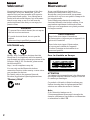 2
2
-
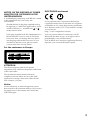 3
3
-
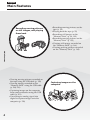 4
4
-
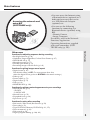 5
5
-
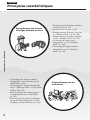 6
6
-
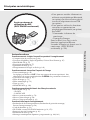 7
7
-
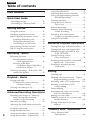 8
8
-
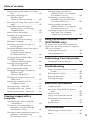 9
9
-
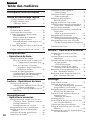 10
10
-
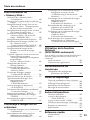 11
11
-
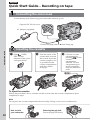 12
12
-
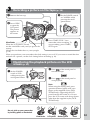 13
13
-
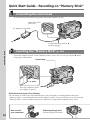 14
14
-
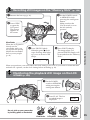 15
15
-
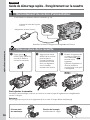 16
16
-
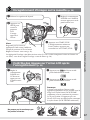 17
17
-
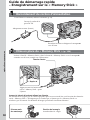 18
18
-
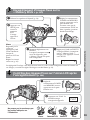 19
19
-
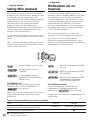 20
20
-
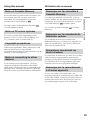 21
21
-
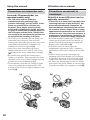 22
22
-
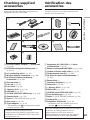 23
23
-
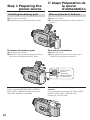 24
24
-
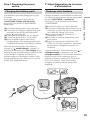 25
25
-
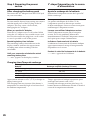 26
26
-
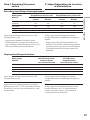 27
27
-
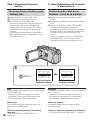 28
28
-
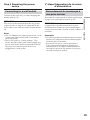 29
29
-
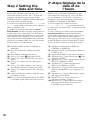 30
30
-
 31
31
-
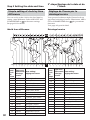 32
32
-
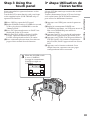 33
33
-
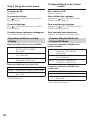 34
34
-
 35
35
-
 36
36
-
 37
37
-
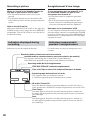 38
38
-
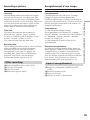 39
39
-
 40
40
-
 41
41
-
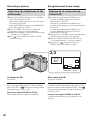 42
42
-
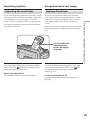 43
43
-
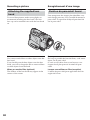 44
44
-
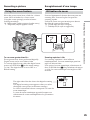 45
45
-
 46
46
-
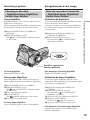 47
47
-
 48
48
-
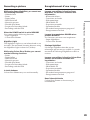 49
49
-
 50
50
-
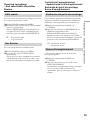 51
51
-
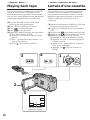 52
52
-
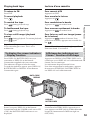 53
53
-
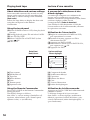 54
54
-
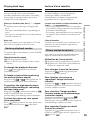 55
55
-
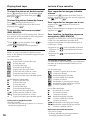 56
56
-
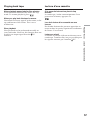 57
57
-
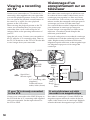 58
58
-
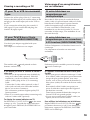 59
59
-
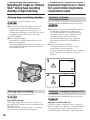 60
60
-
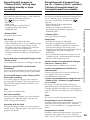 61
61
-
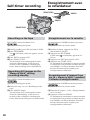 62
62
-
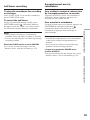 63
63
-
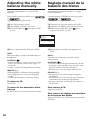 64
64
-
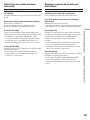 65
65
-
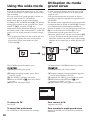 66
66
-
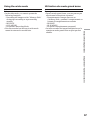 67
67
-
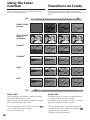 68
68
-
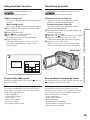 69
69
-
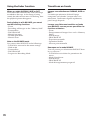 70
70
-
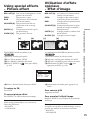 71
71
-
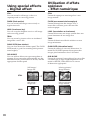 72
72
-
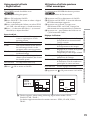 73
73
-
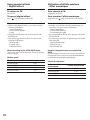 74
74
-
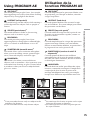 75
75
-
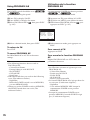 76
76
-
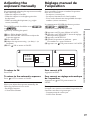 77
77
-
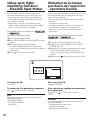 78
78
-
 79
79
-
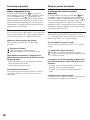 80
80
-
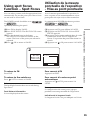 81
81
-
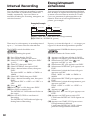 82
82
-
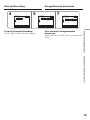 83
83
-
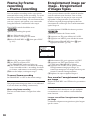 84
84
-
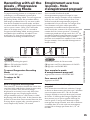 85
85
-
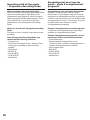 86
86
-
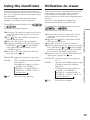 87
87
-
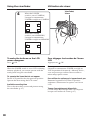 88
88
-
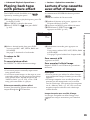 89
89
-
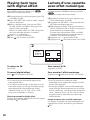 90
90
-
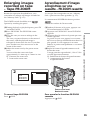 91
91
-
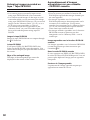 92
92
-
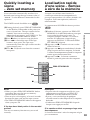 93
93
-
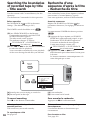 94
94
-
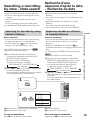 95
95
-
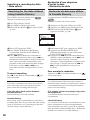 96
96
-
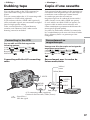 97
97
-
 98
98
-
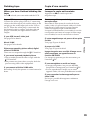 99
99
-
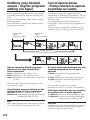 100
100
-
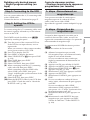 101
101
-
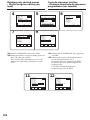 102
102
-
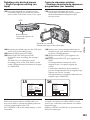 103
103
-
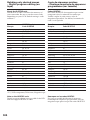 104
104
-
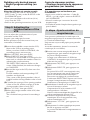 105
105
-
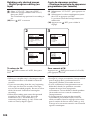 106
106
-
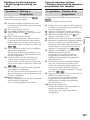 107
107
-
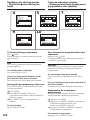 108
108
-
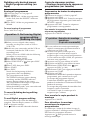 109
109
-
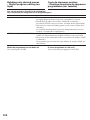 110
110
-
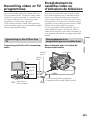 111
111
-
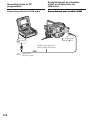 112
112
-
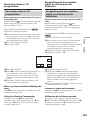 113
113
-
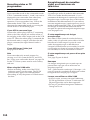 114
114
-
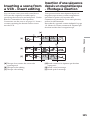 115
115
-
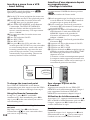 116
116
-
 117
117
-
 118
118
-
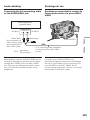 119
119
-
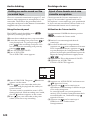 120
120
-
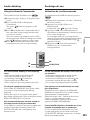 121
121
-
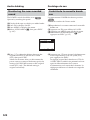 122
122
-
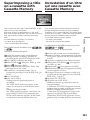 123
123
-
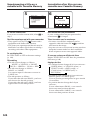 124
124
-
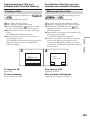 125
125
-
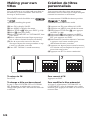 126
126
-
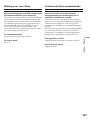 127
127
-
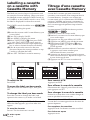 128
128
-
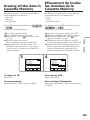 129
129
-
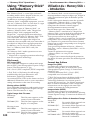 130
130
-
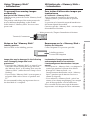 131
131
-
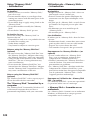 132
132
-
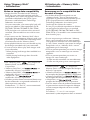 133
133
-
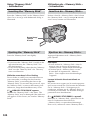 134
134
-
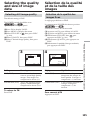 135
135
-
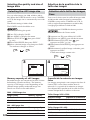 136
136
-
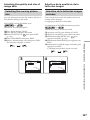 137
137
-
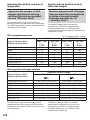 138
138
-
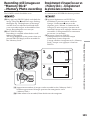 139
139
-
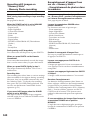 140
140
-
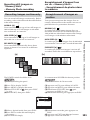 141
141
-
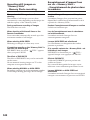 142
142
-
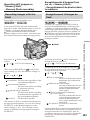 143
143
-
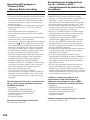 144
144
-
 145
145
-
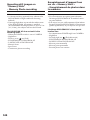 146
146
-
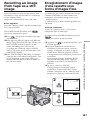 147
147
-
 148
148
-
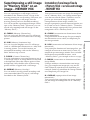 149
149
-
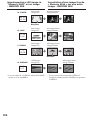 150
150
-
 151
151
-
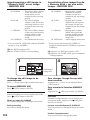 152
152
-
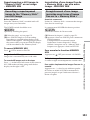 153
153
-
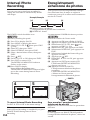 154
154
-
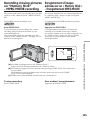 155
155
-
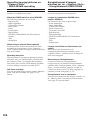 156
156
-
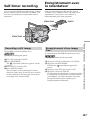 157
157
-
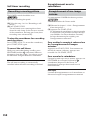 158
158
-
 159
159
-
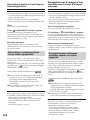 160
160
-
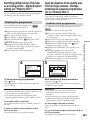 161
161
-
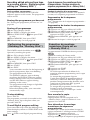 162
162
-
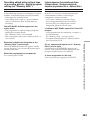 163
163
-
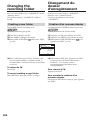 164
164
-
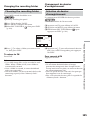 165
165
-
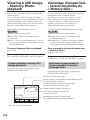 166
166
-
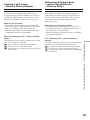 167
167
-
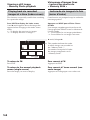 168
168
-
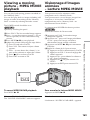 169
169
-
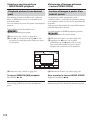 170
170
-
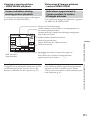 171
171
-
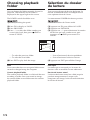 172
172
-
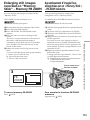 173
173
-
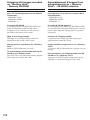 174
174
-
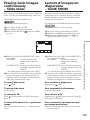 175
175
-
 176
176
-
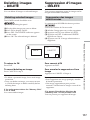 177
177
-
 178
178
-
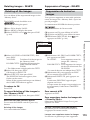 179
179
-
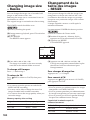 180
180
-
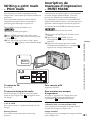 181
181
-
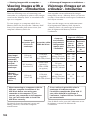 182
182
-
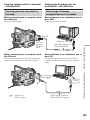 183
183
-
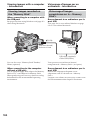 184
184
-
 185
185
-
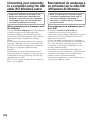 186
186
-
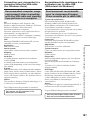 187
187
-
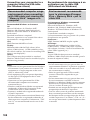 188
188
-
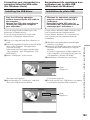 189
189
-
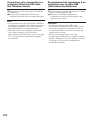 190
190
-
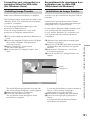 191
191
-
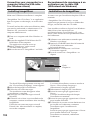 192
192
-
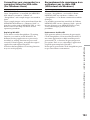 193
193
-
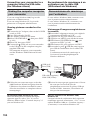 194
194
-
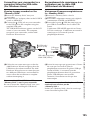 195
195
-
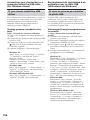 196
196
-
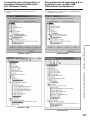 197
197
-
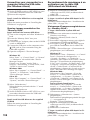 198
198
-
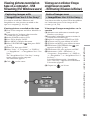 199
199
-
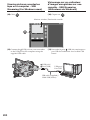 200
200
-
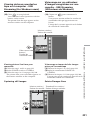 201
201
-
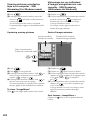 202
202
-
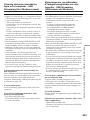 203
203
-
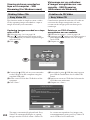 204
204
-
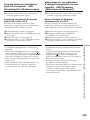 205
205
-
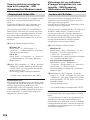 206
206
-
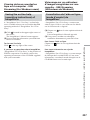 207
207
-
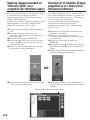 208
208
-
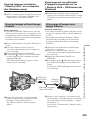 209
209
-
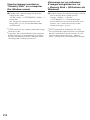 210
210
-
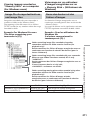 211
211
-
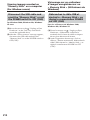 212
212
-
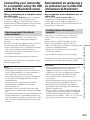 213
213
-
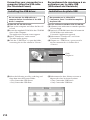 214
214
-
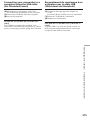 215
215
-
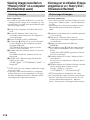 216
216
-
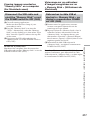 217
217
-
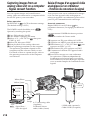 218
218
-
 219
219
-
 220
220
-
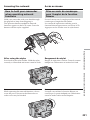 221
221
-
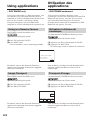 222
222
-
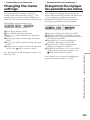 223
223
-
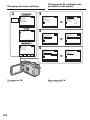 224
224
-
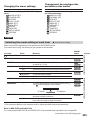 225
225
-
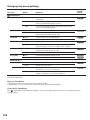 226
226
-
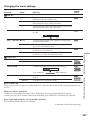 227
227
-
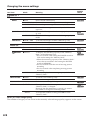 228
228
-
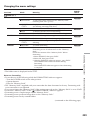 229
229
-
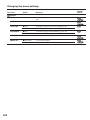 230
230
-
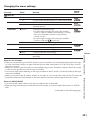 231
231
-
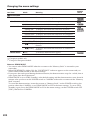 232
232
-
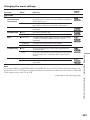 233
233
-
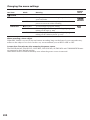 234
234
-
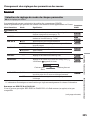 235
235
-
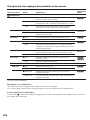 236
236
-
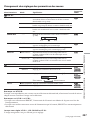 237
237
-
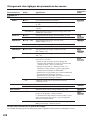 238
238
-
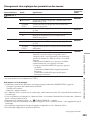 239
239
-
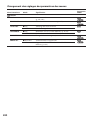 240
240
-
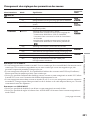 241
241
-
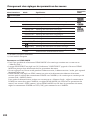 242
242
-
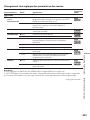 243
243
-
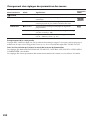 244
244
-
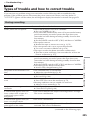 245
245
-
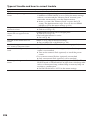 246
246
-
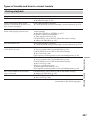 247
247
-
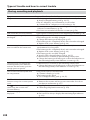 248
248
-
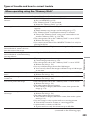 249
249
-
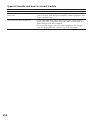 250
250
-
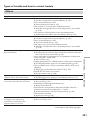 251
251
-
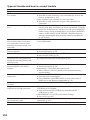 252
252
-
 253
253
-
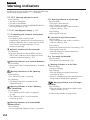 254
254
-
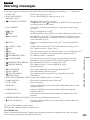 255
255
-
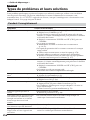 256
256
-
 257
257
-
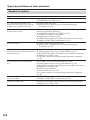 258
258
-
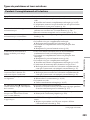 259
259
-
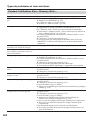 260
260
-
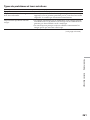 261
261
-
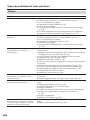 262
262
-
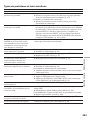 263
263
-
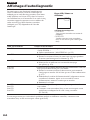 264
264
-
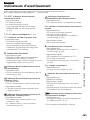 265
265
-
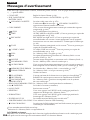 266
266
-
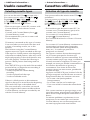 267
267
-
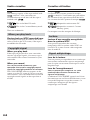 268
268
-
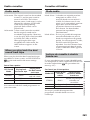 269
269
-
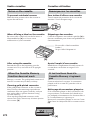 270
270
-
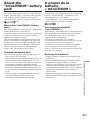 271
271
-
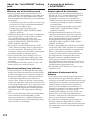 272
272
-
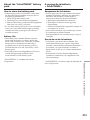 273
273
-
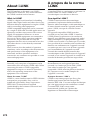 274
274
-
 275
275
-
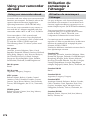 276
276
-
 277
277
-
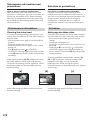 278
278
-
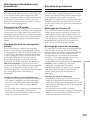 279
279
-
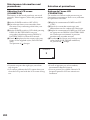 280
280
-
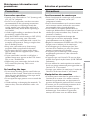 281
281
-
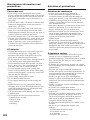 282
282
-
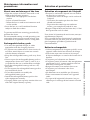 283
283
-
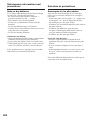 284
284
-
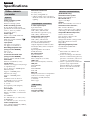 285
285
-
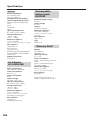 286
286
-
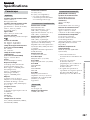 287
287
-
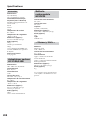 288
288
-
 289
289
-
 290
290
-
 291
291
-
 292
292
-
 293
293
-
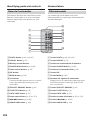 294
294
-
 295
295
-
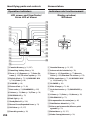 296
296
-
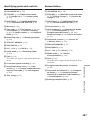 297
297
-
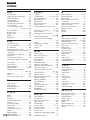 298
298
-
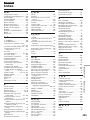 299
299
-
 300
300
Ask a question and I''ll find the answer in the document
Finding information in a document is now easier with AI
in other languages
- français: Sony DCR TRV80E Manuel utilisateur
Related papers
Other documents
-
Panasonic Camcorder AG-DVC10 User manual
-
Lexibook DJ290SW Owner's manual
-
Samsung SCD71 User manual
-
Samsung SC-D6550 User manual
-
Panasonic RR-XS420E User manual
-
Samsung SC-D903 Owner's manual
-
Panasonic AG- DVC 15P User manual
-
Panasonic AG-DVC15P User manual
-
Samsung SC-D107 Owner's manual
-
CONCORD 3045 User manual