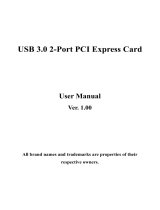Page is loading ...

SuperSpeed USB 3.0 2-Port
PCI Express
®
X1 Add-In Card
User Manual
8820tt00274 F4U023

Table of Contents SECTIONS 1 2 3 4
TABLE OF CONTENTS
SuperSpeed USB 3.0 2-Port PCI Express
®
X1 Add-In Card
Introduction .............................1
Features . . . . . . . . . . . . . . . . . . . . . . 2
USB Specifications . . . . . . . . . . . . . . . . 2
Package Contents . . . . . . . . . . . . . . . . . 2
System Requirements. . . . . . . . . . . . . . . 2
Installation . . . . . . . . . . . . . . . . . . . . . . . . . . . . . . 3
Windows XP . . . . . . . . . . . . . . . . . . . . 3
Windows Vista and Windows 7 . . . . . . . . . . 4
Hardware Installation . . . . . . . . . . . . . . . 5
Verifying Proper Installation (XP) . . . . . . . . . 7
Verifying Proper Installation
(Windows Vista, Windows 7) . . . . . . . . . . . 7
Troubleshooting .........................8
Information.............................10

1
SuperSpeed USB 3.0 2-Port PCI Express
®
X1 Add-In Card
Table of Contents SECTIONS 1 2 3 4
INTRODUCTION
Welcome to Belkin SuperSpeed Connectivity!
Thank you for purchasing the Belkin SuperSpeed USB 3.0 2-Port PCI Express X1 Add-In Card (the Card).
Now you can upgrade your computer to the latest USB technology, for better speed and performance. You will be ready to take
advantage of a host of new SuperSpeed USB 3.0 products!
Connecting your USB 3.0 products to your computer with the Card will allow them to work much faster than ever before. This includes
your hard drives, thumb drives, video cameras, and more. Your current or legacy-generation USB devices will continue to work as they
always have, and in some cases even better. Just follow the simple installation instructions in this User Manual to get your Card set up
and working well—then, enjoy the speed and convenience of Belkin USB 3.0 connectivity!

2
SuperSpeed USB 3.0 2-Port PCI Express
®
X1 Add-In Card
Table of Contents SECTIONS 1 2 3 4
INTRODUCTION
Features
• Single chip NEC µPD720200F1USB 3.0 host controller
• PCI Express v2.0 X1 form factor card
• 2 SuperSpeed USB 3.0 ports
• Simultaneous connection capability for low-, full-, high-, and
SuperSpeed USB devices
• Auto-detection of new devices as they are connected, along
with the speed of each device
• Backward-compatibility with legacy USB devices (1.1, 2.0)
• Plug-and-play technology
USB Specifications
• Intel Extensible Host Controller Interface (xHCI) revision
0.96-compliant
• PCI Express revision 2.0-compliant
• Current: 900mA per port
• USB 3.0 revision 1.0-compliant
Package Contents
• One - Belkin SuperSpeed USB 3.0 2-Port PCI Express X1
Add-In Card
• One - 4-Pin Molex Extended Y-Splitter Power Connector
• One - User Manual
• One - Driver Installation CD
System Requirements
• A Pentium
®
class PC with one available v1.x-compliant PCI
Express X1 slot and a CD-ROM drive
• One free 4-pin Molex power connector
• Windows
®
XP (SP3), Windows Vista
®
(SP1), or Windows 7
operating system

3
SuperSpeed USB 3.0 2-Port PCI Express
®
X1 Add-In Card
Table of Contents SECTIONS 1 2 3 4
INSTALLATION
Installation is composed of three parts: Install Drivers, Install Hardware, and Initialize Drivers with Hardware.
Driver installation is recommended prior to installing the Card into your PC system. Please refer to the section that corresponds to your
operating system.
Windows XP
1. Insert the Driver Installation CD into your CD-ROM drive and the installation wizard should start immediately. If it does not, please open
“My Computer”, right-click on your CD-ROM drive, and select “Explore”. Then double-click “Setup” to start the installation wizard.
2. Using the default options, complete the install wizard.
3. Once the installation is complete, click the “Start” button in the lower, left-hand corner of your Windows desktop display. Next, click
“Shutdown” and then select “Shutdown” from the drop-down menu.
4. Follow the hardware installation steps for the Card in the next section.

4
SuperSpeed USB 3.0 2-Port PCI Express
®
X1 Add-In Card
Table of Contents SECTIONS 1 2 3 4
INSTALLATION
Windows Vista and Windows 7
1. Insert the Driver Installation CD into your CD-ROM drive and the installation wizard should start immediately. If it does not, click
the “Start” icon, click “Computer”, right-click on your CD-ROM drive, and select “Explore”. Then double-click “Setup” to start the
installation wizard.
2. Using the default options, complete the install wizard.
3. Once the installation is complete, click the “Start” button in the lower, left-hand corner of your Windows desktop display and then
select “Shutdown”.
4. Follow the hardware installation steps for the Card in the next section.

5
SuperSpeed USB 3.0 2-Port PCI Express
®
X1 Add-In Card
Table of Contents SECTIONS 1 2 3 4
INSTALLATION
1. Ensure you are working on a static-free surface or in an
antistatic environment, and that the computer power cord is
plugged into a fully grounded outlet.
2. Make sure your computer is completely powered down and
the power supply switch is set to the off position. (Refer to your
computer manufacturer for details on how to do this.)
3. Remove the cover from your computer chassis. (Refer to your
computer manufacturer for details on how to do this.)
4. Touch any bare metal portion of your computer chassis to
discharge yourself of any static electricity as this can damage
your computer or the Card.
5. Locate the PCI Express (PCIe) X1 slot(s) on your computer’s
main circuit board. Remove any metal plate that covers the rear
slot corresponding to the PCIe X1 slot you have selected (see
image below).
Hardware Installation
IMPORTANT: This product is static sensitive. Belkin is not liable for any damage or injury associated with improper handling or
installation of this product. If you are unfamiliar with internal PC components, please contact your computer manufacturer or seek
assistance from a certified computer professional.

6
SuperSpeed USB 3.0 2-Port PCI Express
®
X1 Add-In Card
Table of Contents SECTIONS 1 2 3 4
INSTALLATION
6. Remove the Card from its protective antistatic packaging.
Handle it by the metal bracket and do not touch the gold edge
connectors. Insert the Card into the PCIe slot, carefully aligning
the rear bracket to the computer case. Make sure the Card’s
edge is fully inserted into the slot and screw down the bracket
(see image below).
Note: When installing the Card, please take extra care to avoid
touching the components or the edge connector of the board (the
portion which is inserted into the PCIe slot).
7. Locate a free 4-pin Molex power connector from your
computer’s power supply and plug it into the Card.
Note: If you do not have a free 4-pin Molex connector, or have
one that cannot reach the location of the Card, use the extended
Molex Y-Splitter supplied with your Card.
8. After installing the Card, replace the outer cover and turn on
the computer.
Note: Do not plug any devices into the Card until driver
initialization is completely finished.
9. Windows will now initialize drivers for “Universal Serial Bus
Controller” and complete the installation automatically. You will
receive a message stating, “Your hardware is ready to use.”
Note: Depending on the speed of your computer, it may take up
to 30–60 seconds for the Card to be detected.
The installation procedure is now complete.

7
SuperSpeed USB 3.0 2-Port PCI Express
®
X1 Add-In Card
Table of Contents SECTIONS 1 2 3 4
INSTALLATION
Verifying Proper Installation (XP)
After installation, you may check the Device Manager to confirm
that the Card has been properly installed.
1. Right-click on “My Computer”.
2. Select “Properties”.
3. Select the “Hardware” tab and click the “Device
Manager” button.
4. Expand “Universal Serial Bus Controllers”.
5. Look for an entry called “NEC Electronics USB 3.0
Host Controller”.
6. Look for an entry called “NEC Electronics USB 3.0 Root Hub”.
Verifying Proper Installation (Windows Vista,
Windows 7)
After installation, you may check the Device Manager to confirm
that the Card has been properly installed.
1. Click “Start” and right-click “Computer”.
2. Select “Properties”.
3. Click the “Device Manager” link on the left panel.
4. Expand “Universal Serial Bus Controllers”.
5. Look for an entry called “NEC Electronics USB 3.0
Host Controller”.
6. Look for an entry called “NEC Electronics USB 3.0 Root Hub”.
Note: If your computer features built-in USB ports, or if you have
other USB PCI controller cards installed, you will see additional
USB-controller and root-hub entries in the Device Manager list.

8
SuperSpeed USB 3.0 2-Port PCI Express
®
X1 Add-In Card
Table of Contents SECTIONS 1 2 3 4
TROUBLESHOOTING
With which operating systems will the Card work?
Windows XP (SP3), Windows Vista (SP1), and Windows 7
What are the hardware requirements for the Card?
A Pentium class computer with one available PCI
Express v1.x-compliant X1 slot (or higher) and a free 4-pin
Molex power connector
My computer does not detect the Card. What
should I do?
1. Make sure your computer meets all hardware and
software requirements.
2. Make sure the Card is properly seated into the PCIe slot.
3. Move the Card to a different PCIe slot.
4. Make sure your operating system has the latest updates and
service packs.

9
SuperSpeed USB 3.0 2-Port PCI Express
®
X1 Add-In Card
Table of Contents SECTIONS 1 2 3 4
TROUBLESHOOTING
My USB device does not work when connected to
the Belkin PCIe Card. What should I do?
Confirm the correct installation of the Belkin PCIe Card. Confirm
the correct installation of your USB device. Note: It may be
necessary to reinstall the software/drivers for your USB device
when switching USB ports.
Which ports are SuperSpeed USB 3.0 ports?
All the ports on the Card are compatible with Hi-Speed USB 3.0
and legacy USB.
Will my low-, full-, or high-speed (USB 1.1, 2.0)
device run at SuperSpeed (USB 3.0) on this Card?
No. The Card will not increase the speed of 2.0 or 1.1 devices.
How far away from my computer can a USB 3.0
peripheral be located?
The maximum USB 3.0 cable length is three meters (nine feet).
Anything longer will begin to cause problems due to propagation
delays and compromised signal integrity.

10
SuperSpeed USB 3.0 2-Port PCI Express
®
X1 Add-In Card
Table of Contents SECTIONS 1 2 3 4
INFORMATION
FCC Statement
DECLARATION OF CONFORMITY WITH FCC
RULES FOR ELECTROMAGNETIC COMPATIBILITY
We, Belkin International, Inc., of 12045 Waterfront Drive,
Los Angeles, CA 90094, declare under our sole responsibility
that the product:
F4U023
to which this declaration relates:
Complies with Part 15 of the FCC Rules. Operation is subject
to the following two conditions: (1) this device may not cause
harmful interference, and (2) this device must accept any
interference received, including interference that may cause
undesired operation.
CE Declaration of Conformity
We, Belkin International, Inc., declare under our sole
responsibility that the F4U023, to which this declaration relates,
is in conformity with Generic Emissions Standard EN55022:1998
Class B, EN50081-1, and with Generic Immunity Standard
EN50082-1:1992.
Belkin International, Inc., Limited Lifetime
Product Warranty
What this warranty covers.
Belkin International, Inc. (“Belkin”) warrants to the original
purchaser of this Belkin product that the product shall be free of
defects in design, assembly, material, or workmanship.
What the period of coverage is.
Belkin warrants the Belkin product for the lifetime of the product.
What will we do to correct problems?
Product Warranty.
Belkin will repair or replace, at its option, any defective product
free of charge (except for shipping charges for the product).
Belkin reserves the right to discontinue any of its products
without notice, and disclaims any limited warranty to repair or
replace any such discontinued products. In the event that Belkin
is unable to repair or replace the product (for example, because it
has been discontinued), Belkin will offer either a refund or a credit
toward the purchase of another product from Belkin.com in an
amount equal to the purchase price of the product as evidenced
on the original purchase receipt as discounted by its natural use.

11
SuperSpeed USB 3.0 2-Port PCI Express
®
X1 Add-In Card
Table of Contents SECTIONS 1 2 3 4
INFORMATION
What is not covered by this warranty?
All above warranties are null and void if the Belkin product is not
provided to Belkin for inspection upon Belkin’s request at the
sole expense of the purchaser, or if Belkin determines that the
Belkin product has been improperly installed, altered in any way,
or tampered with. The Belkin Product Warranty does not protect
against acts of God such as flood, lightning, earthquake, war,
vandalism, theft, normal-use wear and tear, erosion, depletion,
obsolescence, abuse, damage due to low voltage disturbances
(i.e. brownouts or sags), non-authorized program, or system
equipment modification or alteration.
How to get service.
To get service for your Belkin product you must take the
following steps:
1. Contact Belkin International, Inc., at 12045 Waterfront Drive,
Los Angeles, CA 90094, Attn: Customer Service, or call (800)-
223-5546, within 15 days of the Occurrence. Be prepared to
provide the following information:
a. The part number of the Belkin product.
b. Where you purchased the product.
c. When you purchased the product.
d. Copy of original receipt.
2. Your Belkin Customer Service Representative will then
instruct you on how to forward your receipt and Belkin
product and how to proceed with your claim.
Belkin reserves the right to review the damaged Belkin product.
All costs of shipping the Belkin product to Belkin for inspection
shall be borne solely by the purchaser. If Belkin determines,
in its sole discretion, that it is impractical to ship the damaged
equipment to Belkin, Belkin may designate, in its sole discretion,
an equipment repair facility to inspect and estimate the cost
to repair such equipment. The cost, if any, of shipping the
equipment to and from such repair facility and of such estimate
shall be borne solely by the purchaser. Damaged equipment
must remain available for inspection until the claim is finalized.
Whenever claims are settled, Belkin reserves the right to be
subrogated under any existing insurance policies the purchaser
may have.

12
SuperSpeed USB 3.0 2-Port PCI Express
®
X1 Add-In Card
Table of Contents SECTIONS 1 2 3 4
INFORMATION
How state law relates to the warranty.
THIS WARRANTY CONTAINS THE SOLE WARRANTY OF
BELKIN. THERE ARE NO OTHER WARRANTIES, EXPRESSED
OR, EXCEPT AS REQUIRED BY LAW, IMPLIED, INCLUDING
THE IMPLIED WARRANTY OR CONDITION OF QUALITY,
MERCHANTABILITY OR FITNESS FOR A PARTICULAR
PURPOSE, AND SUCH IMPLIED WARRANTIES, IF ANY, ARE
LIMITED IN DURATION TO THE TERM OF THIS WARRANTY.
Some states do not allow limitations on how long an implied
warranty lasts, so the above limitations may not apply to you.
IN NO EVENT SHALL BELKIN BE LIABLE FOR INCIDENTAL,
SPECIAL, DIRECT, INDIRECT, CONSEQUENTIAL OR MULTIPLE
DAMAGES SUCH AS, BUT NOT LIMITED TO, LOST BUSINESS
OR PROFITS ARISING OUT OF THE SALE OR USE OF ANY
BELKIN PRODUCT, EVEN IF ADVISED OF THE POSSIBILITY OF
SUCH DAMAGES.
This warranty gives you specific legal rights, and you may also
have other rights, which may vary from state to state. Some
states do not allow the exclusion or limitation of incidental,
consequential, or other damages, so the above limitations may
not apply to you.

Table des matières SECTIONS 1 2 3 4
TABLE DES MATIÈRES
Carte d’extension PCI Express
®
X1 SuperSpeed USB 3.0 à 2 ports
Introduction................................ 1
Caractéristiques . . . . . . . . . . . . . . . . . . . 2
Spécifications USB . . . . . . . . . . . . . . . . . . 2
Contenu du coffret . . . . . . . . . . . . . . . . . . 2
Configuration système requise . . . . . . . . . . . 2
Installation.................................3
Windows XP. . . . . . . . . . . . . . . . . . . . . . 3
Windows Vista et Windows 7 . . . . . . . . . . . . 4
Installation du matériel . . . . . . . . . . . . . . . . 5
Vérification de l'installation (XP) . . . . . . . . . . . 7
Vérification de l'installation
(Windows Vista, Windows 7). . . . . . . . . . . . . 7
Dépannage ................................ 8
Informations ..............................10

Belkin Technical Support
US
http://www.belkin.com/support
UK
http://www.belkin.com/uk/support
Australia
http://www.belkin.com/au/support
New Zealand
http://www.belkin.com/au/support
Singapore
1800 622 1130
Europe
http://www.belkin.com/uk/support
© 2010 Belkin International, Inc. All rights reserved. All trade names are registered trademarks of respective
manufacturers listed. Windows and Windows Vista are either registered trademarks or trademarks of Microsoft
Corporation in the United States and/or other countries. PCI Express is a registered trademark of PCMCIA.
© 2010 Belkin International, Inc. Todos los derechos reservados. Todos los nombres
comerciales son marcas registradas de los respectivos fabricantes enumerados. Windows
y Windows Vista son marcas registradas o marcas de Microsoft Corporation registradas en
Estados Unidos u otros países. ExpressCard es una marca registrada de PCMCIA.
© 2010 Belkin International, Inc. Tous droits réservés. Toutes les raisons commerciales sont des marques déposées
de leurs fabricants respectifs. Windows et Windows Vista sont des marques déposées ou des marques de commerce
de Microsoft Corporation aux États-Unis et/ou dans d’autres pays. ExpressCard est une marque de commerce de
PCMCIA.
/