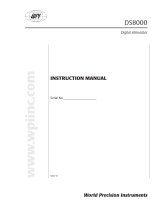Page is loading ...

Digital Surround
Headphone
System
© 2001 Sony Corporation
Operating Instructions
Mode d’emploi
Manual de instrucciones
3-238-629-12(1)
MDR-DS8000
FR
ES
GB

SONY MDR-DS8000 (GB) 3-238-629-11(1) CEK/CED/UC2
2
GB
WARNING
To prevent fire or shock
hazard, do not expose the unit
to rain or moisture.
To prevent fire or shock hazard, do not
place objects filled with liquids, such as
vases, on the apparatus.
To avoid electrical shock, do not open
the cabinet. Refer servicing to qualified
personnel only.
Do not install the appliance in a
confined space, such as a bookcase or
built-in cabinet.
For the customers in the USA
Owner’s Record
The model number is located on the back
of the processor and the right inner side
of the headband.
The serial number is located at the
bottom of the processor and the inner
side of the battery compartment.
Record these numbers in the spaces
provided below. Refer to them whenever
you call upon your Sony dealer
regarding this product.
Model No. MDR-DS8000
Processor DP-IF8000
Headphones MDR-IF8000
Serial No.
Processor
Headphones
NOTICE FOR THE CUSTOMERS IN THE
U.S.A.
NOTE
This equipment has been tested and found to
comply with the limits for a Class B digital
device, pursuant to Part 15 of the FCC Rules.
These limits are designed to provide
reasonable protection against harmful
interference in a residential installation. This
equipment generates, uses, and can radiate
radio frequency energy and, if not installed
and used in accordance with the instructions,
may cause harmful interference to radio
communications. However, there is no
guarantee that interference will not occur in a
particular installation. If this equipment does
cause harmful interference to radio or
television reception, which can be determined
by turning the equipment off and on, the user
is encouraged to try to correct the interference
by one or more of the following measures:
– Reorient or relocate the receiving antenna.
– Increase the separation between the
equipment and receiver.
– Connect the equipment into an outlet on a
circuit different from that to which the
receiver is connected.
– Consult the dealer or an experienced radio/
TV technician for help.
You are cautioned that any changes or
modifications not expressly approved in this
manual could void your authority to operate
this equipment.

SONY MDR-DS8000 (GB) 3-238-629-11(1) CEK/CED/UC2
3
GB
GB
Table Of Contents
Main features............................... 4
Checking the Components and
Accessories ................................ 5
Location and Function of Parts... 6
Front Panel of the Processor .............. 6
Rear Panel of the Processor ............... 7
Headphone Parts Descriptions .......... 8
Charging the rechargeable
Batteries .................................... 9
Inserting the rechargeable batteries
into the battery charger ..................
9
Charging ............................................. 10
Connecting the Headphone
System ..................................... 12
Setup ................................................... 12
Connecting the processor to
digital components .......................
13
Connecting the processor to
analogue components ...................
14
Plugging into the wall outlet ........... 15
Inserting the batteries in the
headphones ....................................
16
Listening to the Sound of a
Connected Component .......... 17
Additional Headphones .................. 24
Troubleshooting......................... 25
Precautions................................. 28
Specifications ............................. 29
For the customers in the USA and Canada
RECYCLING NICKEL METAL
HYDRIDE BATTERIES
Nickel Metal Hydride
batteries are recyclable.
You can help preserve our
environment by returning
your used rechargeable
batteries to the collection
and recycling location
nearest you.
For more information regarding recycling
of rechargeable batteries, call toll free
1-800-822-8837, or visit http://www.rbrc.org/
Caution: Do not handle damaged or
leaking Nickel Metal Hydride batteries.

SONY MDR-DS8000 (GB) 3-238-629-11(1) CEK/CED/UC2
4
GB
Main features
The MDR-DS8000 is a digital surround headphone system using digital infrared
transmission.
You can enjoy multichannel surround sound with headphones by simply connecting
the digital surround processor to a DVD player or a Digital TV, a Digital Broadcasting
Satellite Receiver, etc., with the supplied optical digital connecting cable.
• Compatible with Dolby Digital*, Dolby Pro Logic II*, DTS-ES*, DTS*, and MPEG-2
AAC* (Even the “Dolby Digital Surround EX” software can be fully reproduced by
a unique algorithm).
• Dolby Digital/Dolby Pro Logic II and DTS Virtual certified.
• Signal processing by the Logic 3D processor creates surround sound for the
headphones that simulates a movie theatre.
• Cordless headphones using a digital infrared transmission system which provides
the same sound quality as compact discs, resistant to external noise and
interference. (uncompressed transmission)
• Equipped with the head tracking system in the headphones to create more realistic
sound.
• Wide infrared reception range of up to 10 m.
• Self-adjusting mechanism eliminating the need for headband adjustment.
• Auto Power On/Off Function to automatically turn on the headphones when they
are put on and to turn them off when they are taken off.
• VOL control for adjusting both the right and left volume of the headphones.
• Additional MDR-IF8000 headphones (sold separately) can be used at the same time
so that more than one person can enjoy the surround sound experience.
• Rechargeable nickel-metal hydride batteries (supplied and sold separately) or R6
(size AA) alkaline batteries (sold separately) can be used to power the headphones.
* The digital surround processor for this system incorporates the Dolby Digital decoder,
the Dolby Pro Logic II decoder, the DTS-ES decoder, the DTS decoder, and the MPEG-2
AAC decoder.
Manufactured under license from Dolby Laboratories and Digital Theater Systems, Inc.
“Dolby”, “AC-3”, “Pro Logic”, the “AAC” logo and the double-D symbol ; are trademarks
of Dolby Laboratories.
“DTS” and “DTS VIRTUAL ” are trademarks of Digital Theater Systems, Inc.
AAC patent marking
Pat. 5,848,391; 5,291,557; 5,451,954; 5 400 433; 5,222,189; 5,357,594; 5 752 225; 5,394,473;
5,583,962; 5,274,740; 5,633,981; 5 297 236; 4,914,701; 5,235,671; 07/640,550; 5,579,430;
08/678,666; 98/03037; 97/02875; 97/02874; 98/03036; 5,227,788; 5,285,498; 5,481,614;
5,592,584; 5,781,888; 08/039,478; 08/211,547; 5,703,999; 08/557,046; 08/894,844
CE mark
The CE mark is valid for products marketed in the European Union only.

SONY MDR-DS8000 (GB) 3-238-629-11(1) CEK/CED/UC2
Preparation
5
GB
Checking the Components and Accessories
Before setting up the system, check that all of the components are included.
Cordless stereo headphones (1)Processor (1)
Stand (for the processor) (1)
Battery charger (1) Charging plug (for battery
charger) (1)
(UK and Hong Kong model only)
Rechargeable nickel-metal
hydride batteries NH-AA (2)
AC power adaptor (1)
Optical digital connecting cable
(rectangular type y rectangular
type) (1)
Charging plug (for battery
charger) (1)
(European model only)
1 Preparation

SONY MDR-DS8000 (GB) 3-238-629-11(1) CEK/CED/UC2
Preparation
6
GB
Front Panel of the
Processor
1 DIGITAL 1,2 input indicator
ANALOG input indicator
INPUT button
Press to select the input source (DIGITAL
1/DIGITAL 2/ANALOG).
2 POWER indicator
This indicator lights green when you
turn on the processor.
POWER switch
Press to turn on and off the processor.
3 CINEMA 1,2 indicator
MUSIC indicator
EFFECT button (see page 20
for
details)
Press to select the sound field (CINEMA
1/CINEMA 2/MUSIC).
4 Decode mode indicator (see page
19 for details)
5 PHONES jack (see page 20, 24 for
details)
Connect your headphones to this jack.
Connect the MDR-F1 headphone (sold
separately) for optimum surround effect.
6 PHONES — LEVEL control
Turn to adjust the volume of the
headphones (sold separately) connected
to the PHONES jack.
7 OUTPUT button
Press to select the output mode (OFF/
VIRTUAL FRONT/VIRTUAL
SURROUND).
8 Infrared emitter
Set the emitter in a position so that there
is a straight, unobstructed path to the
sensor.
PHONES LEVEL
MIN MAX
VIRTUAL
OUTPUT
L
POWER
DIGITAL 2
ANALOG
DIGITAL 1
INPUT
CINEMA 1
CINEMA 2
MUSIC
EFFECT
DECODE MODE
DOLBY DIGITAL
DOLBY PRO LOGIC II
DTS
C
R
LS RS
CS
MPEG-2 AAC
4
6
7
8
123
5
Location and Function of Parts

SONY MDR-DS8000 (GB) 3-238-629-11(1) CEK/CED/UC2
Preparation
7
GB
Rear Panel of the
Processor
1 DIGITAL IN 1,2 jack (see page 13 for
details)
Connect a DVD player, Digital TV,
Digital Broadcasting Satellite Receiver,
LD player, or other digital component
(sold separately) to this jack.
2 ATT (attenuator) switch
Set this switch to 0dB when the volume is
too low at analogue input. Normally, this
switch should be set to –8dB.
3 LINE IN jack (see page 14 for details)
Connect the audio output jack on audio/
video equipment (sold separately), such
as a video cassette player or TV, to this
jack.
4 DC IN jack
Connect the supplied AC power adaptor
to this jack. (Be sure to use the supplied
AC power adaptor. Using products with
different plug polarity or other
characteristics can cause a malfunction.)
12
34

SONY MDR-DS8000 (GB) 3-238-629-11(1) CEK/CED/UC2
Preparation
8
GB
1 Infrared sensor
There are infrared sensors in two
locations on both sides.
2 Battery case
Press and lift up the lid to open it. This
battery case is for the supplied
rechargeable batteries and R6 (size AA)
alkaline batteries only.
3 Self-adjusting band
The headphones automatically turn on
when you put on the headphones.
4 POWER indicator
By pulling up the self-adjusting band, the
indicator lights red when battery power
is sufficient.
1
2
3
4
6
7
1
8
9
5
5 RESET button (See page 21 for
details)
Use to reset the location information of
the head tracking function.
6 HEAD TRACKING switch (See page
21 for details)
To activate the head tracking function,
switch it to ON when the output mode of
the processor is set to VIRTUAL (other
than OFF).
7 VOL (Volume) control
Use to adjust the volume.
8 Ear pad (right)
9 Ear pad (left)
Headphone Parts Descriptions

SONY MDR-DS8000 (GB) 3-238-629-11(1) CEK/CED/UC2
Preparation
9
GB
Charging the Rechargeable Batteries
The supplied rechargeable batteries should be recharged before using them for the
first time.
Be sure to use the supplied battery charger. Up to four batteries can be charged at
once.
Inserting the rechargeable batteries into the
battery charger
Notes
• Press the rechargeable nickel-metal hydride batteries into the charger until they fit into place.
• When charging two batteries, insert them into the outermost section of the battery charger. High-
speed charge mode (selected automatically) completes charging in approximately 2 hours.
Insert the two supplied rechargeable nickel-metal hydride batteries with the 3 and #
ends in the correct direction.
Insert the # end first.

SONY MDR-DS8000 (GB) 3-238-629-11(1) CEK/CED/UC2
Preparation
10
GB
(US and Canadian model only)
1 Pull out the charging plug. 2 Insert into the wall outlet.
(UK, Hong Kong and European model)
1 Attach the charging plug to the battery charger. 2 Insert into the wall outlet.
Charge indicator
lights up.
Charging
Charge indicator
lights up.
Charging is completed in about 2 hours*.
The charge indicator goes off when charging is completed. Unplug the charger from
the outlet, and take out the rechargeable batteries.
* In high-speed charging mode.
Usage time
Approx. 7 hours*
* The usage time stated above is attainable only when the fully charged batteries are used. The
time may alter according to the temperature or conditions of use.
, to the wall
outlet

Preparation
11
GB
Notes
• Up to four batteries can be charged at once with the supplied battery charger. The charging
time for the batteries varies according to the number of batteries to be recharged at the same
time.
- When charging one or two rechargeable batteries in the outermost seconds of the battery
charger : Approx 2 hours (high-speed charging mode)
- Other than above : Approx 4 hours
• During charging, the charger and the batteries become slightly warm. This is not a
malfunction.
• Be sure to unplug the charger when it is not being used.
• Do not use or leave the charger near heating components, hot areas exposed to direct sunlight,
or damp areas.
• The charging indicator may turn off sooner than usual when charging batteries that have not
been completely discharged.
• The rechargeable nickel-metal hydride batteries should be replaced with new ones when they
last only half the expected time when fully charged. Purchase Sony R6 (size AA) rechargeable
nickel-metal hydride batteries (NH-AA). You can order the batteries from the store where you
purchased this unit, or at your nearest Sony dealer.
WARNING
The supplied battery charger can charge Sony R6 (size AA), R03 (size AAA) rechargeable
nickel-metal hydride batteries (NH-AA, NH-AAA). Never attempt to charge other types of
rechargeable batteries or dry-cell batteries. Using them in combination with other batteries
may cause leakage, overheating and explosion.

SONY MDR-DS8000 (GB) 3-238-629-11(1) CEK/CED/UC2
Connection
12
GB
Connecting the Headphone System
Setup
You can place the processor in an upright position or on its side.
To use in an upright position:
Use a coin to attach the supplied stand to the bottom of the processor.
Rubber supports
To use on its side:
Place the processor so that the four rubber supports are at the bottom.
Notes
• Install the processor in a location where there are no obstructions between the processor and
headphones when used.
• Do not install the processor in unstable locations, such as on top of the TV. If the processor
falls down, it could cause an injury or be damaged.
• If the processor is placed in an upright position, always attach the stand for added safety.
• If the processor is placed on its side, the full infrared transmission range may not be obtained
depending on installation conditions.
• If the processor is placed on its side, do not place the processor on the side not having the
rubber supports.
1 Connection
,

SONY MDR-DS8000 (GB) 3-238-629-11(1) CEK/CED/UC2
Connection
13
GB
Connecting the processor to digital
components
Use the supplied optical digital connecting cable to connect the optical digital output
jack on a DVD player (or LD player), Digital TV, or other digital component to the
DIGITAL IN 1 or 2 jack of the processor.
To DIGITAL
IN jack
Processor
DVD player, LD player, BS digital
tuner, or other digital component
having an optical digital output
jack
To optical
digital
output jack
Optical digital connecting
cable (supplied)
Match the orientation of
the plug with the jack, and
then insert until the plug
fits into place.
Notes
• The optical digital connecting cable is an extremely high-precision device and is sensitive to
jolts and external pressure. Therefore, be careful when inserting and removing the cable plug.
• This system is not provided with AC-3 RF jacks, and so AC-3 RF signals from LD players
cannot be directly input.
• The digital input for the processor does not support sampling frequencies of 96 kHz. Set the
digital output setting for the DVD player to 48 kHz when using this system. Noise may be
heard when a 96 kHz digital signal is input.
DTS
• A DTS-compatible DVD player is required for the playback of DVDs recorded in DTS audio.
(For more details, see the instruction manual of the DVD player.)
• When playing LDs and CDs recorded in DTS format, noise may occur when fast forwarding or
rewinding. This is not a malfunction.
• If the DTS digital output is set to “OFF” on the DVD player, no sound may be heard even if the
DTS output is selected in the DVD menu.
• No sound may be heard when a DVD player and this unit is analogue connected. In this case,
use a digital connection.
(Continued)
(sold separately)

SONY MDR-DS8000 (GB) 3-238-629-11(1) CEK/CED/UC2
Connection
14
GB
To audio output jacks
Audio cord
(sold separately)
Audio right (R, red)
To LINE IN jacks
Audio left (L, white) Audio left (white)
Audio right (red)
VCR, TV, or other
component
Connecting cables (sold separately)
• Use an optical cable (POC-5A, etc., sold separately) to connect more than two external
components.
• Use the POC-5AB (mini-plug y rectangular plug, sold separately) when connecting the
digital output mini-jack on portable DVD players, portable CD players, or other digital
components to the DIGITAL IN jack.
Optical digital selector (sold separately)
Use of the SB-D30 (Optical digital selector (3-line input, 2-line output), sold separately) is
recommended when connecting more than one digital
component.
Notes on optical digital connecting cable
• Do not drop objects on the optical digital connecting
cable or expose the cable to shocks.
• Grasp the plug to connect or disconnect the cable.
• Be sure that the ends of the optical digital connecting
cable are kept clean. Dust at the ends of the cable can
degrade performance.
• When storing the system, attach the cap to the end of the
plug and be careful not to fold or bend the optical digital
connecting cable with a bend radius less than 25 mm.
Connecting the processor to analogue
components
Use an audio cord (sold separately) to connect to the audio output jacks on the VCR,
TV, or other component to the LINE IN (L/R) jacks on the processor.
Processor
The bend radius of the optical
digital connecting cable should be
no less than 25 mm.
25 mm
Connecting cables (sold separately)
Use the RK-G129 cable (stereo mini-plug y pin plug x 2) when connecting a stereo mini-jack
(line out jack or headphones jack) to the LINE IN jacks.
In this case, set the volume on the player at a medium level. Noise can occur if the volume on the
player is set too low.
See page 29 for details about other connecting cables (sold separately).

SONY MDR-DS8000 (GB) 3-238-629-11(1) CEK/CED/UC2
Connection
15
GB
AC power
adaptor
To the wall outlet
Unified polarity plug
Processor
To DC IN jack
Plugging into the wall outlet
Setting Connected components
0dB TV, portable components, and other components with a low output level
–8dB Other components (initial settings)
Notes
• Be sure to lower the volume before setting the ATT switch.
• If audio input to the LINE INPUT jacks is distorted (sometimes, noise can be heard at the same
time.), set the ATT switch to “–8dB”.
Setting the input level
If the volume is low using analogue input, set the ATT (attenuator) switch to “0dB”.
0dB
ATT
–8dB
• Be sure to always use the supplied AC power adaptor. Even AC power adaptors having the
same voltage and plug polarity can damage this product due to the current capacity or other
factors.
Notes
• Be sure to use the supplied AC power adaptor. Using AC adaptors with different plug polarity
or other characteristics can cause product failure.

SONY MDR-DS8000 (GB) 3-238-629-11(1) CEK/CED/UC2
Connection
16
GB
When using optional batteries
You can also use R6 (size AA) alkaline batteries. Insert the batteries as shown above.
Usage times for dry-cell batteries
Battery type Usage time
Sony alkaline battery LR6 (SG) Approx. 7 hours*
* Usage time stated above may vary according to the temperature or conditions of use.
Note
Manganese batteries cannot be used with this unit.
Inserting the batteries in the headphones
As shown in the illustration below, insert two fully-charged (page 9) rechargeable
nickel-metal hydride batteries with the 3 and # ends in the correct direction, and
insert the # side first.
How to reattach the battery cover should it come off
As shown in the illustration, align A with A, and B with B, reattach, and then slide
the cover in place.
1
23

SONY MDR-DS8000 (GB) 3-238-629-11(1) CEK/CED/UC2
Operation
17
GB
Listening to the Sound of a Connected
Component
Before starting operation, be sure to read “Connecting the
Headphone System” (pages 12 to 16) and make the proper
connections.
1 Turn on the component connected to the processor.
2 Press POWER to turn on the processor.
The POWER indicator lights green.
3 Put on the headphones.
The POWER indicator lights red, and the headphones automatically turn on.
POWER
indicator
POWER
DVD player or other audio
and video component
POWER
1 Operation
(Continued)

SONY MDR-DS8000 (GB) 3-238-629-11(1) CEK/CED/UC2
Operation
18
GB
DIGITAL 2
ANALOG
DIGITAL 1
INPUT
VIRTUAL
OUTPUT
L
DECODE MODE
DOLBY DIGITAL
DOLBY PRO LOGIC II
DTS
C
R
LS RS
CS
MPEG-2 AAC
4 Press INPUT to select the component you want to listen to.
Indicator light Selected sound source
DIGITAL 1 Sound of the component connected to DIGITAL IN 1 jack
DIGITAL 2 Sound of the component connected to DIGITAL IN 2 jack
ANALOG Sound of the component connected to LINE IN jacks
Note
To listen to dual audio (MAIN/SUB) sound sources, connect to the LINE IN jacks, and then
select the sound source you want to listen to on the player, TV, or other component.
5 Start playback of the component selected in step 4.
6 Press OUTPUT repeatedly to select the output mode (surround effect) (see
page 19).

SONY MDR-DS8000 (GB) 3-238-629-11(1) CEK/CED/UC2
Operation
19
GB
Indicator light Output mode (surround effect)
OFF
Regular headphone playback.
VIRTUAL FRONT
Virtual effect where the sound seems to be coming from two
speakers (right and left) located in front of you.
VIRTUAL SURROUND 5.1
Virtual surround effect where the sound seems to be coming from
not only two front speakers (right and left), but also from one centre
speaker, two rear speakers (right and left), and a subwoofer.
VIRTUAL SURROUND 6.1
This mode can be selected only when the input signal is multi
channel source of DOLBY DIGITAL or DTS.
Virtual surround effect where the sound seems to be coming from
three front speakers (right, left and centre), and three rear speakers
(right, left and centre), and a subwoofer.
Note
Select this mode in playback mode of the multichannel source of
DOLBY DIGITAL or DTS (Make sure that the DECODE MODE
indicator lights up). This mode cannot be selected in the other modes
(stop mode, menu display, etc.).
DECODE MODE indication
When the output mode is set to VIRTUAL SURROUND 5.1 or VIRTUAL SURROUND 6.1, the
processor automatically identifies the format of the input audio signal and the corresponding
indicator lights up. Switch the audio between Dolby Digital, DTS, MPEG-2 AAC, etc., on the
connected equipment (DVD player, Digital Broadcasting Satellite Receiver, etc.).
• DOLBY DIGITAL: Input signal recorded in the DOLBY DIGITAL format.
• DOLBY PRO LOGIC II: Input 2-channel signal (digital or analogue) processed by DOLBY PRO
LOGIC II.
• DTS: Input signal recorded in the DTS format.
• MPEG-2 AAC: Input signal recorded in the MPEG-2 AAC format.
VIRTUAL
L
DECODE MODE
DOLBY DIGITAL
DOLBY PRO LOGIC II
DTS
C
R
LS RS
CS
MPEG-2 AAC
VIRTUAL
L
DECODE MODE
DOLBY DIGITAL
DOLBY PRO LOGIC II
DTS
C
R
LS RS
CS
MPEG-2 AAC
VIRTUAL
L
DECODE MODE
DOLBY DIGITAL
DOLBY PRO LOGIC II
DTS
C
R
LS RS
CS
MPEG-2 AAC
VIRTUAL
L
DECODE MODE
DOLBY DIGITAL
DOLBY PRO LOGIC II
DTS
C
R
LS RS
CS
MPEG-2 AAC
(Continued)

SONY MDR-DS8000 (GB) 3-238-629-11(1) CEK/CED/UC2
Operation
20
GB
7 Press EFFECT to select the desired sound field. (Only when an item other
than “OFF” is selected in step 6 on page 18.)
Indicator light Sound field and suitable sound source
CINEMA 1 Mode which reproduces the sound field of a wide room like a movie
theatre or a concert hall.
This mode is suitable for movie sound sources.
CINEMA 2 Mode which produces more realistic sound than CINEMA 1, as if
you are in the movie. This mode is suitable for movie sound sources.
MUSIC Mode which reproduces the sound field of a listening room with a
good acoustic environment.
This mode is suitable for music sources.
Note
If the output mode (sound effect) is set to “OFF” in step 6 on page 18, you cannot select a
sound field, even if you press EFFECT.
8 Adjust the volume.
To adjust the volume of headphones (sold separately) connected to the
PHONES jack
Turn PHONES—LEVEL to adjust the volume.
Note
When watching movies, be careful not to raise the volume too high in quiet scenes. You can
hurt your ears when a loud scene is played.
CINEMA 1
CINEMA 2
MUSIC
EFFECT
MIN
MAX
PHONES
LEVEL
Raise the
volume
Lower the
volume
Lower the
volume
Raise the
volume
/