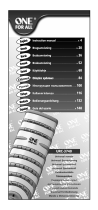Page is loading ...

RR-949
REMOTE CONTROL
TÉLÉCOMMANDE
FERNBEDIENUNG
MANDO A DISTANCIA
COMANDO A DISTANZA
AFSTANDSBEDIENING
FJERNBETJENING
1 2 3
MOVIE FILT
4 5 6
5.1 CH
7 8 9
SELECT
10 0 ENTER
BACK
PAUSE
PLAY
SEL
STOP
SEARCH –
SEARCH +
RR-949
MUTE
POWER
BAND
VOL
T / V
CH
CD TUNER AUX/V4
VIDEO 1
AUX/V5
PHONO
PTY TA TP
DISPLAY
[SHIFT]
AUD
SAT
CD
TV
TAPE
VCR
DVD
CBL
VIDEO 2 VIDEO 3TAPE 1 TAPE 2
GUIDE
RECALL
MENU
PRE
CH
SURROUND + ON SCREEN
TRACK – TRACK +
DISC 1 DISC 2 DISC 3 PROG
DISC 4 DISC 5 DISC 6 TIME [REVIEW]
CLEAR [SCAN]
RANDOM [REPEAT]
OPN/CLS SUR-DELAY
UP DOWN
ZONE
RECOFF
PRESET TUNE PRESET
Owner’s Manual ............................. 2
Guide d’utilisation ........................ 10
Bedienungsanleitung .................. 20
Manual de Instrucciones............ 30
Manuale di Istruzioni .................. 40
Gebruiksaanwijzing .................... 49
Brukermanual ............................... 58

2
1 2 3
MOVIE FILT
4 5 6
5.1 CH
7 8 9
SELECT
10 0 ENTER
BACK
PAUSE
PLAY
SEL
STOP
SEARCH –
SEARCH +
RR-949
MUTE
POWER
BAND
VOL
T / V
CH
CD TUNER AUX/V4
VIDEO 1
AUX/V5
PHONO
PTY TA TP
DISPLAY
[SHIFT]
AUD
SAT
CD
TV
TAPE
VCR
DVD
CBL
VIDEO 2 VIDEO 3TAPE 1 TAPE 2
GUIDE
RECALL
MENU
PRE
CH
SURROUND + ON SCREEN
TRACK – TRACK +
DISC 1 DISC 2 DISC 3 PROG
DISC 4 DISC 5 DISC 6 TIME [REVIEW]
CLEAR [SCAN]
RANDOM [REPEAT]
OPN/CLS SUR-DELAY
UP DOWN
ZONE
RECOFF
PRESET TUNE PRESET
1
2
3
RR-949
3
Introduction
Thank you for purchasing the RR-949 Universal Remote
Control. It is designed to operate all current Rotel prod-
ucts as well as a wide range of popular audio and video
components from other manufacturers. You will find that
the RR-949 Remote Control is a significant improvement
over conventional remotes in overall convenience and
ease of operation.
Please take a few moments to read this user guide. You’ll
find the time well spent as it will significantly shorten
your search for remote control sanity.
Some Preliminary Precautions
• The RR-949 is surprisingly rugged but it is not
indestructible. So please don’t drop it — particularly
not on a concrete floor! With normal care, the RR-949’s
low maintenance design will let you enjoy its conve-
nience for years to come.
• When the RR-949 needs a bit of cleaning, use a soft,
lint-free damp cloth.
• Above all, don’t try to take the RR-949 apart. There isn’t
anything inside you can fix anyway and disassembly
will void the warranty.
Battery Installation
Remove the RR-949 and the package of 4 AAA batteries
from the packing material. Turn the RR-949 over and lift
the cover off the battery compartment by compressing
the release tab and lifting up.
Place the four AAA batteries inside (follow the polarity
drawing on the bottom of the compartment) and replace
the cover. MAKE SURE you install the batteries correctly!
Using the RR-949
The RR-949 can replace up to eight different remote con-
trols. Stored in memory are control codes to operate your
specific audio/video components, selected from hun-
dreds of models in the RR-949’s extensive database. Pro-
gramming the RR-949 to operate your components takes
just minutes and need only be done once. See the PRO-
GRAMMING section of this manual for easy to follow in-
structions.
English

4
Once the programming is complete, you select a compo-
nent with the press of a button and turn the RR-949 into
the remote control for your Rotel CD player or your Sony
TV set or your Panasonic video recorder. Then, you sim-
ply press command buttons that duplicate the functions
on the remote that came with your component.
To get started, look at the layout of the RR-949 and the
following operating instructions:
Device Buttons
1
Eight buttons at the top of the RR-949 determine which
set of commands is currently active. For example, if you
press the AUDIO button (labeled AUD), the RR-949 be-
comes the remote control for your Rotel Surround Sound
Processor. If you press the TV button, the RR-949 be-
comes the remote control for your TV set.
These buttons are also used in programming the RR-949.
See the PROGRAMMING section below for details.
Command Buttons
2
This large group of buttons duplicates the functions on
the remote controls for your audio/video components. A
general description of these functions follows. Detailed
information on the specific function of each button can
be found in the CONTROL COMMANDS tables.
At the top of this group of buttons are basic controls
such as Power, Volume, Channel Selection, etc.
Below these is a group of buttons that duplicate the
transport functions on a tape recorder or VCR (Stop,
Play, Pause, etc.) as well as the Up and Down commands
that might be found on a cable or satellite TV receiver.
The next group of buttons duplicates the numeric keypad
buttons such as might be used for direct track selection
on a CD Player or direct channel selection on a TV set.
Included in this section are special command buttons
providing functions found on various components.
Near the bottom of this group of buttons are ten round
source selection buttons labelled CD, TUNER, TAPE, etc.
These duplicate the source input selection buttons on a
receiver, preamplifier, or surround sound processor. The
function of these buttons is not the same as the DEVICE
buttons at the top of the remote control. The DEVICE but-
tons determine which command set is active on the
RR-949. The source select COMMAND buttons switch
inputs on the audio/video component being controlled.
RR-949
5
Below the source selection button are five more com-
mand buttons: a row of four buttons used to control RDS
functions on tuners and receivers and a ZONE/REC but-
ton used for certain functions on preamplifiers, proces-
sors, and tape decks.
To operate the RR-949:
Step One: Press a DEVICE button to activate the com-
mands for the desired component. This command set
will remain active until you press a different DEVICE but-
ton.
Step Two: Press COMMAND buttons to operate the
component you have selected.
Remember that the COMMAND buttons duplicate many
controls on many different types of audio/video compo-
nents and their function may vary depending on the type
of component selected. For example, the PLAY/SELECT
button engages the play mode on a CD Player, but it du-
plicates the SELECT function on a cable TV converter.
Note: The RR-949 tells you which command set is active.
Each time you press a COMMAND button, the active DE-
VICE key blinks red to tell you which component you are
controlling. If the COMMAND button that you press has
no function in the active command set (for example, the
numeric keys in VCR mode), no DEVICE button will blink,
indicating that the COMMAND button is inactive.
The COMMAND buttons are labelled, often with multiple
labels if the button serves different purposes for different
kinds of components. As long as you remember that
pressing a DEVICE button turns the RR-949 into, for ex-
ample, a CD player remote control or a VCR remote con-
trol, the functions of each button should be intuitive.
Tables listing the function of each button for each type of
component are supplied with this manual.
A few buttons have a second function, activated by
pressing and releasing the SHIFT button before pressing
the COMMAND button, as described below.
Shift Button
3
The SHIFT button activates additional commands for
some buttons. These functions are shown in italics on
the illustrations and in the command tables. To activate
one of these commands, press and release the SHIFT
button and then press the desired COMMAND button.
English

6
RR-949
Programming
The RR-949 can replace up to eight different remote con-
trols, one for each of the eight DEVICE buttons. Before
you use it, you must program the RR-949, i.e. tell it which
audio/video components you wish it to control.
The RR-949 contains hundreds of command sets for vari-
ous A/V components. Programming the remote involves
selecting the command sets that correspond to the com-
ponents in your system, and assigning them to the eight
DEVICE buttons by entering a three digit code. This need
only be done once during initial set-up of the RR-949.
The easiest way to proceed is to find your components
and corresponding three-digit codes from the list of
codes supplied with this manual. If your component is
not listed, there is an alternative auto-search method for
finding the right command set.
Three Digit Code Programming
Find your audio/video component in the code list and
note the 3-digit code(s):
Step One: Turn on the component you wish to memorize.
Step Two: Press the corresponding DEVICE button (for
example, if you are memorizing the command set for a
CD player, press the CD DEVICE button at the top of the
RR-949). While pressing the DEVICE button, simulta-
neously press the MUTE button and hold both for at least
one second. The DEVICE key will light in red for 20 sec-
onds, indicating that you have entered the program
mode. The next step must be done within this 20 second
period, or the RR-949 will revert to its standard operating
mode.
Step Three: Point the RR-949 at the audio/video compo-
nent and enter the 3-digit code, using the numeric but-
tons. The DEVICE key will flash each time you enter a
digit. If you have entered the correct code, the compo-
nent will turn off. If there is more than one 3-digit code
for your brand of source component, continue entering
additional 3-digit codes from the list until the component
turns off, indicating that you have found the right one.
Step Four: Store the code number by pressing the corre-
sponding DEVICE button again. The button will blink
twice to confirm the storage of the code in memory.
7
English
Step Five: Test the COMMAND buttons, using the tables
as a reference for the available functions. If the functions
do not work correctly, repeat the above steps, with the
next available 3-digit code from the list for your brand of
component.
Repeat the steps above for each of up to eight compo-
nents, assigning each one to the appropriate DEVICE key.
Auto-Search Programming
If the code table does not provide a 3-digit code or if
none of the code numbers assigned to your brand of
component work, use the following auto-search method
to find a code number that will operate your components.
Step One: Turn on the component you wish to operate.
Step Two: Press the corresponding DEVICE button and
the MUTE button, simultaneously for one second or
more. The LED will light for 20 seconds.
Step Three: Press and hold the CH UP or CH DOWN but-
ton. This sends a succession of Power ON/OFF code sig-
nals that are stored in memory. Stop pressing the CH
button as soon as the component turns off, signifying that
you have found a code set that operates that component.
Step Four: Press the DEVICE button to store the code set
you have found. The button will blink twice to confirm
that you have stored the code.
Step Five: Test the remote control functions. If any do not
work properly, repeat the preceding steps until you find
the right code.
Displaying a Code Number
To find out which 3-digit code is currently stored on a DE-
VICE button:
Step One: Press the DEVICE button and the MUTE button
simultaneously for one second or more. The DEVICE but-
ton will light red for 20 seconds.
Step Two: Press the RECALL button. The DEVICE button
will blink a number of times, indicating the first digit in the
code, followed by a one second interval with the light off,
followed by a number of blinks indicating the second
digit, followed by another interval, followed by blinks in-
dicating the third digit. For example, one blink, three
blinks, and eight blinks, with one second intervals in be-
tween, represents the 3-digit code number 138.

8
RR-949
Note: The number ZERO in a 3-digit code is represented
by 10 blinks.
Volume Punch Through
It may be desirable to have the AUDIO or TV volume
commands available at all times. For example, when us-
ing the RR-949 to control your CD player, you might want
the VOLUME buttons (which would normally be inactive
in CD mode) to change the volume of your preamp or sur-
round sound processor. This feature, called Volume
Punch Through, can be used to make the volume com-
mands from either the AUDIO or TV device mode avail-
able in other device modes.
To set-up the Volume Punch Through feature:
Step One: Press the DEVICE button (the device you wish
to transfer the volume function to) and the MUTE button
simultaneously for at least one second.
Step Two: Press the VOLUME UP button.
Step Three: Press the AUDIO or TV DEVICE button (the
device you wish to transfer the volume function from).
The DEVICE button will blink twice to confirm.
Example: To have the AUDIO volume command prevail in
the VCR mode, press the VCR DEVICE button in Step One
and the AUDIO DEVICE button in Step 3.
Mapping a Component to
Another Device Button
In some systems, you may need to program one com-
mand set to another DEVICE button. For example, if you
have two CD players, you may wish to use the SAT DE-
VICE button to store and activate commands for a sec-
ond CD player. To reassign device codes to another
button:
Step One: Press the new DEVICE button where you wish
to store the command set and the MUTE button simulta-
neously for at least one second.
9
English
Step Two: Press the DEVICE button corresponding to the
command set you wish to transfer in order to access the
command sets for that type of component.
Step Three: Enter the 3-digit code for the audio/video
component you wish to transfer.
Step Four: Press the DEVICE button where you wish to
store the command set. It will blink twice to confirm.
Example:
To store CD commands on the SAT DEVICE but-
ton, press the SAT DEVICE button in Steps One and Four.
Press the CD DEVICE button in Step Two.

The Rotel Co. Ltd.
10-10 Shinsen-Cho
Shibuya-Ku
Tokyo 150-0045
Japan
Phone: +81-3-5458-5325
Fax: +81-3-5458-5310
Rotel of America
54 Concord Street
North Reading, MA 01864-2699
USA
Phone: +1 978-664-3820
Fax: +1 978-664-4109
Rotel Europe
Meadow Road
Worthing, West Sussex BN11 2RX
England
Phone: +44 (0)1903 524 813
Fax: +44 (0)1903 524 831
Rotel Deutschland
Kleine Heide 12
D-33790 Halle/Westf.
Germany
Phone: +49 5201-87170
Fax: +49 5201-73370
RR-949
REMOTE CONTROL
TÉLÉCOMMANDE
FERNBEDIENUNG
MANDO A DISTANCIA
COMANDO A DISTANZA
AFSTANDSBEDIENING
FJERNBETJENING
082 OMRR-949 121398
/