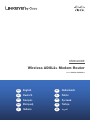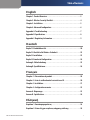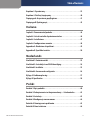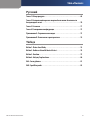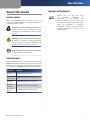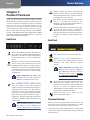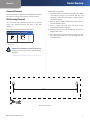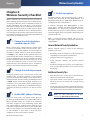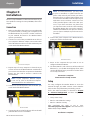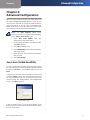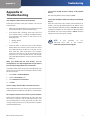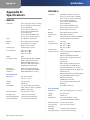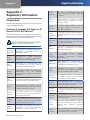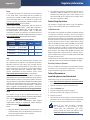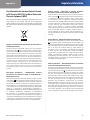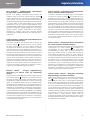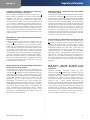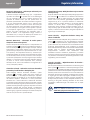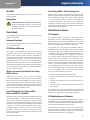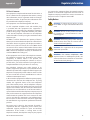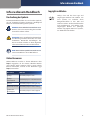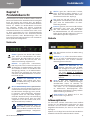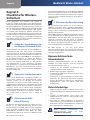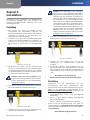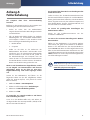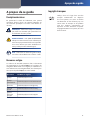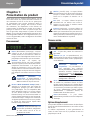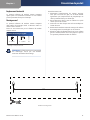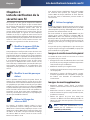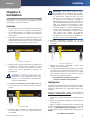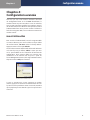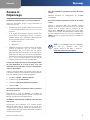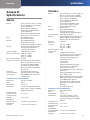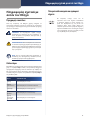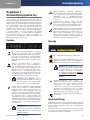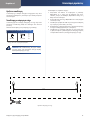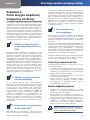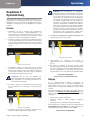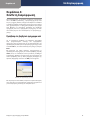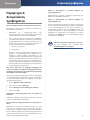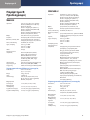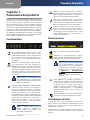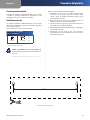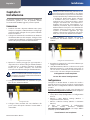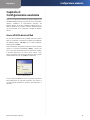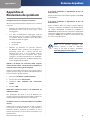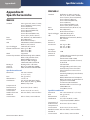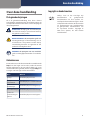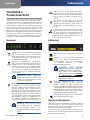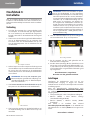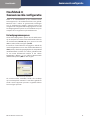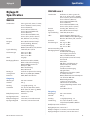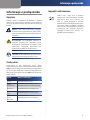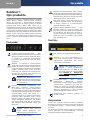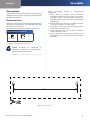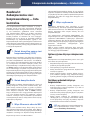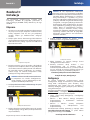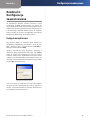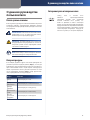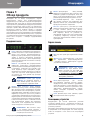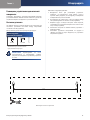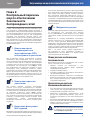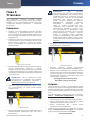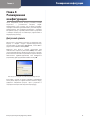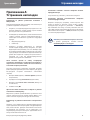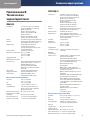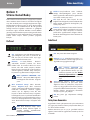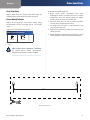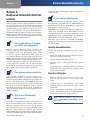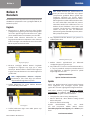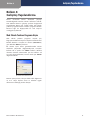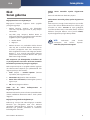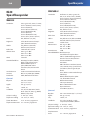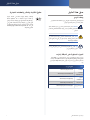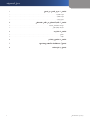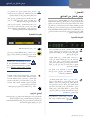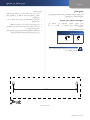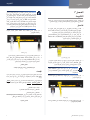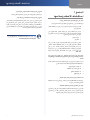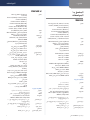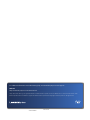Page is loading ...

Table of Contents
I
Wireless ADSL2+ Modem Router
English
Chapter 1: Product Overview . . . . . . . . . . . . . . . . . . . . . . . . . . . . . . . . . . . . . . . . . 2
Chapter 2: Wireless Security Checklist ..................................4
Chapter 3: Installation ...............................................5
Chapter 4: Advanced Conguration ....................................6
Appendix A: Troubleshooting . . . . . . . . . . . . . . . . . . . . . . . . . . . . . . . . . . . . . . . . . 7
Appendix B: Specications . . . . . . . . . . . . . . . . . . . . . . . . . . . . . . . . . . . . . . . . . . . 8
Appendix C: Regulatory Information ...................................9
Deutsch
Kapitel 1: Produktübersicht . . . . . . . . . . . . . . . . . . . . . . . . . . . . . . . . . . . . . . . . . . 20
Kapitel 2: Checkliste für Wireless-Sicherheit . . . . . . . . . . . . . . . . . . . . . . . . . . . . 22
Kapitel 3: Installation . . . . . . . . . . . . . . . . . . . . . . . . . . . . . . . . . . . . . . . . . . . . . . . 23
Kapitel 4: Erweiterte Konguration . . . . . . . . . . . . . . . . . . . . . . . . . . . . . . . . . . . 24
Anhang A: Fehlerbehebung . . . . . . . . . . . . . . . . . . . . . . . . . . . . . . . . . . . . . . . . . . 25
Anhang B: Spezikationen . . . . . . . . . . . . . . . . . . . . . . . . . . . . . . . . . . . . . . . . . . . 26
Français
Chapitre 1 : Présentation du produit ...................................28
Chapitre 2 : Liste de vérication de la sécurité sans l . . . . . . . . . . . . . . . . . . . . 30
Chapitre 3 : Installation ..............................................31
Chapitre 4 : Conguration avancée . . . . . . . . . . . . . . . . . . . . . . . . . . . . . . . . . . . . 32
Annexe A : Dépannage ...............................................33
Annexe B : Spécications .............................................34
Ελληνική
Κεφάλαιο 1: Επισκόπηση προϊόντος . . . . . . . . . . . . . . . . . . . . . . . . . . . . . . . . . . . 36
Κεφάλαιο 2: Λίστα ελέγχου ασφάλειας ασύρματης σύνδεσης . . . . . . . . . . . . . . 38
Page is loading ...
Page is loading ...

About This Guide
1
Wireless ADSL2+ Modem Router
About This Guide
Icon Descriptions
While reading through the User Guide you may see
various icons that call attention to specific items. Below is
a description of these icons:
NOTE: This check mark indicates that there is
a note of interest and is something that you
should pay special attention to while using the
product.
WARNING: This exclamation point indicates
that there is a caution or warning of potential
risk of bodily injury and/or it is something that
could damage your property or product.
WEB: This globe icon indicates a noteworthy
website address or e-mail address.
Online Resources
Website addresses in this document are listed without
http:// in front of the address because most current web
browsers do not require it. If you use an older web browser,
you may have to add http:// in front of the web address.
Resource Website
Linksys www.linksysbycisco.com
Linksys
International
www.linksysbycisco.com/international
Glossary www.linksysbycisco.com/glossary
Network
Security
www.linksysbycisco.com/security
Web Technical
Support
www.linksysbycisco.com/support
Copyright and Trademarks
Linksys, Cisco and the Cisco Logo
are registered trademarks or
trademarks of Cisco Systems, Inc.
and/or its affiliates in the U.S. and certain
other countries. Other brands and product
names are trademarks or registered
trademarks of their respective holders.
Copyright © 2009 Cisco Systems, Inc. All
rights reserved.

Chapter 1
Product Overview
2
Wireless ADSL2+ Modem Router
Chapter 1:
Product Overview
Thank you for choosing the Wireless ADSL2+ Modem
Router. The Modem Router lets you access the Internet via
a wireless connection or through one of its four switched
ports. You can also use the Modem Router to share
resources such as computers, printers and files. A variety
of security features help to protect your data and your
privacy while online. Security features include WPA2™
security, a Stateful Packet Inspection (SPI) firewall and NAT
technology. Configuring the Modem Router is easy using
the provided browser-based utility.
Front Panel
Power (Green/Red) The Power LED lights up
green and stays on while the Modem Router is
powered on. The LED is lit red if a POST (Power
On Self Test) failure or a device malfunction
occurs.
Ethernet 1-4 (Green) These numbered LEDs,
one for each of the numbered ports on the
Modem Router’s back panel, serve two purposes.
If the LED is continuously lit, the Modem Router
is successfully connected to a device through
that port. It flashes to indicate network activity
over that port.
NOTE (WAG160N v2 only): The
Ethernet 1 LED is lit amber when the
WAN link is established on that port.
Wi-Fi Protected Setup™ Button (Green)
Press this button to have Wi-Fi Protected
Setup™ search for your Wi-Fi Protected Setup™-
supported wireless device. The LED lights up
and stays on when a Wi-Fi Protected Setup™
connection is successfully established. The LED
blinks slowly while Wi-Fi Protected Setup™ is
setting up a connection, and blinks rapidly if an
error occurs. The LED is off when Wi-Fi Protected
Setup™ is idle.
NOTE:
Wi-Fi Protected Setup™ is a feature
that makes it easy to configure your
wireless network and its security settings.
Wireless (Green) The Wireless LED lights up
when the wireless feature is enabled. It flashes
when the Modem Router is actively sending or
receiving data over the network.
DSL (Green) The DSL LED lights up whenever
there is a successful DSL connection. The
LED flashes green while the Modem Router is
establishing the ADSL connection.
Internet (Green/Red) The Internet LED lights
up green and stays on when a connection is
made through the Internet port. It flashes to
indicate network activity over the Internet port.
The LED is lit red when an authentication error
occurs.
Back Panel
DSL The DSL port connects to the ADSL line.
Ethernet 1, 2, 3, 4 These Ethernet ports (1,
2, 3, 4) connect the Modem Router to wired
computers and other Ethernet network
devices.
NOTE (WAG160N v2 only): The
Ethernet 1 port can also be configured
as the WAN port. To do this, access the
Web-based utility (refer to Chapter
4: Advanced Configuration), then
select the Setup > Ethernet tab.
Reset There are two ways to reset the Modem
Router’s factory defaults. Either press and
hold the Reset button for approximately five
seconds, or restore the defaults from the
Administration > Factory Defaults screen of the
Modem Router’s web-based utility.
Power The Power port is where you will
connect the power adapter.
Placement Positions
There are two ways to physically install the device. The
first way is to place the device horizontally on a surface.
The second way is to mount the device on a wall.
The best place for the the Modem Router is usually at the
center of your wireless network, within range of all of your
wireless devices.

Chapter 1
Product Overview
3
Wireless ADSL2+ Modem Router
Follow these instructions:
Determine where you want to mount the device. Make 1.
sure that the wall you use is smooth, flat, dry, and
sturdy. Also make sure the location is within reach of
an electrical outlet.
Drill two holes into the wall. Make sure the holes are 2.
152 mm (6 inches) apart.
Insert a screw into each hole and leave 3 mm 3.
(0,12 inches) of its head exposed.
Maneuver the device so the wall-mount slots line up 4.
with the two screws.
Place the wall-mount slots over the screws and slide 5.
the device down until the screws fit snugly into the
wall-mount slots.
Horizontal Placement
The device has four rubber feet on its bottom panel. Place
the device on a level surface near an electrical outlet.
Wall-Mounting Placement
The device has two wall-mount slots on its bottom
panel. The distance between the slots is 152 mm
(6 inches).
Two screws are needed to mount the device.
Suggested Mounting Hardware
2,5-3,0 mm
4-5 mm 1-1,5 mm
Note: Mounting hardware illustrations are not †
true to scale.
NOTE: The manufacturer is not responsible for
damages incurred by insecure wall-mounting
hardware.
152 mm
Wall Mounting Template

Chapter 2
Wireless Security Checklist
4
Wireless ADSL2+ Modem Router
Chapter 2:
Wireless Security Checklist
Wireless networks are convenient and easy to install, so
homes with high-speed Internet access are adopting them
at a rapid pace. Because wireless networking operates by
sending information over radio waves, it can be more
vulnerable to intruders than a traditional wired network.
Like signals from your cellular or cordless phones, signals
from your wireless network can also be intercepted. Since
you cannot physically prevent someone from connecting
to your wireless network, you need to take some additional
steps to keep your network secure.
1. Change the default wireless
network name or SSID
Wireless devices have a default wireless network name
or Service Set Identifier (SSID) set by the factory. This is
the name of your wireless network, and can be up to 32
characters in length. Linksys by Cisco wireless products
use linksys as the default wireless network name. You
should change the wireless network name to something
unique to distinguish your wireless network from other
wireless networks that may exist around you, but do not
use personal information (such as your Social Security
number) because this information may be available for
anyone to see when browsing for wireless networks.
2. Change the default password
For wireless products such as access points, routers, and
modem routers, you will be asked for a password when
you want to change their settings. These devices have a
default password set by the factory. The default password
is admin. Hackers know these defaults and may try to
use them to access your wireless device and change your
network settings. To thwart any unauthorized changes,
customize the device’s password so it will be hard to
guess.
3. Enable MAC address filtering
Linksys by Cisco routers and modem routers give you
the ability to enable Media Access Control (MAC) address
filtering. The MAC address is a unique series of numbers
and letters assigned to every networking device. With
MAC address filtering enabled, wireless network access
is provided solely for wireless devices with specific MAC
addresses. For example, you can specify the MAC address
of each computer in your home so that only those
computers can access your wireless network.
4. Enable encryption
Encryption protects data transmitted over a wireless
network. Wi-Fi Protected Access™ (WPA™/WPA2™) and
Wired Equivalency Privacy (WEP) offer different levels of
security for wireless communication.
A network encrypted with WPA™/WPA2™ is more
secure than a network encrypted with WEP, because
WPA™/WPA2™ uses dynamic key encryption. To protect
the information as it passes over the airwaves, you should
enable the highest level of encryption supported by your
network equipment.
WEP is an older encryption standard and may be the
only option available on some older devices that do not
support WPA™.
General Network Security Guidelines
Wireless network security is useless if the underlying
network is not secure.
Password protect all computers on the network and •
individually password protect sensitive files.
Change passwords on a regular basis. •
Install anti-virus software and personal firewall •
software.
Disable file sharing (peer-to-peer). Some applications •
may open file sharing without your consent and/or
knowledge.
Additional Security Tips
Keep wireless routers, access points, or modem routers •
away from exterior walls and windows.
Turn wireless routers, access points, or modem routers •
off when they are not being used (at night, during
vacations).
Use strong passphrases that are at least eight characters •
in length. Combine letters and numbers to avoid using
standard words that can be found in the dictionary.
WEB: For more information on wireless
security, visit www.linksys.com/security

Chapter 3
Installation
5
Wireless ADSL2+ Modem Router
Chapter 3:
Installation
Run the Setup CD-ROM to install the Modem Router. If you
have problems running the Setup CD-ROM, refer to this
chapter.
Connection
Make sure that all the devices that you are working with 1.
are powered down, including your computer(s) and
the Modem Router. If you have a modem connected
to your network, disconnect it. The Modem Router
replaces your modem.
Connect one end of the provided Ethernet cable to 2.
your computer’s Ethernet adapter. Connect the other
end of the Ethernet cable to one of the Ethernet ports
on the back of the Modem Router.
Connect the Computer
Repeat step 2 for every computer or device that you 3.
want to connect to the Modem Router via Ethernet. If
you connect more than four computers to the Modem
Router, you also need to connect a switch to the
Modem Router.
NOTE: If your computer’s Ethernet adapter
is not set up, refer to the Ethernet adapter’s
documentation for more information.
Connect one end of the phone cable to the DSL port 4.
on the back of the Modem Router.
Connect the DSL
Connect the other end of the phone cable to the wall 5.
jack with ADSL service or microfilter.
NOTE: To avoid interference, you may need
to place a microfilter or splitter between the
phone cable and wall jack. Contact your ISP to
determine if one is required. (UK residents need
to connect the microfilter to the wall phone jack
with ADSL service and then connect one end
of the provided phone cable to the DSL port
on it.) If you have more than one phone and
you experience static on the line after installing
the Modem Router, then you need to install an
additional microfilter for each phone or fax that
you use. If you use ISDN, then you do not need a
microfilter.
Connect the power adapter to the Modem Router’s 6.
power port and the electrical outlet.
Connect the Power
Power on the computer that you want to use to 7.
configure the Modem Router.
The Power, Wireless, and at least one of the numbered 8.
Ethernet (1, 2, 3, or 4) LEDs should light up. If not, make
sure the Modem Router is powered on and the cables
are securely connected.
Connection is complete.
Continue to the “Setup” section.
Setup
For setup, configure the Modem Router to access the
Internet through your ADSL Internet Service Provider
(ISP). Use the setup information provided by your ISP.
Access the web-based utility as described in Chapter
4: Advanced Configuration and then complete the
following tabs within the utility:
Setup > Basic Setup •
Wireless > Basic Wireless Settings •
Wireless > Wireless Security •
After completing the setup, to test it, enter
www.linksysbycisco.com/support in the web browser’s
Address field, and press Enter.
Installation is complete.

Chapter 4
Advanced Configuration
6
Wireless ADSL2+ Modem Router
Chapter 4:
Advanced Configuration
After you have finished running the Setup Wizard on
the Setup CD-ROM, the Modem Router is ready for use.
You may wish, however, to change the Modem Router’s
advanced settings. To do this, use the provided web-
based utility. You can access the utility via a web browser
on a computer connected to the Modem Router.
NOTE: For New Zealand, follow these
instructions after accessing the web-based utility
in the Setup > Basic Setup screen:
Select 1. RFC 2364 PPPoA from the
Encapsulation drop-down menu.
For the Virtual Circuit ID, enter 2. 0 for the VPI
and 100 for the VCI.
Select 3. VC for Multiplexing.
Select 4. Multimode from the DSL Modulation
drop-down menu.
Enter your User Name and Password details 5.
from your ISP.
Click 6. Save Settings.
How to Access the Web-Based Utility
To access the web-based utility, launch the web browser
on your computer, and enter the Modem Router’s default
IP address, 192.168.1.1, in the Address field. Then, press
Enter.
A login screen appears. Use the default user name and
password, admin, unless you changed them when you
ran the Setup Wizard. (You can set a new user name and
password from the Administration tab’s Management
screen.) Click OK to continue.
Modem Router Login
If you are unable to log in, press the Reset button on the
back panel for at least 5 seconds, then wait for the device
to reset and try again.

Appendix A
Troubleshooting
7
Wireless ADSL2+ Modem Router
Appendix A:
Troubleshooting
Your computer cannot connect to the Internet.
Follow the instructions until your computer can connect
to the Internet:
Make sure that the Modem Router is powered on. The •
Power LED should be green and not flashing.
If the Power LED is flashing, then power off all of •
your network devices, including the Modem Router
and computers. Then power on each device in the
following order:
Modem Router1.
Computer2.
Check the LEDs on the front panel of the Modem •
Router. Make sure the Power, DSL, and at least one of
the numbered Ethernet LEDs are lit. If they are not,
then check the cable connections. The computer
should be connected to one of the Ethernet ports
numbered 1-4 on the Modem Router, and the DSL
port of the Modem Router must be connected to the
ADSL line.
When you double-click the web browser, you are
prompted for a user name and password. If you want to
get rid of the prompt, follow these instructions.
Launch the web browser and perform the following steps
(these steps are specific to Internet Explorer but are similar
for other browsers):
Select 1. Tools > Internet Options.
Click the 2. Connections tab.
Select 3. Never dial a connection.
Click 4. OK.
You are using a static IP address and cannot connect.
Refer to Windows Help and change your Internet Protocol
(TCP/IP) Properties to Obtain an IP address automatically.
The computer cannot connect wirelessly to the network.
Make sure the wireless network name or SSID is the same
on both the computer and the Modem Router. If you
have enabled wireless security, then make sure the same
security method and key are used by both the computer
and the Modem Router.
You need to modify the basic settings on the Modem
Router.
Run the Setup Wizard on the Setup CD-ROM.
You need to modify the advanced settings on the Modem
Router.
Open the web browser (for example, Internet Explorer or
Firefox), and enter the Modem Router’s IP address in the
address field (the default IP address is 192.168.1.1). When
prompted, complete the User name and Password fields
(the default user name and password is admin). Click the
appropriate tab to change the settings
WEB: If your questions are not
addressed here, refer to the website,
www.linksysbycisco.com/support

Appendix B
Specifications
8
Wireless ADSL2+ Modem Router
Appendix B:
Specifications
WAG54G2
Standards
802.11g, 802.11b, 802.3u, T1.413i2,
G.992.1 (G.DMT), G.992.2 (G.Lite),
G.992.3/4 (ADSL2),
G.992.3 Annex L (ADSL2 L),
G.992.3 Annex M (ADSL2 M),
G.992.5 (ADSL2+),
G.992.5 Annex M (ADSL2+ M),
G.994.1 (G.hs), G.996.1 (G.test)
Ports DSL, Ethernet (1-4), Power
Buttons Reset, Wi-Fi Protected Setup™
LEDs Power, Ethernet, Security,
Wireless, DSL, Internet
Cabling Type CAT5 UTP, RJ-11, RJ-45
Transmit Power 802.11g: 15 dBm
802.11b: 17 dBm
802.11n: 18 dBm
UPnP Able
Security Features VPN Passthrough (IPSec, PPPoE,
PPTP, L2TP), DoS Protection,
WPA2™/WPA™ Personal and
Enterprise, WEP, MAC Address
Filtering, NAT, SPI Firewall
Routing & Static and Dynamic Routing,
Management RIP (v1/v2), IGMP, QoS, WMM®,
Protocols UPnP, MAC Address Cloning
Environmental
Dimensions 202 x 34 x 160 mm
(8,0" x 1,3" x 6,3")
Weight 362 g (12,8 oz)
Power 12VDC, 1A
Certication FCC, UL, CE, IDA, Anatel, A-tick,
Wi-Fi® (802.11b, 802.11g), WPA™,
WPA2™, Telepermit
Operating Temp. 0 to 40°C (32 to 104°F)
Storage Temp. -20 to 70°C (-4 to 158°F)
Operating Humidity 10 to 85% Noncondensing
Storage Humidity 5 to 90% Noncondensing
WAG160N v2
Standards Draft 802.11n, 802.11g, 802.11b,
802.3u, T1.413i2, G.992.1 (G.DMT),
G.992.2 (G.Lite), G.992.3/4 (ADSL2),
G.992.3 Annex L (ADSL2 L),
G.992.3 Annex M (ADSL2 M),
G.992.5 (ADSL2+),
G.992.5 Annex M (ADSL2+ M),
G.994.1 (G.hs), G.996.1 (G.test)
Ports Power, DSL, Ethernet (1-4)
Buttons Reset, Wi-Fi Protected Setup™
Cabling Type CAT5 UTP, RJ-45, RJ-11
LEDs Power, Ethernet (1-4), Ethernet WAN,
Security, Wireless, DSL, Internet
Antennas 2 Internal
Transmit Power 802.11g: 15 dBm
802.11b: 17 dBm
802.11n: 18 dBm
Antenna Gain 2 dBi
Security Features Password-Protected Conguration
for Web Access
PAP and CHAP Authentication
Denial of Service (DoS) Prevention
SPI Firewall
AP Isolation
URL Filtering, and Keyword, Java,
ActiveX, Proxy, Cookie Blocking
ToD Filter (Blocks Access by Time)
VPN Passthrough for IPSec, PPTP, and
L2TP Protocols
WPA™, WPA2™ Personal and Enterprise
128, 64 Bits WEP with Passphrase
WEP Key Generation
SSID Broadcast Disable
Access Restriction by MAC and IP
Addresses
Trend Micro (Phase 2)
Environmental
Dimensions 202 x 34 x 160 mm (8,0" x 1,3" x 6,3")
Weight 362 g (12,8 oz)
Power 12VDC, 1A
Certication FCC, CE, IC-03, Wi-Fi®, A-Tick,
Telepermit, IDA, WPA™, WPA2™
Operating Temp. 0 to 40°C (32 to 104°F)
Storage Temp. -20 to 70°C (-4 to 158°F)
Operating
Humidity 10 to 85% Noncondensing
Storage Humidity 5 to 90% Noncondensing

Appendix C
Regulatory Information
9
Wireless ADSL2+ Modem Router
Appendix C:
Regulatory Information
European Union
The following information applies if you use the product
within the European Union.
Declaration of Conformity with Regard to EU
Directive 1999/5/EC (R&TTE Directive)
Compliance Information for 2,4-GHz and 5-GHz Wireless
Products Relevant to the EU and Other Countries Following
the EU Directive 1999/5/EC (R&TTE Directive)
NOTE: The 5 GHz information does not apply to
Wireless-G (802.11g) only products.
Бъ л г а р с к и
[Bulgarian]
Това оборудване отговаря на съществените
изисквания и приложими клаузи на
Директива 1999/5/ЕС.
Česky
[Czech]:
Toto zařízení je v souladu se základními
požadavky a ostatními odpovídajícími
ustanoveními Směrnice 1999/5/EC.
Dansk
[Danish]:
Dette udstyr er i overensstemmelse med
de væsentlige krav og andre relevante
bestemmelser i Direktiv 1999/5/EF.
Deutsch
[German]:
Dieses Gerät entspricht den grundlegenden
Anforderungen und den weiteren
entsprechenden Vorgaben der Richtlinie
1999/5/EU.
Eesti
[Estonian]:
See seade vastab direktiivi 1999/5/EÜ olulistele
nõuetele ja teistele asjakohastele sätetele.
English:
This equipment is in compliance with the
essential requirements and other relevant
provisions of Directive 1999/5/EC.
Español
[Spanish]:
Este equipo cumple con los requisitos
esenciales asi como con otras disposiciones
de la Directiva 1999/5/CE.
Ελληνική
[Greek]:
Αυτός ο εξοπλισµός είναι σε συµµόρφωση µε
τις ουσιώδεις απαιτήσεις και άλλες σχετικές
διατάξεις της Οδηγίας 1999/5/EC.
Français
[French]:
Cet appareil est conforme aux exigences
essentielles et aux autres dispositions
pertinentes de la Directive 1999/5/EC.
Íslenska
[Icelandic]:
Þetta tæki er samkvæmt grunnkröfum og
öðrum viðeigandi ákvæðum Tilskipunar
1999/5/EC.
Italiano
[Italian]:
Questo apparato é conforme ai requisiti
essenziali ed agli altri principi sanciti dalla
Direttiva 1999/5/CE.
Latviski
[Latvian]:
Šī iekārta atbilst Direktīvas 1999/5/EK
būtiskajām prasībām un citiem ar to
saistītajiem noteikumiem.
Lietuvių
[Lithuanian]:
Šis įrenginys tenkina 1999/5/EB Direktyvos
esminius reikalavimus ir kitas šios direktyvos
nuostatas.
Nederlands
[Dutch]:
Dit apparaat voldoet aan de essentiele eisen
en andere van toepassing zijnde bepalingen
van de Richtlijn 1999/5/EC.
Malti
[Maltese]:
Dan l-apparat huwa konformi mal-ħtiġiet
essenzjali u l-provedimenti l-oħra rilevanti
tad-Direttiva 1999/5/EC.
Magyar
[Hungarian]:
Ez a készülék teljesíti az alapvető
követelményeket és más 1999/5/EK
irányelvben meghatározott vonatkozó
rendelkezéseket.
Norsk
[Norwegian]:
Dette utstyret er i samsvar med de
grunnleggende krav og andre relevante
bestemmelser i EU-direktiv 1999/5/EF.
Polski
[Polish]:
Urządzenie jest zgodne z ogólnymi
wymaganiami oraz szczególnymi warunkami
określonymi Dyrektywą UE: 1999/5/EC.
Português
[Portuguese]:
Este equipamento está em conformidade com
os requisitos essenciais e outras provisões
relevantes da Directiva 1999/5/EC.
Română
[Romanian]
Acest echipament este in conformitate
cu cerintele esentiale si cu alte prevederi
relevante ale Directivei 1999/5/EC.
Slovensko
[Slovenian]:
Ta naprava je skladna z bistvenimi zahtevami
in ostalimi relevantnimi pogoji Direktive
1999/5/EC.
Slovensky
[Slovak]:
Toto zariadenie je v zhode so základnými
požiadavkami a inými príslušnými nariadeniami
direktív: 1999/5/EC.
Suomi
[Finnish]:
Tämä laite täyttää direktiivin 1999/5/EY
olennaiset vaatimukset ja on siinä asetettujen
muiden laitetta koskevien määräysten
mukainen.
Svenska
[Swedish]:
Denna utrustning är i överensstämmelse med
de väsentliga kraven och andra relevanta
bestämmelser i Direktiv 1999/5/EC.

Appendix C
Regulatory Information
10
Wireless ADSL2+ Modem Router
For all products, the Declaration of Conformity (DofC) is
available through one or more of these options:
A pdf file is included on the product’s CD. •
A print copy is included with the product. •
A pdf file is available on the product’s webpage. •
Visit www.linksysbycisco.com/international and
select your country or region. Then select your
product.
If you need any other technical documentation, see the
“Technical Documents on www.linksysbycisco.com/
international” section, as shown later in this appendix.
The following standards were applied during the
assessment of the product against the requirements of
the Directive 1999/5/EC:
Radio: EN 300 328 and/or EN 301 893 as applicable •
EMC: EN 301 489-1, EN 301 489-17 •
Safety: EN 60950 and either EN 50385 or EN 50371 •
Dynamic Frequency Selection (DFS) and Transmit Power
Control (TPC) are required for operation in the 5 GHz
band.
DFS: The equipment meets the DFS requirements as
defined in ETSI EN 301 893. This feature is required by
the regulations to avoid interference with Radio Location
Services (radars).
TPC: For operation in the 5 GHz band, the maximum power
level is 3 dB or more below the applicable limit. As such,
TPC is not required.
CE Marking
For the Linksys Wireless-N, -G, -B, and/or -A products,
the following CE mark, notified body number (where
applicable), and class 2 identifier are added to the
equipment.
xxxx
or
Check the CE mark on the product label to find out which
notified body was involved during the assessment.
National Restrictions
This product may be used in all EU countries (and other
countries following the EU directive 1999/5/EC) without
any limitation except for the countries mentioned below:
Ce produit peut être utilisé dans tous les pays de l’UE (et dans
tous les pays ayant transposés la directive 1999/5/CE) sans
aucune limitation, excepté pour les pays mentionnés ci-
dessous:
Questo prodotto è utilizzabile in tutte i paesi EU (ed in tutti
gli altri paesi che seguono le direttive EU 1999/5/EC) senza
nessuna limitazione, eccetto per i paesi menzionati di
seguito:
Das Produkt kann in allen EU Staaten ohne Einschränkungen
eingesetzt werden (sowie in anderen Staaten die der EU
Direktive 1999/5/CE folgen) mit Ausnahme der folgenden
aufgeführten Staaten:
In the majority of the EU and other European countries,
the 2,4- and 5-GHz bands have been made available
for the use of wireless local area networks (LANs). The
table labeled “Overview of Regulatory Requirements for
Wireless LANs” provides an overview of the regulatory
requirements applicable for the 2,4- and 5-GHz bands.
Later in this document you will find an overview of
countries in which additional restrictions or requirements
or both are applicable.
The requirements for any country may evolve. Linksys
recommends that you check with the local authorities for
the latest status of their national regulations for both the
2,4- and 5-GHz wireless LANs.
Overview of Regulatory Requirements for Wireless LANs
Frequency
Band (MHz)
Max Power Level
(EIRP) (mW)
Indoor
ONLY
Indoor &
Outdoor
2400-2483,5 100 X
5150-5250 200 X
5250-5350
†
200 X
5470-5725
†
1000 X
Dynamic Frequency Selection and Transmit Power Control are †
required in the frequency ranges of 5250-5350 MHz and 5470-5725
MHz.
The following countries have restrictions and/or
requirements in addition to those given in the table
labeled “Overview of Regulatory Requirements for
Wireless LANs”:
Croatia
License is required in the band 5150-5350 MHz.
Za pojas od 5150-5350 MHz potrebna je licenca.
Denmark
In Denmark, the band 5150 - 5350 MHz is also allowed for
outdoor usage.
I Danmark må frekvensbåndet 5150 - 5350 også anvendes
udendørs.

Appendix C
Regulatory Information
11
Wireless ADSL2+ Modem Router
France
For 2,4 GHz, the product is allowed to be used outdoors
in the band 2454 - 2483,5 MHz with the condition of
eirp limited to 10mW (10 dBm). When operating in the
band 2400-2454 MHz, it is restricted for indoor and
outdoor use with eirp limited to 100mW (20 dBm). Check
http://www.arcep.fr/ for more details.
Pour la bande 2,4 GHz, l’équipement peut être utilisé en
extérieur dans la bande 2 454 – 2 483,5 MHz, seulement si
la puissance PIRE ne dépasse pas 10 mW (10 dBm). Lors
du fonctionnement dans la bande 2 400 – 2 454 MHz,
l’utilisation est limitée en intérieur et en extérieur avec une
puissance PIRE de à 100 mW (20 dBm) maximum. Consultez
http://www.arcep.fr/ pour de plus amples détails.
Applicable Power Levels in France
Frequency
Band (MHz)
Power Level
(EIRP), (mW)
Indoor Outdoor
2400-2454 100 (20 dBm) X X
2454-2483,5 100 (20 dBm) X
2454-2483,5 10 (10 dBm) X
Italy
This product meets the National Radio Interface and
the requirements specified in the National Frequency
Allocation Table for Italy. Unless this 2,4-GHz wireless
LAN product is operating within the boundaries of the
owner’s property, its use requires a “general authorization”.
Bands 5150-5350 MHz and 5470-5725 MHz require
general authorization if used outdoors. Please check
http://www.comunicazioni.it/it/ for more details.
Questo prodotto è conforme alla specifiche di Interfaccia
Radio Nazionali e rispetta il Piano Nazionale di ripartizione
delle frequenze in Italia. Se non viene installato all’interno
del proprio fondo, l’utilizzo di prodotti Wireless LAN a 2,4 GHz
richiede una “Autorizzazione Generale”. L’utilizzo all’aperto
delle bande di frequenza 5150-5350 MHz e 5470-5725
MHz è soggetto ad autorizzazione generale. Consultare
http://www.comunicazioni.it/it/ per maggiori dettagli.
Latvia
The outdoor usage of the 2,4 GHz band requires an
authorization from the Electronic Communications Office.
Please check http://www.esd.lv for more details.
2,4 GHz frekveču joslas izmantošanai ārpus telpām
nepieciešama atļauja no Elektronisko sakaru direkcijas.
Vairāk informācijas: http://www.esd.lv.
Notes:
Although Norway, Switzerland and Liechtenstein are 1.
not EU member states, the EU Directive 1999/5/EC has
also been implemented in those countries.
The regulatory limits for maximum output power are 2.
specified in EIRP. The EIRP level of a device can be
calculated by adding the gain of the antenna used
(specified in dBi) to the output power available at the
connector (specified in dBm).
Product Usage Restrictions
This product is designed for indoor usage only. Outdoor
usage is not recommended, unless otherwise noted.
2,4 GHz Restrictions
This product is designed for use with the standard, integral
or dedicated (external) antenna(s) that is/are shipped
together with the equipment. However, some applications
may require the antenna(s), if removable, to be separated
from the product and installed remotely from the device
by using extension cables. For these applications, Linksys
offers an R-SMA extension cable (AC9SMA) and an R-TNC
extension cable (AC9TNC). Both of these cables are 9
meters long and have a cable loss (attenuation) of 5 dB. To
compensate for the attenuation, Linksys also offers higher
gain antennas, the HGA7S (with R-SMA connector) and
HGA7T (with R-TNC connector). These antennas have a
gain of 7 dBi and may only be used with either the R-SMA
or R-TNC extension cable.
Combinations of extension cables and antennas resulting in
a radiated power level exceeding 100 mW EIRP are illegal.
Third-Party Software or Firmware
The use of software or firmware not supported/provided
by Linksys may result that the equipment is no longer
compliant with the regulatory requirements.
Technical Documents on
www.linksysbycisco.com/international
Follow these steps to access technical documents:
Enter 1. http://www.linksysbycisco.com/international
in your web browser.
Select the country or region in which you live.2.
Click the 3. Products tab.
Select the appropriate product category.4.
Select the product sub-category, if necessary.5.
Select the product.6.
Select the type of documentation you want from the More 7.
Information section. The document will open in PDF format
if you have Adobe Acrobat installed on your computer.
NOTE: If you have questions regarding
the compliance of this product or you
cannot find the information you need,
please contact your local sales office or visit
www.linksysbycisco.com/international

Appendix C
Regulatory Information
12
Wireless ADSL2+ Modem Router
User Information for Consumer Products Covered
by EU Directive 2002/96/EC on Waste Electric and
Electronic Equipment (WEEE)
This document contains important information for users
with regards to the proper disposal and recycling of
Linksys products. Consumers are required to comply with
this notice for all electronic products bearing the following
symbol:
English - Environmental Information for Customers in
the European Union
European Directive 2002/96/EC requires that the equipment
bearing this symbol on the product and/or its packaging must
not be disposed of with unsorted municipal waste. The symbol
indicates that this product should be disposed of separately
from regular household waste streams. It is your responsibility to
dispose of this and other electric and electronic equipment via
designated collection facilities appointed by the government or
local authorities. Correct disposal and recycling will help prevent
potential negative consequences to the environment and
human health. For more detailed information about the disposal
of your old equipment, please contact your local authorities,
waste disposal service, or the shop where you purchased the
product.
Български (Bulgarian) - Информация относно
опазването на околната среда за потребители в
Европейския съюз
Европейска директива 2002/96/EC изисква уредите, носещи
този символ върху изделието и/или опаковката му, да не
се изхвърля т с несортирани битови отпадъци. Символът
обозначава, че изделието трябва да се изхвърля отделно от
сметосъбирането на обикновените битови отпадъци. Ваша
е отговорността този и другите електрически и електронни
уреди да се изхвърлят в предварително определени от
държавните или общински органи специализирани пунктове
за събиране. Правилното изхвърляне и рециклиране
ще спомогнат да се предотвратят евентуални вредни за
околната среда и здравето на населението последствия. За
по-подробна информация относно изхвърлянето на вашите
стари уреди се обърнете към местните власти, службите за
сметосъбиране или магазина, от който сте закупили уреда.
Čeština (Czech) - Informace o ochraně životního
prostředí pro zákazníky v zemích Evropské unie
Evropská směrnice 2002/96/ES zakazuje, aby zařízení označené
tímto symbolem na produktu anebo na obalu bylo likvidováno
s netříděným komunálním odpadem. Tento symbol udává,
že daný produkt musí být likvidován odděleně od běžného
komunálního odpadu. Odpovídáte za likvidaci tohoto produktu
a dalších elektrických a elektronických zařízení prostřednictvím
určených sběrných míst stanovených vládou nebo místními
úřady. Správná likvidace a recyklace pomáhá předcházet
potenciálním negativním dopadům na životní prostředí a lidské
zdraví. Podrobnější informace o likvidaci starého vybavení si
laskavě vyžádejte od místních úřadů, podniku zabývajícího se
likvidací komunálních odpadů nebo obchodu, kde jste produkt
zakoupili.
Dansk (Danish) - Miljøinformation for kunder i EU
EU-direktiv 2002/96/EF kræver, at udstyr der bærer dette symbol
på produktet og/eller emballagen ikke må bortskaffes som
usorteret kommunalt affald. Symbolet betyder, at dette produkt
skal bortskaffes adskilt fra det almindelige husholdningsaffald.
Det er dit ansvar at bortskaffe dette og andet elektrisk og
elektronisk udstyr via bestemte indsamlingssteder udpeget
af staten eller de lokale myndigheder. Korrekt bortskaffelse
og genvinding vil hjælpe med til at undgå mulige skader for
miljøet og menneskers sundhed. Kontakt venligst de lokale
myndigheder, renovationstjenesten eller den butik, hvor du
har købt produktet, angående mere detaljeret information om
bortskaffelse af dit gamle udstyr.
Deutsch (German) - Umweltinformation für Kunden
innerhalb der Europäischen Union
Die Europäische Richtlinie 2002/96/EC verlangt, dass technische
Ausrüstung, die direkt am Gerät und/oder an der Verpackung mit
diesem Symbol versehen ist , nicht zusammen mit unsortiertem
Gemeindeabfall entsorgt werden darf. Das Symbol weist darauf
hin, dass das Produkt von regulärem Haushaltmüll getrennt
entsorgt werden sollte. Es liegt in Ihrer Verantwortung, dieses
Gerät und andere elektrische und elektronische Geräte über
die dafür zuständigen und von der Regierung oder örtlichen
Behörden dazu bestimmten Sammelstellen zu entsorgen.
Ordnungsgemäßes Entsorgen und Recyceln trägt dazu bei,
potentielle negative Folgen für Umwelt und die menschliche
Gesundheit zu vermeiden. Wenn Sie weitere Informationen zur
Entsorgung Ihrer Altgeräte benötigen, wenden Sie sich bitte an
die örtlichen Behörden oder städtischen Entsorgungsdienste
oder an den Händler, bei dem Sie das Produkt erworben haben.
Page is loading ...
Page is loading ...
Page is loading ...

Appendix C
Regulatory Information
16
Wireless ADSL2+ Modem Router
Australia
The following information applies if you use the product
within Australia.
Safety Notice
WARNING: To ensure compliance with exposure
limits to radiofrequency fields, the antenna of
the device should be no closer than 20 cm from
the body during use.
New Zealand
The following information applies if you use the product
within New Zealand.
Telepermit Statement
The cabling between the phone port and the phone shall
not exceed 100 metres.
PTC200 General Warning
The grant of a Telepermit for any item of terminal
equipment indicates only that Telecom has accepted
that the item complies with minimum conditions for
connection to its network. It indicates no endorsement
of the product by Telecom, nor does it provide any sort
of warranty. Above all, it provides no assurance that any
item will work correctly in all respects with another item
of Telepermitted equipment of a different make or model,
nor does it imply that any product is compatible with all of
Telecom’s network services.
Wireless Connectivity Security on Cisco-Linksys
ADSL2+ Devices
Setting up the security of the wireless connection
associated with ADSL2+ device is the user’s responsibility.
Telecom will take no responsibility for charges made to
user’s accounts due to poorly organized wireless security
allowing unknown users to connect to the Internet via this
device. Do not complain to the Telecom Fault Service or
Jetstream Helpdesk should this occur.
General Warning for Cisco-Linksys ADSL2+
Devices and ADSL2+ Capability
This device has been tested and found suitable to connect
to the Telecom ADSL2+ capability. This indicates only that
Telecom has accepted that this device complies with the
spectrum management plan for ADSL2+ on copper cable
and with simple voiceband compatibility tests included
in PTC273. It does not indicate that this device is fully
compatible with all services accessed via the ADSL2+
capability. Contact the supplier of the device when
issues occur. Do not call the Telecom Fault Service or the
Jetstream Helpdesk.
Cisco-Linksys ADSL2+ Devices on Long Lines
ADSL2+ devices may not achieve the type of “high speed”
operation expected when attached to a line that is longer
than intended by the ITU-T Rec. G.996.1 ADSL standard
i.e. >3 km of 0.4mm cable or a shorter cable length with
several tails or multiples. If the device is installed in such
conditions and does not give the expected “download”
performance, then do not refer the matter to the Telecom
Fault Service or ADSL Helpdesk.
United States of America
FCC Statement
This device complies with Part 15 of the FCC Rules.
Operation is subject to the following two conditions: (1)
This device may not cause harmful interference, and (2) this
device must accept any interference received, including
interference that may cause undesired operation.
This product has been tested and complies with the
specifications for a Class B digital device, pursuant to Part
15 of the FCC Rules. These limits are designed to provide
reasonable protection against harmful interference in
a residential installation. This equipment generates,
uses, and can radiate radio frequency energy and, if not
installed and used according to the instructions, may
cause harmful interference to radio communications.
However, there is no guarantee that interference will not
occur in a particular installation. If this equipment does
cause harmful interference to radio or television reception,
which is found by turning the equipment off and on, the
user is encouraged to try to correct the interference by
one or more of the following measures:
Reorient or relocate the receiving antenna •
Increase the separation between the equipment or •
devices
Connect the equipment to an outlet other than the •
receiver’s
Consult a dealer or an experienced radio/TV technician •
for assistance
FCC Caution: Any changes or modifications not expressly
approved by the party responsible for compliance could
void the user’s authority to operate this equipment.
FCC Radiation Exposure Statement
This equipment complies with FCC radiation exposure limits
set forth for an uncontrolled environment. This equipment
should be installed and operated with minimum distance
20cm between the radiator and your body.
This transmitter must not be co-located or operating in
conjunction with any other antenna or transmitter. IEEE
802.11b or 802.11g operation of this product in the USA is
firmware-limited to channels 1 through 11.

Appendix C
Regulatory Information
17
Wireless ADSL2+ Modem Router
FCC Part 68 Statement
This equipment complies with Part 68 of the FCC Rules. A
label is attached to the equipment that contains, among
other information, its FCC registration number and ringer
equivalence number. If requested, this information must
be provided to the telephone company.
This equipment uses the following USOC Jack: RJ-11.
An FCC compliant telephone cord and modular plug
is provided with this equipment. This equipment is
designed to be connected to the telephone network or
premises wiring using a compatible modular jack, which
is FCC Part 68 compliant. Connection to the telephone
network should be made by using the standard modular
telephone jack.
The REN is useful to determine the quantity of devices
that may be connected to the telephone line and still have
all of those devices ring when your telephone number is
called. In most, but not all areas, the sum of RENs should
not exceed 5. To be certain of the number of devices that
may be connected to the line, as determined by the total
RENs, contact the telephone company to determine the
maximum REN for the calling area.
If this equipment causes harm to the telephone network,
the telephone company may discontinue your service
temporarily. If advance notice is not practical, the
telephone company will notify the customer as soon as
possible. Also, you will be advised of your right to file a
complaint with the FCC if you believe it is necessary.
The telephone company may make changes in its
facilities, equipment, operations, or procedures that could
affect the operation of the equipment. If this happens, the
telephone company will provide advance notice in order
for you to make the necessary modifications in order to
maintain uninterrupted service.
In the event this equipment should fail to operate properly,
disconnect the unit from the telephone line. Try using
another FCC approved device in the same telephone
jack. If the trouble persists, call the telephone company
repair service bureau. If the trouble does not persist and
appears to be with this unit, disconnect the unit from the
telephone line and discontinue use of the unit until it is
repaired. Please note that the telephone company may ask
that you disconnect the equipment from the telephone
network until the problem has been corrected or until
you are sure that the equipment is not malfunctioning.
The user must use the accessories and cables supplied by
the manufacturer to get optimum performance from the
product.
No repairs may be done by the customer. If trouble is
experienced with this equipment, please contact your
authorized support provider for repair and warranty
information. If the trouble is causing harm to the
telephone network, the telephone company may request
you remove the equipment from the network until the
problem is resolved. This equipment cannot be used on
telephone company provided coin service. Connection to
Party Line Service is subject to state tariffs.
Safety Notices
WARNING: To reduce the risk of fire, use only
No.26 AWG or larger telecommunication line
cord.
WARNING: Do not use this product near water,
for example, in a wet basement or near a
swimming pool.
WARNING: Avoid using this product during an
electrical storm. There may be a remote risk of
electric shock from lightning.
WARNING: This equipment will be inoperable
when main power fails.
WARNING: To ensure compliance with
explosure limits to radiofrequency fields, the
antenna of the device should be no closer than
20 cm from the body during use.

Appendix C
Regulatory Information
18
Wireless ADSL2+ Modem Router
Avis d’Industrie Canada concernant l’exposition aux radiof-
réquences :
Ce matériel est conforme aux limites établies par IC
en matière d’exposition aux radiofréquences dans un
environnement non contrôlé. Ce matériel doit être installé
et utilisé à une distance d’au moins 20 cm entre l’antenne
et le corps de l’utilisateur.
L’émetteur ne doit pas être placé près d’une autre antenne
ou d’un autre émetteur, ou fonctionner avec une autre
antenne ou un autre émetteur.
Wireless Disclaimer
The maximum performance for wireless is derived from
IEEE Standard 802.11 specifications. Actual performance
can vary, including lower wireless network capacity,
data throughput rate, range and coverage. Performance
depends on many factors, conditions and variables,
including distance from the access point, volume of
network traffic, building materials and construction,
operating system used, mix of wireless products used,
interference and other adverse conditions.
Avis de non-responsabilité concernant les
appareils sans fil
Les performances maximales pour les réseaux sans fil
sont tirées des spécifications de la norme IEEE 802.11.
Les performances réelles peuvent varier, notamment
en fonction de la capacité du réseau sans fil, du débit
de la transmission de données, de la portée et de la
couverture. Les performances dépendent de facteurs,
conditions et variables multiples, en particulier de la
distance par rapport au point d’accès, du volume du trafic
réseau, des matériaux utilisés dans le bâtiment et du
type de construction, du système d’exploitation et de la
combinaison de produits sans fil utilisés, des interférences
et de toute autre condition défavorable.
Canada
The following information applies if you use the product
within Canada.
Industry Canada Statement
This device complies with Industry Canada ICES-003 and
RSS210 rules.
Operation is subject to the following two conditions:
This device may not cause interference and1.
This device must accept any interference, including 2.
interference that may cause undesired operation of
the device. This device has been designed to operate
with an antenna having a maximum gain of 2dBi.
Antenna having a higher gain is strictly prohibited per
regulations of Industry Canada. The required antenna
impedance is 50 ohms.
To reduce potential radio interference to other users,
the antenna type and its gain should be so chosen
that the EIRP is not more than required for successful
communication.
Industry Canada Radiation Exposure Statement:
This equipment complies with IC radiation exposure limits
set forth for an uncontrolled environment. This equipment
should be installed and operated with minimum distance
20cm between the radiator & your body.
This transmitter must not be co-located or operating in
conjunction with any other antenna or transmitter.
Avis d’Industrie Canada
Cet appareil est conforme aux normes NMB003 et RSS210
d’Industrie Canada.
L’utilisation de ce dispositif est autorisée seulement aux
conditions suivantes :
il ne doit pas produire de brouillage et 1.
il doit accepter tout brouillage radioélectrique reçu, 2.
même si ce brouillage est susceptible de compromettre
le fonctionnement du dispositif. Le dispositif a été
conçu pour fonctionner avec une antenne ayant un gain
maximum de 2 dBi. Les règlements d’Industrie Canada
interdisent strictement l’utilisation d’antennes dont le
gain est supérieur à cette limite. L’impédance requise
de l’antenne est de 50 ohms.
Afin de réduire le risque d’interférence aux autres
utilisateurs, le type d’antenne et son gain doivent
être choisis de façon à ce que la puissance isotrope
rayonnée équivalente (p.i.r.e.) ne soit pas supérieure
au niveau requis pour obtenir une communication
satisfaisante.
Page is loading ...
Page is loading ...
Page is loading ...
Page is loading ...
Page is loading ...
Page is loading ...
Page is loading ...
Page is loading ...
Page is loading ...
Page is loading ...
Page is loading ...
Page is loading ...
Page is loading ...
Page is loading ...
Page is loading ...
Page is loading ...
Page is loading ...
Page is loading ...
Page is loading ...
Page is loading ...
Page is loading ...
Page is loading ...
Page is loading ...
Page is loading ...
Page is loading ...
Page is loading ...
Page is loading ...
Page is loading ...
Page is loading ...
Page is loading ...
Page is loading ...
Page is loading ...
Page is loading ...
Page is loading ...
Page is loading ...
Page is loading ...
Page is loading ...
Page is loading ...
Page is loading ...
Page is loading ...
Page is loading ...
Page is loading ...
Page is loading ...
Page is loading ...
Page is loading ...
Page is loading ...
Page is loading ...
Page is loading ...
Page is loading ...
Page is loading ...
Page is loading ...
Page is loading ...
Page is loading ...
Page is loading ...
Page is loading ...
Page is loading ...
Page is loading ...
Page is loading ...
Page is loading ...
Page is loading ...
Page is loading ...
Page is loading ...
Page is loading ...
Page is loading ...
Page is loading ...
Page is loading ...
Page is loading ...
Page is loading ...
Page is loading ...
Page is loading ...
Page is loading ...
Page is loading ...
Page is loading ...

For additional information or troubleshooting help, visit www.linksysbycisco.com/support.
Website
http://www.linksysbycisco.com/international
Linksys, Cisco and the Cisco Logo are registered trademarks or trademarks of Cisco Systems, Inc. and/or its affiliates in the U.S. and certain other countries. Other
brands and product names are trademarks or registered trademarks of their respective holders. Copyright © 2009 Cisco Systems, Inc. All rights reserved.
09022510NC-AI
3425-01208
-
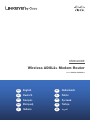 1
1
-
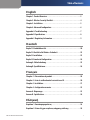 2
2
-
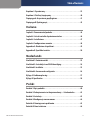 3
3
-
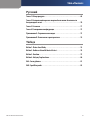 4
4
-
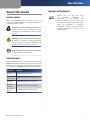 5
5
-
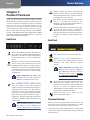 6
6
-
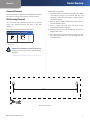 7
7
-
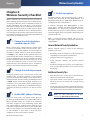 8
8
-
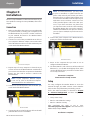 9
9
-
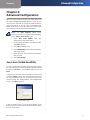 10
10
-
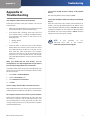 11
11
-
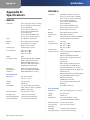 12
12
-
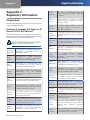 13
13
-
 14
14
-
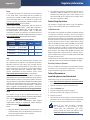 15
15
-
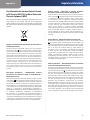 16
16
-
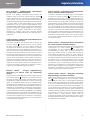 17
17
-
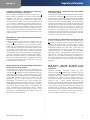 18
18
-
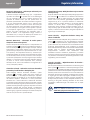 19
19
-
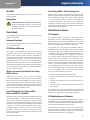 20
20
-
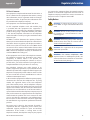 21
21
-
 22
22
-
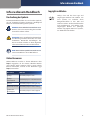 23
23
-
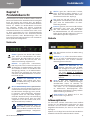 24
24
-
 25
25
-
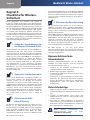 26
26
-
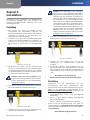 27
27
-
 28
28
-
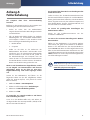 29
29
-
 30
30
-
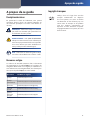 31
31
-
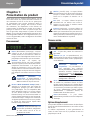 32
32
-
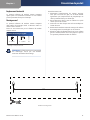 33
33
-
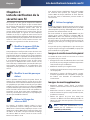 34
34
-
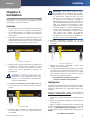 35
35
-
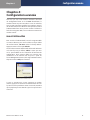 36
36
-
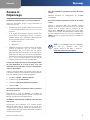 37
37
-
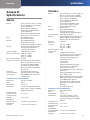 38
38
-
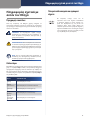 39
39
-
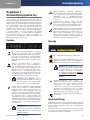 40
40
-
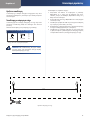 41
41
-
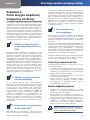 42
42
-
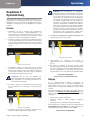 43
43
-
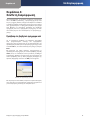 44
44
-
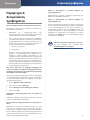 45
45
-
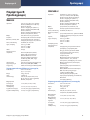 46
46
-
 47
47
-
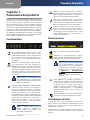 48
48
-
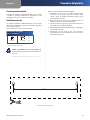 49
49
-
 50
50
-
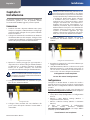 51
51
-
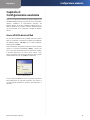 52
52
-
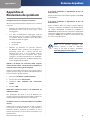 53
53
-
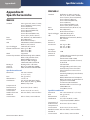 54
54
-
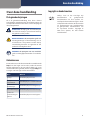 55
55
-
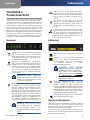 56
56
-
 57
57
-
 58
58
-
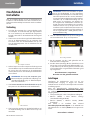 59
59
-
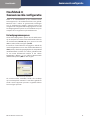 60
60
-
 61
61
-
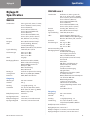 62
62
-
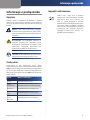 63
63
-
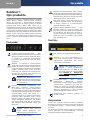 64
64
-
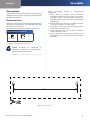 65
65
-
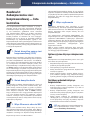 66
66
-
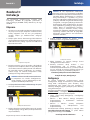 67
67
-
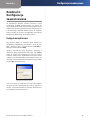 68
68
-
 69
69
-
 70
70
-
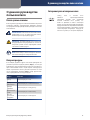 71
71
-
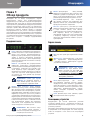 72
72
-
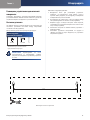 73
73
-
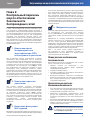 74
74
-
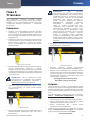 75
75
-
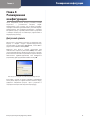 76
76
-
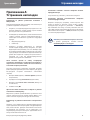 77
77
-
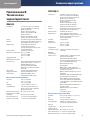 78
78
-
 79
79
-
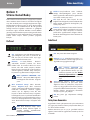 80
80
-
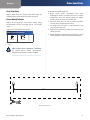 81
81
-
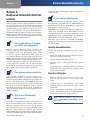 82
82
-
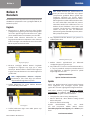 83
83
-
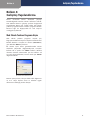 84
84
-
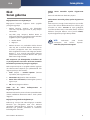 85
85
-
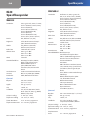 86
86
-
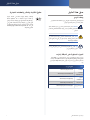 87
87
-
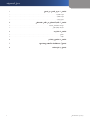 88
88
-
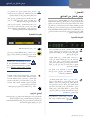 89
89
-
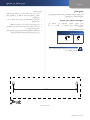 90
90
-
 91
91
-
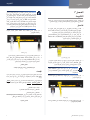 92
92
-
 93
93
-
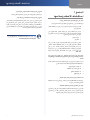 94
94
-
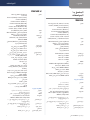 95
95
-
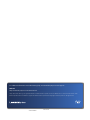 96
96
Ask a question and I''ll find the answer in the document
Finding information in a document is now easier with AI
in other languages
- italiano: Cisco Linksys WAG160N Guida utente
- français: Cisco Linksys WAG160N Mode d'emploi
- Deutsch: Cisco Linksys WAG160N Benutzerhandbuch
- русский: Cisco Linksys WAG160N Руководство пользователя
- Nederlands: Cisco Linksys WAG160N Gebruikershandleiding
- polski: Cisco Linksys WAG160N instrukcja
- Türkçe: Cisco Linksys WAG160N Kullanici rehberi